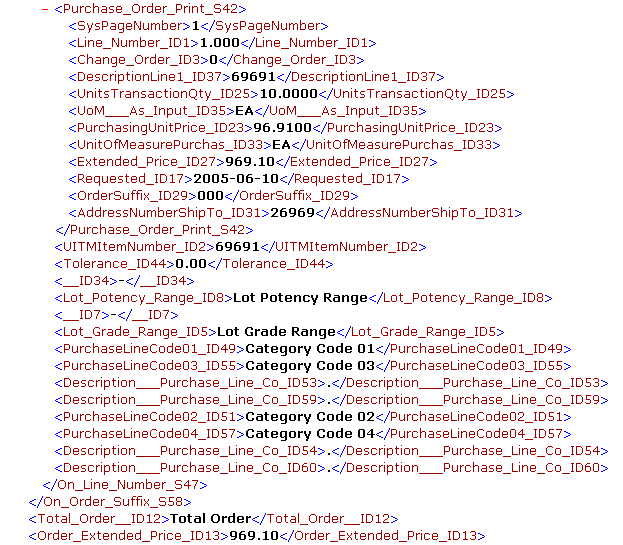6 Managing JD Edwards EnterpriseOne Report Definition Output
This chapter contains the following topics:
-
Section 6.2, "Viewing Report Definition Output, Source, and Delivery Details"
-
Section 6.3, "Setting Up Security for Report Definition Jobs and Output"
6.1 Understanding Report Definition Output
After a report definition has been submitted to BI Publisher, you can view the output in the Report Definition Jobs application (P95630). In addition to viewing the submission details, you can view the output, access the delivery details for the output, redeliver the output, view the source, republish a report definition, and delete the output. Because the report definition output is archived as an XML file, the output can be republished without running the batch version (UBE) a second time. You can also print the output from the Report Definition Output Repository if the output type is PDF.
Additionally, from selections from row menus in the Work With Submitted Jobs (P986110B) Submitted Job Search form, you can view BI Publisher output, view the report definition source, republish a report definition, and access the Report Definition Output Repository to view the report definition jobs and output.
6.2 Viewing Report Definition Output, Source, and Delivery Details
Selecting a report definition job on the Report Definition Job Control Search form provides access to the output repository for the report definition job. The Report Definition Output Repository form displays details about the output types that were created for the report definition. These details include the source UBE, version, template name, transformation name, object language, and burst indicator. For each output record in the grid, you can view the output, access the delivery details for the output, and print the output if it is a PDF output type.
Selecting an individual record in the grid displays that record's output details on the Report Definition Output Details form. The same information appears on the Report Definition Output Repository form. The only difference is that the Report Definition Output Repository displays the details in grid columns for all the output records, whereas the Report Definition Output Detail form displays the information for one output record only.
The Report Definition Output Delivery Details form displays information such as delivery status, Address Book number for the delivery, and the delivery location. You can redeliver any of the output from this form, although for security reasons you can redeliver the output only to the original recipients.
6.2.1 Example of Report Definition Output
This is an example of report definition output.
Figure 6-1 Report definition output – Address Book
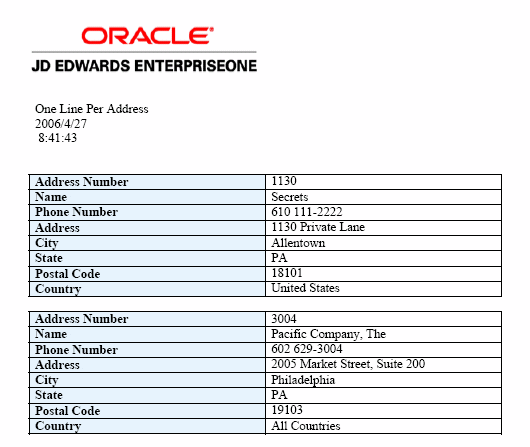
Description of "Figure 6-1 Report definition output – Address Book "
6.2.2 Forms Used to View Report Definition Output
| Form Name | FormID | Navigation | Usage |
|---|---|---|---|
| Report Definition Job Control Search | W95630B | On the EnterpriseOne Menu, select EnterpriseOne Menus, EnterpriseOne Life Cycle Tools, Report Management, Report Definition Jobs. | Select a report definition job that was submitted to BI Publisher. |
| Report Definition Output Repository | W95630E | Select a job control record on Report Definition Job Control Search and click Select, or select View RD Output from the Row menu. | Select a report definition job to view details of the output, view the output, access the delivery details for the output, and print the output if the output is type PDF. |
| Report Definition Output Delivery Details | W95630C | Select a record on the Report Definition Job Control Search form and select View Delivery from the Row menu, or select a record on the Report Definition Output Repository form and select View Delivery from the Row menu. | View delivery details, view the created output, and redeliver the output. |
| Report Definition Output Details | W95630F | Select a record on the Report Definition Job Control Search form and click Select. | View the output details for one output record. |
| Work With Servers | W986116A | EnterpriseOne Menu, View Job Status (P986116). | Find the server that processed a submitted report definition. |
| Submitted Job Search | W986110B | Select a record on the Work With Servers form and click Select. | Select a report definition to view submission details. Selections from row menus enable you to view BI Publisher output, view report definition jobs, view report definition output, view the report definition source, or republish a report definition. |
6.2.3 Viewing Report Definition Source
The report definition source is the XML output that the batch version (source UBE) created when the report definition was submitted.
Access the Report Definition Job Control Search form.
-
Select a report definition output record.
-
From the Row menu, select View RD Source.
6.2.3.1 Example: Report Definition Source
This is an example of the source that a batch version creates when a report definition is submitted.
6.2.4 Viewing Report Definition Output Details
Access the Report Definition Output Repository form.
Figure 6-3 Report Definition Output Repository form

Description of "Figure 6-3 Report Definition Output Repository form"
-
Select a report definition output record.
-
Review the output details in the grid, or click Select to view the details on the Report Definition Output Details form.
- Report Definition Execution Host
-
The host machine where the report definition was submitted to BI Publisher.
- Report Definition Job Number
-
The job number that identifies a report definition submission to BI Publisher.
- Report Definition
-
The name of the report definition that was submitted to BI Publisher.
- Report Definition Description
-
The description of the report definition.
- Source Type
-
A code that describes the Source of Data type for the report definition.
- Source UBE
-
The source UBE for the report definition that was submitted to BI Publisher.
- Source Version
-
The batch version that was used for the report definition that was submitted to BI Publisher.
- UBE Exe Host
-
The name of the server that processed the batch version.
- UBE Job Number
-
The number assigned to the batch version job on the server.
- Template Name
-
The name of the template associated with a report definition output record.
- Transformation Name
-
The name of the transformation associated with a report definition output record.
- Object Language
-
A code that indicates the language assigned to a report definition output record.
- Output Type
-
The BI Publisher output type (UDC H95|OT) of the report definition output record. Output types depend on the type of template that is attached to the report definition. The available output types are ETEXT, EXCEL, HTML, PDF, PPT, RTF, and XML.
- Machine Key Submitted
-
The name of the workstation that submitted the report definition.
- User ID
-
The user ID of the user who submitted the report definition.
- Date/Time Submitted
-
The date and time that the report definition was submitted.
- Burst Indicator
-
Indicates whether bursting is to be performed for a report definition.
This is an example of the output details for one report definition job.
Figure 6-4 Report Definition Output Details form
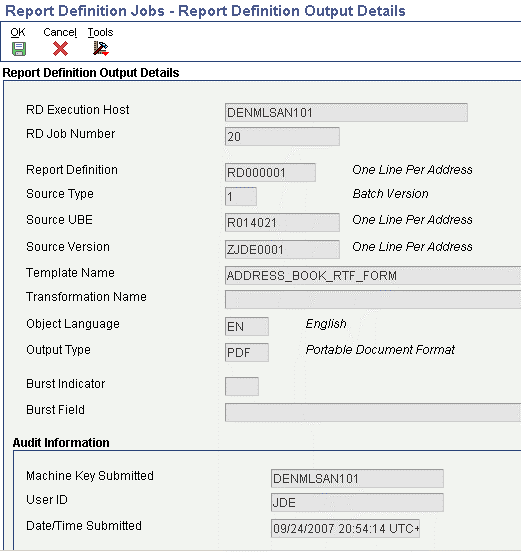
Description of "Figure 6-4 Report Definition Output Details form"
- Report Definition Execution Host
-
The host machine where the report definition was submitted to BI Publisher.
- Report Definition Job Number
-
The job number that identifies a report definition submission to BI Publisher.
- Report Definition
-
The name of the report definition that was submitted to BI Publisher.
- Report Definition Description
-
The description of the report definition.
- Source Type
-
A code that describes the Source of Data type for the report definition.
- Source UBE
-
The source UBE for the report definition that was submitted to BI Publisher.
- Source Version
-
The batch version that was used for the report definition submission to BI Publisher.
- UBE Exe Host
-
The name of the server that processed the batch version.
- UBE Job Number
-
The number assigned to the batch version job on the server.
- Template Name
-
The name of the template associated with a report definition output record.
- Transformation Name
-
The name of the transformation associated with a report definition output record.
- Object Language
-
A code that indicates the language assigned to a report definition output record.
- Output Type
-
The BI Publisher output type (user-defined code (UDC) H95|OT) of the report definition output record. Output types depend on the type of template that is attached to the report definition. The available output types are ETEXT, EXCEL, HTML, PDF, PPT, RTF, and XML.
- Machine Key Submitted
-
The name of the workstation that submitted the report definition.
- User ID
-
The user ID of the user who submitted the report definition.
- Date/Time Submitted
-
The date and time that the report definition was submitted.
- Burst Indicator
-
Indicates whether bursting is to be performed for a report definition.
6.2.5 Viewing Report Definition Output
The templates and source UBE in a report definition determine the output that is produced when the report definition is submitted to BI Publisher. You might want to view the output to verify that the format and data are correct, or to see the final results before republishing a report definition.
Access the Report Definition Output Repository form.
-
Select an output record in the grid.
-
From the Row menu, select View Output.
6.2.6 Viewing Report Definition Output Delivery Details
Access Report Definition Output Delivery Details.
Figure 6-5 Report Definition Output Delivery Details form
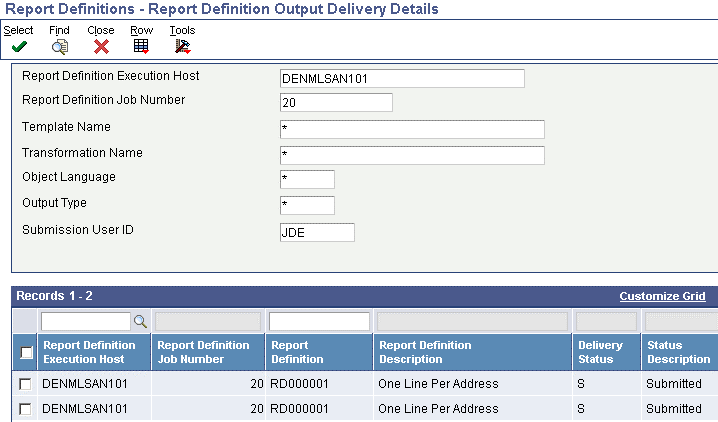
Description of "Figure 6-5 Report Definition Output Delivery Details form"
The Report Definition Output Delivery Details form displays information about the delivery status and delivery location for each output type. The delivery details are determined by the delivery options in the report definition at the time of submission. Delivery status, delivery type, and delivery location appear for all output records. The delivery Address Book number and email addresses appear only if they were included in the report definition when it was submitted.
To view the delivery details, access the Report Definition Output Delivery Details form. The grid columns display the delivery details for each output record.
This table explains some of the output delivery details that appear for the report definition output.
- Delivery Status
-
Report definition delivery status. Valid values are:
A: Address failure (Address Book value, associated email address, or static email address).
C: Communication Failure.
S: Submitted (to printer or email server).
- Output Type
-
The BI Publisher output type (UDC H95|OT) of the report definition output record. Output types depend on the type of template that is attached to the report definition. The available output types are ETEXT, EXCEL, HTML, PDF, PPT, RTF, and XML.
- Delivery Type
-
The type of email delivery that was performed for a report definition. Valid values are:
A: The email address assigned to the Address Book number provided.
E: The email address provided.
D: The email address within the defined Data Driven fields.
- Delivery AB Number
-
When a report definition is submitted to BI Publisher and a delivery Address Book number has been defined, all output produced will be emailed to the email address associated with the Address Book number.
- Delivery Location
-
The email address where the report definition output was sent.
6.2.7 Printing Report Definition Output
Access the Report Definition Output Repository form.
-
Select an output record in the grid with an output type of PDF.
-
From the Row menu, select Print Output.
6.3 Setting Up Security for Report Definition Jobs and Output
Because report definition output could contain personal or confidential information, you might want to enable security features to:
-
Allow users to view only the report definition jobs that they submit.
-
Restrict users from viewing certain types of report definition output.
6.3.1 Securing Report Definition Jobs
If you have restricted all users to access only their individually-submitted jobs in the Work With Submitted Jobs application (P986110B), you should enable the same security features for report definition jobs in the Report Definition Jobs application (P95630).
The sign-on user ID is the default value for the User ID field on the Report Definition Job Control Search form. If you disable the User ID field for input, the sign-on user ID value cannot be changed and is passed to other forms within the application. Consequently, if you disable the User ID field on all of the forms, users are limited to viewing the output only from the jobs that they submit.
To restrict users to viewing only their report definition jobs (as well as the output from those jobs), use the JD Edwards EnterpriseOne Form Design Aid (FDA) to disable the User ID field on the following forms in the Report Definition Jobs:
-
Report Definition Job Control Search (W95630B)
-
Report Definition Output Repository (W95630E)
-
Report Definition Output Delivery Details (W95630C)
6.3.2 Securing Report Definition Output
If you have concerns about the information that might appear in certain types of report definition output, you can enable exit security that restricts the output that users can view. For example, if you do not want users to view the source for a report definition that creates payroll checks, you can create exit security to prevent users from accessing the report definition source. Likewise, you can use exit security to secure users from viewing or printing report definition output.
See the JD Edwards EnterpriseOne Tools Security Administration Guide.
This table shows the types of output that you can secure on forms within the Report Definition Jobs application (P95630):
| Report Definition Jobs Forms | Exits from Row Menus |
|---|---|
| Report Definition Job Control Search | View RD Source |
| Report Definition Output Repository | View Output, Print Output |
| Report Output Delivery Details | View Output |
This table shows the output types (available from row menu exits) that you can secure on forms within the Work With Submitted Jobs application (P986110B):
| Work With Submitted Jobs Forms | Exits from Row Menus |
|---|---|
| Submitted Job Search | BI Publisher, View RD Source |
6.4 Republishing Report Definition Output
Republishing enables you to reuse the XML output that was generated when a report definition was originally submitted to BI Publisher. The XML result set is archived in the repository and can be used to republish any report definition that uses the same UBE and version. Republishing enables you to create the report definition output without having to run the batch version a second time.
When you republish, you can override the original processing location and submit the job to a different server. Additionally, if other report definitions use the same UBE and version, you can select a different report definition. If a report definition is not selected, the republishing job uses the original report definition.
Access the Report Definition Job Control Search form.
-
Select a report definition job.
-
From the Row menu, select Republish.
-
In the Publish Report Definition Prompt message form, select the values you want from the following options:
-
Override Location
-
Prompt for Report Definition
-
6.5 Redelivering Report Definition Output
Report definition output can be delivered as part of the submission process, or it can be printed or redelivered from the Report Definition Output Delivery Details form. The form displays the delivery status and delivery location for each output type. For security reasons, output can be redelivered only to the original recipient. This feature is especially important for individual payroll records and other personal documents that a report definition might produce.
Access the Report Definition Output Delivery Details form.
-
Select a report definition output record in the grid.
-
From the Row menu, select Redeliver.
6.6 Archiving BI Publisher Report Output
BI Publisher report output can be preserved in the file system for archiving purposes. Some companies are legally required to retain output files, and others require searchable output files to comply with review procedures or industry auditing requirements. Note that only the report outputs are archived, not the intermediate XML format files.
6.6.1 Configuring the Enterprise Server jde.ini File
To enable archiving, you must configure the following settings in the [UBE] section of the enterprise server jde.ini file.
6.6.1.1 [UBE]
| Setting | Value | Purpose |
|---|---|---|
| BipSaveOutputOnFs= | 0 or 1 | A value of 1 enables the archiving of report definition output. The default value is 0 (zero). |
| BipOutputDirectory= | Any valid path to an output directory on the enterprise server operating system. | Defines the archive location for the BI Publisher report output. The path will vary, depending on your platform. Examples are:
Windows NT: e:\bipoutput\ UNIX: /u02/ddp/bipoutput IBM i (always on IFS): /jde/bioutput |
If the BipSaveOutputOnFs value is 0, archiving is turned off and report output is saved only in the F96531 table, not in the file system. Consequently, the report output is not searchable because PDF output is stored in a compressed blob field in the table.
Archiving is turned on when the BipSaveOutputOnFs value is 1. BI Publisher output is saved in the F96531 table in the database, and the physical files are preserved in the output location specified by the BipOutputDirectory setting. Contrary to the report output in F96531, the physical report files in the archive are searchable.
6.6.1.2 Configuring UBE Settings with Server Manager
Follow these steps to modify the [UBE] section of the enterprise server jde.ini file:
-
Access and log in to Server Manager.
-
On the Server Manager main page, select the enterprise server that you want to set up for archiving.
-
On the enterprise server page, locate the Configuration menu in the lower left corner.
-
Select Batch Processing.
-
On the Batch Processing page, scroll down to the BI Publisher Save Output on File System setting and set it to 1 to enable archiving.
-
Locate the BI Publisher Output Directory setting and enter the path for the output directory.
-
Log out of Server Manager.
See JD Edwards EnterpriseOne Tools Release 8.98 Server Manager Guide available on My Oracle Support (Doc ID: 747330.1).
6.6.2 BI Publisher Archived Report Files
The archived report output files follow a naming convention that enables them to be easy identified in the archive. The report output file names begin with the report name and version. The template language and the batch and report definition job numbers are then appended, followed by other system-generated information. The output files look similar to these examples:
-
Regular report definition output file: R014021_XJDE0001_EN_110_31_xmlp_1231890467234.pdf
-
Bursted report definition output file: R014021_XJDE0001_EN_111_32_JDE_1224_4524_14_1231890577_EN-US_ADDRBOOK1_2.rtf
The file names in these examples are the actual reports that were generated when a report definition was submitted. The important segments in the examples are as follows:
| Segment | Description |
|---|---|
| R014021 | The report name |
| XJDE0001 | The report version |
| EN | The language of the template that was used for the output |
| 110 or 111 | JD Edwards EnterpriseOne job number, as shown in P986110 - Work With Submitted Jobs |
| 31 or 32 | Report definition job number, as shown in P95630 - Report Definition Jobs |
| _xmlp or _JDE | _xmlp indicates a report that was not bursted, whereas _JDE indicates a bursted report |
| .pdf or .rtf | The file extension that indicates the output format. |
Maintenance of the archived files is the responsibility of the enterprise. Normal JD Edwards EnterpriseOne maintenance processes will not affect the report output files in the archive.
6.7 Deleting UBE and Report Definition Output
You can delete the UBE output and the report definition output for an individual report definition job or you can use processing options for R9861101 to purge all report definition output that is older than a specified number of days.
Note:
BI Publisher report output files that have been preserved in an archive will not be affected by these procedures.See Chapter 6, "Archiving BI Publisher Report Output".
6.7.1 Deleting Report Definition Jobs
If you choose to delete the output for a particular report definition job, you must select the job itself, not the individual output records. Deleting some of the output records would alter the output, giving the impression that the report definition created output that was incomplete. For this reason you must delete the report definition job, thereby removing all of the associated records from the repository.
Access the Report Definition Job Control Search form.
-
Find and select the report definition job that you want to delete.
-
Click Delete.
-
Click OK in response to the question, "Are you sure that you want to delete the selected item?"
6.7.2 Deleting UBE Records
The UBE records for each report definition job include the UBE job, UBE logs, and the XML data output. You use the Work With Submitted Jobs application (P986110B) to delete this output for a specific report definition job.
Access the Submitted Job Search form.
-
Select a report definition job.
-
Click Delete.
-
Click OK in response to the question, "Are you sure that you want to delete the selected item?"
6.7.3 Purging Report Definition Output
Oracle recommends that you periodically purge report definition output. The Job Master Deletion By Days Old report (R9861101) includes processing options that enable you to specify whether to delete UBE records, report definition records, or both UBE and report definition records. Running the UBE in Proof Mode generates a report that shows the records that will be deleted if you run the UBE in Final Mode. Running the UBE in Final Mode deletes the selected records.
This table shows the output that will be purged for UBE and Report Definition records that are selected for deletion.
| Record Type | Output Deleted |
|---|---|
| UBE records | Job Record, UBE Logs, UBE XML Data Output |
| Report Definition records | RD Job Record, RD Output, RD Delivery details |
6.7.4 Forms Used to Submit Job Master Deletion by Days Old Report
| Form Name | FormID | Navigation | Usage |
|---|---|---|---|
| Work With Batch Versions - Available Versions | W98305A | In Solution Explorer, select Report Management, Report Management Advanced and Technical Operations, Job Master Deletion by Days Old Report. | Submit a report listing obsolete UBE and report definition jobs submitted to servers and delete obsolete records. |
6.7.5 Setting Processing Options for Job Master Deletion by Days Old Report (R9861101)
Use these processing options to set up the defaults and versions for the report.
6.7.5.1 Defaults
Use this processing option to set up the data source, number of days to query for, type of processing, and record type.
- 1. Data Source
-
Specify the name that identifies the data source.
- 2. Days Old
-
Specify the number of days to query for old records.
- 3. Control Mode
-
Select an option that specifies the type of processing. Valid values are:
-
1 = Proof Mode
-
2 = Final Mode
-
- 4. Delete Mode
-
Specify the records to delete. Valid values are:
-
1 = Delete both UBE and Report Definition records.
-
2 = Delete UBE records only.
-
3 = Delete Report Definition records only.
-
6.7.5.2 Versions
- 1. Job Control Cleanup Status (R9861102)
-
You can select one of the following versions. The default version is XJDE0001.
XJDE0001 = Jobs With All Status.
XJDE0002 = Jobs With Done Status.
XJDE0003 = Jobs With Error Status.
XJDE0004 = Jobs With Wait Status (UBE only).