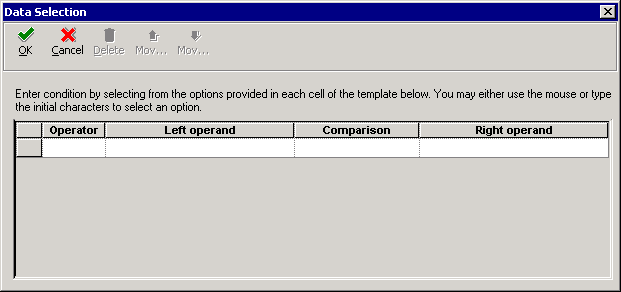7 Running Data Source Reports
This chapter contains the following topics:
Understanding Data Source Reports
The Oracle JD Edwards Data Source Master batch processes enable you to create a report for a data source or a comparison report for two data sources.
The Data Source Master batch processes are called from a report driver (R98611B), although other Oracle's JD Edwards EnterpriseOne reports do not require a report driver. You use the R98611B report driver to set processing options for each report. Any data selection for a report must be entered for the specific report, not from the driver. When you finish entering processing options and data selection, you run the report from the driver.
Running the Data Source Master and Data Source Master Compare Reports
This section lists the prerequisites and discusses how to set up and run the Data Source Master and Data Source Master Compare reports.
Prerequisites
Before you run the reports in this section, you should complete these tasks:
-
Use the report driver to enter processing options for the reports.
-
Set up data selection for the reports before running the reports.
Forms Used to Run Data Source Master and Data Source Master Compare Reports
Running the Data Source Master or Data Source Master Compare Report
The Data Source Master and Data Source Master Compare reports enable you to create a report for a data source.
Access the Work With Batch Versions - Available Versions form.
Figure 7-1 Work With Batch Versions - Available Versions form
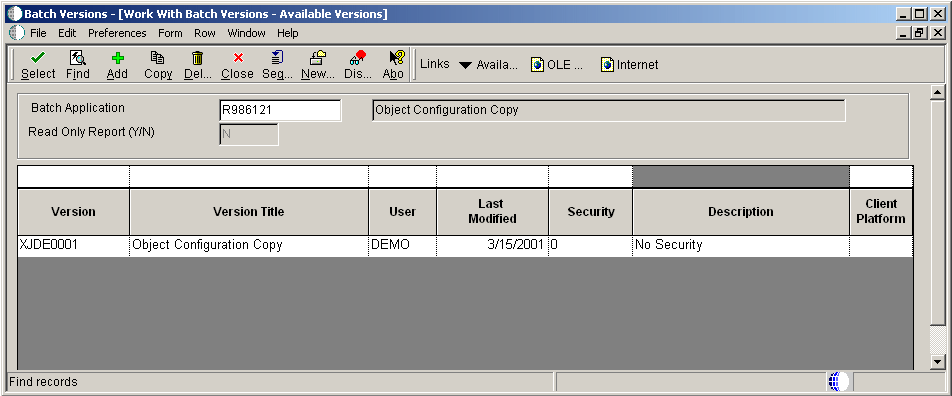
Description of "Figure 7-1 Work With Batch Versions - Available Versions form"
- Versions
-
A user-defined set of specifications that control how applications and reports run. You use versions to group and save a set of user-defined processing option values and data selection and sequencing options. Interactive versions are associated with batch jobs or reports. To run a batch process, you must choose a version.
- Version Title
-
A description of the version that appears next to the version number. The version title is different from the report title.
This field should describe the use of a version. For example, an application for generating pick slips might have a version called Pick Slips - Accounting and another version called Pick Slips - Inventory Management.
- User
-
Identifies the use ID of the user who last modified the application or version.
- Last Modified
-
Indicates the last time an application or version was modified by the specified user.
- Security
-
This field allows you to restrict user access for a report version. Values are:
0 - No security. Anyone can design, change processing values, change detail values, check in, check out, install, transfer, copy, delete, or run the version. This is the default when adding a new version.
1 - Medium security. Only the "Last Modified By" user can design, change processing values, change detail values, check in, check out, install, transfer, copy, delete, or run the version. This is how JDE Demo versions are delivered.
2 - Medium to full security. Only the "Last Modified By" user can design, change processing values, change detail values, check in, check out, transfer, delete, or run the version. Anyone can install or copy the version.
3 - Only the "Last Modified By" user can design, change processing values, change detail values, check in, check out, install, transfer, copy, delete, or run the version.
4 - Medium security-extended. Only the "Last Modified By" user can design, change processing values (including runtime processing options and data selection), change detail values, check in, check out, transfer, delete, or run the version. Anyone can install or copy the version.
- Description
-
A user defined name or remark.
- Client Platform
-
A category code associated with the Versions List table for JD Edwards EnterpriseOne (F983051).
Setting Processing Options for Data Source Master and Data Source Master Compare Report
Processing options are used to select the report and version you wish to run.
UBE Driver
Use this processing option to enter the report and version that you wish to run. Then complete the processing options on the corresponding tab.
- 1. Data Source Master Report Name
-
Specify the name of the report you want to run.
Values are:
R98611 - Data Source Master Report
R986112 - Data Source Master Compare
The processing options for the report you are running must be completed. The XJDE0001 version of the actual report is the one that will run. therefore, if Data Selection is necessary, it must be done on the XJDE0001 version of the report.
R986112
Use these processing options to specify the parameters for the R986112 report.
- 1. Data Source One
-
Specify the names of the data sources that you want to compare. If necessary, you can use the Visual Assist feature to locate valid data sources. Click the Visual Assist button to display the Data Source Search and Select form.
- 2. Comparison Data Source Two
-
Specify the names of the data sources that you want to compare. If necessary, you can use the Visual Assist feature to locate valid data sources. Click the Visual Assist button to display the Data Source Search and Select form.
- 3. Comparison Method
-
Specify the comparison method used.
Values are:
1 Compare one direction only. Print only the records found in the first data source, but not in the second data source.
Blank: Compare both directions. Print records found in the first data source but not in the second data source, and also the records in the second data source that don't exist in the first data source.
- 4. Exceptions Only
-
Specify the type of processing for an event.
Values are:
1 Print exceptions only
Blank: Print all records
R98611
Use this processing option to specify the data source to use for the R98611 report.
- 1. Data Source Name
-
Use this processing option to specify the Data Source that you want to use to produce the report.
Setting Data Selection for the Data Source Master or Data Source Master Compare Report
Access the Data Source Selection form.
Enter a condition by selecting from the options provided in each cell of the template.
- Operator
-
Where
- Left Operand
-
Select the primary data source from the list.
- Comparison
-
is equal to
is equal to or empty
is greater than
is greater than or equal to
is less than
is less than or equal to
is not equal to
- Right Operand
-
Select the secondary data source from the list.
Running the Verify Object Configuration Mappings Report
This section provides an overview of the Verify Object Configuration Mappings report, lists the prerequisites, and discusses how to set up and run the Verify Object Configuration Mappings report.
Understanding the Verify Object Configuration Mappings Report
The Verify OCM report (R9861130) is a useful troubleshooting tool that can help you verify that:
-
All Data Source Master definitions have OCM mappings
-
Object Configuration Mappings are consistent for a given user, are not duplicated, and have data source definitions,
-
Appropriate specification files exist on a specific server
-
Business function DLLs exist on a specific server
Run this report to verify the previous items for a workstation or a server. The machine on which you run this report determines which set of Object Configuration Manager and Data Source Master tables will be verified. Consequently, you should run this report on the local machine and on each server that runs JD Edwards EnterpriseOne. You can also run this report on the deployment server.
Prerequisite
Set processing options for the report from the report driver, not from the actual report.
Forms Used for the Verify Object Configuration Mappings Report
Running the Verify Object Configuration Mappings Report
Access the Work with Batch Versions - Available Versions form.
Figure 7-3 Work with Batch Versions - Available Versions form
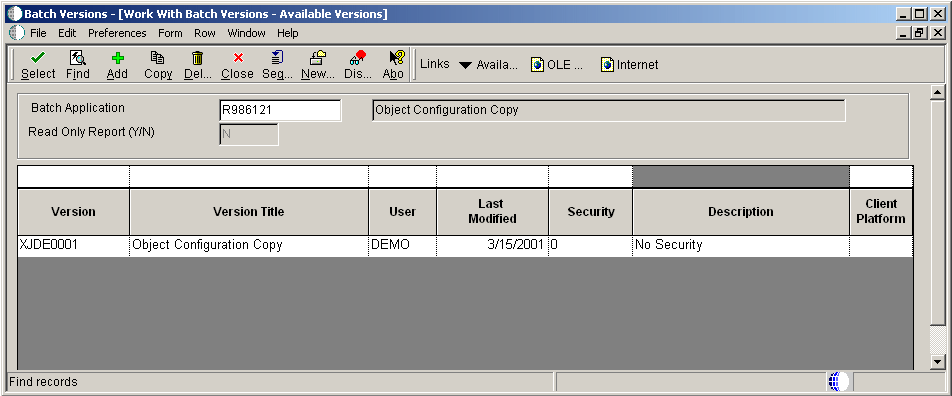
Description of "Figure 7-3 Work with Batch Versions - Available Versions form"
- Versions
-
A user-defined set of specifications that control how applications and reports run. You use versions to group and save a set of user-defined processing option values and data selection and sequencing options. Interactive versions are associated with batch jobs or reports. To run a batch process, you must choose a version.
- Version Title
-
A description of the version that appears next to the version number. The version title is different from the report title.
This field should describe the use of a version. For example, an application for generating pick slips might have a version called Pick Slips - Accounting and another version called Pick Slips - Inventory Management.
- User
-
Identifies the use ID of the user who last modified the application or version.
- Last Modified
-
Indicates the last time an application or version was modified by the specified user.
- Security
-
This field allows you to restrict user access for a report version. Values are:
0 - No security. Anyone can design, change processing values, change detail values, check in, check out, install, transfer, copy, delete, or run the version. This is the default when adding a new version.
1 - Medium security. Only the "Last Modified By" user can design, change processing values, change detail values, check in, check out, install, transfer, copy, delete, or run the version. This is how JDE Demo versions are delivered.
2 - Medium to full security. Only the "Last Modified By" user can design, change processing values, change detail values, check in, check out, transfer, delete, or run the version. Anyone can install or copy the version.
3 - Only the "Last Modified By" user can design, change processing values, change detail values, check in, check out, install, transfer, copy, delete, or run the version.
4 - Medium security-extended. Only the "Last Modified By" user can design, change processing values (including runtime processing options and data selection), change detail values, check in, check out, transfer, delete, or run the version. Anyone can install or copy the version.
- Description
-
A user defined name or remark.
- Client Platform
-
A category code associated with the Versions List table for JD Edwards EnterpriseOne (F983051).
Setting Processing Options for the Verify Object Configuration Mappings Report
Processing options enable you to specify the default processing for programs and reports.
Data Source
Use these processing options to specify whether to perform data source validation for data source master definitions, and to specify an environment.
- 1. Data Source Mappings
-
Specify whether to perform data source validation for data source master definitions. Values are:
Blank: Do not verify data source definitions.
1 Verify that each data source has at least one OCM mapping defined.
- 2. Environment Validation
-
Specify the environments for which you want to run the validations. Values are:
*All Run the validations for all environments.
Specific environment name: Validate only that environment.
Parent DLL
Use this processing option to specify whether each business function has a parent DLL assigned.
- 1. Business Function Parent DLL
-
Specify whether each business function has a parent DLL assigned. Values are:
Blank: No verification is done.
1 Verify that each business function has a parent DLL assigned. Also, verify that the DLL name is valid.
Specifications
Use this processing option to verify that all required specifications exist for the pathcode.
- 1. Validate Server Specifications
-
Verify that all specifications required to run JD Edwards EnterpriseOne exist for the pathcode. This processing option applies only when running against a server. Values are:
Blank: Do not verify specifications
1 Verify whether the required specifications exist
OCM
Use these processing options to specify OCM parameters.
- 1. User ID to Validate
-
Specify the user ID for which the OCM validations should be run. Values are:
Blank: Run the validations for all users.
*ALL Run the validations for all users.
*PUBLIC Run the validations for only *PUBLIC.
A specific User ID. (Performs validations for only that user.)
- 2. OCM Mappings
-
Indicate whether to validate OCM mappings. Values are:
Blank: Do not validate OCM mappings.
1 Validate all active OCM mappings.
2 Validate both the active and inactive OCM mappings.
- 3. Duplicate OCM Mappings
-
Specify whether OCM records should be checked for duplicates. Values are:
Blank: Do not check for duplicates.
1 Verify that the active OCM mapping records have no duplicates.
Setting Data Selection for the Verify Object Configuration Mappings Report
Access the Data Selection form.
Enter a condition by selecting from the options provided in each cell of the template.
- Operator
-
Where
- Left Operand
-
Select the primary data source from the list.
- Comparison
-
is equal to
is equal to or empty
is greater than
is greater than or equal to
is less than
is less than or equal to
is not equal to
- Right Operand
-
Select the secondary data source from the list.