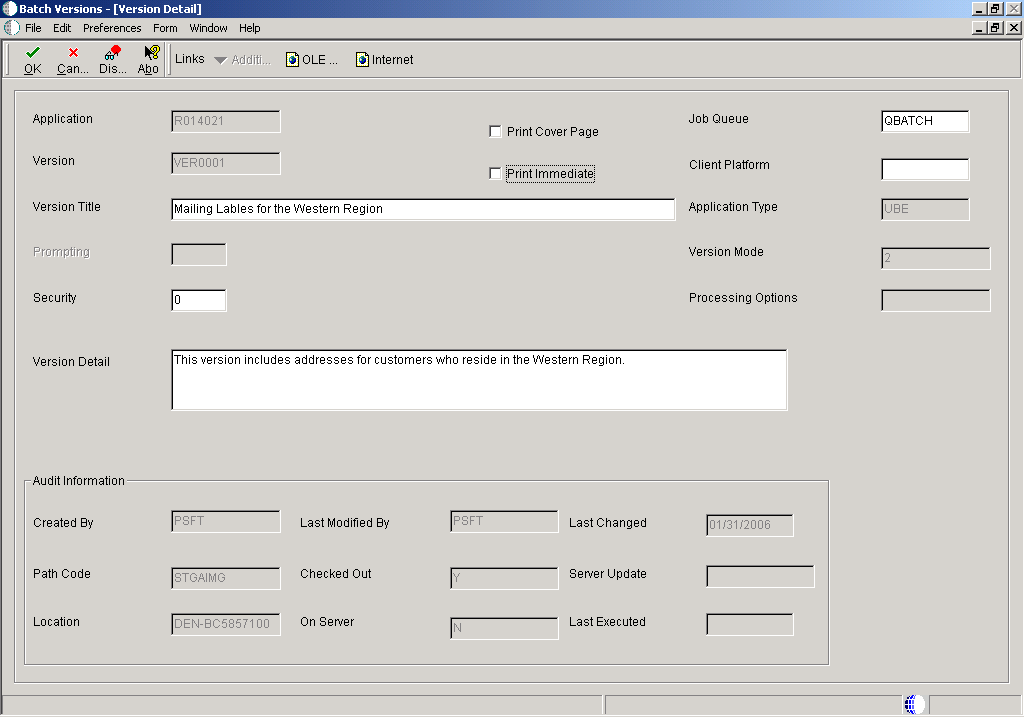5 Modifying Properties of Batch Versions
This chapter contains the following topics:
-
Section 5.1, "Understanding Modifying Properties of Batch Versions"
-
Section 5.2, "Modifying Batch Version Properties from the Microsoft Windows Client"
-
Section 5.3, "Modifying Batch Version Properties from the Web Client"
-
Section 5.4, "Accessing Properties for Versions of Table Conversions"
5.1 Understanding Modifying Properties of Batch Versions
All of these properties can be modified from the Oracle JD Edwards EnterpriseOne Work With Batch Versions form and the Batch Version Design form:
-
Processing option values.
-
Data selection.
-
Data sequencing.
-
Properties of table conversion versions.
-
Version detail.
When you modify these properties, the modifications remain with the batch version until they are modified again.
You can also modify these same properties at runtime. The difference is that properties modified at runtime do not remain with the batch version, these modifications affect the current run only.
5.2 Modifying Batch Version Properties from the Microsoft Windows Client
This section provides overviews of changing processing options and changing data selection and data sequencing, lists the prerequisites, and discusses how to:
-
Change processing options for batch versions from the Microsoft Windows client.
-
Change data selection and data sequencing for batch versions from the Microsoft Windows client.
5.2.1 Understanding Changing Processing Options
You can change the processing option values for an existing batch version to meet your business needs. You can change the processing option values at runtime or from the Row menu on the Work With Batch Versions-Available Versions form. Use the Row menu when you want to define default values to execute blindly. For example, you can change the processing option values for a batch version of an address book report to select a search type of C for customers. If you also select to execute the processing options blindly, the processing option template does not appear at runtime. Therefore, the user does not have the opportunity to change the search type value; only customer records display in the report.
Not all batch versions have processing options associated with them; for example, a list of addresses might not require special prompting. If processing options do not exist, or if you have been secured from changing processing options, a message box appears when selecting Processing Options from the Row menu on the Work With Batch Versions-Available Versions form. Otherwise, the Processing Options form appears for the application.
Processing option values are stored in the Versions List (F983051) table for each batch version run. Unlike other changes to versions, changes to processing option values do not require you to check in or check out the version. Anyone who uses that version after you make the change is affected by the new processing option values. You can define different processing options values for individual versions and set the processing options to process as a blind execution.
Note:
You should not modify versions that begin with ZJDE or XJDE. These versions are owned by JD Edwards EnterpriseOne and could be modified in future updates and releases. You should either copy these versions or create new versions if you need to change any values, including the version name, description, prompting options, security, and processing options.5.2.2 Understanding Changing Data Selection and Data Sequencing
You can attach data selection to batch versions to narrow the range of the data. For example, you can define the data selection for a batch version to display only customers from New York. You can define another batch version to display only customers from Paris.
You can also sequence how you want the data presented in the report. For example, you can place the search type field first, followed by the address number and then the employee name.
You can select and sequence the data from one of two places, either from the Work With Batch Versions form, as explained here, or from the Version Prompting form at runtime.
For versions of table conversions, you can change the data selection from the Row exit and at runtime from the web client.
5.2.3 Prerequisites
Before you modify properties of batch versions from the Microsoft Windows client, ensure that you:
-
Identify a batch application that has processing options attached.
-
Check out the batch version to modify data selection and data sequencing.
5.2.4 Forms Used to Modify Properties of Batch Versions from the Microsoft Windows Client
| Form Name | FormID | Navigation | Usage |
|---|---|---|---|
| Work With Batch Versions - Available Versions | W98305A | EnterpriseOne Life Cycle Tools, Report Management (GH9111), Batch Versions | Enter the name of a batch application and select from available batch versions. |
5.2.5 Changing Processing Options for Batch Versions from the Microsoft Windows Client
Access the Work With Batch Versions - Available Versions form.
-
Locate and select a batch version that includes processing options.
-
From the Row menu, select Processing Options.
-
Select each tab to view and change information on that tab.
If multiple tabs exist and you cannot see all of them, left and right arrow buttons appear on the form. Click the arrow buttons to view additional tabs. Use the scroll bar to view additional processing options on a tab.
-
Change the processing option values as appropriate, and click OK.
5.2.6 Changing Data Selection and Data Sequencing for Batch Versions from the Microsoft Windows Client
Access the Work With Batch Versions - Available Versions form.
-
In the detail area, locate and select a batch version that is checked out and with which you want to work.
-
From the Row menu, select either the Data Selection or Data Sequencing option.
When you are working with table conversion batch applications, the Data Selection and Data Sequencing options are unavailable because they do not apply to table conversions.
-
To make the changes available to the enterprise, check in the version.
If you do not check the batch version in, the changes affect only the batch version on the local workstation. If you do not want to check in the version, erase the checkout so that others can check out the version.
5.3 Modifying Batch Version Properties from the Web Client
This section provides overviews of changing processing options from the web client and changing data selection and data sequencing from the web client, lists the prerequisites, and discusses how to:
-
Change processing options of batch versions from the web client.
-
Change data selection and data sequencing of batch versions from the web client.
5.3.1 Understanding Changing Processing Options from the Web Client
If you are working with batch versions from a web client, you can change the processing options of batch versions from both the Submit Jobs - Work With Batch Versions - Available Versions form and at runtime.
5.3.2 Understanding Changing Data Selection and Data Sequencing from the Web Client
You can select and sequence the data from one of two places, either from the Work With Batch Versions form, as explained here, or from the Version Prompting form at runtime.
5.3.3 Prerequisites
Before you modify properties of batch versions from the web client, ensure that you identify a batch application that has processing options attached.
5.3.4 Forms Used to Modify Properties of Batch Versions from the Web Client
| Form Name | FormID | Navigation | Usage |
|---|---|---|---|
| Submit Job - Work With Batch Versions - Available Versions | W98305WA | EnterpriseOne Menu, Submit Job | Enter the name of a batch application and select from available batch versions. |
5.3.5 Changing Processing Options for Batch Versions from the Web Client
Access the Submit Job - Work With Batch Versions - Available Versions form.
-
Locate and select a batch version.
-
From the Row menu, select Processing Options.
-
Select each tab to view and change information on that tab.
-
Change the processing option values as appropriate, and click OK.
5.3.6 Changing Data Selection and Data Sequencing for Batch Versions from the Web Client
Access the Submit Job - Work With Batch Versions - Available Versions form.
-
Locate and select a batch version.
-
From the Row menu, select either Data Selection or Data Sequencing.
-
Change the data selection and data sequencing as appropriate, and click OK.
You do not need to check the version in to make these changes available to the enterprise; the changed version is checked in automatically.
Note:
There is one situation when the changed version will not be checked in. In this scenario, an administrator has updated the data selections or data sequencing options (or both) in central objects (such as with an OMW transfer), but has not yet deployed a package to update the users' specifications. Under these circumstances, any modifications that you make to the data selections or data sequencing options will not be updated to central objects. However, your local version will retain your modifications until the new version is deployed.5.4 Accessing Properties for Versions of Table Conversions
You can access version properties from the Table Conversion Prompting form or from the Work With Batch Versions - Available Versions form. Properties for versions of table conversions cannot be modified from the web client
This section discusses how to:
-
Access properties for versions of table conversions from the Microsoft Windows client.
-
Access data selection for versions of table conversions from the web client.
See "Converting Tables" in the JD Edwards EnterpriseOne Tools Development Tools: Data Access Tools Guide.
5.4.1 Forms Used to Access Properties for Versions of Table Conversions from the Microsoft Windows Client
| Form Name | FormID | Navigation | Usage |
|---|---|---|---|
| Work With Batch Versions - Available Versions | W98305A | EnterpriseOne Life Cycle Tools, Report Management (GH9111), Batch Versions | Enter the name of a table conversion template and select from available batch versions. |
5.4.2 Accessing Properties for Versions of Table Conversions from the Microsoft Windows Client
Access the Work With Batch Versions - Available Versions form.
-
In the detail area, locate and select a version that is checked out and with which you want to work.
-
From the Row menu, select Properties.
This menu selection is only enabled for table conversions.
-
To make changes available to the enterprise, check in the version.
The changes that you make affect only the version on the local workstation. If you do not want to check in the version, erase the checkout so that others can check out the version.
5.4.3 Accessing Data Selection for Versions of Table Conversions from the Web Client
Access the Submit Job - Work With Batch Versions - Available Versions form.
-
Enter a table conversion name in the Batch Application field.
-
Click Find to locate the available versions.
-
Select a version and select Data Selection from the Row menu.
This data selection definition remains with the version for the user who changed it until either the user modifies the data selection again or the version is regenerated to HTML.
5.5 Working with Version Detail
This section provides an overview of version detail, lists the prerequisite, and discusses how to modify the version detail for batch versions.
5.5.1 Understanding Version Detail
Use version detail to review information about a version, such as how it differs from the master report template and how processing options are processed. From Version Detail on the Microsoft Windows client you can select to:
-
Print a cover page with the report.
The cover page option is not available for versions of table conversions.
-
Print the report immediately every time that the batch version is processed.
You can review Version Detail for batch versions from the web client but you cannot modify any of the options.
5.5.2 Prerequisite
Before you modify the version detail of batch versions, ensure that you check out the batch version.
5.5.3 Forms Used to Modify the Version Detail for Batch Versions
| Form Name | FormID | Navigation | Usage |
|---|---|---|---|
| Work With Batch Versions - Available Versions | W98305A | EnterpriseOne Life Cycle Tools, Report Management (GH9111), Batch Versions | Enter the name of a batch application and select from available batch versions. |
| Version Detail | W98305E | Select Version Detail from the Row menu of the Work With Batch Versions - Available Versions form. | Review and modify detail information regarding the batch version. |
5.5.4 Modifying the Version Detail for Batch Versions
Access the Version Detail form.
- Application
-
The name of the associated batch application. This information cannot be changed.
- Version
-
The name of the batch version selected. This information cannot be changed.
- Version Title
-
Modify the title of the batch version selected.
- Prompting
-
Select the method to be used for process the processing option values. Values are Prompt for Values and Blind Execution. You can also select to disable the processing option. This field is enabled only if processing options are attached to the associated report template. You must have permissions to modify this field.
- Security
-
Select the restriction to be placed on the batch version. Values are 0–3, 0 is no security and 3 is full security. You must have permissions to modify this field.
- Version Detail
-
Enter the functionality differences between the batch version and the associated batch application. This information can be modified.
- Print Cover Page
-
Select this option if you want to print a cover page with the batch version. This option is not available for versions of table conversions.
- Print Immediate
-
Select this option if you want the batch version to print immediately every time that it is processed. The Print Immediate option can be overridden at runtime.
- Job Queue
-
Select the queue to which the batch version is submitted. When the Job Queue field is left blank, the system reads the setting in the jde.ini on the enterprise server. If the job is submitted to an iSeries, the system looks to the user profile to determine the job queue. You must have permissions to modify this field.
- Client Platform
-
Select the category code associated with the F983051 table.
- Application Type
-
Indicates the type of application. UBE stands for Universal Batch Engine. This field is populated by the system and cannot be changed.
- Version Mode
-
Indicates that the version is associated with a batch application. This field is populated by the system and cannot be changed.
- Processing Options
-
The name of the processing option template attached to the batch application. This field is populated by the system and cannot be changed.
- Created By
-
The ID of the user who created the batch version. This field is populated by the system and cannot be changed.
- Path Code
-
The path code where the batch version was created. This field is populated by the system and cannot be changed.
- Location
-
The machine name where the batch version was created. This field is populated by the system and cannot be changed.
- Last Modified By
-
The ID of the user who last modified the batch version. This field is populated by the system and cannot be changed.
- Checked Out
-
Indicates whether the batch version is checked out. This field is populated by the system and cannot be changed.
- On Server
-
Indicates whether the batch version specifications exist on the server. This field is populated by the system and cannot be changed.
- Last Changed
-
The date that the batch version was last modified. This field is populated by the system and cannot be changed.
- Server Update
-
The date that the batch version was last checked in. This field is populated by the system and cannot be changed.
- Last Executed
-
The date that the batch version was last run. This field is populated by the system and cannot be changed.
Note:
The modified version must be checked in to make it available to the enterprise.