22 Setting Up Orchestration Cross-References
This chapter contains the following topics:
-
Section 22.1, "Understanding Orchestration Cross-References"
-
Section 22.4, "Reviewing or Modifying Orchestration Cross-References"
22.1 Understanding Orchestration Cross-References
Orchestration cross-references (hereafter referred to as cross-references) are key/value data pairs used in the orchestration system. You add a cross-reference to associate a JD Edwards EnterpriseOne value, such as an Address Book number, with the equivalent value in a third-party application. For example, a third-party application that is integrated with JD Edwards EnterpriseOne might contain a field called Client Number that equates to the Customer Number field in JD Edwards EnterpriseOne. To share this data between the two systems, you create a cross-reference record that associates Client Number with Customer Number.
The Business Service Cross Reference program (P952000) is the JD Edwards EnterpriseOne program that enables you to manage cross-references.
In JD Edwards EnterpriseOne, you can define a cross-references in one of these categories:
-
Code
A code reference pertains to static items in JD Edwards EnterpriseOne, such as a field or user-defined code. For example, Address Book Number is a code reference. You can use P952000 to add, customize, or delete code references.
-
Key
A key reference contains transactional information that is added during orchestration runtime. For example, a key code might map the sales order number 9876 in JD Edwards EnterpriseOne to the equivalent sales order number in a third-party application. You can use P952000 to add, modify, or delete key references.
22.1.1 Code and Key Cross-Reference Categorization
JD Edwards EnterpriseOne uses cross-reference object types to categorize cross-references. You use cross-reference object types to group together code and key cross-references of similar type. For example, you can add cross-reference object types called countrycode,unitofmeasure, and purchaseordernumber. You associate each cross-reference that you add to the appropriate cross-reference object type, which serves as a category for a particular group of cross-references.
Before you add cross-references to the system, you should analyze the fields and data that you are cross-referencing and define a categorization system that you can use to group cross-references into categories. This categorization helps you manage cross-references so that you can readily review, modify, and remove cross-references as needed. You can set up all the cross-reference object types in JD Edwards EnterpriseOne before you add cross-references to the system, or add additional cross-reference object types as needed.
22.2 Adding Cross-Reference Object Types
JD Edwards EnterpriseOne requires that you assign each cross-reference to a cross-reference object type. Cross reference object types enable you to group cross-references by category. Therefore, you must add cross-reference object types before you add cross-references.
Figure 22-1 Work with Business Service Cross Reference Object Type form
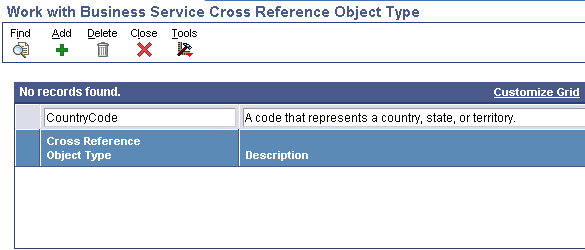
Description of "Figure 22-1 Work with Business Service Cross Reference Object Type form"
To add a cross-reference object type:
-
To access the Work with Orchestration Cross Reference form, enter P952000 in the Fast Path field.
-
From the Form menu, select Object Type.
-
On the Work with Orchestration Cross Reference Object Type form, click the Add button.
-
On the Add Orchestration Cross Reference Object Type form, in the Cross Reference Object Type field, enter a name that you want to use to categorize cross-references.
-
In the Description field, enter a description that defines the purpose of the cross-reference object type, and then click the OK button.
22.3 Adding Orchestration Cross-References
You add orchestration cross-references to assign JD Edwards EnterpriseOne values to values in a third-party application.
Figure 22-2 Add Business Service Cross Reference form
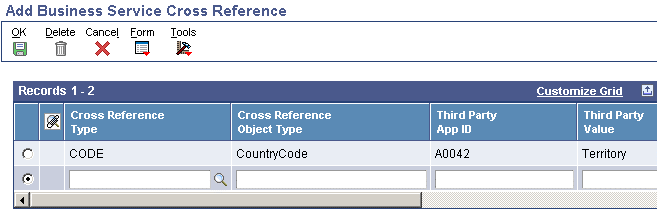
Description of "Figure 22-2 Add Business Service Cross Reference form"
-
To access the Work with Orchestration Cross Reference form, enter P952000 in the Fast Path field.
-
Click the Add button.
-
On the Add Orchestration Cross Reference form, add a cross-reference record by entering a value for each of these columns in the grid:
-
Orchestration Cross Reference Type
Click the search button to select either CODE or KEY as the orchestration cross-reference type.
-
Object Type
Click the search button to select a cross-reference object type that you want to use to categorize the cross-reference. If no suitable object type is available, you can add one in P952000.
-
Third Party App ID
Enter an external system identifier, also known as a third-party application ID, to identify the system outside JD Edwards EnterpriseOne to which the cross-reference external value belongs, for example PeopleSoft CRM, E-Business Suite.
-
Third Party Value
Enter a value from the external system that requires cross-referencing to an equivalent value in JD Edwards EnterpriseOne.
-
EOne Value
Enter a JD Edwards EnterpriseOne value that is cross-referenced to the value in the external system.
-
-
Press the Tab key to add additional cross-references as needed, and then click the OK button when complete.
When you click the OK button, the system saves the cross-reference records to the appropriate tables. You can review the records in the Work with Orchestration Cross Reference form.
-
22.4 Reviewing or Modifying Orchestration Cross-References
In P952000, you can search for and review all of the current cross-reference records in the system. You can also view a particular subset of cross-reference records by searching on either key or code cross-references. You can further refine the search so that the system displays only records that belong to a particular cross-reference object type.
In addition to reviewing current cross-reference records, P952000 enables you to modify cross-references. You can modify any of the values that make up the cross-reference, including changing the reference type from code to key or vice versa.
Figure 22-3 Modify Business Service Cross Reference form
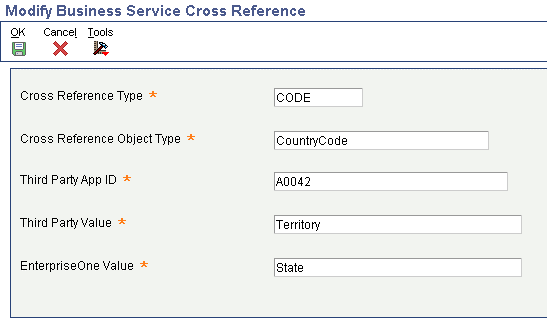
Description of "Figure 22-3 Modify Business Service Cross Reference form"
To view or modify cross-references:
-
To access the Work with Orchestration Cross Reference form, enter P952000 in the Fast Path field.
-
Click the appropriate Orchestration Cross Reference Types option to view all cross-reference records, key cross-references, or code cross-references, and then click the Find button.
-
To further refine the search, enter a cross-reference object type in the Cross Reference Object Type field, and then click the Find button.
-
To modify a cross-reference, highlight the row that contains the cross-reference and then click the Select button.
-
On the Modify Orchestration Cross Reference form, modify any of these fields as appropriate, and then click the OK button:
-
Reference Type
-
Object Type
-
Third Party App ID
-
Third Party Value
-
EnterpriseOne Value
-
22.5 Deleting Orchestration Cross-References
If a cross-reference becomes obsolete and is no longer necessary, you can delete it.
Figure 22-4 Work with Business Service Cross Reference form
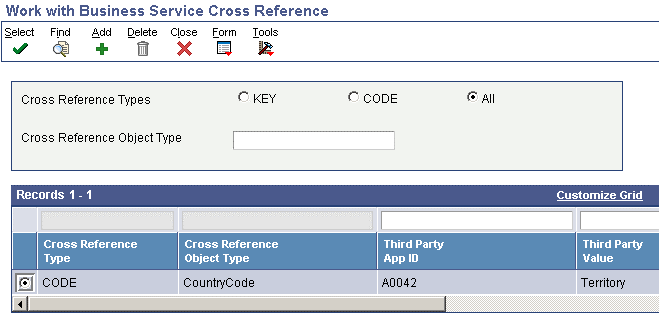
Description of "Figure 22-4 Work with Business Service Cross Reference form"
-
To access the Work with Orchestration Cross Reference form, enter P952000 in the Fast Path field.
-
Search for the cross-reference record that you want to delete.
-
Highlight the row for the record, and click the Delete button