| Oracle® Clinical Development Analytics Installation Guide Release 2.0.0.2 Part Number E18163-04 |
|
|
View PDF |
| Oracle® Clinical Development Analytics Installation Guide Release 2.0.0.2 Part Number E18163-04 |
|
|
View PDF |
Oracle Clinical Development Analytics (OCDA) is an analytical and a transactional reporting application.
OCDA extracts clinical data on the execution of clinical trials from Oracle Clinical and Siebel Clinical, providing a data warehouse containing key metrics across the clinical development business process. From this warehouse, OCDA provides key pre-defined reports, and enables the creation of additional custom reports.
In addition to Oracle Clinical and Siebel Clinical, OCDA requires the presence of several other products including Oracle Life Sciences Data Hub (Oracle LSH) and Oracle Business Intelligence Enterprise Edition (OBIEE).
This chapter presents an overview of the OCDA requirements. It also describes the tasks that you must complete before you can install the OCDA application. Specifically, this chapter includes the following topics:
Getting the Oracle Clinical Development Analytics Media Pack
Creating an Oracle Life Sciences Data Hub User Account and Assigning Required Roles
See Also:
Known Installation and Configuration Issues: For up-to-date information about known installation and configuration issues, refer to My Oracle Support document 1138053.1; see Searching for Knowledge Articles by ID Number or Text String.
To receive a physical media pack with all the required DVDs, contact Oracle Support. To expedite your request you can either call Oracle Support directly or open an SR selecting problem category: Version Update Request.
To download the media pack from eDelivery:
Go to http://edelivery.oracle.com and log on.
From the Select a Product Pack drop-down list, select Health Sciences.
From the Platform drop-down list, select the appropriate operating system.
Click Go.
Note:
If this media pack is the only one available in Health Sciences for the platform you selected, the system takes you immediately to the media pack page from which you can download the software disk by disk.Select Oracle Clinical Development Analytics 2.0.0.1 Media Pack for Your_Operating_System and click Continue.
Download the software.
The required technology stack for Oracle Clinical Development Analytics consists of the following products:
Oracle Life Sciences Data Hub (Oracle LSH) 2.1.3.2 with patch number 9827016 and 10085702 or Oracle LSH 2.1.4.1 with patch number 10307650
Oracle Business Intelligence Enterprise Edition (OBIEE) 10.1.3.4.1
Oracle Database 10.2.0.4 or Oracle Database 11.2.0.1
Informatica PowerCenter 8.1.1 SP4 or Informatica PowerCenter 8.6.1 HF11 or 9.0.1
Note:
Oracle LSH 2.1.3.2 is supported only on Oracle Database 10.2.0.4 and Informatica PowerCenter 8.1.1 SP4 while Oracle LSH 2.1.4.1 is supported on Oracle Database 11.2.0.1 and Informatica PowerCenter 8.6.1 HF11 or 9.0.1.Oracle Clinical 4.6 or Oracle Clinical 4.5.3 with Oracle Clinical Patch OC_4.5.3.18 and Oracle Clinical Patch OC_4.5.3.23, or any patch that obsoletes those patches
Siebel Clinical 8.0.x or Siebel Clinical 8.1.1
Refer to the following sources for information about system requirements, platforms or configurations supported:
Table 1-1 System Requirements References
| Product | Reference |
|---|---|
|
Oracle Business Intelligence Enterprise Edition (OBIEE) 10.1.3.4.1 |
System Requirements and Supported Platforms for Oracle Business Intelligence Suite Enterprise Edition |
|
Informatica PowerCenter 8.1.1 SP4 or 8.6.1 HF11 or 9.0.1 |
Informatica Installation Guide |
|
Other Technology Stack Components |
My Oracle Support / Certifications |
Note:
It is important to get the technology stack products from the OCDA media pack because newer versions of the technology stack products may have become available but may not be compatible with OCDA.Figure 1-1 Oracle Clinical Development Analytics Technology Stack
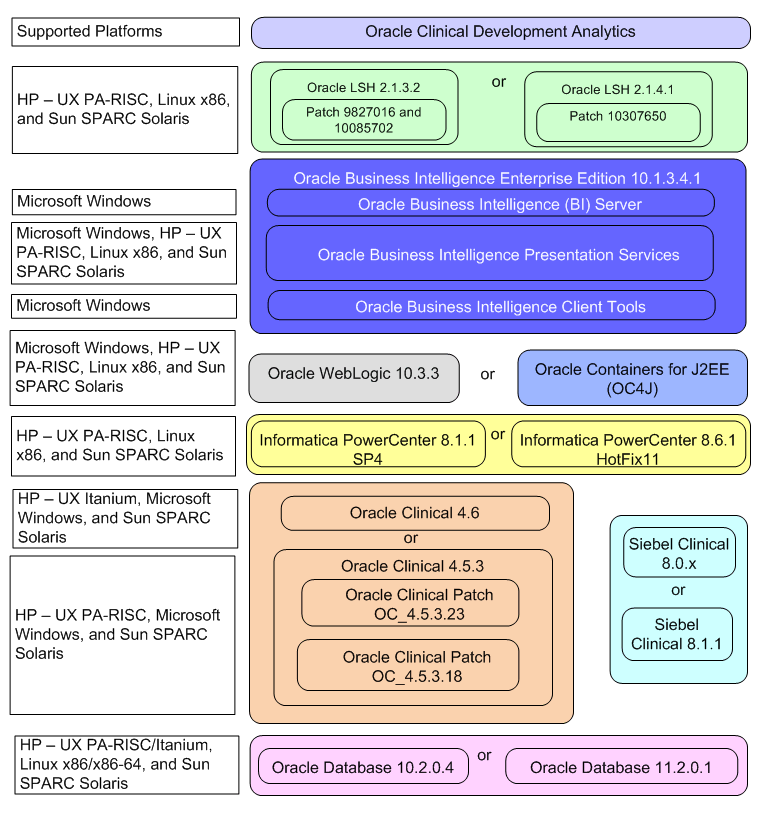
For more information about certifications, refer to Finding Certification Information.
OCDA supports those Internet browsers supported by OBIEE. Oracle publishes information on system requirements and supported platforms for each release of OBIEE. You can locate this information through the Oracle Technology Network's documentation page for OBIEE. Select the library corresponding to your release of OBIEE. On the Library's Getting Started Tab, follow the link for System Requirements and Supported Platforms. Within that document, look for the Client Environment Requirements section. This will list the supported client operating systems and Web browsers for the OBIEE release.
When you plan OCDA installation, you will have the choice of two types of installations:
Fresh installation
Upgrade installation
Each installation type requires a specific version of software. It is important to understand how these software relate to each other.
You can select to install OCDA 2.0.0.2 on:
Oracle LSH 2.1.3.2 with patch number 9827016, 10085702, Oracle Database 10.2.0.4 and Informatica PowerCenter 8.1.1 SP4
or
Oracle LSH 2.1.4.1 with patch number 10307650, Oracle Database 11.2.0.1, and Informatica PowerCenter 8.6.1 HF11 or 9.0.1
After installing the requisite technology stack, you must install the OCDA Release 2.0 first and you must perform the post installation tasks listed in Chapter 3, Post Installation Tasks. After completing post installation tasks, apply the OCDA 2.0.0.1 patch atop. Subsequently, apply OCDA 2.0.0.2 patch atop.
See the Chapter 2, Oracle Clinical Development Analytics Installation for information on installing OCDA 2.0.
See the Chapter 4, Upgrade Tasks for information on upgrading OCDA 2.0 to OCDA 2.0.0.1 and upgrading OCDA 2.0.0.1 to OCDA 2.0.0.2.
You must upgrade an existing OCDA 2.0 installation with the following options:
Upgrade Oracle LSH from 2.1.3.2 to 2.1.4.1 and apply patch number 10307650. Atop apply OCDA 2.0.0.1 and OCDA 2.0.0.2 patches to upgrade OCDA 2.0.
See the Oracle Life Sciences Data Hub Installation Guide Release 2.1.4 chapter on upgrading Oracle LSH 2.1.3 for more information.
Apply OCDA 2.0.0.1 and OCDA 2.0.0.2 patches to upgrade OCDA 2.0 alone
See the Chapter 4, Upgrade Tasks for information on upgrading OCDA 2.0 to OCDA 2.0.0.1 and upgrading OCDA 2.0.0.1 to OCDA 2.0.0.2.
Before you can install the OCDA application, you must complete the following pre-installation tasks:
Install Oracle Life Sciences Data Hub (Oracle LSH)
Install Oracle LSH 2.1.3.2
Follow the instructions in Oracle Life Science Data Hub Installation Guide Release 2.1.3.
Apply patch 10085702 and 9827016.
Follow the instructions in the respective patch readme.
Install Oracle LSH 2.1.4.1
Follow the instructions in Oracle Life Science Data Hub Installation Guide Release 2.1.4.
Apply patch 10307650.
Follow the instructions in the respective patch readme.
Install Informatica PowerCenter
Install Informatica PowerCenter 8.1.1 SP4
or
Install Informatica PowerCenter 8.6.1 HF11 or 9.0.1
Note that Informatica is a separately licensed product. Follow the instructions in Informatica Installation Guide. After installing Informatica, follow the instructions in Oracle Life Sciences Data Hub Installation Guide Release 2.1.3 or 2.1.4 to integrate Oracle LSH with Informatica.
Note:
If you are using Oracle Database for Informatica repository, Oracle recommends that you use the UTF8 character set.Oracle recommends that you create Informatica repository for OCDA with the following settings:
Table 1-2 Informatica Repository Settings
| Settings | Value |
|---|---|
|
Character Set |
UTF8 |
|
Versioning |
False |
|
Global Repository |
False |
|
Security Audit Trail |
No |
|
Operating Mode |
Normal |
|
Informatica Administrator Account |
LSHAdmin Note that the Administrator Account name is case sensitive and mandatory. |
|
Informatica Administrator Account Password |
Get the password from your system administrator. |
Oracle recommends that you set the following database settings:
You must add the AggSupprtWithNoPartLic property in Informatica PowerCenter Administration Console, to use the sorted Aggregator transformation set in Informatica PowerCenter.
Perform the following steps to add the AggSupprtWithNoPartLic property:
Log in to Informatica PowerCenter Administration Console.
Select the PowerCenter Integration Service.
In the Custom Properties, click Edit.
Click Add.
In Name, enter AggSupprtWithNoPartLic.
In Value, enter Yes.
Click OK to add the property.
Install Oracle Business Intelligence Enterprise Edition (OBIEE) 10.1.3.4.1 with the following components:
Oracle Business Intelligence Server
Oracle Business Intelligence Presentation Services
Oracle Business Intelligence Client Tools
Note that OBIEE is a separately licensed product. Follow the instructions in Oracle Life Sciences Data Hub Installation Guide Release 2.1.3 to integrate Oracle LSH with OBIEE.
Upgrade or install Oracle Clinical
Install Oracle Clinical 4.6 or upgrade to Oracle Clinical 4.6
or
Install Oracle Clinical 4.5.3 or upgrade to Oracle Clinical 4.5.3
Follow the instructions in Oracle Clinical Installation Guide Release 4.5.1 and Oracle Clinical 4.5.3 readme.
Apply Oracle Clinical Patch OC_4.5.3.18 and Oracle Clinical Patch OC_4.5.3.23, or any patch that obsoletes those patches
Follow the installation instructions in the readme.
Upgrade or install Siebel Clinical
Install Siebel Clinical 8.0.x or upgrade to Siebel Clinical 8.0.x
or
Install Siebel Clinical 8.1.1 or upgrade to Siebel Clinical 8.1.1
For more information, refer to the Installation/Upgrade section of the Siebel Bookshelf, Version 8.1, and click the links to the guides that are relevant to your organization's implementation.
Install X Window System emulation software.
The Oracle Universal Installer utility installs the Oracle Clinical Development Analytics application. Because the Installer uses the X Window System to display its interface, you must perform the installation either from a system monitor that supports rasterized graphical displays, or from a computer with X Window System emulation software. We recommend that you use Hummingbird Exceed 7.0 or later to enable an X Window display on your system.
Note:
To prevent screen display problems while running the Oracle Universal Installer in Exceed, go to XConfig > Screen Definition > Screen 0 and change Window Manager from Default to Native.OCDA offers a choice of support for Application Server. You can choose to have Oracle Containers for J2EE (OC4J) or Oracle WebLogic Server 10.3.3 as your Application Server.
Before you can install the OCDA software, you must create an Oracle LSH user account if one does not already exist.
Once you create the user account, you must assign the following security roles to the account:
LSH Super User
LSH Security Bootstrap Admin
LSH Checkin Admin
Note:
You must assign the LSH User Group and the LSH User Role to the CDA user created.During the installation of the OCDA software, the Oracle Universal Installer prompts you for the name of the user you created.
See Also:
Oracle Life Sciences Data Hub System Administrator's Guide (Setting Up User Accounts section in Chapter 10, Setting Up the Security System), for more information on Oracle LSH user accounts and security roles.
System administrators and security administrators have privileges to create user accounts for the Oracle LSH application. You use the administration tools in the Oracle E-Business Suite to create and update user accounts.
To create an Oracle LSH user account:
Log in to the Oracle E-Business Suite application as the sysadmin user. The Oracle User Management screen appears.
Select the User Management responsibility in the navigator, and then click Users from the User Management column. The Oracle User Management User Maintenance screen appears.
Click the Register field, and then select External Organization Contact from the list.
Click Go. The Register Business Contact screen appears.
Enter values in the following fields:
Email Address — Enter the e-mail address for this user. Oracle LSH uses this address to correspond with the user.
Name Fields — Enter the name of the user in the fields. The First Name and the Last Name are mandatory. The Prefix, Middle Name, and Suffix are optional.
Organization — Enter the organization to which the user belongs.
Phone Number — Enter the telephone contact details for this user.
Account Information--Password — Select one of the options. If you select Generate Automatically, the system generates the password, and then sends the password to the e-mail address you specified for this user.
If you select Enter Manually, you type and confirm the password, and inform the user what it is. The user will have to reset the password in either case.
Click Submit. The Confirmation screen appears.
Click OK. The system creates the user account and returns to the User Management screen.
To assign the required application roles to the Oracle LSH user account:
Select the User Management responsibility in the navigator, and then click Users from the User Management column. The Oracle User Management User Maintenance screen appears.
Search for the user to whom you want to assign one or more roles.
Click the Update icon corresponding to the user. The Update User screen appears.
Click the Roles tab, and then click Assign Roles. The Search and Select screen appears.
Search for all Oracle LSH predefined roles by selecting Search By Role, entering LSH%, and clicking Go.
The system displays all the predefined Oracle LSH application roles in the lower part of the screen.
Select the following check boxes to assign the required roles:
LSH Checkin Admin
LSH Security Bootstrap Admin
LSH Super User
Click Select. The system adds the roles to the user and the Update User screen appears.
Enter a justification for assigning each role to the user.
Click Apply. The system assigns the roles to the user and returns to the User Maintenance screen.