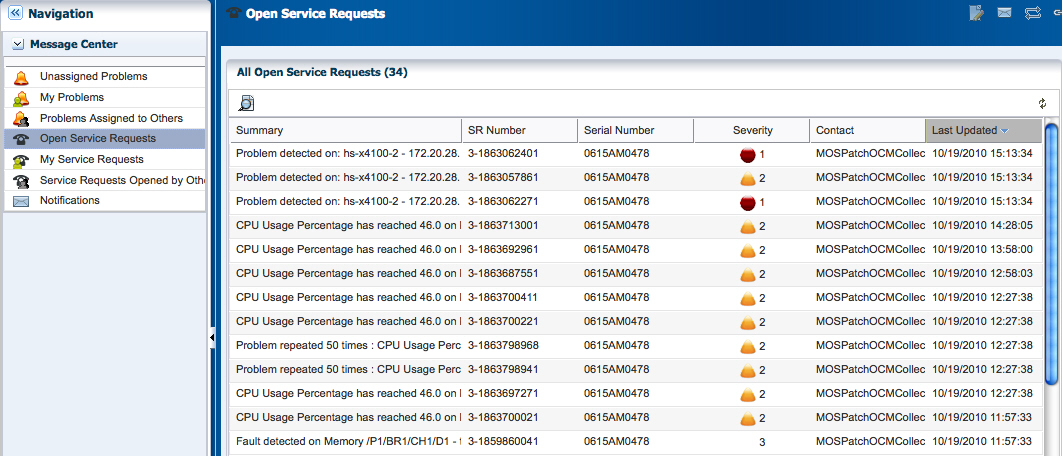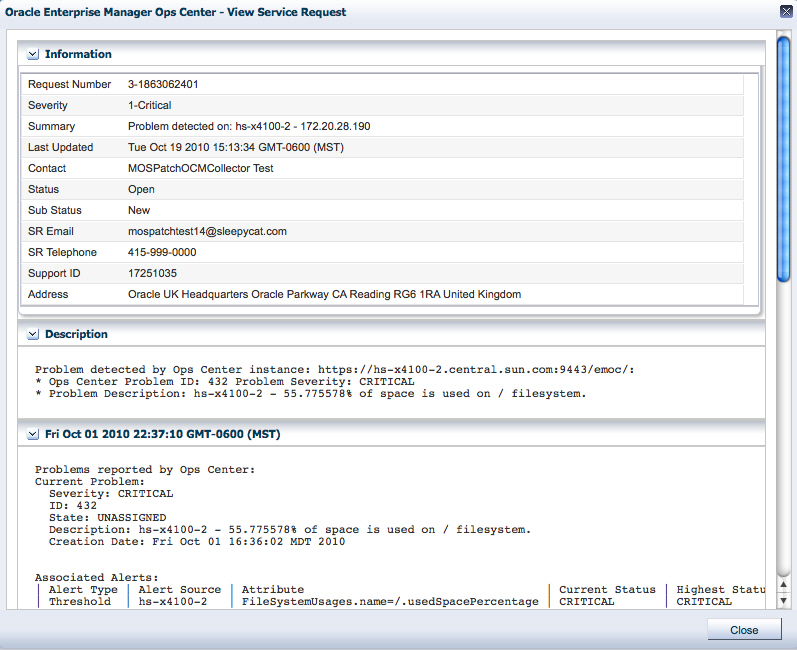4 Oracle Services
Oracle Services provides integrated methods for maintaining and displaying current contracts, warranty information, contract dates, and service requests. This chapter describes Oracle Services for managed assets.
About Contracts, Warranties, and Service Requests
Use the Oracle Services feature to view the contract or warranty information and any service requests for a specific asset. You can also view service requests that were the result of an alert or problem in Enterprise Manager Ops Center, view service request details, and file a service request.
-
Contracts and Warranties
Maintaining a valid inventory of the asssets in your data center, including contracts and warranties, can be a time-consuming and labor-intensive process. Use Enterprise Manager Ops Center to display current contract and warranty information for a specific asset, or view the entitlements associated with your Oracle online account. When a contract or warranty is about to expire, Enterprise Manager Ops Center generates an alert .
-
Service Request
Use Enterprise Manager Ops Center You to create new service requests. You can also review your requests and the requests of other users.
Note:
You cannot display service requests created outside of Oracle Enterprise Manager Ops Center. To see the status of any service requests filed outside of Enterprise Manager Ops Center, go to the Service Requests Home page on My Oracle Support.Requirements for Oracle Services
To use these Oracle Services, you must take the following actions:
-
Register your assets with My Oracle Support.
-
Register your user account as a My Oracle Support user so that you can get access to the My Oracle Support database.
-
Run Enterprise Mangager Ops Center in Connected Mode.
To access the My Oracle Support database, your user must be registered as a My Oracle Support user. This is the same account that is used to access My Oracle Support at
To determine if you are running in Connected Mode and have access to My Oracle Support, check the icons in the upper right corner of the UI. If an icon does not contain color, you are not connected.
-
The World icon indicates the status of the Internet connection.
-
The Shield icon indicates indicates the status of the connection to the Oracle Knowledge Base.
-
The Phone icon indicates the status of the connection to My Oracle Support Services.
Viewing Contract and Warranty Information
You can display contract information by asset, or you can obtain entitlements associated with all contracts that are associated with a user. Contract and warranty information is available for managed servers that have a serial number associated with a contract in the My Oracle Support database.
The contract and warranty information in Enterprise Manager Ops Center is updated each week so contract changes or new contracts might take up to seven days to appear in the user interface. When a contract or warranty is about to expire, an alert is displayed as a Problem in the Message Center and the contract details are displayed in orange text in the asset's Summary tab.
Note:
Updating contract and warranty information requires running the product software in Connected mofe. If you change to Disconnected Mode, the contract information becomes outdated.To View Contract and Warranty Information For an Asset
-
Select a hardware asset in the Navigation pane, from either the All Asset list or from a group.
-
Click the Summary tab. If Enterprise Manager Ops Center is in Connected Mode and the serial number of the selected asset is associated with a contract, a Support row is added to the summary. The Support field contains the contract ID and an expiration date.
-
If the contract is within 90 days of expiration, the information is displayed in an orange font.
-
If the contract has expired, the information is displayed ni a red font.
To View All Contracts Associated with a My Oracle Support Account
-
Click the Enterprise Controller in the Administration section of the Navigation pane.
-
Click Edit Authentications in the Actions pane. The Edit Authentications window is displayed with online user names and associated contracts.
Viewing Service Requests
You can see all the current and completed service requests.
-
Click Message Center in the Navigation pane.
-
Click Open Service Requests, My Service Requests, or Service Requests Opened by Others to display a list of requests.
-
To view details of a particular service request, highlight a row, then click the View Service Request icon.
-
Click Close.
Filing a Service Request
When your assets are associated with a contract and registered in the Oracle database, you can create a service request from a problem or from an asset. See Requirements for Oracle Services for requirements that must be met before successfully filing a service request ticket. For example, if the asset is not registered in My Oracle Support, the service request job fails. If the Open Service request action is disabled, there is no connection to My Oracle Support.
To File a Service Request From a Problem
-
Click Message Center in the Navigation pane.
-
Click My Problems or Unassigned Problems
-
Select the problem, then click the Open Service Request icon in the center pane.
To File a Service Request From an Asset
-
Click the hardware in the Assets section of the Navigation pane.
-
Click Open Service Request in the Actions pane. .