10 Extending the Domain to Include Oracle BPM
This chapter describes the procedures for extending the domain to include Oracle BPM.
This chapter contains the following section:
-
Section 10.1, "Overview of Extending the Domain to include Oracle BPM"
-
Section 10.2, "Option 1: Extending a Domain to Include SOA and BPM"
-
Section 10.3, "Option 2: Extending a SOA Domain to Include Oracle BPM"
10.1 Overview of Extending the Domain to include Oracle BPM
You can install and configure Oracle BPM in a Fusion Middleware installation in the following two ways:
-
Extend an existing domain that contains an Administration Server (and optionally other non-SOA servers) to include SOA and BPM (in one single Configuration Wizard session). For configuration steps, see Section 10.2, "Option 1: Extending a Domain to Include SOA and BPM."
-
Extend a domain that already contains SOA (and optionally other non-SOA servers) to BPM. For configuration steps, see Section 10.3, "Option 2: Extending a SOA Domain to Include Oracle BPM."
Prerequisites for Extending the Domain to Include Oracle BPM
Before you extend the current domain, ensure that your existing deployment meets the following prerequisites:
-
Back up the installation - If you have not yet backed up the existing Fusion Middleware Home and domain, Oracle recommends backing it up now. For more information, see Section 14.8, "Backing Up the Oracle SOA Enterprise Deployment."
-
There is an existing WL_HOME and ORACLE_HOME installed in previous chapters on a shared storage.
10.2 Option 1: Extending a Domain to Include SOA and BPM
It is assumed that a SOA ORACLE_HOME (binaries) has already been installed, patched to latest patch set (if applicable), and is available from SOAHOST1 and SOAHOST2. it is also assumed that a domain with an Administration Server has been created. This is the domain that is extended in this chapter to support SOA and BPM components.
To extend a domain with SOA and BPM components using the Configuration Wizard, follow the exact same steps in Chapter 9, "Extending the Domain for SOA Components" and make the following modifications:
-
In the Select Extension Source screen, select Oracle BPM Suite - 11.1.1.0 [soa] beside the products indicated in Chapter 9, "Extending the Domain for SOA Components."
-
In the Target Deployments to Clusters screen, besides the appropriate targets indicated in Chapter 9, "Extending the Domain for SOA Components,", ensure that
oracle.BPM.*deployments targetSOA_Clusteronly. -
Add the
/bpm/composerand/bpm/workspaceURIs to the Oracle Traffic Director (OTD) route properties created for SOA. -
Update the appropriate persistent stores for the BPM JMS Servers
10.3 Option 2: Extending a SOA Domain to Include Oracle BPM
In this step, you extend the domain created to include Oracle BPM.
Prerequisites for Extending the SOA Domain to Include Oracle BPM
Before extending the current domain, ensure that your existing deployment meets the following prerequisites:
-
Back up the installation - If you have not yet backed up the existing Fusion Middleware Home and domain, Oracle recommends backing it up now.
To back up the existing Fusion Middleware Home and domain:
tar -cvpf fmwhomeback.tar ORACLE_BASE/product/fmw tar -cvpf domainhomeback.tar ORACLE_BASE/config/domain_name
These commands create a backup of the installation files for both Oracle WebLogic Server and Oracle Fusion Middleware, as well as the domain configuration.
-
There is an existing WL_HOME and SOA ORACLE_HOME (binaries) are installed in previous chapters on a shared storage and are available from SOAHOST1 and SOAHOST2 (this is required before the WebLogic Configuration Wizard steps are performed to extend the domain).
-
Node Manager, Admin Server, SOA Servers and WSM Servers exist and have been configured as described in previous chapters to run a SOA system. Server migration, transaction logs, coherence, and all other configuration steps for the SOA System have already been performed and will be used by BPM. BPM is added as a superset of the existing configuration.
This section contains the following topics:
-
Section 10.3.1, "Running the Configuration Wizard on SOAHOST1 to Extend a SOA Domain to Include BPM"
-
Section 10.3.4, "Configuring Oracle Traffic Director for the WLS_SOAn Managed Servers"
10.3.1 Running the Configuration Wizard on SOAHOST1 to Extend a SOA Domain to Include BPM
Run the Configuration Wizard from the ORACLE_COMMON_HOME directory to extend a domain containing an Administration Server and Oracle Web Services Manager to support SOA and BPM components.
-
Change the directory to the location of the Configuration Wizard. This is within the SOA home directory. Domain extensions are run from the node where the Administration Server resides.
cd ORACLE_COMMON_HOME/common/bin -
Start the Oracle Fusion Middleware Configuration Wizard:
./config.sh
-
In the Welcome screen, select Extend an Existing WebLogic Domain, and click Next.
-
In the WebLogic Domain Directory screen, select the WebLogic domain directory ASERVER_HOME, and click Next.
-
In the Select Extension Source screen, do the following:
-
Select Extend my domain automatically to support the following added products. Select the following products:
-
Select the following product:
-
Oracle BPM Suite - 11.1.1.0 [soa]
-
-
-
In the Configure JDBC Component Schema screen, accept existing values (schemas created in the existing SOA system) and click Next.
Oracle BPM uses the same Data Sources as the existing soa-infra system.
-
In the Optional Configuration screen, select the following:
-
JMS Distributed Destinations
-
Deployments and Services
-
JMS File Store
Click Next.
-
-
In the Select JMS Distributed Destination Type screen, select UDD from the drop down list for BPMJMSModule. Leave existing modules as they are.
-
In the Target Deployments to Clusters or Servers screen, ensure the following targets:
-
Target WSM-PM only to WSM-PM_Cluster.
-
Target usermessagingserver and usermessagingdriver-email only to SOA_Cluster. (The usermessaging-xmpp, usermessaging-smpp, and usermessaging-voicexml applications are optional.)
-
Target the oracle.sdp.*, oracle.bpm.*, and oracle.soa.* libraries only to SOA_Cluster.
-
Target the oracle.rules.* library to SOA_Cluster and Admin Server.
Click Next.
-
-
In the Target Services to Clusters or Servers screen, target the mds-owsm datasource to the WSM-PM_Cluster and the AdminServer and click Next.
-
In the Configure JMS File Stores screen, enter the shared directory location specified for your JMS stores as recommended in Section 4.4, "Recommended Directory Locations for an Oracle Exalogic Enterprise Deployment." For example:
ASERVER_HOME/jmsSelect Direct-write policy for all stores.
Click Next.
-
In the Configuration Summary screen click Extend.
-
In the Creating Domain screen, click Done.
You must restart the Administration Server for this configuration to take effect; see Section 8.5.3, "Starting the Administration Server on SOAHOST1."
10.3.2 Propagating the Domain Configuration to the managed server directory in SOAHOST1 and to SOAHOST2
Oracle BPM Suite requires some updates to the WebLogic Server start scripts. Propagate these changes using the pack and unpack commands.
To propagate the start scripts and classpath configuration from the Administration Server's domain directory to the managed server domain directory:
-
Create a backup copy of the managed server domain directory and the managed server applications directory.
-
Run the
packcommand on SOAHOST1 to create a template pack:cd ORACLE_COMMON_HOME/common/bin ./pack.sh -managed=true -domain=ASERVER_HOME -template=soadomaintemplateExtSOABPM.jar -template_name=soa_domain_templateExtSOABPM
-
Run the unpack command on SOAHOST1 to unpack the propagated template to the domain directory of the managed server:
./unpack.sh -domain= MSERVER_HOME -overwrite_domain=true -template=soadomaintemplateExtSOABPM.jar -app_dir=APP_DIR
Note:
The
-overwrite_domainoption in the unpack command, allows unpacking a managed server template into an existing domain and existing applications directories. For any file that is overwritten, a backup copy of the original is created. If any modifications had been applied to the start scripts and ear files in the managed server domain directory they must be restored after this unpack operation. -
Run the unpack command on SOAHOST2 to unpack the propagated template:
cd ORACLE_COMMON_HOME/common/bin ./unpack.sh -domain=MSERVER_HOME/ -overwrite_domain=true -template=soadomaintemplateExtBPM.jar -app_dir=APP_DIR
Note:
The configuration steps provided in this Exalogic enterprise deployment topology are documented with the assumption that a private (per node) domain directory is used for each managed server.
10.3.3 Starting the BPM Suite Components
For configuration changes and start scripts to be effective, you must restart the WLS_SOAn server to which BPM has been added. Since BPM extends an already existing SOA system, the Administration Server and respective Node Managers are already running in SOAHOST1 and SOAHOST2.
To start the added BPM components:
-
Restart the WLS_SOA1 managed server:
-
Log into the Oracle WebLogic Server Administration Console at:
http://ADMINVHN:7001/console. -
In the Domain Structure window, expand the Environment node, then select Servers.
The Summary of Servers page appears.
-
Click the Control tab.
-
Select WLS_SOA1 from the Servers column of the table.
-
Click Shutdown. Wait for the shutdown to complete (refresh the WebLogic Server Console page to verify shutdown status).
-
Click Start.
-
-
Repeat steps a-f for WLS_SOA2.
10.3.4 Configuring Oracle Traffic Director for the WLS_SOAn Managed Servers
To enable Oracle Traffic Director (OTD) to route to the appropriate BPM URIs, add the following to the route rules for both the soainternal.mycompany.com and the soa.mycompany.com virtual servers:
-
/bpm/composer -
/bpm/workspace
Figure 10-1 Edit Condition for Route Screen
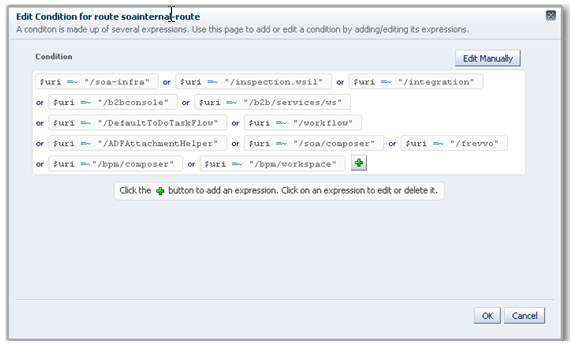
Description of "Figure 10-1 Edit Condition for Route Screen"
Verify URLs to ensure that appropriate routing and failover is working from the OTD Server to the BPM Suite Components.
For information on configuring system access through the load balancer, see Section 3.7, "Configuring the Load Balancer."
To verify the URLs:
-
While WLS_SOA is running, stop WLS_SOA1 using the Oracle WebLogic Server Administration Console.
-
Access
http://webhostN-priv-v1:7777/bpm/composerandhttp://webhostN-priv-v1:7777/bpm/workspaceto verify the appropriate functionality for BPM project Composer. -
Start WLS_SOA1 from the Oracle WebLogic Server Administration Console.
-
Stop WLS_SOA2 from the Oracle WebLogic Server Administration Console.
-
Access
http://webhostN-priv-v1:7777/bpm/composerandhttp://webhostN-priv-v1:7777/bpm/workspaceto verify the appropriate functionality for BPM Workspace.
You can also verify these URLs using your load balancer address:
-
http://soa.mycompany.com:80/bpm/composer -
http://soa.mycompany.com:80/bpm/workspace
10.4 Backing Up the Oracle BPM Configuration
Back up the Oracle BPM configuration. For more information, see Section 14.8, "Backing Up the Oracle SOA Enterprise Deployment."