Release 12.1
Part Number E12893-04
Contents
Previous
Next
| Oracle E-Business Suite System Administrator's Guide - Configuration Release 12.1 Part Number E12893-04 | Contents | Previous | Next |
Oracle E-Business Suite provides several tools to help developers create and debug custom forms and programs. Described in this chapter are the Forms Personalization, Work Directory, and Portlet Generator features.
In addition, the CUSTOM library allows extension of Oracle E-Business Suite forms without modification of Oracle E-Business Suite code. For information on the CUSTOM library, see the Oracle E-Business Suite Developer's Guide.
The Form Personalization feature allows you to declaratively alter the behavior of Forms-based screens, including changing properties, executing builtins, displaying messages, and adding menu entries.
For each function (a form running in a particular context based on parameters passed to it), you can specify one or more Rules. Each Rule consists of an Event, an optional Condition, the Scope for which it applies, and one or more Actions to perform.
An Event is a trigger point within a form, such as startup (WHEN-NEW-FORM-INSTANCE), or when focus moves to a new record (WHEN-NEW-RECORD-INSTANCE). There are standard events that almost every form sends, and certain forms send additional product-specific events.
The Scope is evaluated based on the current runtime context to determine if a Rule should be processed or not. The Scope can be at the Site, Responsibility, User, or Industry level. Each Rule can have one or more Scopes associated with it.
The Condition is an optional SQL code fragment that is evaluated when the Event occurs; if it evaluates to TRUE then the Actions are processed.
Each Action consists of one of the following:
setting a Property, such as making a field Required or hiding a Tab page
executing a Builtin, such as GO_BLOCK, DO_KEY or EXECUTE_FUNCTION
displaying a Message
enabling a Special menu entry
Once Rules are defined, when the target function is run then the Rules are automatically applied as events occur within that form.
Although the Form Personalization feature is declarative, the intended audience is a person familiar with Oracle Forms including the PL/SQL programming language, and the Oracle E-Business Suite Developer's Guide. Additionally, any change made could interfere with the base code of a form (the code that Oracle ships).
Please refer to "Form Personalizations in Oracle E-Business Suite", Knowledge Document 395117.1, on My Oracle Support for more information.
The Work Directory feature enables a developer, support consultant, or other technical specialist to test modifications to forms and concurrent programs in Oracle E-Business Suite without affecting users of the same code tree.
Using the Work Directory, a user can be logged into an Oracle E-Business Suite system but access a version of a form or concurrent program that is not within the standard $PROD_TOP directory. For example, an on-site developer can test out a new version of a custom form without affecting other testing on the system.
You can use the Work Directory feature for alternate files of forms and concurrent programs only.
To implement this feature, set up a directory to hold the alternate files for your forms or concurrent programs.
To use an alternate file, set the profile option FND:Override Directory with the path for the directory containing the alternate file.
Important: This profile option should usually be set at the User level only. If you set FND:Override Directory at the Site level, for example, you will affect all users at that site using the particular forms.
After you have created the alternate directory and set the profile option FND: Override Directory with the appropriate value, you can use files in that alternate directory.
In searching for the appropriate file path for a form or concurrent program, Oracle E-Business Suite will first check to see if the profile option FND: Override Directory is set and if a given file exists in the specified directory. If the above two conditions are true then the alternate file is used. If the profile option is not set or if the necessary file does not exist in that directory, then the default (usual) file path is used.
Note: The Oracle E-Business Suite Navigator caches the paths to files that have been successfully opened. If the standard form has been opened, then that form will be used for the remainder of the session. To switch to a different file path, you must exit and restart Oracle E-Business Suite.
To provide a visual indication that an alternate form is in use, the developer of the form should specify a different version number for the form in the PRE-FORM trigger. This version number appears during runtime using Help > About Oracle Applications. For more information, see the Oracle E-Business Suite Developer's Guide.
Use this form to maintain the FND_ENABLED_PLSQL runtime registry.
The name of the PL/SQL object.
The type of the PL/SQL object. The object may be a package, package procedure, or procedure.
Check this box to enable the PL/SQL object., and the Logging Service
The Portlet Generator tool lets you convert existing standalone Oracle Application Framework regions into portlets. After you convert, or portletize regions, these portlets are available to be integrated into any compatible portal product, such as Oracle Portal, Oracle WebCenter, and third party portals.
To be available for portletization, a region must have the following properties.
Any region to portletize must have an Application Module (AM) defined and must have its standalone property set to true.
An inline region must have an AM defined and have its standalone property set to true.
A content region must have an AM defined.
Note: Content regions do not have a standalone property, so there is no requirement for such a property setting for content regions.
The following region types can be portletized.
advancedTable
bulletedList
cellFormat
contentContainer
defaultDoubleColumn
defaultFormStack
defaultSingleColumn
defaultStack
flowLayout
footer
gantt
graphTable
hgrid
header
hideShow
hideShowHeader
labeledFieldLayout
messageComponentLayout
query
rowLayout
shuttle
stackLayout
subTabLayout
table
tableLayout
tree
The Portlet Generator uses the materialized view FWK_PORTLET_GEN_MV to determine which regions are available for portletization. This view must be refreshed periodically to include any new regions. Oracle E-Business Suite provides the Refresh Portlet Generator Materialized Views concurrent program (FWKPRTMV) to refresh the view. Run the Refresh Portlet Generator Materialized Views program regularly to ensure that all eligible regions appear when you search for regions to portletize. This program does not require any parameters.
You can access the Portlet Generator by two different methods.
From the Oracle E-Business Suite Navigator, choose the Functional Administrator responsibility and select Home. Then select the Portletization tab. In this case the Portlet Generator initially displays the Portlet Search page to let you search for the region you want to portletize.
Select a Portletize link within the page where the region appears. Portletize links appear in the same area where Personalize links appear within a page.
Note: Portletization and personalization are mutually exclusive. You can either portletize or personalize a region, but not both.
In the Portlet Search page, search for the region you want using the full region path, the application short name, or the region type as search criteria. The search criteria fields are case-insensitive.
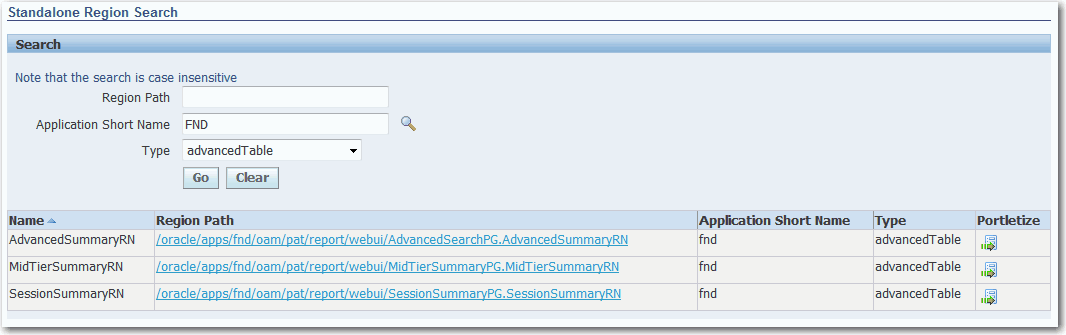
In the search results list, you can click a region link in the Region Path column to display a pop-up preview of the region.
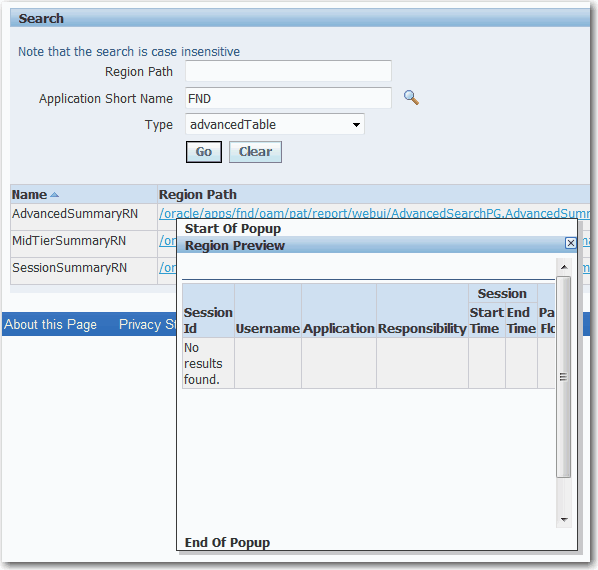
To create a portlet from a region, choose the portletization icon for that region in the search results list, or select the Portletize link for the region in the page where the region appears.
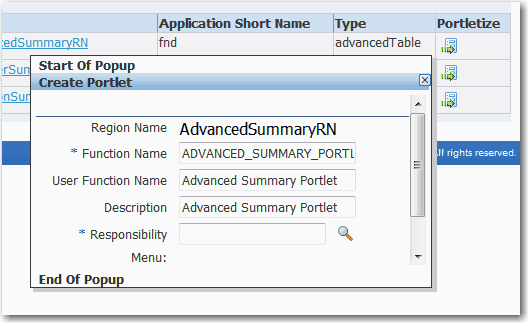
The Create Portlet pop-up window automatically generates an internal function name, a user function name for display in user interfaces, and a description for the portlet based on the region name. You can optionally enter different values for the function name, user function name, and description if you want. The Portlet Generator also validates whether the automatically generated function name already exists for another portlet. If so, you must enter a unique function name before you can save the portlet definition.
You must select the responsibility through which users can access the portlet. After you select the responsibility, the Create Portlet window displays the top-level menu associated with that responsibility. Users must have access to this responsibility and menu to use the portlet.
You can integrate an Application Development Framework (ADF) application from the Oracle E-Business Suite home page, regardless of how or if the ADF application integrates with Oracle E-Business Suite data on the back end.
For more information on using ADF applications with Oracle E-Business Suite, see My Oracle Support Knowledge Document 563047.1, Using Oracle Application Framework (OAF) and Application Development Framework (ADF).
The ADF application must be located on a separate application tier server machine from the Oracle E-Business Suite application server.
The ADF application must be deployed using Oracle WebLogicServer 11g or another appropriate application server.
Set the value for the profile External ADF Application URL (internal name FND_EXTERNAL_ADF_URL) to the context root of the URL for the application, such as 'https://<host>:<port>/<context-root>'.
For example, set it to:
http://www.myhost.com:7001/my-context-rootThe profile External ADF Application URL can be viewed and updated on all four access levels by a system administrator. Users cannot see or update this profile.
Create a new Oracle E-Business Suite function using the 'ADFX' function type. Set the Web-HTML call as appropriate.
Function Type: 'External ADF Application' (ADFX)
Web-HTML Call: 'GWY.jsp?targetPage=<an ADF page, such as /faces/ModelerHome.jsp>'
For example, set the HTML call to:
GWY.jsp?targetPage=faces/MyADFShoppingAppDashboardIncorporate the new function into Oracle E-Business Suite security by adding it to a menu and creating appropriate roles/responsibilities and grants. For example, add the function to a menu, add the menu to a responsibility, and assign the responsibility to a user.
Log in as that user and access a responsibility from the step above. The ADF application link should appear. Select the link to go to the ADF application.
Related Topics
Oracle E-Business Suite System Administrator's Guide - Security
![]()
Copyright © 1994, 2010, Oracle and/or its affiliates. All rights reserved.