Release 12.1
Part Number E13496-05
Contents
Previous
Next
| Oracle TeleService Implementation and User Guide Release 12.1 Part Number E13496-05 | Contents | Previous | Next |
This chapter contains user procedures to create charges if you are using the HTML interface.
This chapter covers the following topics:
Agents in a call center create service requests when customers call with a specific request. They bill their customers for services, request for parts, returns, or exchange of parts when Oracle Order Management creates the invoice.
The HTML Charges feature in Oracle TeleService enables agents to create actual charges, estimate charges and submit charges to Oracle Order Management.
The following diagrams illustrate typical scenarios when agents need to bill their customers.
Shipping Replacement Parts to Customer
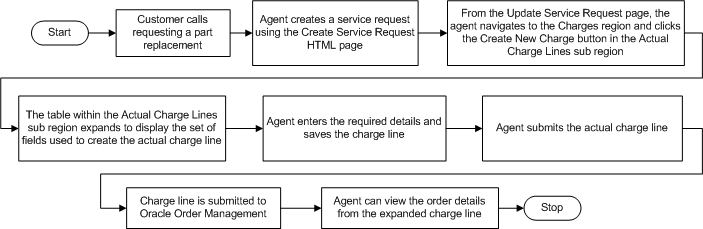
In the above diagram when a call center receives a customer call requesting for a part replacement, the agent creates a service request using the Create Service Request HTML page. The agent navigates to the Update Service Request page and then to the Charges region to create a charge for the part replaced. The agent enters all details regarding the charge and saves it. After the part has been replaced the agent submits the actual charge. The charge details are submitted to Oracle Order Management and the agent can view the corresponding order details in the Charges page.
Agent Adjusts Price of a Debrief Created Charge Line
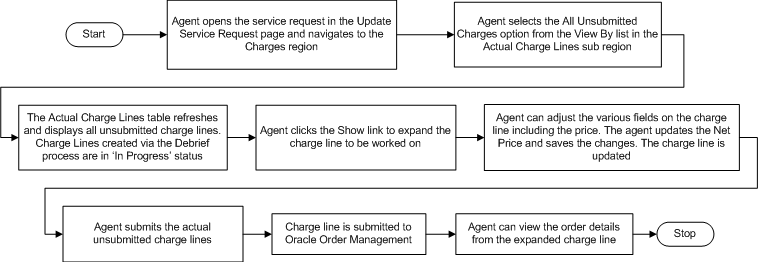
In the above diagram the agent adjusts the price for a Debrief created charge line. Agents can adjust the net price for a Debrief created charge line and submit these charge lines from the Charges page. After the charges lines are submitted to Oracle Order Management an invoice is created for it. The invoice details can be viewed in the Charges region under the Order sub region.
Users can access the charges functionality even from Customer Support HTML, Dispatch Center, and Field Service Technician Dashboard. Forms users can also access the charges HTML functionality via the standalone Charges page.
Prerequisites
A service request must be created.
Responsibility
Customer Support Specialist, Vision Operations
To create a charge line
Navigate to Support Specialist, Vision Operations, then Agent Dashboard.
In the Quick Find region, select Service Request Number from the Search By list.
Enter the service request number and click Go. The Update Service Request page appears.
Select Charges and Logistics from the Actions list.
Click the Add New Charge button in the Actual Charge Lines section.
Enter the following Item details.
Operating Unit
This value defaults to the organization, which recognizes the debit or credit from this charge line. The operating unit is an entity used by financial applications to create, process, and report on financial data. The administrator specifies the organizations you can select from.
Business Process
This value is based on the service request type.
Service Activity
Enter the purpose of this charge line, for example, Return, Labor, and Expenses. The values for the service activity are specified by the administrator.
Billing Type
Read-only field that displays an Oracle Inventory item attribute. The type can be material, labor, expense, and other user-defined types.
Quantity
If you are entering a return the quantity must be negative. If the return is for an installed base item, the quantity must be -1.
UOM
Unit of measure. The value defaulted in this field depends on the item you selected.
Enter the Return/Recovered Item Instance details
Serial Number
Item's serial number.
Item Instance
Oracle Installed Base identification number.
System Tag
Oracle Installed Base tag number
Return Reason
If you are creating a return, then enter the reason for retuning the item.
Return By Date
Enter a date by which the customer is supposed to return the item.
Item Name
Inventory number of the labor, material, or expenses item.
Item Description
Description is automatically populated based on the selected item
Item Revision
Revision code for the inventory item. This field is enabled automatically when you enter an inventory item number that is revision controlled.
Enter the Pricing details. Here you can view the list price for the item and override it. If you do not want to charge the customer for this line, then select the Zero Charge check box.
Price List
The price list is used to determine the pricing of the item. The value is displayed by default based on the selected contract. If the contract does not define a price list, then it is defaulted from the profile Service: Charges - Default Price list. If this profile is not set, then the price list is not defaulted.
Currency
The billing currency for charge.
List Price
The price of the item from the price list or, for expenses, the currency amount you entered in the Action tab.
Override Unit Price
You can use this field to adjust the unit price.
Extended Price
Read-only field that displays the Override Unit Price times the quantity.
Contract Discount Amount
Read-only field that displays the discount based on the contract entered in the Contract Number field on the Pricing Rules subtab.
Net Price
The extended price minus any contract discount. You can adjust this price that will be the price to appear on the customer invoice.
Contract
Number of the contract, which applies to this charge line. The value is displayed by default based on the contract applied to the service request as a whole, but you can choose a different contract using the list of values.
Coverage
Read-only field detailing what the contract covers
Rate Type
You can choose a rate type for labor items. The Rate Type field is enabled if the chosen item's billing type is Labor and the selected contract includes a labor rate.
Customer Purchase Order
Number of the customer purchase order. This number appears on the invoice.
Zero Charge
Select this check box if you do not want to charge the customer for this line.
The billing address for the customer invoice is displayed by default from the service request. You can modify the following address information.
Bill To Party
Party that is to receive the invoice.
Bill To Account
Account that will be debited or credited for the transaction.
Bill To Address
Address where the invoice will be sent.
Bill To Contact
You can enter a contact here for information only. The contact does not get passed to Oracle Order Management.
Credit Card Number
Select the credit card number from the list of credit cards associated with the Bill To account. Based on the credit card number selected, information in the Card Type, Card Holder, and the Expiry Date fields is automatically displayed.
Shipping information for the charge line is displayed by default based on the shipping details provided in the service request. If you are shipping an item in this charge line and wish to view it or select a different address, then you can modify the following shipping details.
Ship To Party
Party that is to receive the shipment.
Ship To Account
Oracle Order Management requires an account number entered in this field to recognize the shipping address. The customer is not charged on this account.
Ship To Address
Address where the item will be sent.
Ship To Contact
You can enter a contact here for information only. The contact does not get passed to Oracle Order Management.
View the order details. This includes the order numbers where the different charge lines have been added, the status of each order as well as the invoice number and date.
Inventory Organization
Name of the inventory organization
Roll Up
Optionally, you can simplify customer invoices by grouping all charge lines under the generic headings of time, material, or expenses by selecting the Rollup check box.
This way the different charge lines for pens and for stationery appear on the invoice as expenses, for example, and the charge lines for straight time, overtime, and time and half appear under the simple heading of time. Selecting the Rollup check box, substitutes the generic inventory item on the customer invoice. Your administrator must set this substitution up in the Billing Type Attributes setup window.
Add to Order Number
Specify the order number to group the charge lines.
Order Management Interface
Select this check box if you want this charge line to be passed to Oracle Order Management.
View the Source details. You can view information about the charge line source.
Original Source Number
Original Source Number
Current Source Number
Current Source Number
Click Apply.
Prerequisites
You must create a service request with eligible charge lines.
Responsibility
Customer Support Specialist, Vision Operations
To submit charges manually
Navigate to Support Specialist, Vision Operations, then Agent Dashboard.
In the Quick Find region, select Service Request Number from the Search By list.
Enter the service request number and click Go. The Update Service Request page appears.
Select Charges and Service Logistics from the Actions list. The Charges page appears.
In the Charges region, click Submit Charges.
Successfully submitted charge lines show a Status of "Submitted".
Use this procedure to view pending charges for service request tasks that have been entered by field service agents but not yet closed.
Prerequisites
Field service technicians must complete the debrief activity for the tasks.
To view pending charges for Field Service tasks
1. Display the service request in the Service Request window.
2. Select Charges and Service Logistics from the Tools2 menu. The Charges page appears.
3. In the Actual Charge Lines region, click Auto Generate. The charge lines are displayed in the Actual Charge Lines table with a status of ‘In Progress’ in the Service Request window.
The application displays information on pending charges for all tasks with an in progress status. These are tasks that have been debriefed but not yet closed.
For more information, refer Debriefing Work Completion, Oracle Field Service User Guide.
Use this procedure to view the original documents if a charge line originates form an Oracle Field Service debrief or from an Oracle Depot Repair repair order.
To view the source of a charge line
Navigate to Support Specialist, Vision Operations, then Agent Dashboard.
In the Quick Find region, select Service Request Number from the Search By list.
. Enter the service request number and click Go. The Update Service Request page appears.
Select Charges and Logistics from the Actions list. The Charges page appears.
Click the Show link for the charge line whose source you want to view.
If the charge line is for a repair, then the Original Source Doc field displays Service Request or Depot Repair, depending on where application the charge line was created.
The Original Source Doc displays Service Request and Current Source Doc displays Service Debrief. The number of the debrief document appears in the Current Source Number field.
Use this procedure to create the charge line for any equipment the customer is returning.
To create a charge line for a return
Navigate to Support Specialist, Vision Operations, then Agent Dashboard.
In the Quick Find region, select Service Request Number from the Search By list.
Enter the service request number and click Go. The Update Service Request page appears.
Select Charges and Logistics from the Actions list. The Charges page appears.
Select Field Service from the Business Process list.
Select Return Loaner from the Service Activity list.
Enter the inventory number of the item being returned. You must do so even if you are creating the charge line for an item in the customer's installed base.
The Rev (Revision), Billing Type, and UOM (Unit of Measure) fields are automatically displayed.
In the Item Instance region, enter a date by which the customer is supposed to return the item in the Return By Date field.
Enter the quantity of the item being returned as a negative number. If the item is tracked by the installed base or serialized then this quantity must be -1.
The currency displayed in the Billing Currency field is defaulted from the price list and may not be the same as the currency the customer used in payment.
The List Price reflects the price as listed on the price list; not necessarily what the customer paid for the item.
Modify the Override Unit Price if you wish to adjust the unit price of the item.
The Extended Price is the Override Unit Price multiplied by the quantity.
You can modify the amount specified in the Net Price field if you want to adjust the total price or the amount of credit the customer receives.
If the item the customer is returning is registered in Oracle Installed Base or Oracle Asset Tracking, then enter the item details using the Instance Number or Tag Number lists.
Do not select the Rollup check box as it does not apply to returns.
The application automatically adds the charge line to an open order, but if you wish to specify an order to add this transaction to, then:
Select an order from the Add to Order Number list.
Enter an order number using the Order Number list.
Make sure the OM Interface check box is selected. The charge line details are not sent to Oracle Order Management unless this check box is selected.
Click Save.
Use this procedure to create the charge line for a replacement that the customer is to receive.
To create a charge line for a replacement
Navigate to Support Specialist, Vision Operations, then Agent Dashboard.
In the Quick Find region, select Service Request Number from the Search By list.
Enter the service request number and click Go. The Update Service Request page appears.
Select Charges and Service Logistics from the Actions list.
Click Go.
Select Field Service as the business process. The business process is displayed by defaulted based on the service request type selected. The business process determines which contracts apply and the level of coverage a customer may receive. For example, a customer may have a service agreement that covers labor for customer support, but not field service labor. The selection you make here determines the list of values (LOV) in the Service Activity field.
Select the Service Activity. The service activity specifies the purpose of the charge line. In this case, it can be replacement.
Enter the name for the item being shipped out as a replacement. The Item Description and Item Revision are automatically displayed based on the item selected.
Enter the quantity of the item being shipped as a positive number.
The List Price reflects the price of the item as listed on the price list.
If you wish to adjust the unit price, you can do so by modifying the Override Unit Price. The Extended Price is the Override Unit Price multiplied by the quantity.
If a contract applies, the contract discount appears in the Contract Discount Amount.
The Net Price is the extended price minus the contract discount amount.
If you wish to adjust the total price, you can do so by modifying the amount in the Net Price field.
The application automatically applies the billing address and other billing information you entered in the service request's address.
You can make alternate selections using the lists of values provided:
Bill To Party: Normally it is the customer who is responsible for payment or receives credit for the return, but you can select a different party.
Bill To Account: The account number of Bill To Party.
Bill To Address: The billing address.
Bill To Contact: An optional contact. Any entry you make here is for information only and does not get passed to Oracle Order Management.
The application automatically copies the shipping address and other shipping information you entered in the service request's address.
Ship To Party: Normally it is the customer who is responsible for paying the shipping, but you can select a different party.
Ship To Account: The account number of Ship To Party.
Ship To Address: The shipping address.
Ship To Contact: An optional contact. Any entry you make here is for information only and does not get passed to Oracle Order Management.
If you know the inventory organization select it from the LOV. Leaving this field blank lets Oracle Order Management choose the inventory organization for you.
Do not select the Rollup check box, as it does not apply to returns.
Oracle Order Management automatically adds the charge line to an open order, but if you wish to specify an order to add this transaction to, then:
Select an order from the Add to Order Number list.
Enter an order number using the Order Number list.
The application administrator can also set up the application to create orders in "Booked" status.
Click Apply.
Click Save.
![]()
Copyright © 2002, 2010, Oracle and/or its affiliates. All rights reserved.