Release 12.1
Part Number E13683-04
Contents
Previous
Next
| Oracle Process Manufacturing Mobile Supply Chain Applications for Oracle Process Manufacturing Release 12.1 Part Number E13683-04 | Contents | Previous | Next |
This chapter covers the following topics:
Oracle Process Mobile Manufacturing enables you to perform OPM Process Execution transactions on mobile device hardware.
To log into the Process Execution responsibility
Log onto the Oracle Mobile Supply Chain application.
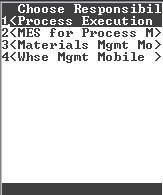
Choose <Process Execution>. The Process Execution window appears.
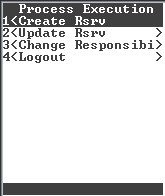
Choose one of the following:
<Create Rsrv> to create batch material reservations
<Update Rsrv> to update batch material reservations
<Change Responsibility> to access a different mobile application responsibility
<Logout> to exit the mobile application
The Create Rsrv function enables you to reserve ingredients for a production batch. Using the Create Rsrv function, you can create detailed-level reservations only. A detailed-level reservation is an inventory reservation for an item with a more detailed level of inventory control, such as revision, lot, subinventory, and locator.
Refer to "Understanding Batch Reservations" in the Oracle Process Manufacturing Process Execution User's Guide for more information on creating reservations.
To reserve ingredients for a production batch
Navigate to the Process Execution window.
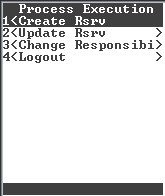
Choose <Create Rsrv>. The Choose Organization window appears.
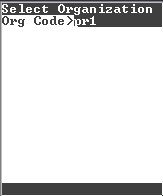
Note: The Choose Organization window appears when you log onto the Mobile Supply Chain application, and select a Process Execution function.
Enter the Organization code. The Query Batch window appears.

In the Batch field, enter, select, or scan the document number assigned to the batch. You can only access Pending or WIP batches. You cannot access Closed or Canceled batches. Required.
In the Line field, enter, select, or scan the batch line number for the material. The Item field defaults to the item code for the line entered.
Choose <Query>. The Create Rsrv window appears. The Create Rsrv window enables you to enter detailed reservations for the Item.
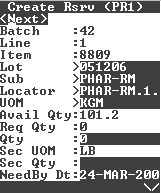
The following fields appear:
Batch is the batch document number that you enter in the Query Batch window.
Line is the line number of the material in the batch.
Item is the item code for the line entered.
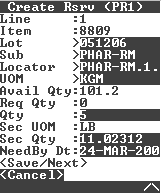
If the item is lot controlled, then in the Lot field, enter, select, or scan the lot number to use for the reservation.
Note: Lot, Locator, Dual UOM, Grade, Status, Revision, and Qty fields display dynamically based on item controls set in the inventory application.
In the Sub field, enter, select, or scan the supply subinventory for the item.
In the Locator field, enter, select, or scan the locator where the material to be reserved is present.
The following fields appear:
UOM is the default unit of measure for the material reservation and defaults to the batch line UOM.
Avail Qty is the Available To Reserve (ATR) quantity for the item. This is updated when you enter the subinventory.
Req Qty is the quantity that remains to be reserved for the batch line i.e. the planned quantity for the batch line after deducting any other reservations.
Qty field defaults to the Req Qty. If the total quantity required is different than the Req Qty, then edit the Qty field.
Sec UOM is the unit of measure in which the secondary quantity is expressed.
Sec Qty is the quantity of material to reserve for items that are dual unit of measure controlled.
NeedBy Dt is the date when the material is required. This defaults to the NeedBy Dt of the batch line.
Choose one of the following after entering reservation information:
<Save> to save the material reservation
<Next> to create reservations for the next ingredient line of the batch
<Save/Next> to save the material reservation and create reservations for other ingredient lines of the batch. This option is available for batches with multiple ingredient lines
<Cancel> to navigate to the Process Execution window
The Update Reservation function enables you to review and update material reservations for a production batch. You can update the reservation details but cannot create new detailed reservations using this window.
Note: Changing the reservation quantity to zero deletes the reservation.
To update the material reservations for a batch
Navigate to the Process Execution window.
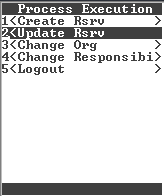
Choose <Update Rsrv>. The Choose Organization window appears.
Enter the Organization code. The Query Rsrv window appears.
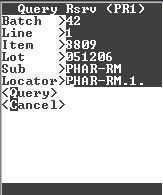
Enter any one of the following search criteria to query ingredient reservations:
In the Batch field, enter, select, or scan the document number of the batch for which you want to update material reservations. Required.
In the Line field, enter, select, or scan the batch line number of the material for which you want to update reservations. The Item field defaults to the item code for the line entered.
In the Lot field, enter, select, or scan the item lot number.
In the Subinventory field, enter, select, or scan the line item subinventory.
In the Locator field, enter, select, or scan the item locator.
Choose <Update Rsrv>. The Update Rsrv window appears.
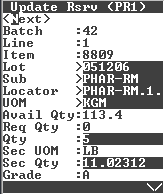
The following fields appear:
Batch is the batch document number that you enter in the Query Rsrv window.
Line is the batch line number.
Item is the code for the line item.
Note: Lot, Locator, Dual UOM, Grade, Status, Revision, and Qty fields display dynamically based on item controls set in the inventory application.
Lot is the lot number to which the item belongs.
Subinventory is the code for the subinventory from which the line item is reserved. You can edit this field.
Locator is the item locator in the subinventory. You can edit this field.
UOM is the default unit of measure for the material reservation and defaults to the batch line UOM.
Available Quantity is the Available To Reserve (ATR) quantity for the item.
Req Qty is the quantity that remains to be reserved for the batch line i.e. the planned quantity for the batch line after deducting any other reservations.
Qty is the total quantity reserved for the batch line. You can update this field and modify the quantity of the ingredient reserved.
Sec UOM is the unit of measure in which the secondary quantity is expressed.
Sec Qty is the quantity of material to reserve, if the item is dual unit of measure controlled.
Grade displays the grade of the item lot.
Status displays the material lot status.
NeedBy Dt is the date when the material is required. This defaults from the NeedBy Dt of the batch line. You can update this field.
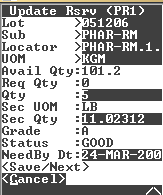
Choose one of the following;
<Save> to save the changes to the ingredient reservations
<Next> to update reservations for the next ingredient line in the batch
<Save/Next> to save and update other ingredient reservations. This option is available for batches with multiple ingredients lines
<Cancel> to navigate to the Query Rsrv window
![]()
Copyright © 2009, 2010, Oracle and/or its affiliates. All rights reserved.