Release 12.1
Part Number E14412-04
Contents
Previous
Next
| Oracle Manufacturing Operations Center User's Guide Release 12.1 Part Number E14412-04 | Contents | Previous | Next |
Oracle Manufacturing Operations Center provides new capabilities to accelerate sustainability improvements of companies focusing on manufacturing, innovation, or services.
Oracle Manufacturing Operations Center can directly connect to smart meters and environmental management systems to collect real time energy consumption and green house gases emission data in both manufacturing and non-manufacturing facilities of enterprises across all industries.
The Sustainability Sensor Data Management system of Oracle MOC provides the Facilities Manager dashboard with built-in Key Performance Indicators (KPIs) that help you:
Monitor and analyze energy consumption, energy cost, and carbon emissions.
Identify specific opportunities for improving energy efficiency and reducing carbon emissions.
Directly integrate with smart meters, environmental management systems, and building automation systems, and collect energy consumption, and emissions data.
Leverage as a certifiable data repository for reporting energy usage.
Upload data through spreadsheets at any desired frequency and at any level of granularity, in cases where energy information is not available through meters or other sensors.
The Facilities Manager dashboard and the integrated reports provide the facility manager with information on the electricity consumption, electricity cost, and carbon emissions at the following five seeded levels of a facility hierarchy:
Site
Building
Floor
Floor Section
Equipment
You can also define hierarchies based on your requirements.
The Summary page displays the electricity consumption, electricity cost, and carbon emission for all the sites in an enterprise.
To view the Summary page
Navigate to the Facilities Manager dashboard using the Manufacturing Operations Center User responsibility. The Summary page displays.
Select the time period for which you want to view the details. Choose the Year, Quarter, Period, Week, and Date. All Choices displays as the default value for all the time period fields. Click Go. The following regions display for the enterprise:
Electricity Consumption
Site is the name of the site in the enterprise. You can click on a site to view the Site reports. Refer to the “Understanding Site Page” topic for a detailed description of the site page.
Plan vs Actual-Period to Date is the difference in the planned electricity consumption and actual electricity in a specific time period. A dial displays as red when the difference is greater than zero and as green when the difference is lesser than or equal to zero
Business Function is the business function of the site.
Area is the area of the site.
Headcount is the number of employees working at the site
Actual Consumption- Period to Date is the actual electricity consumed by the site in a specific time period.
Plan Consumption- Period to Date is the planned electricity to be consumed by the site for the time period.
Last Year Consumption – Period Date is the electricity consumed by the site in the same time period of the previous year.
% Change (Plan) is the percentage deviation of actual consumption from planned electricity consumption by the site. A red flag displays when the value is more than zero.
% Change (Last Year) is the percentage deviation of actual electricity usage by the site in the period of the current year from that of the last year. A red flag displays when the value is more than zero.
Actual Consumption Per Unit Area is the actual electricity consumed per unit area of the site.
Actual Consumption Per Person is the actual electricity consumed per person in the site.
Electricity Consumption UOM is the unit of measure in which electricity is consumed.
Area UOM is the unit of measure for the site area.
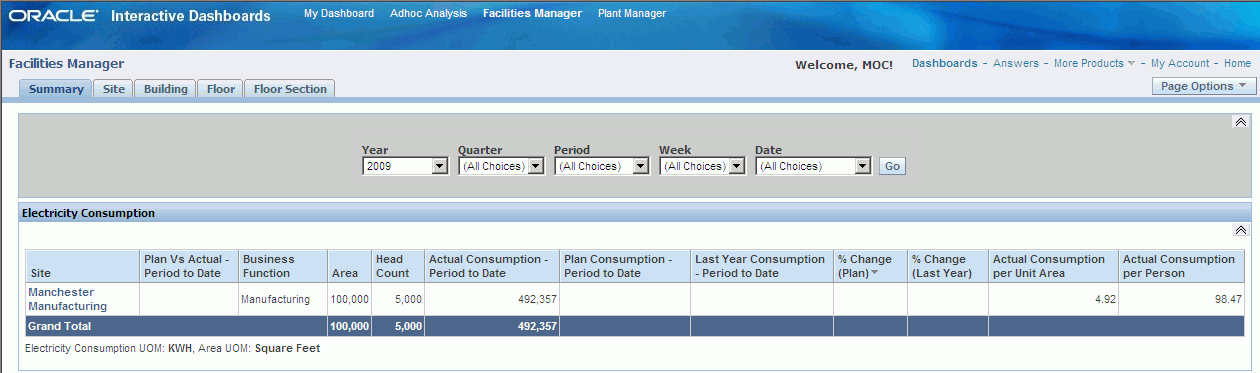
Electricity Cost
Actual Cost - Period to Date is the cost of the actual electricity consumed by the site in a specific time period.
Plan Cost- Period to Date is the cost of planned electricity to be consumed by the site in a specific time period.
Last Year Consumption – Period Date is the cost of electricity consumed by the site in the same time period of the previous year.
% Change (Plan) is the percentage deviation of cost of actual electricity consumption from planned electricity consumption by the site. A red flag displays when the value is more than zero.
% Change (Last Year) is the percentage deviation of cost of actual electricity usage by the site in the period of the current year from that of the last year. A red flag displays when the value is more than zero.
Actual Cost Per Unit Area is the cost of actual electricity consumed per unit area of the site.
Actual Cost Per Person is the cost of actual electricity consumed per person in the site.
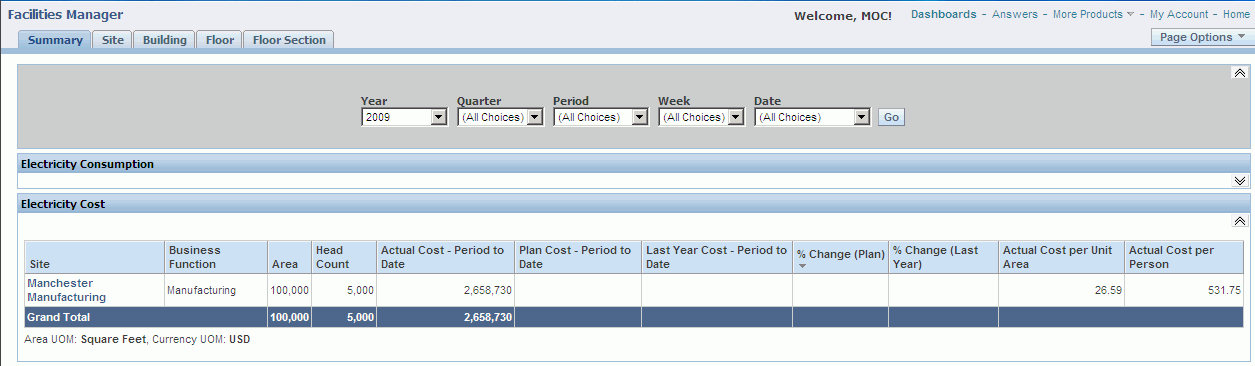
CO2 Emission
Actual Emission-Period to Date is the carbon emission based on electricity consumption by the site in a specific time period.
Plan Emission- Period to Date is planned emissions based on electricity consumption by the site.
Last Year Emission-Period Date is emission based on electricity consumed by the site in a specified period of the previous year.
% Change (Plan) is the percentage deviation of actual from planned emissions by the site. A red flag displays when the value is more than zero.
% Change (Last Year) is the percentage deviation of actual emission by the site in the period of the current year from that of the last year. A red flag displays when the value is more than zero.
Actual Emission Per Unit Area is the actual emission per unit area of the site.
Actual Emission Per Person is the emission per person in the site.
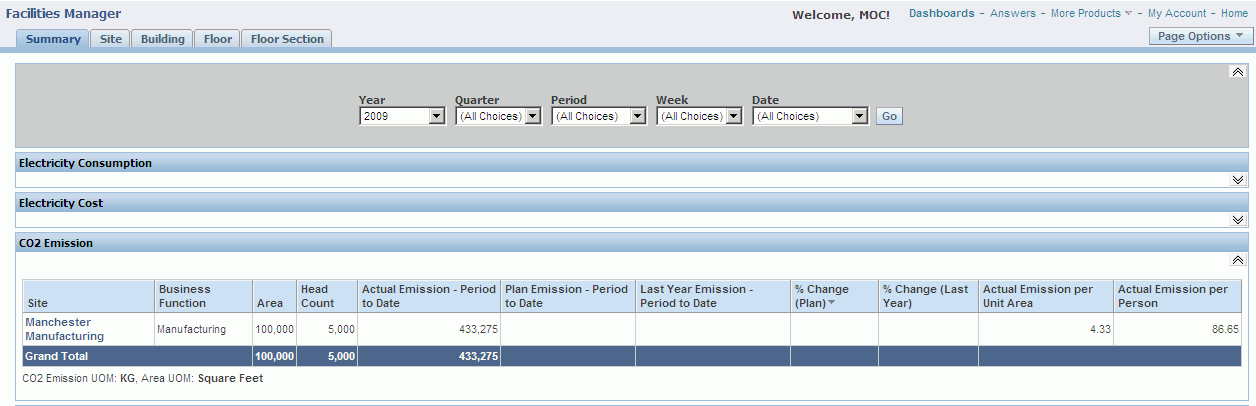
Trend
The Trend graph reports provide a graphical representation of the electricity consumption, electricity cost, and CO2 emission of all sites in an enterprise and also for each site of the enterprise for a specific time period.
To view the Trend Graph Report
Scroll down the Summary page. You can view the following reports:
Trend by Period- All Sites displays the report for all sites of the enterprise.
Trend by Period- By Site displays the report for each site of the enterprise.
To view the Trend by Period- All Sites, select the Period for which you want to view the reports. Options are: Year, Quarter, Period, Week, and Date.
Select the report you want to view in the Measure field. Options are: Electricity Consumption, Electricity Cost, and CO2 Emission.
To view the Trend by Period- By Site, select the Period for which you want to view the reports. Options are: Year, Quarter, Period, Week, and Date.
Select the report you want to view in the Measure field:
Electricity Consumption
Electricity Cost
CO2 Emission
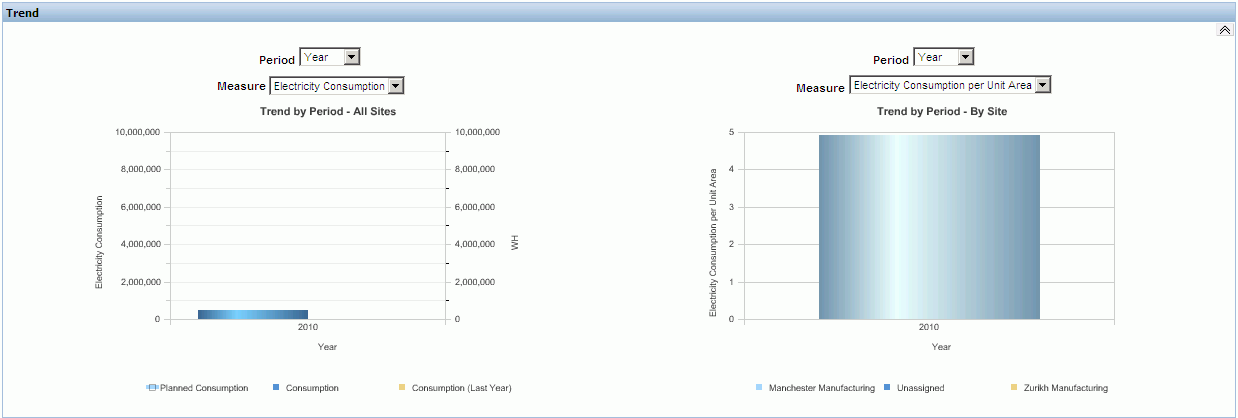
Ranking and Distribution
The Ranking and Distribution report provides a graphical representation of the site rankings and distributions based on electricity consumption, cost, and CO2 emission.
To view the Ranking and Distribution report
Scroll down the Summary page to the Ranking and Distribution region. Select any one of the following KPIs in the Measure field for which you want to view the report:
Electricity Consumption
Electricity Consumption Per Unit Area
Electricity Consumption Per Person
Electricity Cost
Electricity Cost Per Unit Area
Electricity Cost Per Person
CO2 Emission
CO2 Emission Per Unit Area
CO2 Emission Per Person
The Site Ranking report displays the top five sites in a descending order for the selected measure.
The Distribution by Site report displays the distribution of the selected measure across all sites of the enterprise.
The Distribution by Usage Category displays the distribution of the selected measure across various usage categories at all sites, for example, electricity consumption for air conditioning, lighting, production equipment etc.
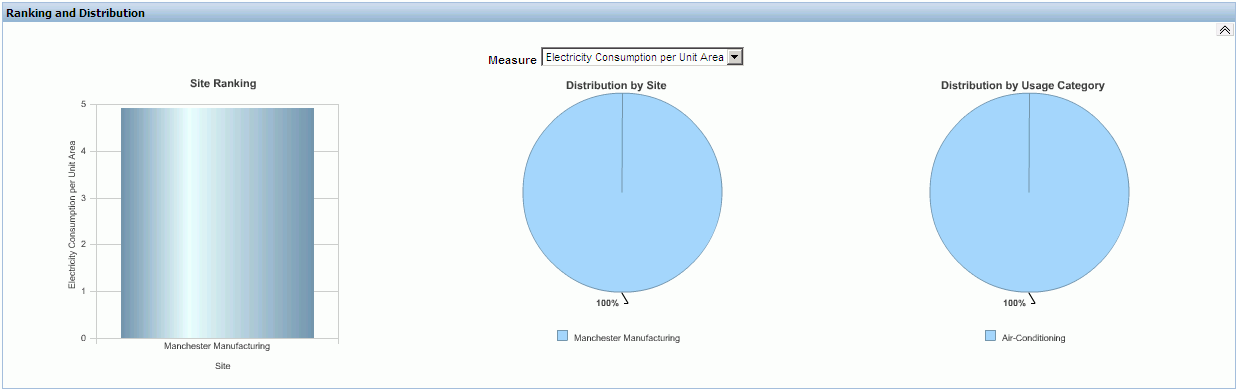
The Site page displays the electricity consumption, electricity cost, and carbon emission for all the buildings of a site. You can also choose to view information for a single building.
To view the Site page
Navigate to the Facilities Manager dashboard using the Manufacturing Operations Center User responsibility. The Summary page displays.
Select the Site tab or click on a site in the Site field of the Summary page. The Site page appears.
Select the time period for which you want to view the details. Options are: Year, Quarter, Period, Week, and Date. Year displays the current year by default. All Choices displays as the default value for Quarter, Period, Week, and Date time periods.
Select the Site for which you want to view reports. A list of sites from the Site Master displays. If you navigate to the site page using the Site tab, then the first Site in ascending alphabetical order of Site names displays as the default value.
Select the Building for which you want to view report from a list of buildings of the site.
Click Go. The header region of the page displays the following Site Characteristics:
Building
Business Function is business function of the building.
Area is the area of the building.
Headcount is the number of employees working in the building.
The following information displays for a site:
Electricity Consumption
Actual Consumption- Period to Date is the actual electricity consumed by the building in a specific time period.
Plan Consumption- Period to Date is the planned electricity to be consumed by the building in the specific time period.
Last Year Consumption – Period Date is the electricity consumed by the building in the same time period of the previous year.
% Change (Plan) is the percentage deviation of actual consumption from planned electricity consumption by the building. A red flag displays when the value is more than zero.
% Change (Last Year) is the percentage deviation of actual electricity usage by the building in the period of the current year from that of the last year. A red flag displays when the value is more than zero.
Actual Consumption Per Unit Area is the actual electricity consumed per unit area of the building.
Actual Consumption Per Person is the actual electricity consumed per person in the building.
Electricity Consumption UOM is the unit of measure in which electricity is consumed.
Area UOM is the unit of measure for the building area.
Electricity Cost
Actual Cost-Period to Date is the cost of the actual electricity consumed by the building in a specific time period.
Plan Cost-Period to Date is the cost of planned electricity to be consumed by the building in a specific time period.
Last Year Consumption-Period Date is the cost of electricity consumed by the building in the same time period of the previous year.
% Change (Plan) is the percentage deviation of cost of actual electricity consumption from planned electricity consumption by the building. A red flag displays when the value is more than zero.
% Change (Last Year) is the percentage deviation of cost of actual electricity usage by the building in the period of the current year from that of the last year. A red flag displays when the value is more than zero.
Actual Cost Per Unit Area is the cost of actual electricity consumed per unit area of the building.
Actual Cost Per Person is the cost of actual electricity consumed per person in the building.
CO2 Emission
Actual Emission - Period to Date is the carbon emission based on electricity consumption by the building in a specific time period.
Plan Emission- Period to Date is planned emissions based on electricity consumption by the building.
Last Year Emission – Period Date is emission based on electricity consumed by the building in a specified period of the previous year.
% Change (Plan) is the percentage deviation of actual from planned emissions by the building. A red flag displays when the value is more than zero.
% Change (Last Year) is the percentage deviation of actual emission by the building in the period of the current year from that of the last year. A red flag displays when the value is more than zero.
Actual Emission Per Unit Area is the actual emission per unit area of the building.
Actual Emission Per Person is the emission per person in the building.
Trend Graph Reports
The Trend graph reports provide a graphical representation of the electricity consumption, electricity cost, and CO2 emission of all buildings at a site and also for each building of the site for a specific time period.
To view the Trend Graph Report
Navigate to the Site page. You can view the following reports:
Trend by Period- All Buildings displays the report for all buildings of the site.
Trend by Period- By Building displays the report for each building of the site.
To view the Trend by Period- All Buildings and Trend by Period-By Building reports, select the Period for which you want to view the reports. Options are: Year, Quarter, Period, Week, and Date.
Select the report you want to view in the Measure field:
Electricity Consumption
Electricity Consumption Per Unit Area
Electricity Consumption Per Person
Electricity Cost
Electricity Cost Per Unit Area
Electricity Cost Per Person
CO2 Emission
CO2 Emission Per Unit Area
CO2 Emission Per Person
Ranking and Distribution
The Ranking and Distribution report provides a graphical representation of the building rankings and distributions based on electricity consumption, cost, and CO2 emission.
To view the Ranking and Distribution report
Navigate to the Site page.
Scroll down to the Ranking and Distribution page. Select any one of the following KPIs in the Measure field for which you want to view the report:
Electricity Consumption
Electricity Consumption Per Unit Area
Electricity Consumption Per Person
Electricity Cost
Electricity Cost Per Unit Area
Electricity Cost Per Person
CO2 Emission
CO2 Emission Per Unit Area
CO2 Emission Per Person
The Building Ranking report displays the top five buildings in a descending order for the selected measure.
The Distribution by Building report displays the distribution of the selected measure across all buildings of the site.
The Distribution by Usage Category displays the distribution of the selected measure across various usage categories for all the buildings at the site, for example, electricity consumption for air conditioning, lighting, production equipment etc.
The Building page displays the electricity consumption, electricity cost, and carbon emission for all the floors in a building. You can also choose to view information for a single floor.
To view the Building page
Navigate to the Facilities Manager dashboard using the Manufacturing Operations Center User responsibility. The Summary page displays.
Select the Building tab or click on a building in the Building field of the Site page. The Building page appears.
Select the time period for which you want to view the details. Choose the Year, Quarter, Period, Week, and Date. Year displays the current year by default. All Choices displays as the default value for Quarter, Period, Week, and Date time periods.
Select the Site, Building, and Floor for which you want to view reports. All the floors in the building display in the list of values of the Floor field.
Click Go. The header region of the page displays the Building Characteristics. The following information displays for the building:
Building
Business Function is business function of the floor.
Area is the area of the floor.
Area UOM is the unit of measure in which the building area is expressed.
Headcount is the number of employees working on the floor.
Electricity Consumption
Floor is the name of the floor.
Actual Consumption- Period to Date is the actual electricity consumed by the floor in a specific time period.
Plan Consumption- Period to Date is the planned electricity to be consumed by the floor in the specific time period.
Last Year Consumption – Period Date is the electricity consumed by the floor in the same time period of the previous year.
% Change (Plan) is the percentage deviation of actual consumption from planned electricity consumption by the floor. A red flag displays when the value is more than zero.
% Change (Last Year) is the percentage deviation of actual electricity usage by the floor in the period of the current year from that of the last year. A red flag displays when the value is more than zero.
Actual Consumption Per Unit Area is the actual electricity consumed per unit area of the floor.
Actual Consumption Per Person is the actual electricity consumed per person in the floor.
Electricity Cost
Actual Cost - Period to Date is the cost of the actual electricity consumed by the floor in a specific time period.
Plan Cost- Period to Date is the cost of planned electricity to be consumed by the floor in a specific time period.
Last Year Consumption – Period Date is the cost of electricity consumed by the floor in the same time period of the previous year.
% Change (Plan) is the percentage deviation of cost of actual electricity consumption from planned electricity consumption by the floor. A red flag displays when the value is more than zero.
% Change (Last Year) is the percentage deviation of cost of actual electricity usage by the floor in the period of the current year from that of the last year. A red flag displays when the value is more than zero.
Actual Cost Per Unit Area is the cost of actual electricity consumed per unit area of the floor.
Actual Cost Per Person is the cost of actual electricity consumed per person in the floor.
CO2 Emission
Actual Emission -Period to Date is the carbon emission based on electricity consumption by the floor in a specific time period.
Plan Emission- Period to Date is planned emissions based on electricity consumption by the floor.
Last Year Emission – Period Date is emission based on electricity consumed by the floor in a specified period of the previous year.
% Change (Plan) is the percentage deviation of actual from planned emissions by the floor. A red flag displays when the value is more than zero.
% Change (Last Year) is the percentage deviation of actual emission by the floor in the period of the current year from that of the last year. A red flag displays when the value is more than zero.
Actual Emission Per Unit Area is the actual emission per unit area of the floor.
Actual Emission Per Person is the emission per person in the floor.
Trend
The Trend graph reports provide a graphical representation of the electricity consumption, electricity cost, and CO2 emission of all floors at a building and also for each floor of the building for a specific time period.
To view the Trend Graph Report
Scroll down to the Trend region. You can view the following reports:
Trend by Period- All Floors displays the report for all floors of the building.
Trend by Period- By Floor displays the report for each floor of the building.
To view the Trend by Period- All Floors and Trend by Period-By Floor reports, select the Period for which you want to view the reports. Options are: Year, Quarter, Period, Week, and Date.
Select the report you want to view in the Measure field:
Electricity Consumption
Electricity Consumption Per Unit Area
Electricity Consumption Per Person
Electricity Cost
Electricity Cost Per Unit Area
Electricity Cost Per Person
CO2 Emission
CO2 Emission Per Unit Area
CO2 Emission Per Person
Ranking and Distribution
The Ranking and Distribution report provides a graphical representation of the floor rankings and distributions based on energy consumption, cost, and CO2 emission.
To view the Ranking and Distribution report
Scroll down to the Ranking and Distribution page. Select any one of the following KPIs in the Measure field for which you want to view the report:
Electricity Consumption
Electricity Consumption Per Unit Area
Electricity Consumption Per Person
Electricity Cost
Electricity Cost Per Unit Area
Electricity Cost Per Person
CO2 Emission
CO2 Emission Per Unit Area
CO2 Emission Per Person
The Building Ranking report displays the top five floors in a descending order for the selected measure.
The Distribution by Building report displays the distribution of the selected measure across all floors of the building.
The Distribution by Usage Category displays the distribution of the selected measure across various usage categories at all floors of the building, for example, electricity consumption for air conditioning, lighting, production equipment etc.
The Floor page displays the electricity consumption, electricity cost, and carbon emission for all the floor sections on a floor. You can also choose to view information for a single floor section.
To view the Floor page
Navigate to the Facilities Manager dashboard using the Manufacturing Operations Center User responsibility. The Summary page displays.
Select the Floor tab or click on a floor in the Floor field of the Building page. The Floor page appears.
Select the time period for which you want to view the details. Choose the Year, Quarter, Period, Week, and Date. Year displays the current year by default. All Choices displays as the default value for Quarter, Period, Week, and Date time periods.
Select the Site, Building, Floor, and Floor Section for which you want to view reports. All the floor sections of the floor display in the list of values of the Floor Section field.
Click Go. The header region of the page displays the Floor Characteristics. The following information displays for the building:
Floor
Business Function is business function of the floor.
Area is the area of the floor.
Area UOM is the unit of measure in which the floor area is expressed.
Headcount is the number of employees working on the floor.
Electricity Consumption
Floor Section is the name of the floor section.
Actual Consumption- Period to Date is the actual electricity consumed by the floor section in a specific time period.
Plan Consumption- Period to Date is the planned electricity to be consumed by the floor section in the specific time period.
Last Year Consumption – Period Date is the electricity consumed by the floor section in the same time period of the previous year.
% Change (Plan) is the percentage deviation of actual consumption from planned electricity consumption by the floor section. A red flag displays when the value is more than zero.
% Change (Last Year) is the percentage deviation of actual electricity usage by the floor section in the period of the current year from that of last year. A red flag displays when the value is more than zero.
Actual Consumption Per Unit Area is the actual electricity consumed per unit area of the floor section.
Actual Consumption Per Person is the actual electricity consumed per person in the floor section.
Electricity Cost
Actual Cost -Period to Date is the cost of the actual electricity consumed by the floor section in a specific time period.
Plan Cost- Period to Date is the cost of planned electricity to be consumed by the floor section in a specific time period.
Last Year Consumption – Period Date is the cost of electricity consumed by the floor section in the same time period of the previous year.
% Change (Plan) is the percentage deviation of cost of actual electricity consumption from planned electricity consumption by the floor section. A red flag displays when the value is more than zero.
% Change (Last Year) is the percentage deviation of cost of actual electricity usage by the floor section in the period of the current year from that of the last year. A red flag displays when the value is more than zero.
Actual Cost Per Unit Area is the cost of actual electricity consumed per unit area of the floor section.
Actual Cost Per Person is the cost of actual electricity consumed per person in the floor section.
CO2 Emission
Actual Emission - Period to Date is the carbon emission based on electricity consumption by the floor section in a specific time period.
Plan Emission- Period to Date is planned emissions based on electricity consumption by the floor section.
Last Year Emission – Period Date is emission based on electricity consumed by the floor section in a specified period of the previous year.
% Change (Plan) is the percentage deviation of actual from planned emissions by the floor section. A red flag displays when the value is more than zero.
% Change (Last Year) is the percentage deviation of actual emission by the floor section in the period of the current year from that of the last year. A red flag displays when the value is more than zero.
Actual Emission Per Unit Area is the actual emission per unit area of the floor section.
Actual Emission Per Person is the emission per person in the floor section.
Trend
The Trend graph reports provide a graphical representation of the electricity consumption, electricity cost, and CO2 emission of all floors sections on a floor and also for each floor section of the floor for a specific time period.
To view the Trend Graph Report
Scroll down to the Trend region. You can view the following reports:
Trend by Period- All Floor Sections displays the report for all floor sections of the floor.
Trend by Period- By Floor section displays the report for each floor section of the floor.
To view the Trend by Period- All Floor Sections and Trend by Period – By Floor Section reports, select the Period for which you want to view the reports. Options are: Year, Quarter, Period, Week, and Date.
Select the report you want to view in the Measure field:
Electricity Consumption
Electricity Cost
CO2 Emission
Ranking and Distribution
The Ranking and Distribution report provides a graphical representation of the floor section rankings and distributions based on energy consumption, cost, and CO2 emission.
To view the Ranking and Distribution report
Scroll down to the Ranking and Distribution page. Select any one of the following KPIs in the Measure field for which you want to view the report:
Electricity Consumption
Electricity Consumption Per Unit Area
Electricity Consumption Per Person
Electricity Cost
Electricity Cost Per Unit Area
Electricity Cost Per Person
CO2 Emission
CO2 Emission Per Unit Area
CO2 Emission Per Person
The Floor Ranking report displays the top five floors in a descending order for the selected measure.
The Distribution by Floor report displays the distribution of the selected measure across all floors of the building.
The Distribution by Usage Category displays the distribution of the selected measure across various usage categories on all the floor sections of the floor, for example, electricity consumption for air conditioning, lighting, production equipment etc.
The Floor Section page displays the electricity consumption, electricity cost, and carbon emission for all equipments in a floor section. You can also choose to view information for single equipment.
To view the Floor Section page
Navigate to the Facilities Manager dashboard using the Manufacturing Operations Center User responsibility. The Summary page displays.
Select the Floor Section tab or click on a floor section in the Floor Section field of the Floor page. The Floor Section page appears.
Select the time period for which you want to view the details. Choose the Year, Quarter, Period, Week, and Date. Year displays the current year by default. All Choices displays as the default value for Quarter, Period, Week, and Date time periods.
Select the Site, Building, Floor, Floor Section, and Equipment for which you want to view reports. All the equipment on the floor section display in the list of values of the Equipment field.
Click Go. The header region of the page displays the Floor Section Characteristics. The following information displays for the floor section:
Floor Section
Business Function is business function of the floor section.
Area is the area of the floor section.
Area UOM is the unit of measure in which the floor section area is expressed.
Headcount is the number of employees working on the floor section.
Equipment Summary
Equipment is the name of the equipment.
Actual Consumption- Period to Date is the actual electricity consumed by the equipment in a specific time period.
Plan Consumption- Period to Date is the planned electricity to be consumed by the equipment in the specific time period.
Last Year Consumption – Period Date is the electricity consumed by the equipment in the same time period of the previous year.
% Change (Plan) is the percentage deviation of actual consumption from planned electricity consumption by the equipment. A red flag displays when the value is more than zero.
% Change (Last Year) is the percentage deviation of actual electricity usage by the equipment in the period of the current year from that of the last year. A red flag displays when the value is more than zero.
Actual Emission -Period to Date is the carbon emission based on electricity consumption by the equipment in a specific time period.
Plan Emission- Period to Date is planned emissions based on electricity consumption by the equipment.
Last Year Emission – Period Date is emission based on electricity consumed by the equipment in a specified period of the previous year.
Trend
The Trend graph reports provide a graphical representation of the electricity consumption, electricity cost, and CO2 emission of all equipments on a floor and also for a single equipment of the floor section for a specific time period.
To view the Trend Report
Scroll down to the Trend region. You can view the following reports:
Trend by Period- All Equipments displays the report for all equipments of the floor section.
Trend by Period- By Equipment displays the report for an equipment of the floor section.
To view the Trend by Period- All Equipments and Trend by Period – By Equipment reports, select the Period for which you want to view the reports. Options are: Year, Quarter, Period, Week, and Date.
Select the report you want to view in the Measure field:
Electricity Consumption
Electricity Cost
CO2 Emission
Ranking and Distribution
The Ranking and Distribution report provides a graphical representation of the equipment rankings and distributions based on energy consumption, cost, and CO2 emission.
To view the Ranking and Distribution report
Scroll down to the Ranking and Distribution page. Select any one of the following KPIs in the Measure field for which you want to view the report:
Electricity Consumption
Electricity Cost
CO2 Emission
The Equipment Ranking report displays the top five equipments in a descending order for the selected measure.
The Distribution by Equipment report displays the distribution of the selected measure across all equipments of the floor section.
The Distribution by Usage Category displays the distribution of the selected measure across various usage categories for all equipments on a floor section, for example, electricity consumption for air conditioning, lighting, production equipment etc.
You can view the electricity consumption, electricity cost, equipment output, and carbon emission for hourly time periods for equipment using the Equipment Hourly Summary Page.
To view the Equipment Hourly Summary page
Navigate to the Equipment Summary region of the Floor Section page. Click in the Equipment field to view reports for an equipment. The Equipment Hourly Summary page appears.
Select the report you want to view using the following options for time and entity:
Year, Quarter, Period, Week, and Date
Site, Building, Floor, Floor Section, and Equipment
The following reports display for the equipment:
Electricity Consumption Trend report is a graphical representation of the trend in electricity consumption of the equipment in hourly time intervals.
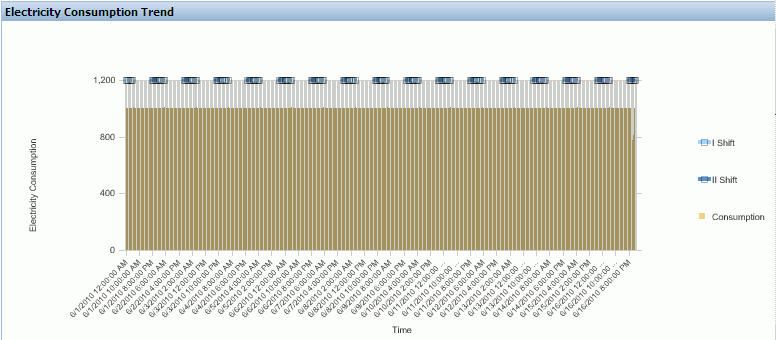
Parameter Monitoring report is a graphical representation of the measures of parameters like temperature and pressure over hourly time periods.
To view the report:
Select Actual as Temperature or Pressure
Select Specification as Temperature or Pressure. If you select Actual as Pressure, then you must also select the Specification as Pressure. The graph report displays the values of measured parameter over specified time periods with respect to the graphs of the Upper and Lower limits of the specifications. Refer to the topic "Creating Attribute Groups" in the Oracle Manufacturing Operations Center Implementation Guide for more information on specifications.
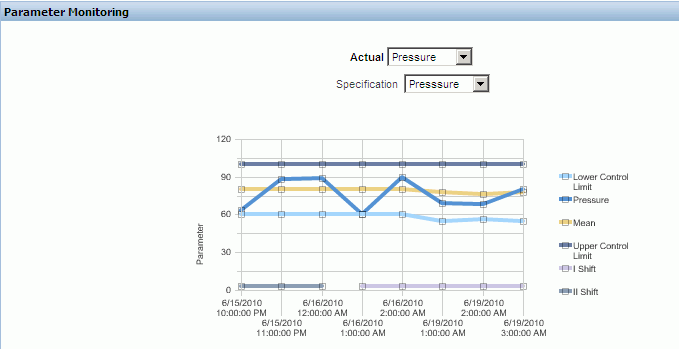
Equipment Status Trend is a graphical representation of the trend in which an equipment is in Idle, Run, Down, and Off statuses over hourly time periods. You can choose to display a Bar or Area Graph.
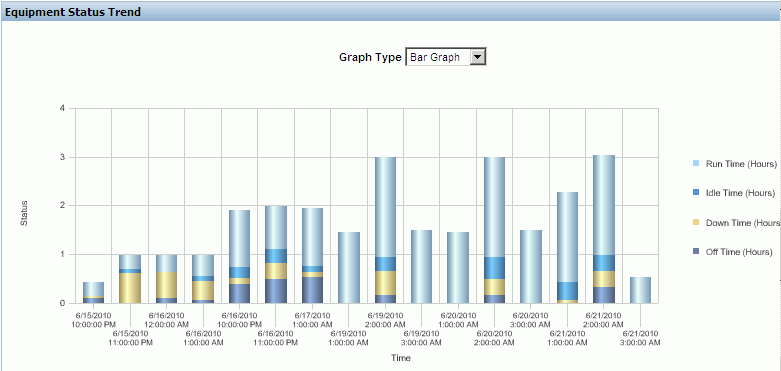
Equipment Summary report is a tabular representation of the durations for which the equipment is in the Idle, Run, Down and Off statuses over hourly time periods.
The report displays the following information:
From Time and To Time is the hourly time period
Run Time (Hrs) is the time in hours for which the equipment is in Run status.
Idle Time (Hrs) is the time in hours for which the equipment is in Idle status.
Down Time (Hrs) is the time in hours for which the equipment is in Down status.
Off Time (Hrs) is the time in hours for which the equipment is in Off status.
Electricity Consumption is electricity consumed by the equipment for the time range.
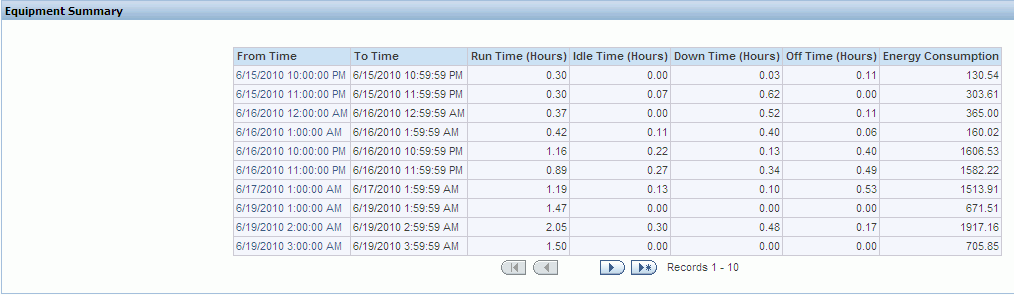
You can view the detailed information on electricity consumption, electricity cost, equipment output, and carbon emission for an equipment in a specific hourly time period using the Sustainability Performance Equipment Hourly Detail Page.
To view the Equipment Hourly Detail page
Navigate to the Equipment Summary region of the Equipment Hourly Summary page.
Click the From Time to view the equipment detail reports for the equipment within a specific hour. The Equipment Hourly Detail page appears.
The following reports display for the equipment within the selected hour:
Electricity Consumption Detail Trend graphically displays the electricity consumption by the equipment within the selected hour.
CO2 Emission Detail Trend graphically displays the carbon emission by the equipment within the selected hour.
Equipment Status Trend graphically displays the times for which the equipment is in the Up, Idle, Down, and Off Statuses within the selected hour.
![]()
Copyright © 2010, Oracle and/or its affiliates. All rights reserved.