Movement Statistics Declarations
This chapter covers the following topics:
- Declaration Process
- Paper Based Movement Statistics Declarations
- Create Country Specific Reports
- Electronic Based Movement Statistics Declarations
- Overview: Electronic Based Declarations
- e-Commerce Gateway
- Creating Export Data File
- Troubleshooting
Declaration Process
Once you have verified the transaction data, you are ready to transmit the movement statistics declaration to the proper government agencies. Note that Oracle's movement statistics solution does not provide for country-specific reporting. Using Oracle's movement statistic solution, you may make your legal movement statistics declaration either using paper-based reporting or by electronic (EDI, IDEP, or other third party product) based reporting.
The Declaration Process
-
Determine Declaration Requirements.
-
Run Movement statistics Official Summary Report.
-
Transmit Declaration.
Determine Declaration Requirements
Every country requiring movement statistics declarations has different reporting requirements. These country specific requirements include report formats, reporting amount thresholds, level of detail, quantities, reporting periods, etc. You should familiarize yourself with the reporting and transmission requirements of your country to be in compliance with declaration regulations.
Run Official Report
Run the Movement Statistics Official Report to update the status of all movement statistics records for the period specified to FROZEN. The status of all movement statistics records that you are planning to declare must be FROZEN.
Note: All movement records you plan to declare must have a status of FROZEN, whether you are using paper based reporting or not. The only way to update a movement record status to FROZEN is by running the Official Summary Report.
Transmit Declaration
You may transmit your movement statistics declaration using any of the following methods. It is up to you to determine which transmission methods meets your needs and your country's declaration requirements.
Transmit Declaration via Paper Based Report
You may make movement statistics declarations via paper based report. Oracle's movement statistics solution supports making paper based declarations with the Movement Statistics Official Summary Report. Transmission of the declaration may be via fax or mail.
Transmit Declaration via EDI
Legal movement statistics declarations may be made via EDI. You need to determine if the government agency is capable of receiving EDI transmissions. Oracle's movement statistics solution supports making declarations via EDI with Oracle e-Commerce Gateway.
Transmit Declaration via Third Party Product
You may transmit your declaration via any third party product. You need to determine if the government agency accepts the transmission method and format of the third party product.
Paper Based Movement Statistics Declarations
You may choose to make your movement statistics declaration via paper based reporting. This section will briefly review the paper based reporting methods supported by Oracle's movement statistics solution.
Note that each country has their own format and reporting requirements. You need to familiarize yourself with the format, content of reports as well as the acceptable transmission methods for your country.
The following is a list of paper based reporting methods for movement statistics declarations:
-
Movement Statistics Official Summary Report
-
Create Custom Country Specific Reports
Movement Statistics Official Summary Report
The format of the Official Report is the same as the Summary report, that is one line of detail per movement record. You may, if this report satisfies country specific reporting requirements, submit this report to the proper government agency. However, if this report does not satisfy the reporting requirements of your country, you will need to create the necessary reports acceptable to your government agency.
Please refer to the Appendix for a complete listing of the fields displayed on this report.
Report Parameters
The Official Summary Report submission report parameters:
Movement Statistics Report Submission Process
-
Enter the parameters to identify the Movement Statistics Report to run
Note: All Movement Statistics Reports are submitted from the same window using different parameters
-
Submit the report concurrent program
-
Display and view report output
Note: Refer to the Appendix for an example of the Movement Statistics Official Summary Report.
Transmission Methods
You may transmit paper based declarations via either fax or mail. Verify the transmission methods accepted your country.
Create Country Specific Reports
You may create you own country specific reports to fulfill your country's declaration requirements. To do this, you will be required to use a report generating tool.
The following is the process for creating your own country specific reports:
-
Determine the reporting requirements for your country.
-
Determine a reporting tool you will use to create the report.
-
Design and create your report.
Determine Reporting Requirements
Each country may require their own specific format and reporting requirements. You will need to familiarize yourself with report format, report content requirements and transmission methods for each country.
Determine a Reporting Tool
To create a custom report, you should make use of a reporting tool. The reporting tool will enable you to select the information and format it to meet your country's declaration requirements.
Design and Create Report
Once you have selected a report generating tool, design and create your report. Oracle's movement statistics solution provides all the necessary data from which you can generate your declaration report.
Electronic Based Movement Statistics Declarations
To simplify the reporting of movement statistics declarations, many governments are making it possible to submit via electronic means. This section will briefly review the major electronic transmission methods supported by Oracle's Movement Statistics solution.
Note that each country has their own format and reporting requirements. You need to familiarize yourself with report format, content of reports as well as the acceptable transmission methods for your country.
This section will review:
-
Overview: Electronic Based Declarations
-
Using Oracle e-Commerce Gateway
-
Creating Export Data File
Overview: Electronic Based Declarations
The following is a list of commonly used transmission methods for movement statistics declarations. Most countries require one of the following format types for movement statistics declarations. You should verify which format type is required.
-
EDI - Electronic Data Interchange including EDIFACT / CUSDEC / INSTAT
-
IDEP / CN8 - Intrastat Data Entry Package / Combined Nomenclature 8 Digit
-
ASCII file
EDI
Electronic Data Interchange (EDI) is the electronic exchange of routine business transactions. These transactions include such documents as purchase orders, invoices, inquiries, planning, acknowledgements, pricing, order status, scheduling, test results, shipping and receiving, payments, and financial reporting.
The subsets of EDI used to transmit movement statistics declarations include:
-
EDIFACT
-
CUSDEC / INSTAT
Note that EDI or any of its subsets including EDIFACT / CUSDEC INSTAT may be transmitted via network, diskette, tape, or as an e-mail attachment.
EDI FACT
Electronic Interchange For Administration, Commerce and Transport (EDIFACT) is a set of internationally agreed standards, directories, and guidelines for the electronic interchange of structured data, and in particular that related to trade in goods and services between independent, computerized information systems. The EDIFACT standard provides a common documentation and a single, unifying business language for communicating across borders.
CUSDEC / INSTAT
CUSDEC / INSTAT is the movement statistics subset message of CUSDEC used for intercommunity (EC) movement statistics declarations. This messages is automatically generated by the IDEP / CN8 software.
Customs Declaration Message (CUSDEC) permits the transfer of data from a declarant to a customs administration for the purpose of meeting legislative and/or operational requirements in respect of the declaration of goods for import, export, or transit. The message may also be used, for example:
-
to transmit data from an exporter in one country to an importer in another country.
-
to transmit consignment data from one customs administration to another.
-
to transmit data from a customs authority to other governments agencies and/or interested administrations.
-
to transmit data from a declarant to the appropriate data collection agency on the movement of goods between statistical territories.
Note that EDI or any of its subsets including EDIFACT / CUSDEC INSTAT may be transmitted via network, diskette, tape, or as an e-mail attachment.
IDEP / CN 8
INTRASTAT Data Entry Package / Combined Nomenclature 8 Digits (IDEP / CN8) is a software package used to create and report movement statistics declarations. In Europe, the Statistical Office of the European Communities (Eurostat) has developed this software packaged to reduce the burden and complexity of making movement statistics declarations.
The IDEP / CN 8 software package is usually available, free of charge, from the government agencies responsible for the collection of INTRASTAT data. Please refer to your local government agency for details about obtaining the software.
With this software you can enter movement statistic data (manually or importing it from external system) and validate the data. IDEP will then configure the data into the correct format as required by the government agency.
The IDEP software package generates an EDIFACT standard CUSDEC/INSTAT file. In addition, movement statistic declarations may be sent via diskette or as an e-mail attachment.
Combined Nomenclature 8 Digits (CN8) is a software package that can be installed either as a stand alone package or as part of IDEP. This software is also available free of charge. Combined Nomenclature codes are used for the identification of goods in movement statistic declarations. This software packages helps create the movement statistic declarations by making the CN8 codes corresponding to the goods imported and / or exported easily available.
Neither IDEP nor CN8 is mandatory. You may submit movement statistics declaration using an ASCII format file based on published standards.
ASCII File
You may submit movement statistics declaration using an ASCII format file based on published standards. The format of the ASCII files differs by country, you need to refer to the specific country requirements if you choose to transmit movement statistics declarations using this format.
e-Commerce Gateway
This section reviews creating Movement Statistics EDI transactions with Oracle's E-Commerce Gateway, including:
-
Overview of Movement Statistics and EDI
-
Pre-Requisites for Movement Statistics and EDI
-
Process Flow
Note: To generate and transmit movement statistics via EDI, you must be working from the Oracle e-Commerce Gateway application. This section outlines the steps up to the point where the e-Commerce Gateway extracts movement statistics. For detailed instructions, please refer to the Oracle e-Commerce Gateway User's Guide.
Overview of Movement Statistics and EDI
Oracle e-Commerce Gateway supports Intrastat and Extrastat requirements by providing for the automatic extraction and electronic processing of movement statistics. However, you must first create the movement statistics transactions using the Movement Statistics Processor.
Subsets of the EDIFACT Customs Declaration (CUSDEC) message are used to report material movement statistics. The CUSDEC subset known as INSTAT reports movement statistics within the European Union. The CUSDEC EXSTAT reports movement statistics between countries of the European Union and any country outside of the European Union.
Only movement statistics records with a movement status of ‘verified' or ‘frozen' are extracted by the Oracle E-Commerce Gateway. Once the movement statistic records are extracted, the movement status is set to EDI.
Pre-Requisites
It is assumed that you will be using Oracle's e-Commerce Gateway to generate and transmit movement statistic EDI transactions.
The following are required to create movement statistics EDI transactions through Oracle's e-Commerce Gateway:
-
Installation and implementation of Oracle e-Commerce Gateway
Note: Oracle e-Commerce Gateway can transmit your movement statistic records via EDI, however it is up to you to determine if the recipient is able to receive your EDI transmission and to conduct the proper testing with the recipient.
Run e-Commerce Outbound Process
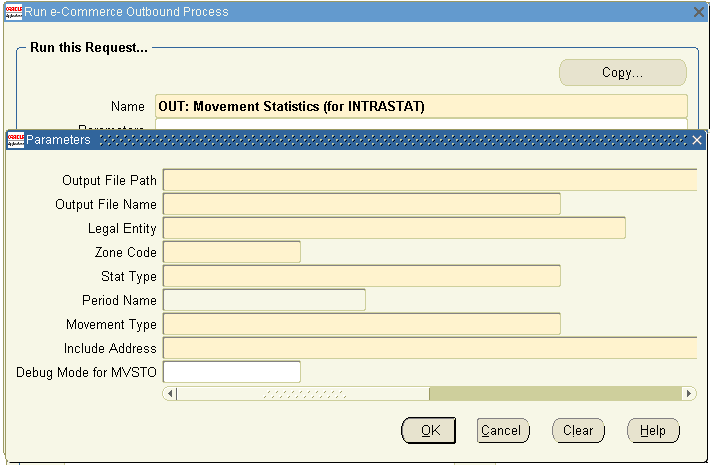
Process Flow
Transmitting Intrastat declaration via Oracle e-Commerce Gateway process:
-
Create and Verify movement statistics records by running the Movement Statistics Processor
Note: the status of all records to be transmitted via the e-Commerce Gateway must be either verified or frozen
-
Log onto the Oracle e-Commerce Gateway application
-
Enter all the required parameters to extract movement statistics records
-
Select the Movement Statistics (MVTSO) transaction to transmit movement statistics
-
From the e-Commerce Gateway, run the Movement Statistics Extract Concurrent Program
Refer to the Oracle e-Commerce Gateway User Guide for detailed instructions
Related Topics
Oracle e-Commerce Gateway User's Guide
Oracle e-Commerce Gateway Implementation Guide
Creating Export Data File
This section reviews creating the data export flat file using the Movement Statistics Date Export concurrent program, including:
-
Overview of Oracle's Data Export functionality
-
Pre-Requisites for Using the Data Export Program and IDEP
-
Process Flow
Note: it is assumed that you have installed the IDEP software and performed all required setup.
Data Export Overview
Oracle Movement Statistic's solution will create a data export file with all the necessary data for you to make legal declarations via electronic means including EDI and IDEP. You use the Movement Statistics Create Export Data concurrent program to create this data file.
You may create an export data file for the following movement types:
-
Arrivals
-
Arrival Adjustments
-
Dispatch
-
Dispatch Adjustments
Only movement statistics records with a status of FROZEN within a given reporting period will be extracted to create the data export file. You should verify that all movement records that you want the Data Export concurrent program to extract have a status of FROZEN.
Once the Movement Statistics Create Data Export concurrent program has run, the status of all movement records that were extracted to create the data export file will be updated to EXPORT. Movement records, once their status is updated to EXPORT, can not be extracted again by the Data Export concurrent program. This prevents movement transactions from being extracted and reported more than once on legal declarations.
IDEP Support Overview
Using the Movement Statistics Data Export concurrent program, you create a flat file that can be imported into IDEP. IDEP will then generate the appropriate Intrastat arrival or dispatch declaration.
The file generated by the Data Export concurrent program contains all Intrastat mandated data for every European Community country. However, since every country that uses IDEP has different reporting requirements, you should be familiar with your country's reporting requirements to configure the IDEP Software for your country's specific regulations.
Prerequisites
- Note the following prerequisites to running the Movement Statistics Data Export concurrent program:
-
Verify that you have correctly set up the Intrastat commodity codes in Oracle Inventory.
-
Verify that the VAT numbers of all your suppliers and customers have been entered. For suppliers, the VAT number must be entered in Oracle Purchasing. For customers, the VAT number must be entered in Oracle Order Management.
-
Run the Movement Statistics Official Summary Report for the period when you will be running the Movement Statistics Data Export concurrent program. The Official Summary Report will update the status of all movement records to FROZEN. Note that the status for all records for the period you have chosen must be VERIFIED before running the Official Summary Report. The Official Summary Report will not run if movement records exist with a status of OPEN in the selected period.
-
The Data Export concurrent program will only extract movement records with a status of FROZEN. You should verify that the status of all movement records are FROZEN before running the Data Export concurrent program.
-
To make legal declarations with IDEP, you must have installed and configured the IDEP software on your system. It is assumed that you have completed and tested your IDEP configuration for your specific country before proceeding. Refer to the country specific IDEP user's guide for complete installation and configuration instructions.
- The format of the data export file created by the Data Export concurrent program may be found in the Appendix of this document. Note that the data export file format can not be modified. You must modify the IDEP Software import file format to read the data export file created by the Data Export concurrent program. Refer to the IDEP User's Guide for complete instructions on modifying the IDEP import file format.
Movement Statistics Create Export Data Concurrent Program
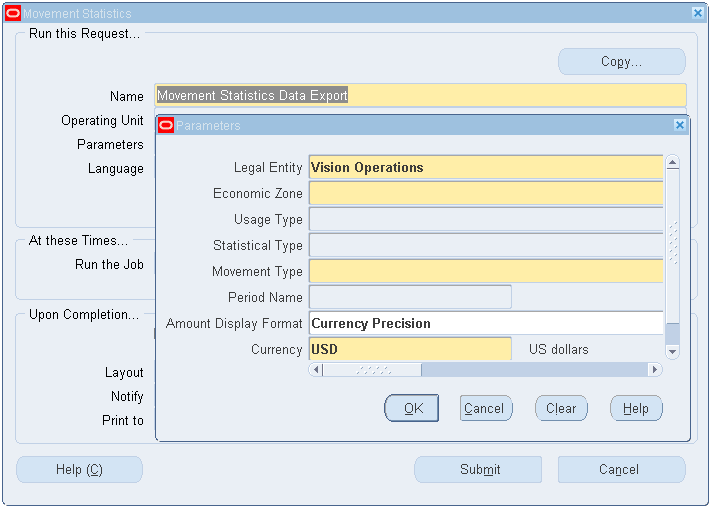
-
Run the Movement Statistics Official Summary Report to update the status to FROZEN.
The status of all records for the specified period must be ‘frozen' before running the Data Export concurrent program.
-
Run the Movement Statistics Data Export concurrent program.
Enter the following parameters to submit this concurrent program:
-
Legal Entity
-
Economic Zone
-
Usage Type
-
Statistical Type
-
Movement Type
-
Period Name
-
Currency
-
Exchange Rate
This concurrent program creates the data export file that can be imported into IDEP.
-
-
Verify that the concurrent program completed successfully.
Once the export flat file has been created, copy it to a local directory (on the PC that you have installed the IDEP software) to have the IDEP software import the data.
-
Copy the data export file to your PC with the following steps:
The process of copying the data export file to your local PC is different in every system. This process generically outlines the steps to copy the data export file to your PC.
You need the request id for the Data Export concurrent program. The request id will be different for every run of the Data Export concurrent program.
Copy the Export file
-
Locate the output file created by the execution of the Data Export concurrent program
You can view all request output by using the View > Requests command from the Toolbar.
-
Open the output file created by the Data Export concurrent program
To view the output for a specific request, click View Output.
-
Copy the file to your PC by using the Tools / Copy command
The Tools drop down menu is located on the Toolbar and the Copy command is a Tools menu option.
-
After issuing the Copy command, a new browser window will open with the contents of the Data Export output file
A new browser window will open.
-
Save the output file to your local PC from the browser window using the Save As command
Use the Save As command, located on the browser's Toolbar under ‘File > Save As.
-
On the Save As window, enter the path and file name for your data export file
After entering the filename and location, save your file. You should save your file as a text file.
-
Verify that the file was copied to the location you specified
Navigate to the location of your file to verify that the save was successful on your PC.
-
Log onto IDEP on your local PC.
Start and run the import process from the IDEP software.
-
Import the data export file you just copied into IDEP. Specify the path to the data export file in IDEP.
Once imported, verify the data and create your legal declaration.
Related Topics
IDEP User's Guide
Troubleshooting
This section reviews the troubleshooting movement statistics declarations.
Error with Official Summary Report
The Official Summary Report concurrent program ends in error.
Data Export Concurrent Program does not Create a data file.
After you run the Data Export concurrent program, the data file created does not contain any data.
Cause
The most likely cause for this error is that not all the movement statistics records for the period in which the report was run are in status of VERIFIED. All records must be in status of VERIFIED and there must not be any records with the status of OPEN. You have not updated the status of your movement records to FROZEN before running the Data Export concurrent program.
Solution
Review all the records for the period in which the report was run, any records with the status of OPEN must be changed to a status of verified. The Data Export concurrent program only processes records with a status of FROZEN. Verify that you have run the Movement Statistics Official Summary Report for the specified period. The only way in which you can update the status of movement records is by running this report. All records processed by the Data Export program will have a status of EXPORT and will not be processed again by this concurrent program.