Importing Supplementary Data
This chapter describes how to import data into the Demantra database by using Tools > Import File. You use this tool to import supplementary data such as lookup tables.
This chapter covers the following topics:
- Creating or Modifying a File Load Interface
- Deleting a File Load Interface
- Creating an Import Profile
- Creating the Import Batch File
Creating or Modifying a File Load Interface
An import interfaces consists of one or more profiles. Each profile corresponds to one table; note that multiple files can be loaded into a single table.
To create or modify a file load interface
-
Click Tools > Import File.
-
The Configure Loading Text Files screen appears.
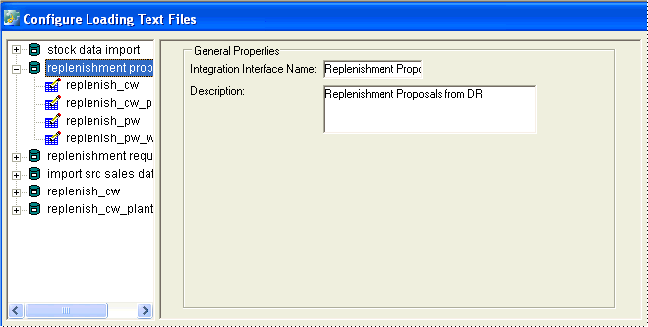
-
Next:
-
To create a new interface, click File > New. Or click the New button in the toolbar.
A new file load interface is displayed in the left side of the dialog box.
-
To edit an existing interface, click the interface.
-
-
Specify a name and description.
-
Make sure the interface includes at least one import profile. See “Creating an Import Profile”.
Deleting a File Load Interface
To delete a file load interface
-
In the tree pane, right-click the interface and then select Delete Import Interface.
Creating an Import Profile
Each file load interface must include at least one import profile, which describes how to import data into a single table.
To create an import profile
-
In the tree pane, right-click the interface and then select Create Import Profile.
A new import profile is added to the tree. The right side of the dialog box prompts you for details on this profile.
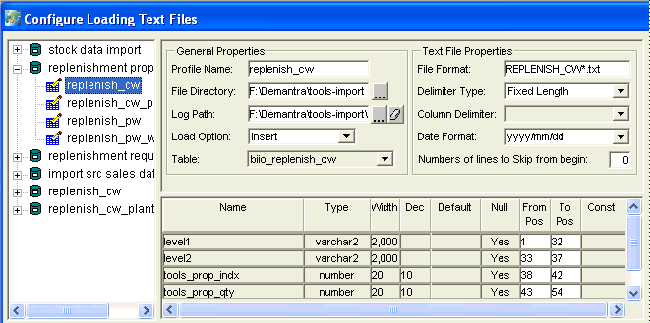
-
Complete the fields as follows:
Profile Name Specify a unique name for this import profile. File Directory The location of the files. Log Path Path and filename of the log file that will store any load errors. Load Option Select Insert to add the imported data after the last row in the table.
Or select Replace to replace all the data in the table.Table The name of the existing table into which you want to load the text file data. File Format The file name, which can include wild cards. Delimiter Type Select either fixed length or delimiter. Column Delimiter Select the character used in this source file to delimit fields. Date Format Select the date format from the drop-down box. If this source file does not contain dates, this is optional. File Name Format Select more than one file through the use of a wildcard (*). For example, dcl_his*.* selects every file with the prefix dcl_his. Number of lines to skip from begin If there is a header, this gives the number of lines to miss at the top of the table. If fixed length was selected as the delimiter type, the table column pane is activated.
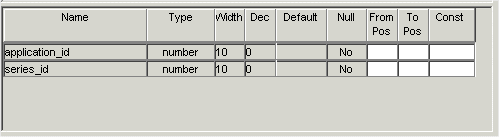
-
To specify table columns (where fixed length columns have been selected), complete the fields as follows:
From Pos Position in the source text file where the field starts. To Pos Position in the source text file where the field ends. Const Constant column width. If selected, the From Pos and To Pos fields are disabled for editing. -
Click File > Save. Or click the Save button.
Creating the Import Batch File
To use a file load interface, you create and run a batch file that imports the data as described in the interface.
To create an import batch file
-
Select a file load interface in the tree pane.
-
Click Create Load Batch.
The system displays a message is displayed when it creates the batch file.
The batch file is named load_text_file_model_name.bat
Note: You can also view the CTL syntax, which is the control file that SQL*Loader uses to map data into the database. Only experienced consultants should use this feature. To view the CTL syntax, click Show CTL Syntax.