Performing Constraint Profit Optimization
This chapter describes how to use the Constraint Profit Optimizer.
This chapter covers the following topics:
- About Constraint Profit Optimization
- Creating or Modifying an Optimization Profile
- Deleting a Constraint Optimization Profile
- Running a Constraint Optimization Profile
About Constraint Profit Optimization
Within the Business Modeler, the Constraint Profit Optimizer enables distributors and retailers to make the most effective use of available storage and display space throughout the supply chain. Demand forecasts for specific products are linked to space available, stock on hand, predetermined minimum and maximum levels, and profit scales to calculate the most profitable mix of products.
Note: In this example, a retail store is given as an example. However, constraint profit optimization can be applied to any stage of the supply chain, such as warehouses and distribution centers.
To achieve the best plan in a retail environment, it may be necessary to consider the following restraints, in addition to sales data and causal factors:
-
Available space in store fixtures
-
Available space in the store altogether
-
Minimum and maximum facing required for a particular product in the store
The Constraint Profit Optimizer identifies sale opportunities, and fills the existing shelf space with products that have the highest probability of selling.
If the Optimizer discovers that a store has available or badly exploited shelf space, an alert is displayed. For example, if the minimum predetermined quantity for a product in a particular store is 10, but the Optimizer calculates its optimized inventory to be 3, the user is alerted. Similarly, an alert will be displayed if the maximum predetermined quantity for a product is 15 but the optimized inventory is calculated as 20.
The Optimizer considers the profitability of the products (not service levels). For each item, the client must give a figure on a scale of one to ten.
The system uses constraint dimensions (for example display/storage space) and a mix dimensions (for example item).
If a shelf has space which is less than can hold the maximum amounts for each product, so the Optimizer will determine the optimum stocking levels for maximum profit.
When the stock level reaches the maximum number for the most profitable product, the system then starts stocking the next profitable product.
Creating or Modifying an Optimization Profile
You can create and save any number of optimization profiles.
To create or modify an optimization profile
-
Select Parameters > Constraint Optimization.
-
Do one of the following:
-
To create new profile, click the New Optimization Profile button.
-
To modify a profile, click the profile button.
The New Optimization Profile - Details screen appears
-
-
Type a name and optional description for the profile.
-
Click Next.
The Time and Analytical Selections screen appears.
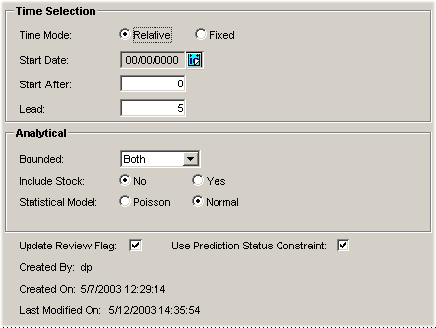
-
Complete the fields as follows.
-
Click Next.
The Populations screen appears.
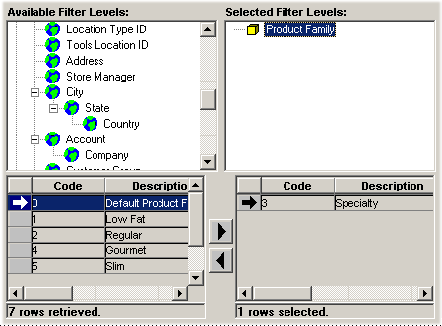
It is generally a good idea to specify the scope of the optimization by filtering the data. By doing so, you increase performance; otherwise the optimization process will run on the whole database.
-
Double-click a level in the Available Filter Levels box.
The selected level appears in the Selected Filter Levels box.
The bottom left side of the screen, below Available Filter Levels, now displays members that the optimization will run on.
-
Click a member in the list, and then click the right arrow button. Or double-click the member you want to remove from the optimization process.
Business Modeler moves the selected values to the members list under the Selected Filter Levels box.
Note: The right list cannot include more than 200 members.
-
Continue filtering the data. When you are done filtering, click Next.
The Base Dimensions screen appears.
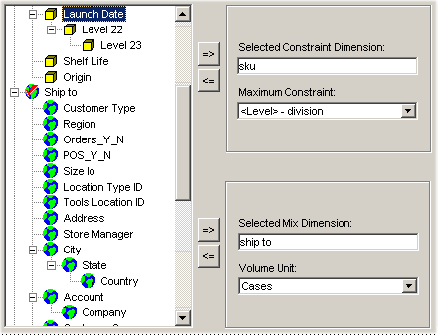
-
Complete the fields as follows.
Maximum Constraint Select a level or mdp_matrix series. Volume Unit The unit used to measure the items. -
Click Next.
The Input/Output Mapping screen appears.
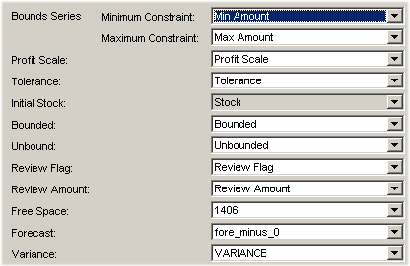
-
Here you specify the series containing the input and output data.
Complete the fields (input series) as follows. Be sure to use only numeric series, not string or date series:
Bounds Minimum Constraint The lower boundary constraint Bounds Maximum Constraint The upper boundary constraint. Profit Scale A customer defined scale of numbers specifying profitability. Tolerance Every time an item is added to the shelf, its profitability is reduced. This specifies the lowest boundary of profitability. Initial Stock Stock at start of optimization process. -
Complete the field (output series) as follows:
Free Space Available display/storage space. -
Click Finish. Or to exit without saving, click Exit.
-
Click Execute to execute the optimization profile.
Deleting a Constraint Optimization Profile
To delete a constraint profit optimization profile
-
In Business Modeler, navigate:
Select Parameters > Constraint Optimization.
-
Click an existing profile.
-
Click Delete.
Running a Constraint Optimization Profile
To run a constraint profit optimization profile
-
In Business Modeler, navigate:
Select Parameters > Constraint Optimization.
The Constraint Profit Optimization Wizard appears.
-
Click an existing profile.
-
Click Execute.
-
In the Workflow Manager, execute the optimization programmatically. Specifically, create an executable step (within a workflow) that executes the optimization program.
-
Create a workflow to call the optimization executable, passing a parameter string that is the name of the constraint optimization profile.
Note: Depending on your options, the Constraint Profit Optimizer can affect only combinations that have a prediction status equal to 1 (live).
-