PMO: Promotion Calendars
Overview
Promotion calendars graphically display promotions in an interactive calendar, as seen here below:
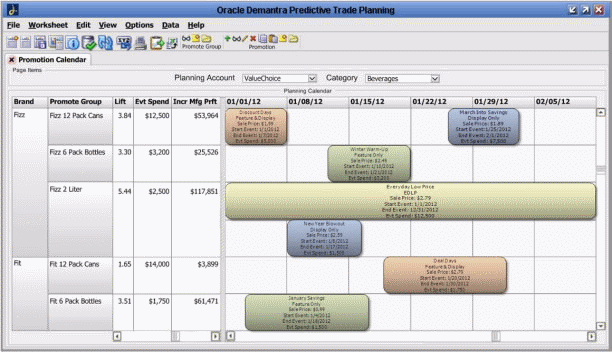
In a promotion calendar, levels, table and calendar are combined into a single view. In the example above, a Promotion Calendar is configured to display the Brand and Promote Group levels. The right side of a promotion calendar displays promotions across configurable units of time. In the example above, time is displayed in a weekly format.
-
Each promotion appears as a separate box in the calendar, and each may display several series and their values (for example, Vehicle Type, Start and End Event dates, Event Spend).
-
Multiple promotions may appear in the same row and their start and end dates may overlap.
-
Promotion calendars must be defined manually using PLSQL. For more information, see the Oracle Demantra Implementation Guide.
Note: Time and Promotion levels are not displayed when a promotion calendar is added to a worksheet. Data in a series is aggregated across all combinations and dates of a promotion in a single row.
Opening a Promotion Calendar
To open a promotion calendar:
-
In a worksheet, open the Worksheet Designer.
-
In the Layout area, right-click on any level that has a promotion calendar.
-
Select the promotion calendar and click OK.
-
All available calendar views for the selected level are displayed.
-
Click on one of the calendar views.
Note: If you right-click on a level and Calendar View is disabled, this means that no calendar views have been configured for that level.
See Also:
"Defining a Promotion Calendar" in the Oracle Demantra Implementation Guide Supplement
Working with Promotions in the Promotion Calendar
Right-clicking a promotion in a promotion calendar displays the same Methods menu as when you right-click a level member in a worksheet. For example, if Promotions are displayed in boxes in your Calendar, then the same menu for the Promotion Level are displayed when you right-click a promotion in the Calendar.
Viewing the Details of a Promotion
To view the details of a promotion in a promotion calendar, do one of the following:
-
Hover your mouse over a promotion
-
Right-clicking on a promotion and select View Promotion
-
If View Promotion is defined as a menu option, click the View Promotion button on the menu bar
The information displayed when you hover your mouse over a promotion is configurable.
See Also:
"Defining a Promotion Calendar" in the Oracle Demantra Implementation Guide Supplement
Creating New Promotions in the Promotion Calendar
To create a new promotion in a promotion calendar, do one of the following:
-
Double-click on an empty cell
-
Right-click on a promotion and select New Promotion
-
If New Promotion is defined as a menu option, click the New Promotion button on the menu bar
Any of these actions will launch the New Promotion creation process.
See Also:
"Creating a Promotion"
Editing Promotions in the Promotion Calendar
To edit a promotion in a promotion calendar, do one of the following:
-
Double-click on a promotion
-
Right-click on a promotion and select Edit Promotion
-
If Edit Promotion is defined as a menu option, click the Edit Promotion button on the menu bar
Any of these actions will enable you to edit a promotion directly from a promotion calendar.
Due to user security restrictions, you might be prevented from making changes in a promotion calendar, regardless of the promotion's status.
See Also:
"Defining a Promotion Calendar" in the Oracle Demantra Implementation Guide Supplement.
You can change the timing of a promotion by moving or resizing it in a promotion calendar. You can only move promotions which have a status of Unplanned or Planned.
To automatically update the start and end date of a promotion, drag a promotion box to a different time period on a promotion calendar or extend either side of the promotion box.
-
Dragging the left border of the promotion box updates the start date of the promotion
-
Dragging the right border of the promotion box updates the end date of the promotion
Note: The minimum duration for a promotion is one day.
See Also:
"Making Other Changes to a Promotion"
Deleting Promotions in the Promotion Calendar
To delete a promotion from a promotion calendar, do one of the following:
-
Click on a promotion and press the Delete key on the keyboard
-
Right-click a promotion and select Delete Promotion
-
If Delete Promotion is defined as a menu option, click the Delete Promotion button on the menu bar
Other available right-click options include Open With, Copy, Paste, Duplicate and Optimize.
See Also:
-
"Copying and Pasting a Promotion"
-
"Duplicating a Promotion"
-
'Optimizing a Promotion"
Promotion Calendar Views and Options
Configurable Calendar Views
Oracle Demantra contains no predefined calendar views. System administrators can define Promotion Calendar definitions by updating tables with a tool such as SQL Developer.
See Also:
"Defining a Promotion Calendar" in the Oracle Demantra Implementation Guide Supplement.
Specifying Time Granularity
Use worksheet tables to change the time granularity displayed on a promotion calendar.
See Also:
"Configuring Calendar Views" in the Oracle Demantra Implementation Guide Supplement
You can also change the time granularity by right-clicking the header at the top of the Promotion Calendar. Available options are as follows:
-
Year
-
Month
-
Week
-
Day