Setting Up Sustainability Aspect
Setting Up Sustainability Aspect
Sustainability Aspect is a generic name used for continuous inputs consumed by companies to be able to operate and create goods or services. Common examples of sustainability aspect are electricity, gas, oil, water, helium etc.
Setting up sustainability aspect refers to defining the sustainability aspect used in an enterprise for production and non-production purposes, usage categories, and emissions resulting in the usage of the sustainability aspect. Use the Sustainability Aspect page to define the following:
-
Sustainability Aspect
-
Usage Categories
-
Emission
To setup sustainability aspect
-
Navigate to the Sustainability Aspect Setup page.
-
In the Define Sustainability Aspect region, click Add Aspect and select the name of the Sustainability Aspect. Electricity and Gas Aspects are seeded in the application.
-
Select the Usage UOM.
-
Click Save.
-
Select Update Aspect to update the information for a sustainability aspect. You can update Usage UOM only.
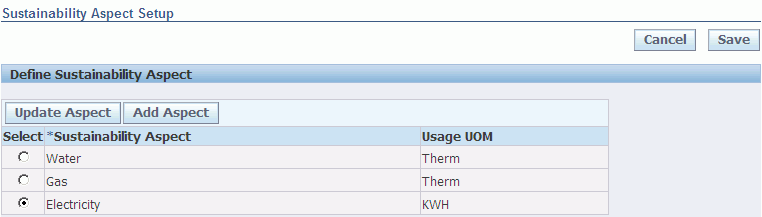
To define Usage Categories
-
Navigate to the Sustainability Aspect Setup page.
-
Select the Sustainability Aspect for which you want to define usage categories.
-
In the Usage Category region, click Add Category.
-
Select a Usage Category as Air-conditioning, Lighting, Compressor, or Production. The Status displays as Active by default.
-
Click Save. If you want to inactivate a usage category, then select the Usage Category and click Inactivate.
To define Emissions
-
Navigate to the Sustainability Aspect Setup page.
-
Select the Sustainability Aspect for which you want to define emissions.
-
In the Emission region, click Add Emission.
-
Select an Emission and the Emission UOM from a list of seeded values.
-
Click Save. The Status displays as Active by Default. If you want to inactivate an emission, then select the Emission and click Inactivate.

Setting Up Site Sustainability
Use the Site Sustainability Setup page to define the energy source, planned usage, average cost, and emissions for a sustainability aspect and site.
To set up site sustainability aspect:
-
Navigate to the Site Home page.
-
Click Site Sustainability Setup. The Search Site Sustainability Aspect page appears.
-
Select the Site and Sustainability Aspect for which you want to view information.
-
Click Go. The following fields display:
-
From Date and To Date is the date range for source usage.
-
Number of Sources is the number of energy sources at the site for a sustainability aspect.
-
Average Planned Cost is the cost planned to incur for the sources.
-
Currency is the currency in which the planned cost is expressed.
-
-
Click the From Date field to view energy source, planned usage cost, emission, and emission factor for the sustainability aspect and site in a specific date range.
-
Click Update Cost and Emission Factor update energy source, usage cost, emission, and emission factor for the sustainability aspect and site in a specific time period.
-
Click Add Cost and Emission factor to define planned energy source, cost, emission, and emission factor for a specific time period.

Adding Site Sustainability
Use the Add Site Sustainability Aspect Details page to add new site sustainability information.
To add site sustainability aspect details
-
Navigate to the Search Site Sustainability Aspect page.
-
Search for the Site and the Sustainability Aspect for which you want to add new details.
-
In the New Cost and Emission Setup region, click Add Cost and Emission Factor. The Add Site Sustainability Aspect Details page appears. The header region of the page displays the Site, Sustainability Aspect, From and To Date and the Number of Sources.
-
In the Cost and Emission Factor Details region:
-
Click Add Source.
-
Select the Source and Type.
-
Enter the Planned Usage% and Cost.
-
-
To delete a source, select the Source and click Delete Source.
-
To copy details in the Cost and Emission Factor details tables from the last record, click Copy Previous Definition.
-
Click Save.
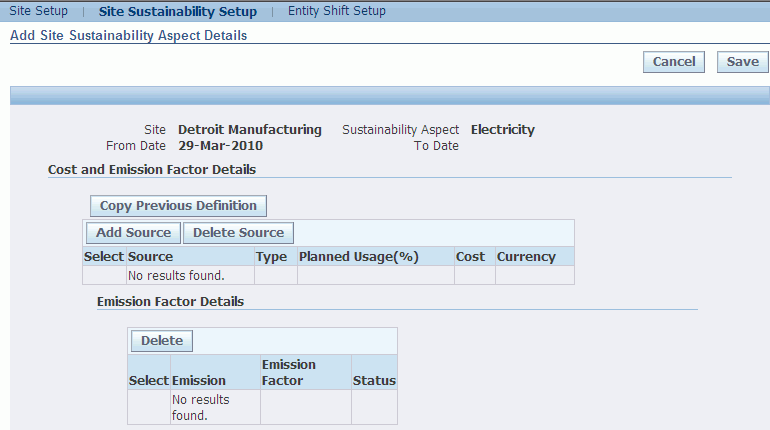
Viewing Site Sustainability
Use the View Site Sustainability Aspect Details page to view the site sustainability information.
To view site sustainability aspect details
-
Navigate to the Search Site Sustainability Aspect page.
-
Search for the Site and the Sustainability Aspect for which you want to view the details.
-
In the Search Results, click the From Date field to view the sustainability aspect details in a specific date range. The View Sustainability Aspect Details page appears. The header region displays the From Date and To Date and the Number of Sources for the Sustainability Aspect.
Cost and Emission Factor Details
-
4. The following fields display:
-
Source is the source of energy.
-
Type is the source type. Type displays as either Cogeneration or Utility.
-
Planned Usage % is the percentage of planned usage of the energy source for the site and sustainability.
-
Cost is the cost of using the energy as per the Planned Usage %. The sum of all planned usage % for all sources defined is equal to 100%.
-
Currency is the currency in which Cost is expressed.
Emission Factor Details
-
Emission is the emission resulting from the usage of energy.
-
Emission Factor
-
Status displays as Active by default.

-
Updating Site Sustainability Aspect Details
Use the Update Site Sustainability Aspect Details page to update the site sustainability information.
To update site sustainability aspect details
-
Navigate to the Search Site Sustainability Aspect page
-
Search for the Site and the Sustainability Aspect for which you want to view the details.
-
In the Search Results, click Select to update a specific record.
-
Click Update Cost and Emission Factor. The Update Site Sustainability Aspect page appears. The header region of the page displays the Site, Sustainability Aspect, From and To Date and the number of sources.
-
The following fields display:
Cost and Emission Factor Details
-
Source is the source of energy.
-
Type is the source type.
-
Planned Usage % is the percentage of planned usage of the energy source for the site and sustainability.
-
Cost is the cost of using the energy as per the Planned Usage %.
-
Currency is the currency in which Cost is expressed.
Emission Factor Details
-
Emission is the emission resulting from the usage of energy.
-
Emission Factor
-
Status displays as Active by default.
-
-
Click Select to update a specific record.
-
Click Update Source. You can update Source, Type, Planned Usage% and Cost fields. Update the fields as required.
-
Click Save.

To update, delete, or add emission factor details
-
In the Emission Factor Details region, select the emission for which you want to update the emission factor.
-
Click Update. Edit the value in the Emission Factor field. You cannot update the Emission and Status fields.
-
Click Delete to delete an emission.
-
Click Add to add an emission. A new row appears in which you can select an Emission and enter an Emission Factor. The Status displays as Active by default.
-
Click Save.