APCC Standalone and Backport
This appendix covers the following topics:
- Overview of APCC Standalone and Backport Capabilities
- Dependencies and Interactions
- Backport and Standalone Configuration
- Profile Options
- Setups and Processes
- 12.1 Data Loads To and From APCC Fact Repository
Overview of APCC Standalone and Backport Capabilities
Oracle Advanced Planning Command Center integration with APS 11.5.10 enables users of 11.5.10 APS (ASCP, IO, or Demantra) to leverage key capabilities, such as:
-
analytical capabilities
-
plan archives
-
scenario management
APCC provides a format for all your analytical and reporting requirements. It incorporates an open interface with which to feed external data into APCC’s fact data repository. The integration of APCC with APS 11.5.10 allows legacy systems or third party planning systems, including Oracle Rapid Planning solutions that are deployed on different instances to use a single APCC repository.
This enables an out-of-the-box integration of an 11.5.10 APS instance with an APCC 12.2 instance.
The following diagram compares the configurations of APCC 1.0 and 2.0.
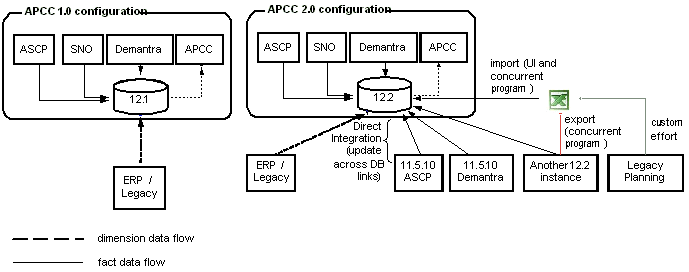
Setups and Processes
When setting up your standalone or backport system, two separate scenarios are possible:
-
APCC version 12.1 or higher and APS on 11.5.10. In this scenario, drill-downs into Demantra, IO, and ASCP are not support.
-
APCC and APS are on the same instance, 12.1 or higher: In this scenario, drill-downs into Demantra, IO, and ASCP are supported.
Changed Setup Steps for IO and ASCP
-
In the Parameters window, turn on the Export to Advanced Planning Command Center plan launch parameter.
-
Run Archive Plan Summary concurrent program with two variations: All summarized fact data is updated across the database link in a 12.2 instance.
Note: A parameter, APCC Instance Code, is defaulted from the new profile MSC: APCC Instance. Demantra unpublished data historical facts or other forecast facts are not updated in the 12.2 instance.
-
On the destination instance, launch the program to re-compute the aggregates based on the archive plan summary.
Changed Setup Steps for Demantra
The publish workflow in Demantra is not changed. You must run the Archive Plan Summary concurrent program manually. The program has the same new parameters as those mentioned for ASCP and IO by giving the Demand Scenario designator.
Dependencies and Interactions
The integration of 11.5.10 and the standalone has some limitations. These include:
-
If APCC is running on 12.1 or higher and APS is running on 11.5.10, the integration applies only to Oracle Demantra, Oracle Inventory Optimization (IO), and Oracle Advanced Supply Chain Planning (ASCP). Drill-downs into these applications are not supported. However, if APCC and APS are both running on the same instance, 12.1 or higher, drill-downs into Demantra, IO, and ASCP are supported
-
The source/EBS instances must be configured correctly and collections must be run into both APS 11.5.10 and APCC 12.1 instances if the integration is to work successfully.
-
The integration does not support Oracle Strategic Network Optimization (SNO).
-
Planning Web Services and BPEL Processes are not enabled for these plans.
Backport and Standalone Configuration
To run 11.5.10 and the APCC standalone successfully, your instances must meet some key criteria. They are:
-
APCC 12.1 instance must be configured to have the same source instances as are in the APS 11.5.10 instances, with the exact instance codes.
-
On APS 11.5.10 instance, it is best if Demantra is version 7.2.0.2 for a complete integration. However, if you are integrating an earlier version integration would still work for Supply Chain (ASCP) related metrics but not for Sales & Operations Planning metrics or historical facts that are sourced from Demantra Real Time Sales & Operations Planning (RTS&OP).
-
The collections must be run into both 12.1 and 11.5.10 instances.
Note: There is a new feature in APS 11.5.10 which automates this procedure by setting a new collections parameter, Synchronize Collected Data in R12.1 Instance, in the 11.5.10 instance.
The diagram below provides a high level view of the configuration:
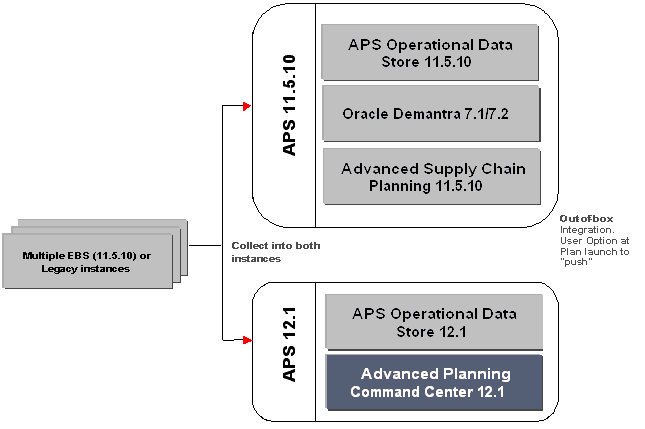
Profile Options
Profile options for the backport and standalone versions of APCC must be set up as follows:
-
MSC: APCC Instance Code. This profile options is used by the archive plan summary program to push the plan summary from the 11.5.10 Planning Server to the APCC Server. It needs to be set up only on the APS 11.5.10 Instance. The value of this profile option must be the name of the database link in the APS 11.5.10 instance that points to the APCC 12.1 instance.
The remaining profile options that are set up for APCC in the 12.1 instance must be replicated in the APS 11.5.10 instance with identical values:
-
MSC: APCC Calendar Code
-
MSC: APCC Category Set 1
-
MSC: APCC Category Set 2
-
MSC: APCC Category Set 3
-
MSC: APCC Currency Code
-
MSC: APCC Period Set Name
-
MSC: APCC Instance Code
-
The name of the database link in the 11.5.10 server to the 12.1 APCC instance. The Archive Plan Summary program uses this name to push the plan summary from the 11.5.10 Planning Server to the APCC Server. It needs to be set up only on the APS 11.5.10 instance.
For additional information about setting up profile options, refer to Setting Up Profile Options in Chapter 4 of this User's Guide.
Setups and Processes
There are two possible scenarios when you are setting up APCC backport or standalone:
-
APCC instance is 12.1 or higher and APS instance is 11.5.10.
In this scenario, drill-downs into Demantra, IO, and ASCP are not supported.
-
APCC and APS are on the same instance, 12.1 or higher.
In this scenario, drill-downs into Demantra, IO, and ASCP are supported
Integration with 11.5.10
11.5.10 Out-of-Box
For the 11.5.10 customers, there is a complete, out-of-box integration to a separate, standalone 12.2 APCC instance. The key assumptions and limitations that apply in this case are:
-
All dimensions are collected or loaded using legacy upload, into the APCC instance.
-
The EBS source instance setups, including instance codes, are identical in 11.5.10 and 12.2 instances.
-
The drill-downs into ASCP, IO, and Demantra are not supported.
-
This scenario is available for Demantra, Oracle Demand Planning (ODP), ASCP and IO only.
ASCP and IO Integration
For ASCP and IO plans, there is a new plan launch parameter, Export to Advanced Planning Command Center. The available values are Yes and No. The default is No.
Note: If the Set to Display KPI Indicators plan option is set to No, the Export to Advanced Planning Command Center parameter must also be set to No. It cannot be updated.
When the Export to Advanced Planning Command center parameter is set to yes, perform the steps below:
-
1. Run Archive Plan Summary concurrent program with two variations.
a. All summarized fact data will be updated across the data base link in a 12.2 instance. A new parameter, APCC Instance Code, will be defaulted from a new profile option, MSC: APCC Instance.
b. Demantra unpublished data, such as historical factors or other forecast facts, will not be updated in the 12.2 instance. A new parameter, Publish All Demantra Facts, will be defaulted to No.
-
On the destination instance, launch the program to recompute the aggregates based on the above archive plan summary.
Demantra and Oracle Demand Planning
The publish workflow for Demantra is not changed. You must manually run the archive plan summary concurrent program, which will have the same new parameters as ASCP and IO by giving the Demand Scenario designator. This applies to ODP as well because the underlying data model is similar. However, in ODP, the parameter used to publish Demantra unpublished data, historical facts, and other forecast streams, must be set to No.
Integration Process
To achieve a successful integration, you must perform the processes and steps below:
-
Launch the collection from the EBS/Source system.
-
Set up all the required profiles for the APCC 12.1 integration.
2a. For Demantra forecast metrics and historical facts, manually launch the Archive Plan Summary program.
2b. For ASCP and IO metrics, the integration is automated by a plan launch parameter named “Export to APCC.
-
Optionally, you can clean up a specific version or all versions of a plan using the Purge Plan summary concurrent program. The Purge Plan summary program cleans up your data for that plan or version in both the 11.5.10 and the 12.1 instances.
A summary or the process is shown in the diagram below.
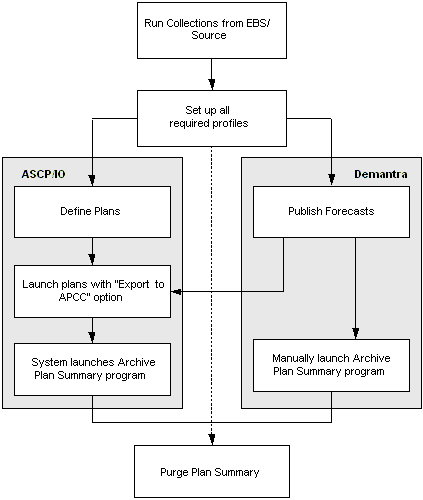
Note: This integration does not add any additional latency for the plan itself to be available in the APS 11.5.10 planner workbench.
On APS 11.5.10 instance, the ASCP and IO Launch Plan concurrent program has a parameter named Export to APCC. This launches the Archive Plan Summary program internally for the current plan with the following default values:
-
Plan = Current plan name
-
Keep Archived Versions = No
-
Publish All Demantra Facts = No
When set to Yes, it triggers the Archive Plan Summary Program and creates a new archive of the plan on the APCC 12.1.
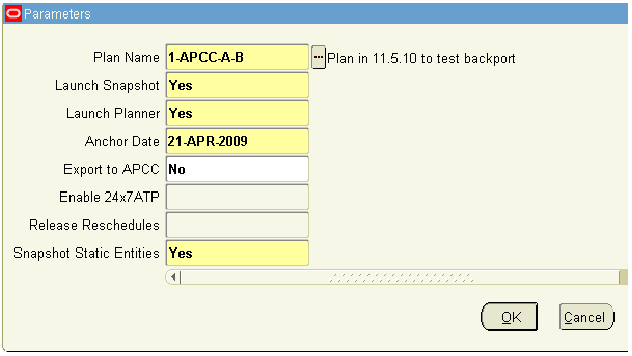
You can also launch the Archive Plan Summary program manually for any plan to publish the summary for analysis in APCC on the 12.1 instance. The parameters are:
-
Plan: Plan name to archive.
-
Keep Archived Versions: Enables users to create a new version for the plan, keeping earlier published versions. If this option is set to Yes, every plan run creates a new version on the APCC 12.1 server. This is the default behavior when launched directly from launch plan with export to APCC set to Yes.
-
Publish All Demantra Facts: Enables the user to publish all historical facts and forecast metrics from Demantra. If this option is set to Yes, all the other forecast metrics, other than consensus forecast, historical facts from Demantra are published to APCC 12.1 instance together with this plan.
Integration with 11.5.10 Purge Plan Summary
From APS 11.5.10 instance you can launch the concurrent program Purge Plan Summary to purge the facts of a plan, or a specific version of a plan, from both the APS 11.5.10 and APCC 12.1 instances. There is also a Purge Plan Summary program on 12.1 instance that you can launch independently, as shown below:
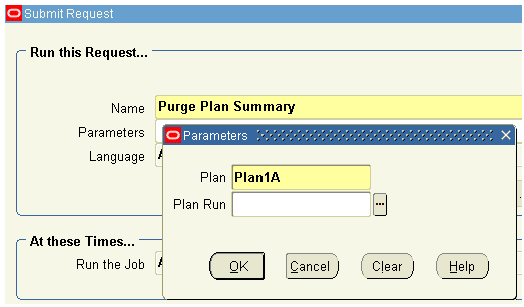
To launch the 11.5.10 launch process:
-
Launch collection from the EBS/Source system.
Note: You can automate this process by making the collections in the APS 11.5.10 instance synchronize the data in APCC 12.1 instance. This is accomplished by setting the collections parameter in the APS 11.5.10 with the parameter Synchronize Collected Data in 12.1 Instance. This must be completed before the archive plan summary is launched on the 11.5.10 instance.
-
Set up all the required profiles for the APCC 12.1 integration.
-
Create scenarios.
-
Assign plans to these scenarios to enable comparisons in APCC reports and dashboards.
-
Optionally, you can clean up a specific version or all versions of a plan using the Purge Plan summary concurrent program. The Purge Plan summary program cleans up your data for that plan or version in both the 11.5.10 and the 12.1 instances.
Integration with 12.1
To launch 12.1 integration, follow the processes below:
-
Launch collection from the EBS/Source system.
-
Set up all the required profiles for the APCC 12.1 integration.
-
Create scenarios.
-
Assign plans to these scenarios to enable comparisons in APCC reports and dashboards.
A summary of the process is shown in the diagram below.
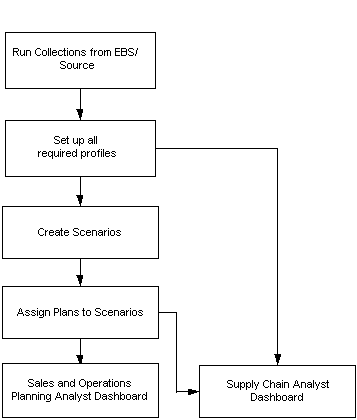
12.1 Data Loads To and From APCC Fact Repository
Import User Interface
A new menu entry under the Advanced Planning Scenario Manager, named Load Fact Data From External Systems, accesses the Load Fact Data page. The data you load, using .csv file format, can be from either a legacy planning application or files that are exported from another 12.2 or 11.5.10 planning application.
You also have the option to upload the data using Id’s for all entities, subject to the condition that the same source ERP instance. If you choose this option, you must:
-
Apply the same instance code to the uploaded file.
-
The instance codes that are available in the files are also set up in the target instance with the same name
-
All necessary master data, such as organizations, items, resources, must be available in that target instance with the appropriate source instance code.
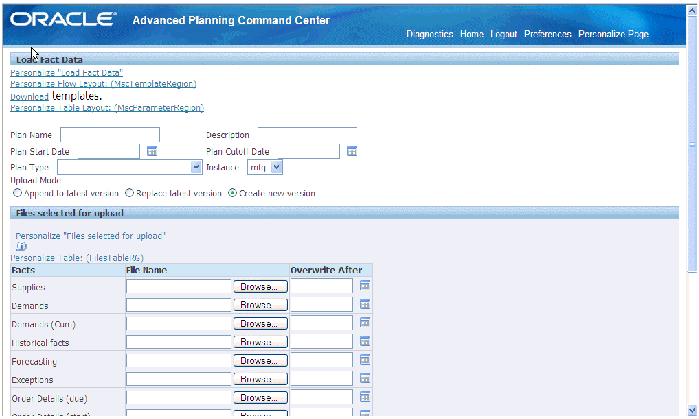
There are three methods available for uploading your data:
-
1. Append to latest version: This option allows you to append with or without an overwrite date. You will receive an error is your plan is not named.
If you choose append to latest version with no overwrite date, the application adds the uploaded data to the latest version.
If you choose append to latest version with overwrite date, the applications deletes all data for that entity after the overwrite date in the latest version and then uploads the data to the latest version. This is useful when uploading historical data, for example, shipment history.
Note: Don't forget to name your plan. In the append method of uploading your data, you will receive an error if the plan is not named.
-
Replace latest version: This option deletes all data for that entity in the latest version and uploads the data to the latest version. When you use this method to upload your data, you must create a new plan if there is not a plan with the same name.
-
3. Create new version: This option creates a new version by using the current date and the next sequence number.
In any plan, only one file can be loaded per entity. You do not need to load data for all twelve entities at the same time. When you do upload more than one file at a time, however, the upload method you have chosen applies to all files.
You can identify the plans created by the Load Fact Data page with a flag. Use this flag to ensure that:
-
These plans are never displayed in any application except the APCC dashboards.
-
The Append and Replace functions only work with these special plans and not regular plans.
The following list of categories is available for bulk upload directly into the APCC fact data repository. The table indicates the metrics that are grouped into each category and the fact table that the stores the data.
| Category | Fact Table |
| Supplies | MSC_SUPPLIES_F |
| Demands | MSC_DEMANDS_F |
| Demands (Cum) | MSC_DEMANDS_CUM_F |
| Historical facts | MSC_DEMANTRA_ODS_F |
| Forecasting | MSC_DEMANTRA_F |
| Exceptions | MSC_EXCEPTIONS_F |
| Order Details (due) | MSC_ITEM_ORDERS_F |
| Order Details (start) | MSC_ITEM_WIPS_F |
| Resources | MSC_RESOURCES_F |
| Suppliers | MSC_SUPPLIERS_F |
| Inventory facts | MSC_ITEM_INVENTORY_F |
| Excess & Obsolescence facts | MSC_ST_EXCESS_F |
In the event that there is an error during your upload, such as invalid master data reference or invalid date range, the error is logged in the concurrent request log file and the data upload process continues to the next row without stopping.
Importing the Plan Summary
A new concurrent program, Import Plan Summary, is available (12.2 only for users of 12.1 that enables you to import the summarized fact data from other legacy planning systems or from other versions of APS. The concurrent program has the following parameters:
| Parameter | Valid Values | Notes |
| Plan Name | All plans | Required |
| Plan Version | Versions of the plan | Required |
| Plan Type |
|
|
| File Location | Directory name where the exported files will be written to. The system will expect the file names to be in the standard format of TABLE_NAME.csv (like MSC_ST_ITEM_ORDERS_F.csv) | |
| Organization | Optional. Plan Owning organization | |
| Plan Start Date | Optional | |
| Plan Cut off date | Optional | |
| Supplies – Overwrite after | Date | Optional |
| Demands – Overwrite after | Date | Optional |
| Demands (cum) – Overwrite after | Date | Optional |
| Historical facts – Overwrite after | Date | Optional |
| Forecasting – Overwrite after | Date | Optional |
| Exceptions – Overwrite after | Date | Optional |
| Orders (start) – Overwrite after | Date | Optional |
| Orders (due) – Overwrite after | Date | Optional |
| Resources – Overwrite after | Date | Optional |
| Suppliers – Overwrite after | Date | Optional |
| Inventory – Overwrite after | Date | Optional |
| Excess – Overwrite after | Date | Optional |
Export Plan Summary
A new concurrent program “Export Plan Summary” will be made available in 12.2 only for users to be able to export the summarized fact data from APCC repository. The concurrent program will have the following parameters:
| Parameter | Valid Values | Default Vault | Notes |
| Plan Name | All plans | Required | |
| Plan Version | Version of the plan | Required | |
| Plan Type |
|
Required | |
| Export Complete Demantra Data | Yes / No | No | Will control if all the demantra facts (historical data, unpublished forecasts) are exported |
| Directory name where the exported files will be written to. | |||
| File Location |
Other Impacts
In the 12.2 APCC instance, the imported plan summaries (either through UI or the import concurrent programs) will be flagged internally to distinguish them from other plans that are natively created in the APCC instance.
These imported plans and plan-runs will be available for creating new scenarios in APCC and in all plan list of values in all dashboard in APCC. They will not be available for attaching to any BPEL processes in APCC or in any of the individual applications or workbenches in the 12.1 instance.