Setting Up The XML Gateway
This chapter covers the following topics:
Setting Up The XML Gateway
To set up the XML gateway to send and receive transactions for Price protection, you must define the trading partner. You need to select the DPP transaction type and the three seeded transaction Sub types of TXNI (Inbound Transaction), and APPI (Inbound Approval transaction) and APRO(Outbound Approval request transaction).
The basic procedure is described here, for additional information, please refer to the Oracle XML Gateway User's Guide.
To receive XML notifications, set up the ECX: System Administrator E-mail Address system profile.
To send an Approval Outbound transaction for a supplier through XML gateway, you must set the Approval Communication option to XML Gateway on the Supplier Trade Profiles page.
To set up a trading partner
-
Navigate to the XML Gateway responsibility.
-
Click Define Trading Partners. The Trading Partner Setup window displays.
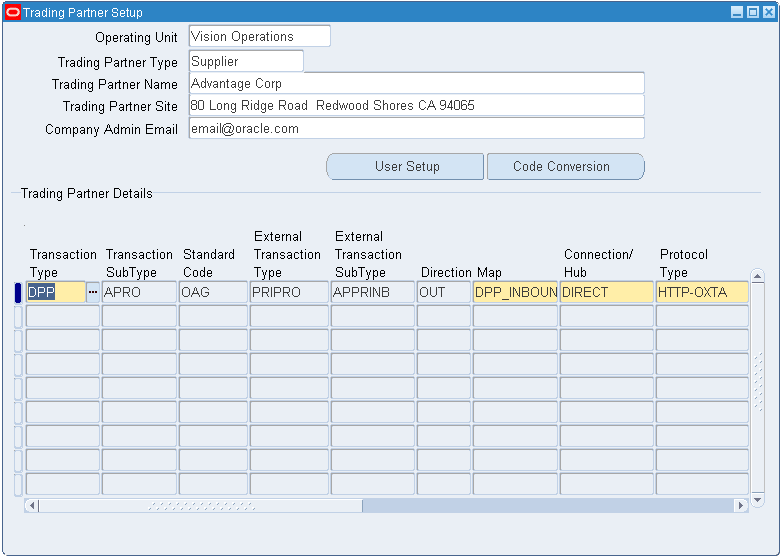
-
Select an Operating Unit.
-
Select Supplier from the Trading Partner Type List Of Values (LOV).
-
Select a Trading Partner Name.
-
Select a Trading Partner Site from the LOV.
-
Enter a Company Admin Email.
-
Select the Transaction Type. Select DPP for Oracle Price Protection Inbound and Outbound Messages and ECX to enable confirmation messages (document confirmation 2).
-
Select Transaction Sub Type according to the transaction flows:
-
TXNI - Inbound Transaction
-
APPI - Inbound Approval transaction
-
APRO - Outbound Approval transaction
-
CBODO - Confirmation Message
-
-
Select the MAP according to the transaction flows:
-
DPP_INBOUND_TXN_IN - Inbound Transaction
-
DPP_APPROVAL_TXN_IN - Inbound Approval transaction
-
DPP_APPROVAL_TXN_OUT - Outbound Approval transaction
-
ECX_CBODO_OAG72_OUT_CONFIRM Confirmation Message
-
-
Enter the Source Trading Partner Location Code. This is the party site ID/location code of the party. Use this to enter the party site ID while sending data using XML Gateway.
-
Select a Document Confirmation. Select this value based on what level of confirmation the trading partner requires for receiving all inbound and outbound messages.
-
0: Never send a confirmation
-
2: Always send a confirmation
Note: See Guidelines for Workflow information.
-
-
Save your work.
To set up outbound transactions
-
Select Direct in the Connection/Hub LOV.
-
Select HTTP-OXTA in the Protocol Type LOV.
-
Enter a Protocol Address.
For example:
http://qapache.us.oracle.com:27541/webservices/TransportAgentServer
-
Save your work.
Guidelines
Transaction Type is the standard product short code for the base Oracle Application. These values are defined in the Define Transactions window. The list of values displays the available combinations of Transaction Type, Transaction Subtype, Standard Code, External Transaction Type, External Transaction Subtype, and Direction. Select the desired combination. These values are only used internally to connect to the XML Gateway.
The XML Gateway execution engine de-queues the inbound data and processes it. Once the processing completes successfully, the transaction is created or updated with approval details if it is an approval transaction.
If there is any data processing error for data received as an inbound XML message, a notification email is sent to the email address setup in the profile value ECX: System Administrator Email Address informing the cause of the error.
If there is a system error, then the System Administrator is notified of the error.