Controlling Access to the Oracle Forms-based Applications Diagnostics Menu
Controlling Access to the Oracle Forms-based Applications Diagnostics Menu
The Diagnostics menu is one of several menus available in Oracle Forms-based applications in Oracle E-Business Suite. These menus allow the user to invoke standard Oracle Forms functions, such as "Clear Record" as well as Oracle E-Business Suite-specific functions. For more information on the Oracle E-Business Suite pulldown menus for Forms-based applications, see: Pulldown Menus and the Toolbar, Oracle E-Business Suite Developer's Guide.
The Diagnostics menu can be found under the Help menu > Diagnostics.
In previous releases, access to the Diagnostics menu and submenu items was controlled by two profile options, Hide Diagnostics Menu Entry and Utilities: Diagnostics:
-
Hide Diagnostics Menu Entry - If this profile is set to Yes, the Diagnostics menu is hidden from the user.
-
Utilities: Diagnostics - Utilities: Diagnostics determines whether a user can automatically use the following Diagnostics submenu items: Examine, Trace, Debug, Properties, and Custom Code. If Utilities:Diagnostics is set to Yes, then users can automatically use these features. If Utilities:Diagnostics is set to No, then users must enter the password for the APPS schema to use these Diagnostics features. When the user no longer needs to use these features, he or she can select the menu entry Disable Secured Diagnostics.
Beginning with Release 12.1.3, access to the above Diagnostics submenu items can be controlled by the profile Utilities:Diagnostics or by security functions using Role-Based Access Control (RBAC). Whether or not a submenu item is available is checked on an as-needed basis by the system when the user selects the submenu item. If the menu item is not available to the user, the message "Function not available to this responsibility. Change responsibilities or contact your System Administrator."
The following flowchart illustrates how the menu items are secured:
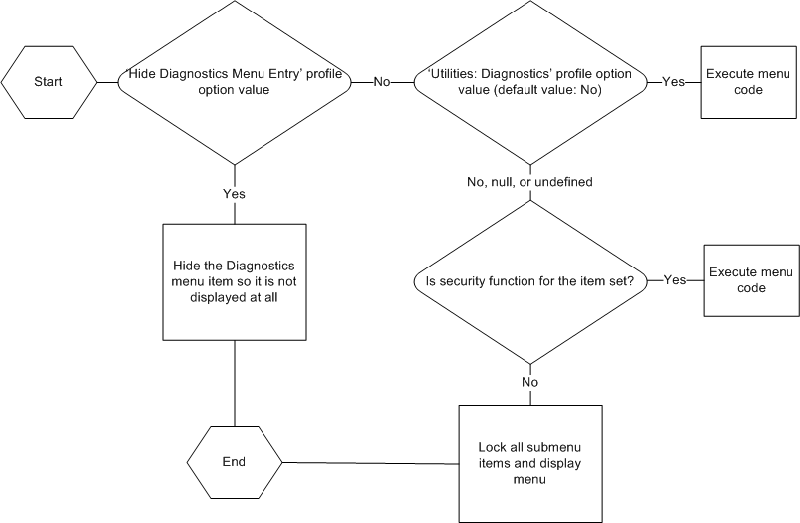
Seeded Security Functions and Permission Sets
The following table lists the seeded securing functions and their corresponding Diagnostic menu items.
Note that there are read-only functions for some menu items.
| Securing Function Name | Securing Function User-Friendly Name | Internal Menu Name | Runtime Menu Name |
|---|---|---|---|
| FND_DIAGNOSTICS_EXAMINE | FND Diagnostics Menu Examine | DIAGNOSTICS
|
Diagnostics
|
| FND_DIAGNOSTICS_EXAMINE_RO | FND Diagnostics Menu Examine | DIAGNOSTICS
|
Diagnostics
|
| FND_DIAGNOSTICS_TRACE | FND Diagnostics Trace | TRACE
|
Diagnostics
|
| FND_DIAGNOSTICS_VALUES | FND Diagnostics Values | PROPERTIES_MENU
|
Diagnostics - Properties
|
| FND_DIAGNOSTICS_VALUES_RO | FND Diagnostics Values Read Only | PROPERTIES_MENU
|
Diagnostics – Properties
|
| FND_DIAGNOSTICS_CUSTOM | FND Diagnostics Custom | CUSTOM_CODE_MENU
|
Diagnostics - Custom Code
|
| FND_DIAGNOSTICS_PERSONALIZE | FND Diagnostics Personalize | CUSTOM_CODE_MENU
|
Diagnostics - Custom Code
|
| FND_DIAGNOSTICS_PERSONALIZE_RO | FND Diagnostics Personalize Read Only | CUSTOM_CODE_MENU
|
Diagnostics - Custom Code
|
The following table lists seeded permission sets.
| Permission Set Name | Permission Set Code | Permissions Assigned |
|---|---|---|
| FND Diagnostics Examine Menu | FND_DIAGNOSTICS_EXAMINE_PS | FND Diagnostics Menu Examine |
| FND Diagnostics Examine Read Only | FND_DIAGNOSTICS_EXAMINE_RO_PS | FND Diagnostics Menu Examine Read Only |
| FND Diagnostics Custom Menu | FND_DIAGNOSTICS_CUSTOM_PS | FND Diagnostics Custom |
| FND Diagnostics Personalizations Menu | FND_DIAGNOSTICS_FORMS_PERS_PS | FND Diagnostics Personalize |
| FND Diagnostics Personalizations Menu Read Only | FND_DIAGNOSTICS_FRM_PERS_RO_PS | FND Diagnostics Personalize Read Only |
| FND Diagnostics Properties Menu | FND_DIAGNOSTICS_PROPERTIES_PS | FND Diagnostics Values |
| FND Diagnostics Properties Menu Read Only | FND_DIAGNOSTICS_PROP_RO_PS | FND Diagnostics Values Read Only |
| FND Diagnostics Trace Menu | FND_DIAGNOSTICS_TRACE_PS | FND Diagnostics Trace |
| FND Diagnostics Menu Developer | FND_DIAGNOSTICS_DEVELOPER_PS |
|
| FND Diagnostics Menu Support | FND_DIAGNOSTICS_SUPPORT_PS |
|
To give a user access to a secured menu item using RBAC, grant a permission set containing a permission for that item to a role. Then assign that role to the user.
Example - Granting access to the Examine menu item only
For example, say you want to give a certain user full access to the "Examine..." menu item only. You want to make the other menu items that are controlled by the profile Utilities:Diagnostics inaccessible to that user.
-
Ensure that the profile option Hide Menu Entry is set to No, because that profile controls whether the Diagnostics menu is visible at all.
-
Ensure that the Utilities: Diagnostics profile is set to No, so that the other menu items will be unavailable.
-
Grant the seeded permission set FND Diagnostics Examine Menu to a role.
-
Assign the role to the user.
The user should then be able to access the "Examine..." menu item, but not the other items controlled by the Utilites:Diagnostics profile.
Related Topics
Overview of Access Control with Oracle User Management, Oracle E-Business Suite System Administrator's Guide - Security