User Profiles
Overview of Setting User Profiles
A profile is a set of changeable options that affect the way your application looks and behaves. As System Administrator, you control how Oracle E-Business Suite applications operate by setting user profile options to the values you want. You can set user profile options at different levels: site, application, responsibility, user, server, and organization, depending on how the profile options are defined.
See: Defining Preferences with User Profile Options, Oracle E-Business Suite User's Guide.
Major Features
Profile Hierarchy
A profile option can be set at one or more levels, depending on its hierarchy type. Most profile options use the Security hierarchy type, meaning that they can potentially be set at the four levels: Site (lowest level) , Application, Responsibility, and User (highest level).
Note: A higher-level option value overrides a lower-level value.
Hierarchy Types
Hierarchy types enable system administrators to group and set profile options according to their business needs or the needs of the installation.
There are several hierarchy types: Security, Organization, Server, and Server+Responsibility.
Security
Security is the default hierarchy type. Profiles that use this hierarchy type follow the hierarchy: Site - Application - Responsibility - User.
Note: Most profile options that existed before hierarchy type was introduced use Security.
Organization
Organization refers to operating unit. For example, clerks in different organizations may need to have different values for a given profile option, depending on their organization, but clerks in the same organization would use the same value. The Organization hierarchy type allows system administrators to set a profile option at the organization level, so that all users within that organization will use the profile option value set once at the organization level. Profiles using this hierarchy type follow the hierarchy Site - Organization - User.
Server
The Server hierarchy type is used when the system needs to determine the middle-tier server on which the user's session is running. For example, the profile "Applications Web Agent" can be defined using the Server type. The setting of this profile option can differ for an internal server versus an external one. Cookie validation, can then be done against the value of this profile option. Profiles using this hierarchy type follow the hierarchy Site - Server - User.
Server+Responsibility
The Server+Responsibility hierarchy type allows you to set distinct profile values for specific combinations of server and responsibility. When evaluating profile values to use, the value found with the most specific match across all levels is chosen. At any level, a special default value can be chosen in case no other specific match at that level is found.
Either or both of the responsibility or server may have specific values, or may be the default value. For purposes of evaluating default matches, the server is considered to be at a lower level and less specific than the responsibility.
When evaluating profile values at this Server+Responsibility level, the system first looks for a specific match for both the responsibility and server level values. If no such match is found, it looks for a row matching responsibility and default for the server level. If no such match is found, it will next look for a row matching the server with default for the responsibility level. If no such match is found, it will continue up the hierarchy to the Site level.
The following table describes how the values of a profile using this hierarchy could be set up ("-" indicates default):
| Level | Responsibility | Server | Profile Value |
|---|---|---|---|
| Site | A | ||
| Server+Responsibility | System Administrator | External | B |
| Server+Responsibility | - | External | C |
| Server+Responsibility | - | Internal | D |
| Server+Responsibility | System Administrator | - | E |
| Server+Responsibility | General Ledger Superuser | - | F |
| User | Joe Smith | - | G |
The following table lists the values of the profile that would be used in the given contexts:
| Server | Responsibility | User | Profile Value | Explanation |
|---|---|---|---|---|
| External | System Administrator | Joe Smith | G | User matches. |
| External | System Administrator | Yali Xu | B | Responsibility plus Server match. |
| External | Human Resources Manager | Yali Xu | C | Server matches. |
| Internal | System Administrator | Yali Xu | E | Responsibility matches. |
| Custom | Human Resources Manager | Yali Xu | A | No match. Use Site level value. |
Setting Profile Options
As System Administrator, you can use the Define Profile Values window to set profile options for your user community. If you change a user profile option value, your change takes effect as soon as your users log on again or changes responsibilities.
Note: Profile option values are cached. Setting or unsetting a profile option value raises a cache invalidation business event. When this event is processed, the middle-tier profile cache is invalidated. If this business event takes an unusual amount of time to process, the invalidation might not occur as expected. In this case, the profile option cache can be cleared manually by navigating to Functional Administrator (seeded responsibility) > Core Services > Caching Framework, selecting the cache object 'PROFILE_OPTION_VALUE_CACHE' , and clicking the Clear Cache button.
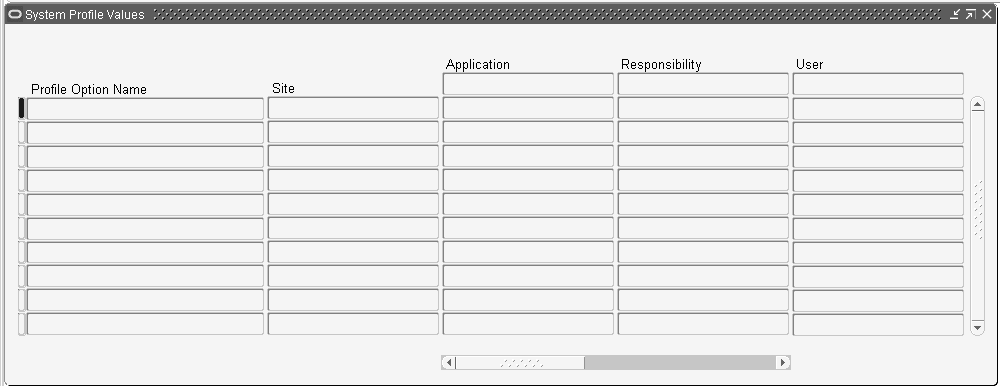
You can also view how site-level profile options are set using Oracle Applications Manager (Site Map > Monitoring tab).
When you set a user profile, you provide Oracle E-Business Suite with standard information (such as printer) that describes a user, responsibility, application, or site. You can set values for user profile options at each profile level.
For the Security, Organization, and Server hierarchy types, the following describes how option settings are used:
| Level | Option Settings |
| Site | All users at an installation site. |
| Application | All users of any responsibility associated with the application. |
| Responsibility | All users currently signed on under the responsibility. |
| User | An individual user, identified by their application username. |
| Server | An individual server. |
| Organization | A particular organization. |
The values you set at each level provide runtime values for each user's profile options. An option's runtime value is the highest-level setting for that option.
When a profile option is set at more than one level, Site has the lowest priority, superseded by Application, then Responsibility, with User having the highest priority. A value entered at the Site level may be overridden by values entered at any other level. A value entered at the User level has the highest priority and overrides values entered at any other level.
For example, assume the Printer option is set only at the Site and Responsibility levels. When the user logs on, the Printer option assumes the value set at the Responsibility level, since it is the highest-level setting for the option.
For the Server+Responsibility hierarchy type, option settings pertain to specific combinations of server and responsibility. The system first looks for a specific match for both server and responsibility values. If no such match is found, the system next looks for a profile option value matching responsibility, and with a default value for the server. If no such match is found, the system then looks for a profile option value matching the server, with default value for the responsibility. If no such match is found, the system will continue up the hierarchy to the Site level profile option value.
Tip: As System Administrator, you should set site-level option values before specifying values at the other three levels after the installation of Oracle E-Business Suite. The option values specified at the site-level work as defaults until option values are specified at the other levels.
Oracle E-Business Suite users may use the Personal Profile Values window to set their own personal profile options at the user level. Not all profile options are visible to users, and some profile options, while visible, may not be updated by end users.
Note: The display of NULL values has changed from that in previous releases. In the Personal Profiles window, the default value column no longer displays a NULL value if a NULL value exists in the database. In the Examine window, NULL database values are not shown; the value set at a lower level is shown instead. If there are no non-NULL values set at a particular level, then a message appears stating that no values exist.
HTML-based Profile Pages
You can also use the HTML-based Profile pages to manage your profile values. These pages are available from the Functional Administrator responsibility under Core Services.
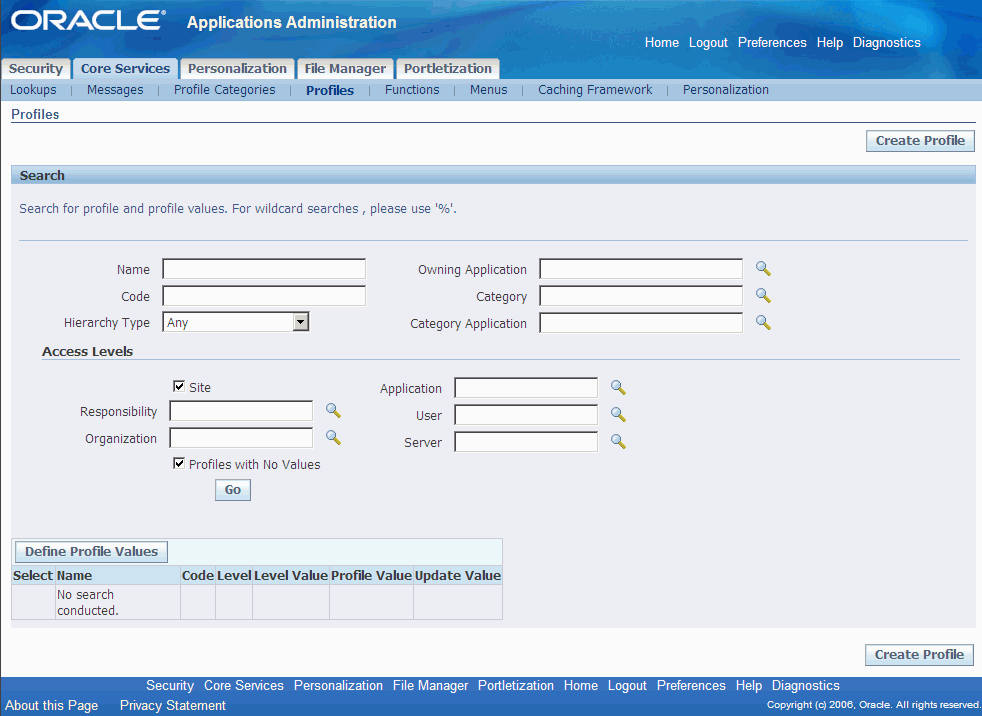
The Site and Profiles with No Values check boxes on the Profiles page are selected by default. Therefore, when a search is performed and a profile option is selected, the system lists the values defined only at site level. To see the values defined at all the levels, uncheck these checkboxes before performing a search and selecting a profile option.
To define a value for a profile option at some level, then select that profile option and click Define Profile Values. This will navigate you to the Define Profile Values page where you can add the value for all the relevant levels by navigating through the sub-tabs in that page.
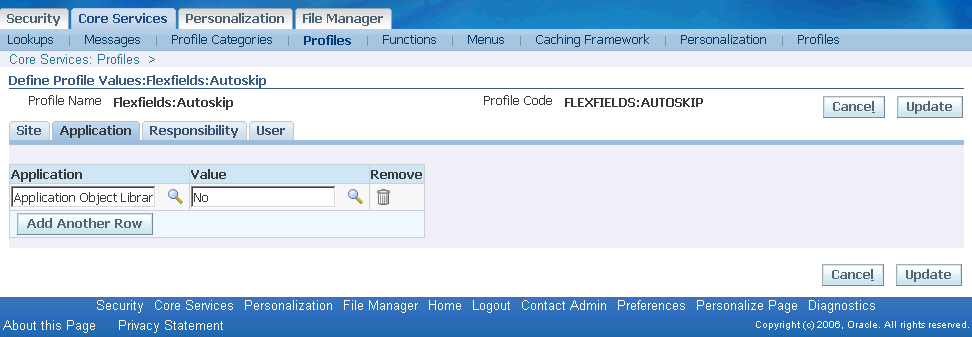
Using Profile Options in Other Oracle E-Business Suite Features
Profile option settings may be used as a default value for a concurrent program's parameter or a flexfield's segment in the following forms:
-
Concurrent Programs form, Parameters window, Parameter Detail region. See: Concurrent Programs Form, Oracle E-Business Suite System Administrator's Guide - Configuration.
-
Request Set form, Report Parameters window. See: Defining Request Sets, Oracle E-Business Suite System Administrator's Guide - Configuration.
-
Key Flexfield Segments form, Segment window, Validation Information region. See: Defaulting Segment Values, Oracle E-Business Suite Flexfields Guide.
-
Descriptive Flexfield Segments form, Segment window, Validation Information region. See: Defaulting Segment Values, Oracle E-Business Suite Flexfields Guide.
To use a profile option's setting as a default value, navigate to the form's Default Type field and select Profile. Then, enter the profile option's internal name in the Default Value field.
Profile options can also be used in value set definitions. See: Overview of Values and Value Sets, Oracle E-Business Suite Flexfields Guide.
Examples of User Profile Options
Example
Your Accounts Payable department recently purchased a printer, and you want all the reports from that department to print on the new printer. Simply change the Printer profile option for Oracle Payables to reflect the purchase of the new printer.
Tip: This example highlights the importance of default profile options. If an application user of Oracle Payables or a responsibility associated with Oracle Payables already has a value specified for the printer profile option, that value will override the value you set at the application level. We suggest you first set user profile options at the site level, and then work your way up the hierarchy to other levels when appropriate.
Profile Categories
Profiles can be grouped into categories based on their functional area. Administrators can categorize profiles and then easily search on the profiles by category in the Profiles HTML-based page when they need to view or update them.
The Profiles and Profile Categories HTML-based pages can be accessed from the Functional Administrator and Functional Developer responsibilities. For more information on these, see: Overview of Functional Administrator and Functional Developer Responsibilities, Oracle E-Business Suite System Administrator's Guide - Configuration.
Profile Categories Search Page
From the Profiles Categories Search page, you can search based on the following criteria:
-
Name
-
Code (internal name)
-
Application
The search results will list the profile categories that meet your criteria. You can click on a profile category name to view the profile options included in that category, and in turn, click on a profile option name to view and update its definition.
Creating a Profile Category
In creating a profile category, you specify a name, code, owning application, and description. You then add profiles to the category.
After creating a profile category, you can duplicate, update, or delete it.
Exportable Profiles for iSetup
Some profiles in the Applied Technology area are in a product-specific category called "Exportable" (internal name <application short name>_AZ_EXPORTABLE) for Oracle iSetup. To find out which profiles are in such a category, query for the profile category "Exportable" for the given application (for example, "Application Object Library").
User Profile Option Values Report
This report documents user profile option settings. Use this report when defining different profile option values for several responsibilities, or users, or for different applications.
Report Parameters
Profile Option Name
Choose the profile option name whose values you wish to report on. If you do not select a profile option name, then this report will document all profile options.
User Name
Choose the name of a user whose profile option values you wish to report on.
Application Short Name
Choose the name of an application whose profile option values you wish to report on.
Responsibility Name
Choose the name of a responsibility whose profile option values you wish to report on.
Report Headings
The report headings display the specified report parameters and provide you with general information about the contents of the report.