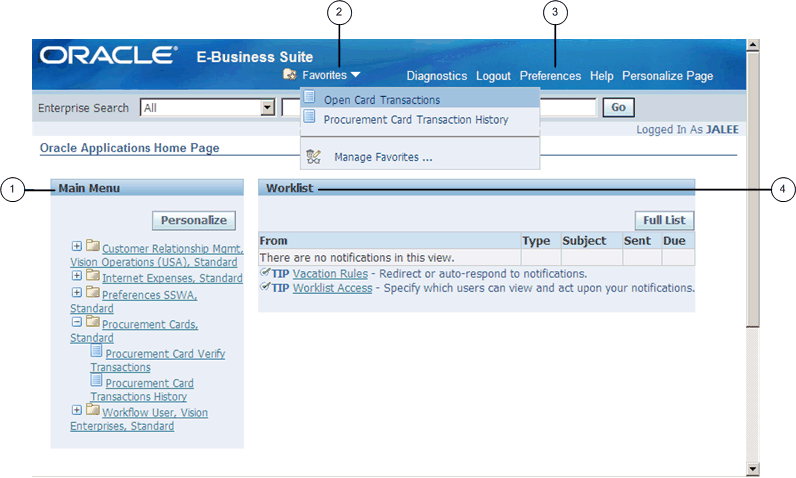Getting Started with Oracle E-Business Suite
Introduction
Oracle E-Business Suite is a complete set of business applications for managing and automating processes across your enterprise. This guide describes the user interface features that are common to Oracle E-Business Suite applications, including:
Getting Started
The Oracle E-Business Suite Home page is your entry point to Oracle E-Business Suite. From this page you can:
-
Access Oracle E-Business Suite functions from the Main Menu.
-
Navigate to frequently-used functions or Web pages from Favorites.
-
Set Preferences.
-
View or respond to your most important notifications from the Worklist.
Using Worklists
The Worklist displays your most important notifications. Select the Subject to respond, or select Full List to see all of your notifications.
Access Oracle E-Business Suite Functions
Use the Main Menu to access Oracle E-Business Suite functions grouped by responsibility.
Note: A responsibility is a level of authority in Oracle E-Business Suite. It enables your access to those functions and data appropriate for your enterprise role. You can have one or more responsibilities.
To access a function
-
Select a responsibility to view its menu of functions.
-
Select the function to launch it.
To add or delete responsibilities shown in the Main Menu from all responsibilities available to you, select Personalize.
Two Types of Interfaces
Oracle E-Business Suite applications are either Forms-based or HTML-based. Forms-based applications are optimized for processing a large volume of transactions. HTML-based applications, sometimes referred to as "self-service applications", are optimized for ease of first-time use. For example, to enter a batch of journals, the Oracle E-Business Suite provides a Forms-based application. To submit an expense report, the Oracle E-Business Suite provides an HTML-based application.
For Forms-based functions open the Navigator window. For more information about the Navigator window, see Using Forms-Based Applications.
For more information about HTML-based applications, see Using HTML-Based Applications.
Set Preferences
Select Preferences to set personal options. Options include language, territory, time zone, notification style, accessibility setting, and formats for dates and numbers. You can also reset your password from the Preferences page.
Optionally specify a Start Page for all future sessions from available pages (organized by responsibility).
Note: From the Forms interface, change your Start Page using the "Applications Start Page" profile option.
Set additional preferences using user profile options. For more information, see Defining Preferences with User Profile Options.
Navigate to Frequently-Used Functions
Customize your Favorites by adding links to frequently-used functions and Web sites.
To add or remove links, select Edit Favorites.
If adding a link to a Web site, you can specify whether to open the URL in a new window.