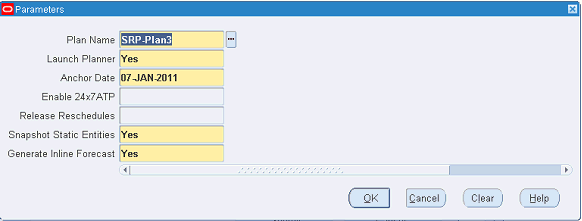General Solution Approach
This chapter covers the following topics:
Introduction
This part of the guide includes:
-
A description of the general solution approach, service supply chain responsibilities, and available functionality
-
Procedures for defining and generating service plans
-
Concepts for working with plans and analyzing exception messages
-
Concepts and procedures for executing service plans
The Oracle Service Parts Planning solution provides decision support for two roles in the service planning organization: the service supply chain analyst and the service supply chain planner.
Service Supply Chain Analyst
The Service Supply Chain Analyst is used to access the SPP Dashboard, based on the SPP-APCC integration.
Service Supply Chain Planner
Business flows supported for service supply chain planners include:
-
Defining forecast rules and associating items with forecast rules
-
Modifying forecast parameters for a forecast method, if required
-
Changing forecast methods for demand and returns forecasts
-
Generating Blended forecasts based on historical data
-
Generating product population-based forecasts for new products or new service contracts
-
Performing Lifetime Buy for spare parts that are approaching obsolescence
-
Performing replenishment and distribution planning
-
Performing repair planning
The service supply chain Planner’s Worksheet features:
-
Integrated display: Provides demand, supply, history, inventory, comments, and exceptions in a single view.
-
Multiple modes of entry into the integrated display. Enter the Planner’s Worksheet from the following starting points:
-
Planner's Work List
-
Plan Summary
-
Personal Query
-
An event outside of the software that causes the planner to query the item in the worksheet
-
Summary of Major Solution Elements
The user interface interactions in the Planner’s Workbench include the following elements:
-
SPP setup: Plan Options and Forecast Rules
-
Main toolbar: Including the ability to open Planner’s Work List, Plan Summary, and Personal Query
-
Item/Location Folder: Lists item attributes, sourcing rules and lead times for the item. This also includes the supersession and supply chain bill for the item organization.
-
Planner’s Analysis Worksheet
- Supply and Demand Analysis
- Forecast Analysis
-
Rows supported for Service Parts Planning, and the actions supported for each row
-
User Preferences
-
Order Details
-
Exception Summary and Details
-
Comments
-
Planner’s Work List
-
Notifications screen
To perform multidimensional analysis from the Planner’s Worksheet, Planners interact with the windows represented in the following figure:
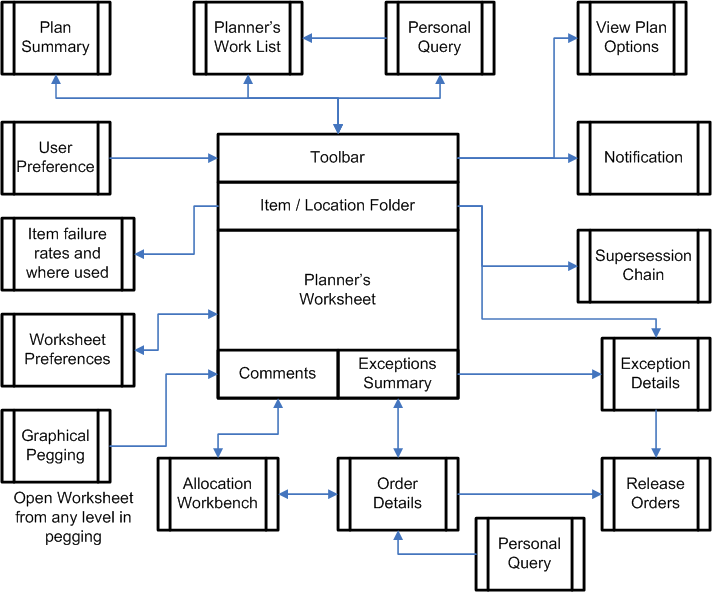
Service Supply Chain Planner Responsibility
Implementing Service Parts Planning provides access to the Service Supply Chain Planner Responsibility. Selecting that responsibility opens the Navigator Supply Chain Planning menu of functionality as shown in the table.
| Menu | Sub Menu | Sub Sub Menu |
|---|---|---|
| Workflow Notifications | ||
| Service Parts Planning | Workbench | |
| Options | ||
| Names | ||
| Names | ||
| Launch | ||
| View Plan | ||
| View Plan Options | ||
| Service Parts Forecasting (Demantra) | Service Parts Forecasting Demantra Workbench | Launches the Demantra Collaborator Workbench. |
| Demantra Workflow Manager | Launches the Demantra Workflow Manager. | |
| Usage History - Self Service | Launches legacy collections of historical usage data. | |
| Shipment History - Self Service | Launches legacy collections of the historical shipment data. | |
| Forecasting Data - EBS | Launches the collection of forecasting data from EBS to Demantra. | |
| Collections | View Collected Data | |
| Oracle Systems | Standard Collections | |
| Continuous Collections | ||
| Purge Interface Tables | ||
| Install Base History | ||
| Service Parts Return History | ||
| Service Parts Usage History – Depot Repair | ||
| Service Parts Usage History – Field Service | ||
| Shipment History | ||
| Product Returns History | ||
| Legacy Systems | Collect Flat File Data | |
| Collect Flat File Data – Self Service | ||
| Purge Collected Data | ||
| Purge Interface Tables | ||
| SPP Streams – Self Service | ||
| Shipment History – Self Service | ||
| Load Transaction Data Using Flat Files | ||
| Sourcing | Sourcing Rules | |
| Bill of Distribution | ||
| Assign Sourcing Rules | ||
| View Sourcing Rules | ||
| View Bill of Distribution | ||
| View Assignments | ||
| View Sourcing Hierarchy | ||
| View Supply Chain Bill | ||
| ATP | ATP Inquiry | |
| ATP Allocation Rule | ||
| Assign Allocation Rule | ||
| View Allocation | ||
| Setup | Parameters | |
| Forecast Rules | ||
| Failure Rates | ||
| Parts Usage | ||
| Advanced Forecasting Parameters | ||
| Item Attributes Mass Maintenance | ||
| Demand Priority Rules | ||
| Transit Times | ||
| Lookups | ||
| User Groups | ||
| User Preferences | ||
| Run Requests | ||
| Manage Criticality Matrix | ||
| Other | Requests | |
| Profile | ||
| Change Organization |
Service Planning Modes
-
In the Regen (batch) mode, the entire set of items as defined on the Plan Options is used to generate the SPP plan. The plan itself has options to generate a forecast, snapshot data from the Operational Data Store (ODS), and generate a supply plan.
Snapshot of the ODS has two options:
-
Snapshot dynamic entities
-
Snapshot static entities
-
-
In this case, the user starts the plan for a particular item. The generated plan uses data only from the Planning Data Store (PDS).
-
As previously noted, the Online Replan is based on a previous Regen plan that uses data from the PDS. A Net Change plan looks for changes to the ODS since the last Regen plan, and replans only that data. A Net Change plan, therefore, requires a net change collections run.
The net change collection marks changed items. If the planner runs a Complete or Targeted collection, then all collected entities will be marked as Changed, which will result in a Net Change plan that treats all items as if they were part of a batch plan.
In this mode, only eligible areas will be replanned. The following events can make an area eligible for planning:
-
Changes to item attributes
-
Changes to Supply
-
Changes to Demand
-
Changes to the selected set of items
-
Initiation of the forecast frequency
-
| Mode | Generate Forecast | Generate Supply Plan (Launch Planner) | ODS Snapshot | PDS Snapshot |
|---|---|---|---|---|
| Regen (Batch) | Supported | Supported | Supported | Supported |
| Online Replan (Interactive) | Supported | Supported | Not Supported | Supported |
| Net Change | Supported | Supported | Supported | Not Supported |
As shown in the previous table, all three modes allow generation of a forecast and a supply plan. Online mode, however, does not support the ODS Snapshot because the data only comes from the PDS. In Net Change mode, PDS Snapshot is not supported.
Running the plan in batch, net change, or interactive mode does not include automatically running the inventory plan and regenerating the safety stock policies.
Regen Planning
In this mode, all parts within the scope of the plan are planned. If the Generate Inline Forecast option is enabled (set to Yes), then forecasts for all the parts in the scope of the plan are regenerated, regardless of whether the time period specified in the Forecast Frequency field has been achieved.
Online (Incremental or Interactive) Replanning
A service planner may need to recalculate the plan to see the effects of implementing actions. These actions can be grouped as:
-
Corrections or changes to demand
-
Corrections or changes to supply
-
Corrections or changes to supply chain definitions, such as sourcing rules
While evaluating actions related to demand, the planner can:
-
Change the forecast method by changing the forecast rule
-
Add, delete, or change forecast parameters for the forecasting method chosen as part of the forecast rule
-
Manually adjust or override demand forecasts
When taking corrective actions related to the supply, the planner can:
-
For returns forecast
-
Change the forecast method.
-
Add, delete, or change forecast parameters for the chosen forecasting method.
-
Manually adjust or override returns forecasts.
-
-
Add, delete, or change sourcing (repair, new buy, transfer) in the destination.
-
Add or change an existing order, add new buy transfer or repair order, or change quantity or dates for planned orders
-
Manually perform supply allocation based on fair share.
-
Change supplier attributes (lead times) and supplier capacities.
Scope of Online Replanning
After making changes to plan attributes, click the "Replan" icon to display the Replan Options window. Here you can specify whether to regenerate forecasts or recalculate supplies before starting the planner. Items that have changed since the last run are identified and replanned. If no qualifying changes are available when online planning is invoked, then the warning message Nothing to replan appears.
See Replan Options window.
Multiple planners can simultaneously initiate replanning for the sets of items they are assigned. All replanning actions spawn a new process to generate plans for the set of items that the planner designates. As long as the sets of items are different, they can be planned simultaneously. If a set of items is already being planned, that is, the Planner is running, then the user encounters a warning message stating that the items are already being planned. If the planner decides to initiate a replan for a set of items that is currently being planned, then the new request will wait until the current plan has finished before the next plan is started.
You can navigate to other forms while online planning is running, however you will not be able to make any changes until the online planner completes its processes. The user interface automatically refreshes when online planning is complete. If you have queried other items since starting the replan, then the refresh of the Supply and Demand Analysis (SDA) window is done when the changed item is re-queried. If you stay on the same item, then an automatic refresh of the window is done upon completion of the replan. In this case, a message appears at the bottom of the window to indicate that the SDA has been refreshed after the replan.
For example, if you replan item A, and stay on item A until the replan is done, then SDA is refreshed. If you replan item A, but move to item B, when the replan of A is done, SDA for item A is not refreshed. When you re-query item A, the replanned information appears.
See Supply Demand Analysis Worksheet.
Note: Running the plan does not include automatically running the inventory plan or regenerating safety stock policies. See Safety Stock Calculations.
Permitted Changes for Online Planner
The objective of the Online Planner is to allow a planner to make changes in a simulation mode, run the plan, evaluate the effect of the changes, and, if required, incorporate the changes back into the base plan. The Online Planner therefore runs on top of a base plan; it only uses changes to the Planning Data Store (PDS) from the last plan run.
This section lists the permitted changes that will be picked up by Online Planner when it is invoked. These changes can be grouped as follows:
-
Corrections or changes to Demand
-
Change the forecast method by changing the forecast rule.
-
Add, delete, or change forecast parameters for the forecast method chosen as part of the forecast rule.
-
Upon changing the failure rates or product-specific population, users can replan and recalculate the failure/return rate forecast.
-
-
Override the forecasts.
-
Adding a demand
-
Removing a demand
-
Changing the demand date
-
Changing the demand quantity
-
Changing the demand priority
-
-
Corrections or changes to Supply
-
For returns forecast:
-
Change the forecast rule.
-
Add, delete, or change forecast parameters for the forecast method chosen.
-
Add manual forecast adjustments and overrides.
-
-
Add or change an existing order. For New buy, Transfer, or Repair orders:
-
Add a supply.
-
Remove a supply.
-
Change the supply date.
-
Change the supply quantity.
-
Firm a supply.
-
-
Change supplier attributes (lead-times) and supplier capacities.
-
-
Net Change Planning
Net Change mode allows the planner to modify forecasting rules and time windows, and when the plan is relaunched, only those parts that are eligible for planning will be updated. Eligibility is determined by the frequencies defined in the forecast rules for each item-organization.
For example, assume that the frequency of the plan is defined as follows:
| Forecast Rule/Item Association | Frequency | Bucket | |||
| All items | 6 | Periods | |||
| A class | 2 | Weeks | |||
| B class | 1 | Month | |||
| C class | 3 | Months | |||
| Critical | 1 | Day |
In the above example, parts belonging to the logical group Critical will be planned every day, whereas parts belonging to the logical group A class will be planned every two weeks. All parts will be planned once every six months.
If no frequency is defined for an item, then the plan for that item will be updated every time it is run.
For replenishment planning, a planner can specify the changes that should trigger replanning for an item. These changes include:
Change in demand
-
New orders (Outbound shipment - External organization)
-
Change in forecast or new forecast
-
New sales orders
-
Order cancellation
-
Shipment
Change in supply
-
PO receipt
-
New order (buy, transfer, or repair order)
-
On Hand Change (any nettable sub inventory)
Change in static data
-
Lead-time changes (changes to attributes on the items Lead-times tab)
-
Changes in ASL for new buy and repair suppliers
-
Sourcing rules/Assignment set for the plan
-
Supersession definition changes
-
Changes to attributes on the Items Planning tab
Generating Only the Plan
You can start the planner only, without necessarily having to generate the inline forecast. In this case (with a full snapshot), all the data in the planning database is overwritten. The inline forecast from the previous stage is fed in to the plan as a demand schedule.
Note: You can not generate a forecast only.
To generate a plan only
-
From the Service Supply Chain Planner responsibility, navigate to the Parameters window.
Service Parts Planning > Launch
The Parameters window appears in front of the Launch SPP Plan window.
-
On the Parameters window:
-
Enter the Plan Name.
-
Set Launch Planner to Yes.
-
Set Generate Inline Forecast to No.
-
-
Click OK.
Plan Options and SPP Planning Modes
You can choose to run a Regen (Batch) mode plan, and later make incremental corrections using Online (Interactive) planning.
When you start the snapshot in the interactive mode, planning uses the Plan Options definitions as of that moment. If you change the Plan Options, subsequent replans use the changed plan option definitions. See Service Supply Chain Plan Options.
Chain-Specific Online Planning
This functionality replaces a previous behavior in which the online planning process picked up all items with changed orders for the replan. That means that if multiple planners worked simultaneously on different items, when one planner initiated a replan, item changes from all planners would go into effect. Now, the online planner replans only a single supersession chain.
The process begins when the planner makes changes and clicks the online planner icon on the Supply Demand Analysis page.
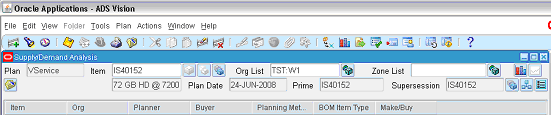
This icon is grayed out if any other window is in focus (it is highlighted only when the Supply Demand Analysis window is in focus) or if a replan process is currently running for that item, for example, if a replan of the same item-supersession chain was initiated by another planner.
After clicking this icon, the Replan Options window appears.
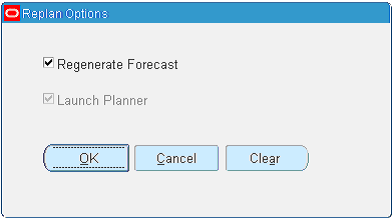
The Replan Options window displays the ID of the specific item-supersession chain that will be replanned. It also provides the option to regenerate the forecast. The Launch Planner check box is always selected and grayed out because, in either case, the online planner must be launched.
When the user selects OK, the online planner is launched. Note that the entire supersession chain for the item will be replanned, even if the Supply Demand Analysis window is opened at the item or the prime level. This action will include all Organizations and Zones for that item-supersession chain. It also will include any changes made to that same item by different planners.