Supply Chain Plan Optimization
This chapter covers the following topics:
- Overview of Optimization
- Optimization Objectives
- Setting Penalty Factors
- Comparing Different Optimization Runs
Overview of Optimization
In optimized supply chain plans, Oracle ASCP uses a combination of traditional linear programming and constraint programming techniques.
You can choose to optimize your plans to meet one or more of the following objectives:
-
Maximize inventory turns
-
Maximize plan profit
-
Maximize on-time delivery
The plan objective is derived by combining and weighting chosen objectives. Optimization determines the best possible sources of supply, considering all your material, resource, and transportation constraints.
Optimized plans automatically choose (on the basis of minimizing plan objective cost) the following:
-
Alternate bills of material
-
Alternate routings
-
Alternate resources
-
Substitute components
Constrained plans with decision rules also select alternate bills of material, routings, and resources; however, they do not do so on the basis of maximizing plan objectives.
Optimized plans do not select an alternate bill of material unless it has an alternate routing specified and do not select an alternate routing unless it has an alternate bill of material specified.
Optimized plans will override the rankings and sourcing percentages provided in sourcing rules and bills of distribution as necessary in order to minimize the plan objective cost.
You cannot plan repetitive items in optimized plans.
Optimization Objectives
Multiple optimization objectives can be met by assigning weights to each. This is done using the Optimization tab.
For more information on the Optimization tab, see Defining Plans.
Following are descriptions of the various optimization objectives:
This objective is achieved by minimizing the total inventory for the plan duration.
-
The following are considered:
-
Item cost
-
Resource cost
-
Inventory carrying cost
-
Transportation cost
Other penalty costs are considered, such as demand lateness, resource over utilization, etc.
-
This maximizes on-time delivery by trying to ensure that all demand is met on time. Penalty factors specify the relative importance of demands when maximizing on-time delivery.
Setting Penalty Factors
Oracle ASCP depends a great deal on data related to costs, penalties, and priorities above and beyond what is available from the ERP system. You can set penalty factors at different levels using flexfields, plan options, or profile options. Flexfields let you set penalty factors at the most discrete level. For example, you can set the Penalty Factor for Late Demand at the Demand, Item, or Org level using flexfields. Plan options and profile options let you set the same penalty factor at the Plan level and Site level, respectively.
Warning: Penalty costs are different from penalty factors. Penalty costs are the product of the penalty factor and some other parameter such as list price, item cost, resource cost, or transportation cost.
For all of the steps related to setting penalty factors, please log in as Manufacturing and Distribution Manager, unless otherwise noted. You must run the Create Planning Flexfields program beforehand for the flexfields used for setting penalty factors to be operational. Please see Oracle ASCP Flexfields for additional details. Finally, please refer to Choosing an Objective Function for help with setting actual penalty costs.
For more information on setting penalty factors, see Profile Options and Oracle ASCP Flexfields.
Setting Late Demand Penalty Costs
The following figure shows the hierarchy for Setting Penalty Factor for Late Demand.
Hierarchy for Setting Penalty Factor for Late Demand
Hierarchy for Setting Penalty Factor for Late Demand
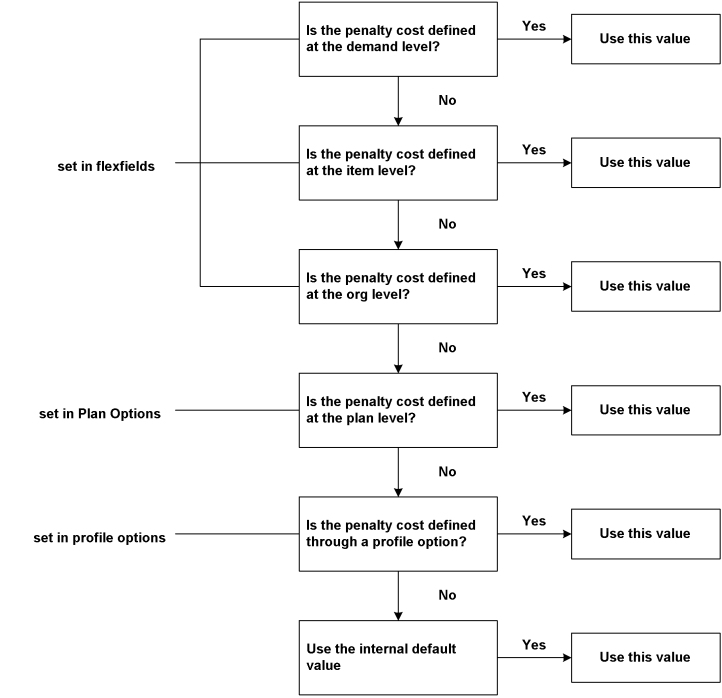
If the data is not available at a given level, Oracle ASCP will check for available data at the next level in the hierarchy and so on.
To set late demand penalty cost at the demand level
-
From the Navigator, choose Supply Chain Planning > Forecast > Entries.
The Item Forecast Entries window appears.
-
Select a forecast.
-
Select the flexfield.
The MRP Forecast Dates window appears.
-
Enter the Late Forecasts Penalty factor.
To set late demand penalty cost at the item level
For more information on these steps, please refer to the Oracle Inventory User's Guide.
-
From the Navigator, choose Inventory > Items > Master Items.
The Master Item window appears.
-
Click the Item field.
-
Select View menu > Find.
The Find Master Items window appears.
-
Enter a search string for the item in the Item field and click the Find button.
The Master Item window appears.
-
Select the flexfield.
The Items window appears.
-
Enter the Late Demands Penalty factor.
To set late demand penalty cost at the organization level
-
From the Navigator, choose Inventory > Setup > Organizations > Parameters.
The Organization Parameters window appears.
-
Select the flexfield.
A second Organization parameters window appears.
-
Enter the Late Demands Penalty factor.
To set late demand penalty cost at the plan level
-
Select the Advanced Supply Chain Planner responsibility.
-
From the Navigator, choose Supply Chain Plan > Options.
-
Select a plan.
The Plan Options window appears.
-
Select the Optimization tab.
-
Enter the penalty factor in the Demand Lateness field.
To set late demand penalty cost through a profile option
-
Log in as the System Administrator.
-
From the Navigator, choose Profile > System.
The Find System Profile Values window appears.
-
Enter the profile name MSO: Penalty Cost Factor for Late Demands in the Profile field and click Find.
The System Profile Values window appears.
-
Enter the penalty factor in the Site column.
Setting Penalty Factors for Exceeding Material Capacity
The following figure shows the hierarchy for Setting Penalty Factor for Exceeding Material Capacity.
Hierarchy for Setting Penalty Factor for Exceeding Material Capacity
Hierarchy for Setting Penalty Factor for Exceeding Material Capacity
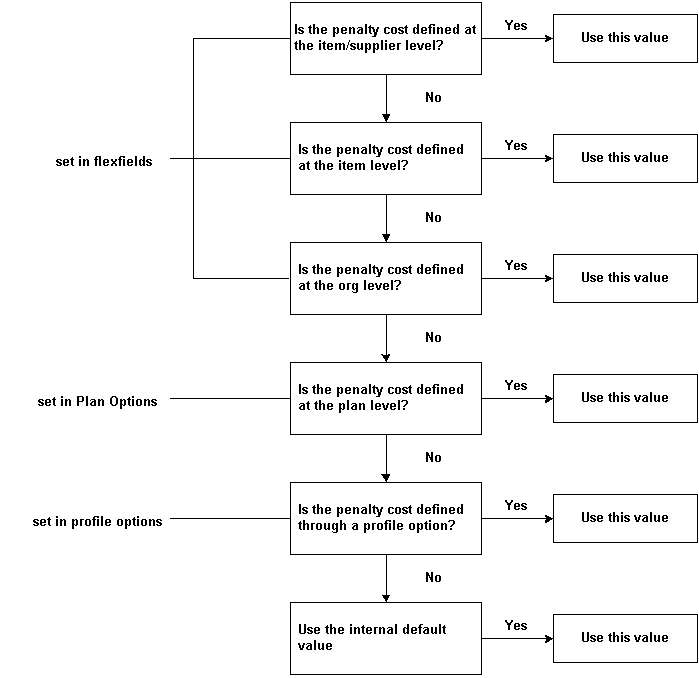
If the data is not available at a given level, Oracle ASCP will check for available data at the next level in the hierarchy.
To set penalty factors for exceeding material capacity at the item/supplier level
For more information on these steps, please refer to the Oracle Purchasing User Guide.
-
From the Navigator, choose Purchasing > Supply Base > Approved Supplier List.
-
Click Attributes.
The Supplier-Item Attributes window appears.
-
Select the flexfield.
The Attributes window appears.
-
Enter the Material Over-Capacity Penalty factor.
To set penalty factors for exceeding material capacity at the item level
For more information on these steps, please refer to the Oracle Inventory User's Guide.
-
From the Navigator, choose Inventory > Items > Master Items.
The Master Item window appears.
-
Click the Item field.
-
Select View menu > Find.
The Find Master Items window appears.
-
Enter a search string for the item in the Item field and click Find.
The Master Item window appears.
-
Select the flexfield.
The Items window appears.
-
Enter the Material Over-Capacity Penalty factor.
To set penalty factors for exceeding material capacity at the organization level
-
From the Navigator, choose Inventory > Setup > Organizations > Parameters.
The Organization Parameters window appears.
-
Select the flexfield.
A second Organization Parameters window appears.
-
Enter the Material Over-Capacity Penalty factor.
To set penalty factors for exceeding material capacity at the plan level
-
Select the Advanced Supply Chain Planner responsibility.
-
From the Navigator, choose Supply Chain Plan > Options.
-
Select a plan.
The Plan Options window appears.
-
Select the Optimization tab.
-
Enter the penalty factor in the Exceeding material capacity field.
To set penalty factors for exceeding material capacity through a profile option
-
Log in as the System Administrator.
-
From the Navigator, choose Profile > System.
The Find System Profile Values window appears.
-
Enter the profile name MSO: Penalty Cost Factor for Exceeding Material Capacity in the Profile field and click Find.
The System Profile Values window appears.
-
Enter the penalty factor in the Site column.
Setting Penalty Factors for Exceeding Resource Capacity
The following figure shows the hierarchy for Setting Penalty Factor for Exceeding Resource Capacity.
Hierarchy for Setting Penalty Factor for Exceeding Resource Capacity
Hierarchy for Setting Penalty Factor for Exceeding Resource Capacity
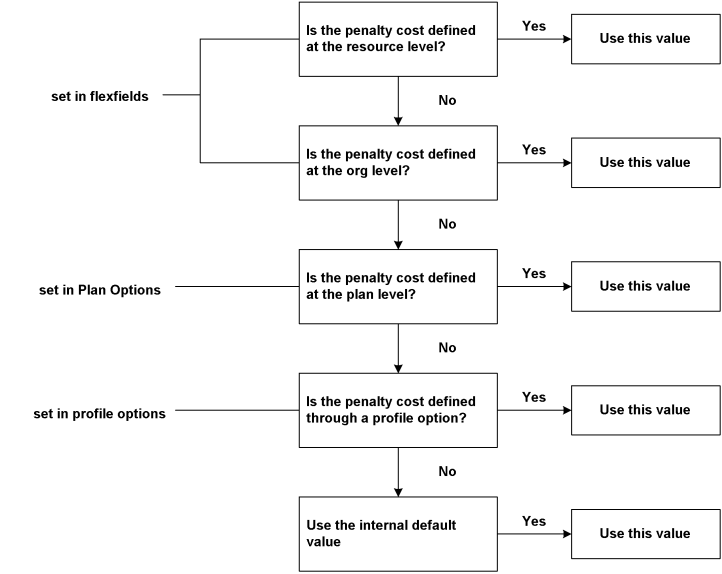
If the data is not available at a given level, Oracle ASCP will check for available data at the next level in the hierarchy.
To set penalty factors for exceeding resource capacity at the resource level
-
From the Navigator, choose Bills of Material > Routings > Departments.
The Departments window appears.
-
Find a department.
-
Click Resources.
The Resources window appears.
-
Select the flexfield
The Department Resource Information window appears.
-
Enter the Resource Over-Capacity Penalty factor.
To set penalty factors for exceeding resource capacity at the organization level
-
From the Navigator, choose Inventory > Setup > Organizations > Parameters.
The Organization Parameters window appears.
-
Select the flexfield.
The Organization Parameters window appears.
-
Enter the Resource Over-Capacity Penalty factor.
To set penalty factors for exceeding resource capacity at the plan level
-
Select the Advanced Supply Chain Planner responsibility.
-
From the Navigator, choose Supply Chain Plan > Options.
-
Select a plan.
The Plan Options window appears.
-
Select the Optimization tab.
-
Enter the penalty factor in the Exceeding resource capacity field.
To set penalty factors for exceeding resource capacity through a profile option
-
Log in as the System Administrator.
-
From the Navigator, choose Profile > System.
The Find System Profile Values window appears.
-
Enter the profile name MSO: Penalty Cost Factor for Exceeding Resource Capacity in the Profile field and click Find.
The System Profile Values window appears.
-
Enter the penalty factor in the Site column.
Setting Penalty Factors Using Plan Options
There are four penalty factors that can be set in the Optimization tab. For more information on the Optimization tab, see Defining Plans.
-
Penalty Factor for Late Demand
-
Penalty Factor for Exceeding Material Capacity
-
Penalty Factor for Exceeding Transportation Capacity
-
Penalty Factor for Exceeding Resource Capacity
Penalty Cost for Late Demand
The penalty cost for late demand (forecasts and sales orders) is equal to:
-
(Penalty factor) x (List price)
Penalty Cost for Exceeding Material Capacity
The penalty cost for exceeding material capacity is equal to:
-
(Penalty factor for exceeding material capacity) x (Item cost)
Penalty Cost for Exceeding Transportation Capacity
The penalty cost for exceeding transportation capacity is equal to:
-
(Penalty factor for exceeding transportation capacity) x (Transportation cost)
Penalty Cost for Exceeding Resource Capacity
The penalty cost for exceeding resource capacity is equal to:
-
(Penalty factor for exceeding resource capacity) x (Resource cost)
Note: Unit costs (list price, item cost, and so on) play an important role in determining penalty costs.
Setting Penalty Factors Using Optimization Profile Options
These profile options can be used to specify default values necessary for optimization.
Note: For detailed information on setting these and other profile options, see Profile Options.
Penalty Factor for Late Demand
Use this profile option to define a penalty factor common to all demands. The demands include sales orders and forecasts.
Penalty Factor for Exceeding Material Capacity
Use this profile option to define a global penalty factor for exceeding material capacity. This value will be common to all items in the plan.
Penalty Factor for Exceeding Resource Capacity
Use this profile option to define a global penalty factor for exceeding resource capacity. This value will be common to all manufacturing and transportation resources in the plan.
Inventory Carrying Costs Percentage
Use this profile option to specify the inventory carrying costs percentage for all items in the plan. The value is specified as a number between 0 and 1.
Maximum Allowable Days Late
Use this profile option to limit the number of days by which a demand or non-firm scheduled receipt can be moved out. This value is used to improve performance during optimization. The value is specified as an integer greater than 0.
Comparing Different Optimization Runs
You can generate an optimized and executable plan based on your plan objectives as well as material, resource, and transportation constraints. For example, you could compare two optimized plans with different objective weights and compare the results based on performance indicators.
Results of optimized plans are stored for use by future planning runs.
For more information on simulations see Simulations. For more information on evaluating plan performance and comparing multiple plans, see Exception Messages .