Integrating Production Scheduling
This chapter covers the following topics:
- Overview
- Running Production Scheduling with ASCP
- Running Production Scheduling in Standalone Mode Without ASCP
- Setting Profile Options for Production Scheduling
- Setting Resource Parameters for Production Scheduling
- Setting Up Batchable Resources
- Setting Forecast Priorities
- Using Replacement Groups as All-of-Sets
- Running Collections
- Creating a Schedule
- Setting Schedule Options
- Running a Schedule from the Workbench
- Submitting Model Generation
- Integrating to Production Scheduling
- Copying a Schedule Within Production Scheduling
- Publishing a Schedule
- Running Production Scheduling as a Service
- Feeding a Production Schedule Back into ASCP
Overview
Oracle Production Scheduling (PS) enables production schedulers to create detailed finite capacity and materially constrained optimized production schedules to drive shop floor execution and material planning. Production Scheduling uses a constraint-based approach to automated scheduling. Unlike traditional automated scheduling tools that are limited to simple dispatch rules and have known bottlenecks, constraints in Production Scheduling can be assigned to every element - resources, operations, and due dates in a schedule. Through an advanced solver technology, feasible solutions can be found, if they exist, for virtually any floating constraints.
Production Scheduling can either interact only with the E-Business Suite, or additionally receive planned orders from Advanced Supply Chain Planning (ASCP) when generating detailed production schedules.
This chapter explains:
-
The interaction between Production Scheduling, ASCP, and the E-Business Suite, and the data and process design considerations that enable a well integrated planning and scheduling process.
-
The configuration of the Oracle E-Business Suite to create production schedules.
-
The process of running schedules in Production Scheduling and publishing them back to the E-Business Suite
Production Scheduling can interact with the Oracle E-Business Suite independently, or in concert with ASCP.
The graphic below shows the scope of Production Scheduling in comparison with ASCP.
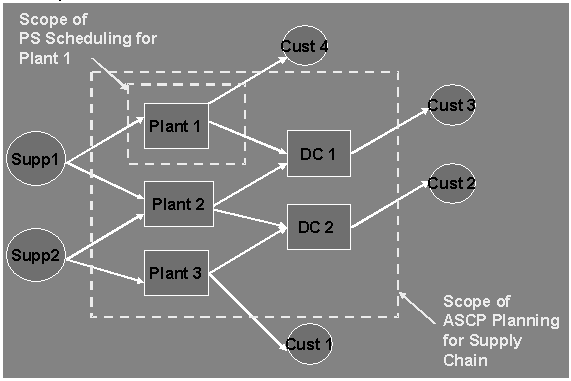
The objectives of ASCP and Production Scheduling are compared below:
| ASCP | Production Scheduling |
|---|---|
| Create New Supply Orders | Schedule the supply orders that have already been created |
| Create a supply chain plan for a network of plants, warehouses, suppliers and customers in the supply chain | Create a production schedule for a single manufacturing facility |
| Plan a mid to long term horizon E.g. 6 months to 1 year | Schedule the short term horizon E.g. 2 - 8 weeks |
| Model aggregate level production constraints | Model very detailed production constraints |
| Make decision on procurement - Create new purchase orders | Consider existing purchase orders as a source of supply. No new purchasing decisions taken |
Running Production Scheduling with ASCP
When configured to run in concert with ASCP, Production Scheduling receives planned orders from ASCP. Once Production Scheduling comes up with a detailed shopfloor schedule, it communicates the schedule directly with the E-Business Suite and a portion of this schedule is fed back into ASCP to constrain the subsequent run of the ASCP plan.
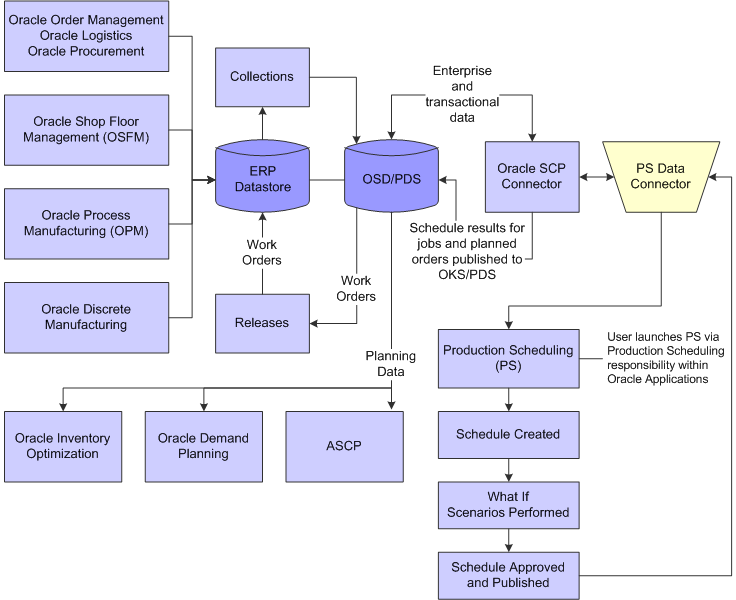
ASCP is a tactical and operational planning tool. It creates supply orders called planned orders to meet demands that are present in the supply chain. In doing this it makes decisions based on:
-
The size of the supply orders. Various order sizing rules can be used such as Fixed Order Quantities, Fixed Days of Supply, and Fixed Lot Multiples.
-
The choice of alternates on the supply orders
-
Alternate source facilities
-
Alternate suppliers
-
Alternate BOMs and Routings
-
Substitute Components
-
Alternate Resource
-
End Items Substitutes
-
The demands that Production Scheduling sees are:
-
Inter-organizational transfer demands placed against the organization that is being scheduled by the downstream organizations in the supply chain including:
-
Internal sales orders
-
Planned order demands which are fed in from the ASCP plan to the production schedule.
-
-
Independent customer demands placed against the organization being scheduled including:
-
Sales orders
-
Forecasts
Both the sales orders and forecasts are fed in from the ASCP plan. The forecast quantities are reduced by the sales orders consumed in the ASCP plan.
In addition to the sales orders and forecasts from the ASCP plan, any new sales orders that have been collected into the planning server since the last run of the ASCP plan are also input into Production Scheduling provided these sales orders are due within the Demand Time Fence (a schedule option).
Note: Production Scheduler will not perform any forecast consumption for these new sales orders.
-
Business Process with ASCP:
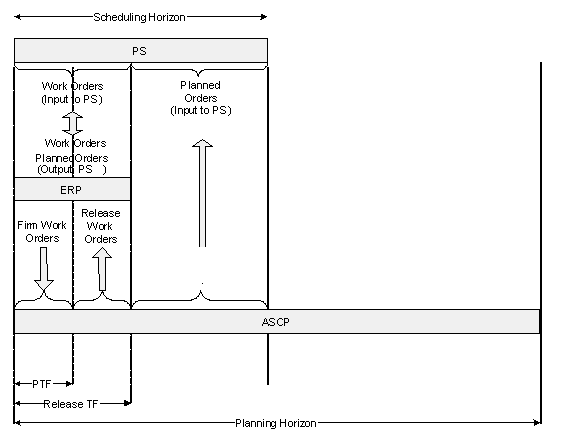
-
Run the ASCP plan. Within the planning time fence (PTF), ASCP does not create new orders. The existing work orders within the planning time fence are treated as firm in ASCP.
-
Release new orders from the ASCP plan using either a manual release process or an automated process. In the automated process, all work orders within the release time fence are released.
-
Run Production Scheduling. This process extracts the latest data from the E-Business Suite and ASCP:
-
The work orders within the planning time fence. These work orders are not treated as firm in Production Scheduling unless they are manually firmed using the Firm flag.
-
The new work orders released from ASCP
-
Planned orders from ASCP that exist within the scheduling horizon specified for the Production Scheduling schedule
-
-
Run various scenarios in Production Scheduling until the best schedule is achieved.
-
Approve and publish the preferred schedule to release any work order reschedules and scheduled planned orders back to the execution system.
Running Production Scheduling in Standalone Mode Without ASCP
It is possible to run Production Scheduling without ASCP. When configured in standalone mode, Production Scheduling only schedules the work orders that it receives from Oracle ERP. Production Scheduling does not schedule any planned orders because ASCP is not being used in the standalone Production Scheduling configuration.
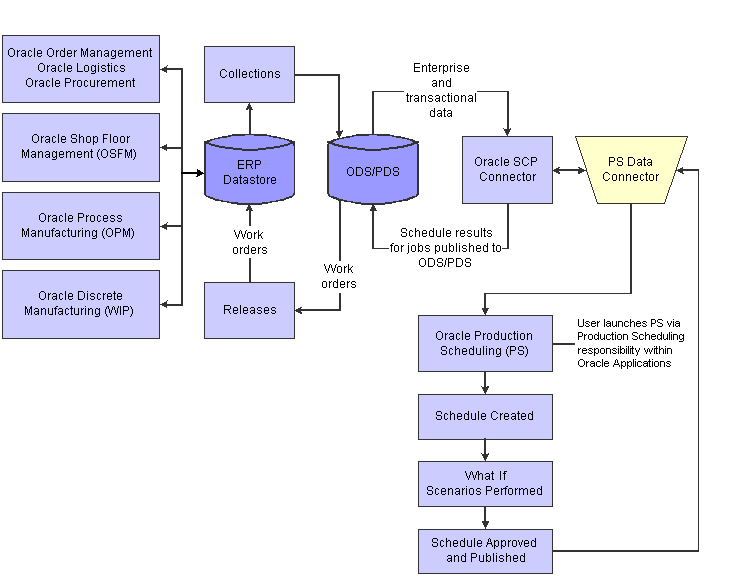
The source of demands to Production Scheduling when running in standalone mode are:
-
All external sales orders
-
All internal sales orders
-
Forecasts from a demand schedule
Production Scheduling does not perform any forecast consumption in this case. Forecasts are considered outside the demand time fence while sales orders are considered within the demand time fence.
Note: If the total quantity of demand is greater than the total quantity of supply fed into Production Scheduling in the form of work orders, Production Scheduling will create new supplies. However it will not be possible to release these new supplies as new work orders into the execution system.
The process for using Production Scheduling with the Oracle E-Business Suite in standalone mode is as follows:
-
A Production Scheduling schedule is run from the Oracle Workbench, extracting fresh ERP data from the E-Business Suite.
-
Within Production Scheduling, various scenarios are run until the best schedule is achieved.
-
The preferred schedule is approved and published back to the planning server, and work orders are released automatically to the E-Business Suite.
Setting Profile Options for Production Scheduling
To produce schedules based on the E-Business Suite data, you must configure the profile options to collect the correct information for the data snapshot. The following profile options must be set for Production Scheduling:
-
MSC: PS - Snapshot Base Package
-
MSC: PS - Snapshot Beginning Inventory Package
-
MSC: PS - Snapshot Calendar Package
-
MSC: PS - Snapshot Customer Package
-
MSC: PS - Snapshot Distributor Package
-
MSC: PS - Snapshot Enterprise Forecast Package
-
MSC: PS - Snapshot Inventory Safety Targets Package
-
MSC: PS - Snapshot Manufacturing Package
-
MSC: PS - Snapshot Purchase Orders Package
-
MSC: PS - Snapshot Sales Orders Package
-
MSC: PS - Snapshot Supplier Package
-
MSC: PS - Snapshot Transfer Orders Package
-
MSC: PS - Snapshot Work Orders Package
-
MSC: PS Currency Symbol
-
MSC: PS Run Application Script
-
MSC: PS Run Connector Script
-
MSC: PS/SNO Alignment Date
-
MSC: PS/SNO API Version
-
MSC: PS/SNO Client Install Path
-
MSC: PS/SNO Compress XML Package Files
-
MSC: PS/SNO Data Store Path
-
MSC: PS Enable CRO Scheduling profile
-
MSC: PS Consistent Resource Assignment
-
MSC: PS/SNO App Server URL
See MSC Profile Options for more information about setting the Production Scheduling profile options.
Setting Resource Parameters for Production Scheduling
When integrating resource data, you must set up resources in Oracle EBS so that the data easily transfers to Production Scheduling.
Using the Resource Parameters page, you can:
-
Designate a resource as a crew, machine, or tool.
Note: When using OPM there is no distinction between machine and crew. All resources transfer a machines in Production Scheduling, unless you designate them as crew or tool on this form.
-
Determine available spots for a batchable resource.
-
Determine Campaign Run Optimized properties.
-
Determine offloading properties.
-
Determine the inventory release interval for lot multiples.
To set resource parameters
-
Using the Production Scheduler responsibility, select Setup.
-
Select Resource Parameters.
-
Complete these fields:
Field/Flag Description Org Select the organization in which the resource is in. Department Select the resource department. Resource Select the resource. Description The description is displayed from the resource table. Type Select Crew, Machine, or Tool. This field transfers to the resource category in Production Scheduling. Batchable Displays if the resource is batchable. Batchable resources are set up on the Resources page. See Setting Up Batchable Resources.
This field transfers to the Batchable field on the Resource Properties window, Resource Capacity tab in Production Scheduling.Available Spots Enter the available spots within the resource if it is batchable.
This field transfers to the Maximum field within the Capacity Limits group box on the Resource Properties window, Capacity tab in Production Scheduling.CRO Select this check box if the resource is to be solved using Campaign Run Optimization. Only single capacity machines can be designated as campaign run optimized.
This check box transfers to the Use Campaign Run Optimization field on the Resource Properties window, Solver Options tab in Production Scheduling.Min Cycle Time Enter the minimum amount of time required to cycle through demand for the items produced. This is the frequency at which items are typically manufactured. Minimum cycle time can be set to Shift, Days, or Weeks, and should match the manufacturing pattern. For example, if items are manufactured on a daily basis, minimum cycle time should be set to day. If items are not typically produced more than once a week, the minimum cycle time should be set to week. Production Scheduling uses the cycle time to collect and aggregate demand when generating runs.
This value transfers to the Minimum Cycle Time field on the Resource Properties window, Solver Options tab in Production Scheduling.Time Unit Select the time measurement that defines the Minimum Cycle Time value.
This value transfers to the Minimum Cycle Time measurement field on the Resource Properties window, Solver Options tab in Production Scheduling.Minimize Changeover Between Cycles Select this option to minimize the changeovers between cycles. Depending on what operations ran in the previous cycle, Production Scheduling will try to schedule operations without necessitating changeovers.
This value transfers to the Minimize Changeovers between cycles check box on the Resource Properties window, Solver Options tab in Production Scheduling.Offload % Enter the percentage of capacity above which Production Scheduling offloads production to alternate resources in the set.
This value transfers to the Offload Threshold % field on the Resource Properties window, Solver Options tab in Production Scheduling.Offload Window The defined time window before operations must begin, expressed in days, which can be used as the starting point for calculating resource utilization instead of the horizon start date. Using a global offload threshold window instead of the horizon start date allows you to evaluate resource utilization over a shorter period of time, which is closer to the time your operation must begin. This provides you with a more accurate picture of whether capacity is available to fulfill the operation on time. If resource utilization is greater than the offload threshold level, the operation can be transferred to an alternate resource for fulfillment.
This value transfers to the Prebuild Target field on the Resource Properties window, Solver Options tab in Production Scheduling.Time Unit Select the time unit that is associated with the Offload Window field. Valid values are: Minutes, Hours, Shifts, Days, or Weeks.
This value transfers to the Prebuild Target unit of measure field on the Resource Properties window, Solver Options tab in Production Scheduling.Inventory Release Interval Enter lot multiples as a frequency in which inventory is released downstream. For example, you may want to specify that inventory on a machine should be released every four hours so that all yielded quantities are calculated based on four-hour operation durations. This ensures the right level of plan detail is provided, while minimizing the amount of time to solve in Production Scheduling. The time based lot multiple can be specified for machines, crews, and tools.
This value transfers to the duration value field on the Link Properties window, Attributes tab in Production Scheduling.
The Inventory Release Interval or Time Based Lot Multiple is computed as: Usage x Efficiency x Time Based Lot Multiple.Time Unit Select the time unit that is associated with the Inventory Release Interval field.
This value transfers to the duration unit of measure field on the Link Properties window, Attributes tab in Production Scheduling.
Setting Up Batchable Resources
A batchable resource can be described as a machine, oven, or kiln that processes many items simultaneously. Batchable resources must share one or more similar attribute such as temperature, color, or duration. Typically, these resources have several spots, such as locations or racks. When an item is placed within a batchable resource the item consumes one or more of these spots.
When defining a resource as Batchable, you must define a minimum and maximum spot capacity, and a pull forward window that allows the resource to be filled to its minimum spot capacity. If a minimum spot usage is required before setting up a machine to run a certain job type, the Production Scheduling solver may require to pull-forward subsequent operations to achieve the target minimum spot usage. However, it is important to note that target minimum spots are considered a soft constraint. This means that if no operations can be pulled forward to fulfill the target minimum usage (due to the pull forward window) or if there isn’t enough demand in the model, the target can be violated and the user is presented with an alert.
To set up resources as batchable
-
From the Manufacturing and Distribution responsibility, select Bills of Materials, Routings, Resources.
The Resources page appears.
-
Complete these fields:
Field/Flag Description Resource Enter the name of the batchable resource. Type Select Machine. Only machines can be batchable. Basis Select Lot. The machine must be defined as lot-based to make it batchable. Batchable Select to indicate the machine is batchable. This field is available for lot-based resources only.
This value transfers to the Batchable radio button on the resource Properties window, Capacity tab in Production Scheduling.Minimum Batch Capacity Enter the minimum batch capacity.
This value is used to calculate the lot multiple for the routing in Production Scheduling.Maximum Batch Capacity Enter the maximum batch capacity.
This value is used to calculate the lot multiple for the routing in Production Scheduling.Batch Capacity UOM Enter the batch capacity unit of measure.
This value is used to calculate the lot multiple for the routing in Production Scheduling.Batching Window This value transfers to the Pull Forward Window value on the resource Properties window, Capacity tab in Production Scheduling. UOM This value transfers to the Pull Forward Window UOM on the resource Properties window, Capacity tab in Production Scheduling. -
Access the Resources page for the department.
-
Select the Owned tab.
-
Find the batchable resource row, and select the Schedule by Instance check box.
Tip: A batchable resource cannot be defined as a multi-capacity resource.
-
Access the Unit of Measure Conversions page.
-
Select the Inter-class tab.
-
Set up the Unit of Measure conversion between the batching capacity and the item UOM.
This must be completed before a batchable resource can be assigned to an operation. The UOM conversion factor is used for calculating the lot multiples for the routing in Production Scheduling. The lot multiple for a routing with a batchable resource is calculated as the capacity of the machine per spot. This takes precedence over other parameters such as charge quantity (OPM), MTQ, and so on.
-
Access the Resource Parameters page.
-
Enter the Organization, Department, and Resource name.
The Type field populates with the machine type, which is Machine.
The Batchable check box is selected and a closed field. This value comes from the Resources setup page.
-
In the Available Spots field, enter the available spots within the resource.
This field transfers to the Maximum field within the Capacity Limits group box on the Resource Properties window, Capacity tab in Production Scheduling.
To assign a batchable resource to an operation
-
Access the Operation Resources page.
-
Select the Scheduling tab.
-
In the Resource field, enter the batchable resource name.
-
In the Setup Type field, select one of the options defined on the resource for the operation.
To assign the operation to the routing
-
Access the Routings page.
-
On the Main tab, in the Referenced - Code field, enter the standard operation code for the operation.
Setting Forecast Priorities
The forecast priority is specified for each demand in Production Scheduling. In the event of resource conflicts, higher priority orders are expected to receive preferential treatment over other orders in the system.
Defining Forecast Priorities
Flexfields need to be set up to enter forecast priorities. Use the profile option: MSC: Forecast Priority Flexfiled. This profile option indicates the flexfield that contains the priority.
Using Replacement Groups as All-of-Sets
Resource replacement groups in EBS are used to create All-of-Sets in Production Scheduling.
Production Scheduling has four types of sets:
-
Item sets.
-
Resource sets.
-
Operation sets.
-
All-of-sets.
Items sets are specific to items where you can define and insert alternate items into operations.
Resource sets enable you to substitute resources within an operation such as substituting machine 1 for machine 2, or crew 1 for crew 2.
Operation sets enable you to substitute a production step within a routing.
All-of-sets is a set type that means all resources in the set are used to run the operation. All-of-sets enable you to select groups of resources within an operation, such as running an operation on line 1 and operator 1, or running the operation on line 2 and operator 2. In this case, line 1 cannot be run by operator 2, and line 2 cannot be run by operator 1.
Example of Setting up Replacement Groups in EBS
On the Operation Resources form, Scheduling tab, a primary resource group is defined and consists of M1 and C1.
On the Operation Alternate Resources form, Scheduling tab, alternate resource replacement groups are defined where M2 and C2 have a replacement group value of 1, and M1 and C2 have a replacement group value of 2.
This implies that the operation can be run by one of the following resource groups:
-
M1 and C1
-
M2 and C2
-
M1 and C2
To set up replacement groups in EBS
-
Access the Operation Resources form.
-
Click the Scheduling tab.
-
In the Resource field, enter the primary resources for an operation.
Tip: The primary fields that are used for All-of-sets are: Sequence and Resource.
-
Access the Operation Alternate Resources form.
-
Click the Scheduling tab.
-
In the Resource field, enter the alternate resources.
-
In the Replacement Group field, assign the same value to the alternate resource groups.
For example, all resources that belong to alternate resource group 1, are assigned an replacement group value of 1. All resources that belong to alternate resource group 2, are assigned a replacement group value of 2.
Running Collections
The collections process for Production Scheduler is the same as the collections process for Oracle ASCP. There are no new data setups to be done for Production Scheduling if you have already performed these data setups for ASCP.
See Supply Chain Modeling for details on how to set up manufacturing model related data in the Oracle E-Business Suite.
See Running Collections for more details about the data collections process.
Production Scheduling can now collect cMRO work orders. To supplement this data, six new tables have been added as this information is required to properly schedule cMRO work orders. This information is not available in standard collections and an API has been provided to augment the collected data. The tables are listed as follows:
-
Visits - Visit information including the start date, end date, and organization.
-
Work Order Attributes - Work order attribute information defining the work breakdown structure.
-
Work Order Milestones - The work order milestones for a given visit.
-
Work Order Operation Relation - Work order operation information including precedence constraints.
-
Work Order Breakdown - The work breakdown structure definition.
-
Work Order Task Hierarchy - Related work order information related work orders including precedence relationships.
To import this data, the legacy collection framework has been leveraged. A spreadsheet template can be downloaded to facilitate the data upload and download procedure. This template enables an Add-In where you can import the sample flat file format, which can than be exported using the Add-In. Once this has been exported, it can be uploaded using an upload utility.
To upload flat files:
-
Access Collect Flat File Data – Self Service. The Oracle Collaborative Planning - Load Data Files page appears.
-
Download the template, which will be in a self-extracting zip file executable, by selecting the Download link. A spreadsheet template is now available along with sample data files.
-
After populating the data and exporting, they can be uploaded using the Load Data Files page.
Creating a Schedule
You can have multiple production schedules. You can either create a new schedule and go through all the steps to define it or you can base your schedule on an existing schedule, making changes where necessary.
To create a schedule
-
Sign in using the Production Scheduler responsibility.
-
Select the Names option.
The Organizations window appears.
-
Choose the schedule's organization.
The Production Schedule Name window displays all the current schedules associated with the organization you chose.
If you aren't basing your schedule on an existing schedule
-
Click the New button to add a new production schedule.
-
Enter the following details about the schedule:
Field/Flag Description Name Define a schedule name. Description Define the schedule description. The new schedule now appears on the production schedule list.
-
Setting Schedule Options
Once the production schedule has been created, you can configure the model using the schedule options.
After signing in using the Production Scheduler responsibility, the Production Schedule Options window can be accessed in two ways:
-
From the Applications menu, choose the Names option. Choose an organization, a production schedule, and then click the Schedule Options button.
-
From the Applications menu, choose the View Schedule Options. Choose an organization, a production schedule, and then click the Schedule Options button.
The Production Schedule Options window appears.
To set schedule options
-
Enter schedule horizon, dates and times in the Horizon form.
Field/Flag Description Scheduling Horizon The number of days for which the schedule is to be created in Production Scheduling. Forecasts, sales orders, and work orders that fall before or after the scheduling horizon are not imported. Release Horizon The number of days for which schedule results are sent back to the planning server and ERP source when the schedule is published from Production Scheduling. Only those work orders that start before the release horizon are exported. Schedule Start Date Offset The number of days relative to the current system date that should be used as the horizon start date for extracting snapshot data from the E-Business Suite. For example, if today is January 24th and you want the schedule start to be January 23rd, set this to -1. This is useful if you are running the schedule based on older transactional data. Schedule Start Time The start time for the schedule, expressed in hh24:mm format. Schedule Start The schedule start date and time computed from the current system date, the schedule start date offset, and the schedule start time entered in the above fields. Schedule End The schedule end date and time computed from the schedule start and schedule horizon information entered in the above fields. -
Access and fill out fields on the Scope tab.
Field/Flag Description Include Past Due Sales Orders The number of days before the schedule start date that sales orders can be considered as valid demands within Production Scheduling. Purchase Lead Time Offset Enter a value that determines the offset time between the ASCP plan and the detailed production plan created by Production Scheduling. This value considers the amount of time needed to run MRP plans and Production Scheduling plans. The unit of measure for this value is days.
For example, if the Purchase Lead Time Offset is set to 1, the system will add one day to all purchase lead times in Production Scheduling.ASCP Plan Reference The ASCP plan from which Production Scheduling reads in dependent and independent demands as well as planned orders. Schedule CMRO Work Orders Select this option to inform Production Scheduling that cMRO will be providing the input scheduling purposes. If this option is selected, all work orders created in the cMRO system that have their request dates within the scheduling horizon should be subject to scheduling when this plan is run.
If the Schedule CMRO Work Orders option is selected, the ASCP Plan Reference field is disabled as this integration does not include running cMRO plans with an ASCP plan reference.Demand Timefence The timefence to be used for sales orders and forecasts, expressed in number of days. The way sales orders and forecasts are handled depends on whether Production Scheduling works with ASCP, or connects directly to the E-Business Suite.
With an ASCP plan reference, only new sales orders collected since the last run of ASCP are considered within the demand time fence. These new sales orders will not consume forecasts. All other demands (sales orders and forecasts) are as they exist in the referenced ASCP plan.
Without an ASCP plan reference, all forecasts are dropped within the demand timefence and only sales orders are considered.Bottleneck Resource Group Select the bottleneck resource group for the organization.
A bottleneck resource group is a group of resources that represent the true constraints in the supply chain as pre-decided by the user. It is a way for the user to indicate that they do not want the planning or scheduling engine to consider the constraints on resources that do not belong to this group. The planning and scheduling engine is free to violate capacity constraints on the resources outside this group, which are often referred to as non bottleneck resources.
A resource can belong to only one bottleneck resource group. The bottleneck resource group is specified in the Department Resources Form. The Production Scheduling integration sets the resources belonging to the bottleneck resource group as Relaxed = No. Resource that do not belong to this group should be set as Relaxed = Yes.Simulation Set Select the simulation set for the organization.
A Simulation set is a vehicle for making resource capacity changes against a prescribed baseline. The baseline is established by specifying valid shifts for the resource in the Department, Resources, Shifts form. In this form, click on the Capacity Changes button to access the form where the baseline capacity of a resource can be modified.
When modifying the picture of baseline capacity of a resource, the user should also specify the name of a valid simulation set that will hold those capacity changes. A simulation set name is a pre-defined designator defined in Bill of Material, Setup, Simulation Sets.Simulation set example:
Resource R1 works on a Monday through Friday working calendar. On each working day it has two active shifts namely Shift 1, which is from 07:00 - 15:00, and Shift 2, which is from 16:00 - 23:00.
If the user wants to create a scenario where they add a third shift in the month of January, they can do so in the form mentioned above, but when making the change they should specify the name of a simulation set such as, SIM_JAN_EXTRASHIFT.
The same user might want to simulate another scenario, for example, the resource is taken down from maintenance between 05-Jan-2006 and 15-Jan-2006. The user can do this as well using the above form and use another simulation set name to hold the change such as SIM_JAN_MAINTENANCE.
After all of this information is collected over to the APS server, the user can run multiple plans, with each plan specifying different simulation set names to model various what-if scenarios.
Demand Schedules Demand Planning forecast scenarios that are being brought into the schedule. This option is only available if you are not using an ASCP plan, and are running Production Scheduling in a standalone mode.
The demand schedules are used to read demand, such as a forecast. If an ASCP plan is used, the demand comes from the ASCP plan and this field is not used. If there is no ASCP plan then you need to specify demand through a demand schedule.Category Set The category set to be used to filter the items for consideration.
This value transfers to an item group folder in the Model Workspace tree in Production Scheduling.Category The categories from the category set to be included in the plan. Description The description of the category is filled automatically. -
Access and fill out the fields on the Schedule Parameters tab.
Field/Flag Description Cost Time Unit Select the unit of measure for the cost time displayed in Production Scheduling. Valid values are: -
Minutes
-
Hour
-
Shift
-
Day
-
Week
Fixed Time Fence Duration of the fixed time fence at the beginning of the calendar horizon. During this time, new operations are not scheduled by Production Scheduling. The fixed time fence applies to all resources. Decimal Precision The number of decimal places to be used when defining precision for all items in the model. For example, a value of two would produce two zeros after the decimal point. The default is 2. Use Work Order Units of Effort Select this option if you want schedule work orders by their individual "unit of effort" instead of strictly by demand. Selecting this option can shorten the makespan required to produce an item by breaking the routings into multiple instances, enabling secondary operations to start earlier.
This option is not applicable for cMRO. This is specific to manufacturing customers with incremental inventory release.Adjacent Operations Preferred Select this option is you want to eliminate idle time when running multiple instances of an operation. Although this approach may increase the manufacturing makespan, it may improve the efficiency of the resources involved with the operation. Build Strategy Select the preferred demand build strategy. Valid values are: -
Just-in-time (JIT) - Items normally produced as late as possible.
-
Prebuild - Items normally produced as early as possible.
JIT is the default.Allow Resource Offloading on Workorders Select this option to allow Production Scheduling to offload work order production to alternate resources when above the specified offload threshold level. Ship Complete for Transfer Orders Select this option to ship all the items on a transfer order when all the line items have been produced. If left blank, shipment occurs after each line has been produced on the transfer order. -
-
Access and fill out the fields on the Display Parameters tab.
Field/Flag Description Create Demand Folders Based On Specifies how the Production Scheduling Demand folders are structured. Valid values are order class, demand priority, type, or customer. Create Supply Folders Based On Specifies how the Production Scheduling Supplies folders are structured in the Supply and Demand Editor. Valid values are supplier or type. Create Work Order Folders Based On Specifies how the Production Scheduling Work Order folders are structured. Valid values are Item, Routing or Work Breakdown Structure.
If the Schedule CMRO Work Orders option is selected on the Scope tab, then select Work Breakdown Structure from the Create Work Order Folders based On list.
When the Work Breakdown Structure option is selected from the Create Work Order Folders Based On list, the Workorder Display Options are enabled (the Workorder Display Options parameters should be based on the CMRO Work Breakdown Options in the lower section of the tab). It is important to note that the integration to cMRO needs to set these plan options dynamically, as these fields could have been renamed in the cMRO system (for example, the values in the right column need to be dynamic). The values will be set in the Work Breakdown Structure table from Parameters 1-9. When integration runs, these values are pulled from the cMRO system.
Select the Workorder Breakdown Structure parameters to display in Production Scheduling and provide Custom Label if necessary. The Custom Label will appear with the Production Scheduling plan. If the fields change in cMRO, the plan options pick up the display name. Visit, Item and Item Serial Number cannot be renamed, and Visit is always selected. -
Access and fill out the fields on the Campaign Run Options tab if you want to run the Repetitive Manufacturing Optimization (RMO) algorithm in Production Scheduling. The RMO algorithm takes into consideration the various costs in the model, including inventory carrying, inventory stockout, changeover, and safety stock violation costs when creating an optimal production schedule. To facilitate the efficient manipulation of these costs in the RMO algorithm to run various scenarios and simulations, you can use the scaling factors defined in this tab to help understand and manipulate solve results.
The Risk Adjusted Costs functionality in Production Scheduling enables you to quickly scale the relative costs of inventory carrying, inventory stockout, changeover and safety stock violation costs. The actual costs in the model do not change, but they are "scaled" in the Production Scheduling solver when it makes trade-off decisions to create a schedule. The cost factors default to a value of 1. You can quickly and easily change the relative importance of the specific cost by decreasing or increasing the factor value associated with the specific cost. The acceptable values for each of respective scale factors range from 0.01 to 100.
Field/Flag Description Use Campaign Run Optimization Select this option to use Campaign Run Optimization in Production Scheduling.
This value transfers to the Enable Campaign Run Optimization check box on the Solver Options window, Campaign Run Options tab in Production Scheduling.Work Week Start Day The start of the work week for the model using run optimization. Work Day Start Time The start of the workday for the model using run optimization in a HH24:MM format. Minimum Cycle Time The frequency at which items are typically manufactured. Minimum cycle time can be set to shift, days, or weeks, and should match the manufacturing pattern. For example, if items are manufactured on a daily basis, minimum cycle time should be set to day. If items are not typically produced more than once a week, the minimum cycle time should be set to week. Production Scheduling uses the cycle time to collect and aggregate demand when generating runs. Valid values are: -
Shift
-
Days
-
Weeks
Ideal Operation Sequence Based On The changeover optimization criteria preferred for run optimized resources. Valid values are: -
Cost - The cost of the changeover.
-
Time - The duration between operations.
This value transfers to the Calculate Ideal Run Sequence field on the Solver Options window, Campaign Run Options tab in Production Scheduling.Inventory Carrying Cost Scale Factor Enter the scaling factor you want applied by Production Scheduling to reflect the relative costs of carrying inventory. The cost scale factor is set to "1" by default. You can increase the relative importance of the carrying cost by increasing the scale factor. Inventory Stockout Cost Scale Factor Enter the scaling factor you want applied by Production Scheduling to stockout costs. The inventory stockout cost scale factor is set to "1" by default. You can increase the relative importance of the inventory stockout cost by increasing the scale factor. Changeover Cost Scale Factor Enter the scaling factor you want applied by Production Scheduling to changeover costs. The cost scale factor is set to "1" by default. You can increase the relative importance of the changeover cost by increasing the scale factor. Safety Stock Violation Cost Scale Factor Enter the scaling factor you want applied by Production Scheduling to safety stock violations. The cost scale factor is set to "1" by default. You can increase the relative importance of the safety stock violation cost by increasing the scale factor. -
Running a Schedule from the Workbench
Running a schedule starts Production Scheduling with the plan that was previously launched.
To run a schedule using the Workbench
-
Sign in using the Production Scheduler responsibility.
-
Choose Workbench from the Applications Menu.
-
Specify the schedule's organization.
This will take you to a form where all the defined schedules are displayed. The displayed columns are:
Field/Flag Description Plan The schedule that you want to run or analyze. If no plans have been previously launched, No Search Conducted is displayed in this column. Phase Specifies whether the schedule has been created in Production Scheduling. Valid values are: -
New - New schedules are those that have never been run by Production Scheduling. No schedules have been launched
-
Completed - The schedule has been run on Production Scheduling in the past, potentially resulting in a saved schedule.
Status The status message returned by the concurrent manager after last running this schedule. Download The download link to the schedule. If this is your first time launching the application, click Update Production Scheduling. A warning appears stating that an updated version of Production Scheduling will be installed. Click OK. An APS Integration software installation status window appears.
-
-
Click on the schedule you want to run.
The Extract Planning Data window appears.
-
Choose the type of data extraction required to run your schedule.
Option Description Launch Fresh Snapshot Collect the latest E-Business Suite data and ASCP planned orders for scheduling in Production Scheduling. If this is the first time you are running this schedule, this is the only option available to you. Use Existing Snapshot in Server When E-Business Suite data has previously been collected to the planning server, this option creates the production schedule based on that data. Use Existing Snapshot in Client Start Production Scheduling with the last model saved on the client computer. -
Click OK.
A "waiting for concurrent request to complete" message appears. If it is the first time that you are running a schedule, the Production Scheduling client software is installed on your computer at this point. Finally, your schedule is displayed in Production Scheduling, ready for fine tuning.
See Oracle Production Scheduling Implementation Guide for more information about how to modify and solve schedules in Production Scheduling.
Submitting Model Generation
As an alternative to running a schedule from the Workbench, you can schedule a job, which creates the model, to run at a later time. This job stores the model on the server so that a planner can access the model after it has been created. This feature eliminates the need for the connection between the server and the client to be active while the integration runs.
To submit model generation
-
From the Production Scheduler responsibility, select Other.
-
Select Request.
-
For a new request click the Submit a New Request button.
-
Select Single Request or Request Set.
-
Click OK.
-
In the Name field, enter MSCSCPPS for Production Scheduling.
The Parameters window appears.
-
Complete the fields on the Parameters window and click the OK button.
-
Click the Schedule button to determine when the job should run.
-
Select the job frequency and click the OK button.
-
Click the Submit button to schedule the job.
Integrating to Production Scheduling
When transmitting data from EBS to Production Scheduling the system automatically converts data based on certain values.
This section discusses:
-
Generating folders in Production Scheduling.
-
The resource calendar.
Generating Folders in Production Scheduling
In Production Scheduling, folders are used to create changeovers at a resource and operation group level, and view information filtered by group in schedule views such as the Resource Gantt or Item Gantt. User defined item and resource groups are imported into Production Scheduling from EBS.
The resource group folder structure can be created three different ways from EBS:
-
One resource group is created for each resource.
This group contains the resource and resource instances in case the resource is scheduled by instance. The naming convention is: <DEPARTMENT NAME>:<RESOURCE NAME>.
-
One resource group is created for each department.
This group contains all of the resources assigned to a department.
-
One resource group is created for each user-defined resource group in EBS.
This group contains all the resources assigned to this group in EBS.
The item group folder structure is created for each category that the item is assigned to in the Schedule Options window, Scope tab.
The operation group folder structure is created for each setup and resource combination. The group includes all the operations on a particular resource using a particular setup. The naming convention is <SETUP NAME>:<RESOURCE NAME>.
The Resource Calendar
The integration uses the resource calendar when populating the changeover calendar in Production Scheduling.
Copying a Schedule Within Production Scheduling
It is possible to create a copy of a schedule within Production Scheduling for simulation purposes. Production Scheduling maintains a mapping between the original schedule and the copied schedule. The name (and internal id) of the original schedule is used if you publish the simulated results back to the planning server.
For example, you can define a schedule called "Production" (ID = 1111) and solve the schedule. Based on the results, you might decide to make a copy of the schedule in Production Scheduling and call it "Simulation" (ID = 1112), make some resource capacity changes, and run the schedule again. If satisfied with the results of the "Simulation" schedule, you can publish the results back to the planning server. When the results are published back, they get stored in the planning server under the ID= 1111, corresponding to the ID of the original schedule "Production". The schedule called "Simulation" only exists within the Production Scheduling application and is not visible in the planning server - it does not exist in the Schedule Names form.
See Oracle Production Scheduling Implementation Guide for more information about how to copy a schedule within Production Scheduling.
Publishing a Schedule
You can publish a schedule back to the planning server and to the Oracle Applications Manufacturing modules by using the Publish process.
Once the schedule has been solved, you can publish the results back to the E-Business Suite. Of all the scenarios you may have created while fine tuning your schedule, you must first approve your final schedule.
To publish a schedule
-
In Production Scheduling, right-click on the schedule you want to approve for publishing.
-
Click Approve.
The schedule name appears in bold in the Production Scheduling model workspace.
-
From the File menu, choose Publish.
The Publish window appears.
-
From the publishing profile list, choose Release Schedule and click Publish.
The schedule including the sequenced planned orders, jobs, and scheduled resource specific changeovers are published back to the planning server, and automatically released back to E-Business Suite.
Running Production Scheduling as a Service
Production Scheduling has been enhanced to be able to be called as a service. The solver and application have been decoupled such that the import and solve process can optionally be run on the server – this includes Windows, Linux, Sun Solaris, HP-UX and AIX platforms. The user interface continues to run on the planners Windows client.
This enables Production Scheduling users to have their models pre-solved on the server – saving time and improving efficiency. It also allows for batch solving of multiple plans (Automation of the “what if” process).
The server-side functionality creates a deployable solved model which includes import and solver statistics in log files. The log files are all downloaded to the client desktop on planner request. This enhancement also includes improved application status logging and filtering - including access to various event statuses and solver statistics log from within Production Scheduling for events which took place on the server.
To run Production Scheduling on the server as a service
-
From the Responsibility form, select Production Scheduler.
-
From the Production Scheduler Navigator window, select the Launch menu option. The Launch PS Plan form and Parameters window appear.
-
From the Parameters window, enter the plan name or select a plan using the LOV button.
-
Select Yes from the Solve on Server field to solve the model on the server. Select No to download and review the unsolved model.
-
Click OK to save the Parameters settings and close the Parameters window.
-
Click OK on the Launch PS Plan page to execute your plan.
If you selected to run the plan on the server, the import and solver statistics are recorded in log files. The log files are all downloaded to the client desktop on planner request. This feature also provides application status logging and filtering - including access to various event statuses and solver statistics log from within Production Scheduling for events which took place on the server.
Feeding a Production Schedule Back into ASCP
Once the production schedule has been published back to the planning server, it can be used to constrain subsequent runs of ASCP plans. This is performed by specifying the name of the production schedule as input in the ASCP plan options.
Several Production Scheduling schedules, one per organization, can be specified in an ASCP plan. A firm horizon can be specified for each Production Scheduling schedule. The firm horizon defines the window in which planned orders are considered firm by ASCP. Production Scheduling releases selected work orders and planned orders to EBS and publishes the remaining in the scheduling horizon to the Planning Data Store. Only planned orders that are unreleased from Production Scheduling are read into ASCP. The planned orders from Production Scheduling that fall in the firm horizon for that Production Scheduling schedule are imported and considered as firm in ASCP. Planned orders that fall outside of the firm horizon are not imported into ASCP.
ASCP reads all of the planned orders that are published by Production Scheduling from the PDS that correspond to the Production Scheduling plan specified in the ASCP Plan Options page. ASCP reads the Production Scheduling published planned orders that fall within the firm horizon and marks them as firm with the new schedule start date. Any orders that fall outside of the firm horizon are not read by ASCP.
For each organization in the plan, you can specify the following on the Plan Options page, Organization tab:
| Field/Flag | Description |
|---|---|
| Firm Planned Orders From Production Schedule | Select this check box to indicate that the organization can receive data from Production Scheduling to the schedule specified in the Schedule Name field.
For additional information on |
| Schedule Name | Enter the schedule name. The schedule name that is entered should reference the ASCP plan on the Schedule Options page, Scope tab. |
| Firm Horizon (days) | The number of days for which the planned orders from the feeding production schedule are considered by the ASCP plan |
For additional information on the Organization tab, see Defining Supply Chain Plans, Setting Plan Options, The Organization Tabbed Region