Sales Agreements
Overview of Sales Agreements
A Sales Agreement is defined as an agreement for a customer that has specific characteristics between a customer and a supplier. Sales Agreements are similar in functionality to the Sales Agreement purchase order in Oracle Purchasing. These characteristics may include the date range of the agreement, the items included, the price of the items, the quantity of each item that the parties committed to as well as other attributes, like freight or payment terms. Once a Sales Agreement is entered for a customer, multiple releases (shipments) against the Sales Agreement can be processed over a period of time within Order Management. The order is fulfilled and billed according to the terms of the Sales Agreement. Tracking information will also be accumulated for Sales Agreement such as quantity fulfilled, and dollar value fulfilled of released lines. This information will be used to view status of orders executed against a Sales Agreement.
Sales Agreements interface with Oracle Pricing to price Sales Agreement lines, default pricing information, and provide special pricing for Sales Agreements. Oracle Release Management discloses all releases against Sales Agreements to determine the current picture of demand. Demand will only be looked at from the release lines.
The Sales Agreements functionality includes:
-
Windows: Find Sales Agreements, Sales Agreements Summary, and Sales Agreements windows
-
Captures agreement information
-
Enforce Sales Agreement terms: price list, shipping method, payment terms, ship to, bill to, etc.
-
Ability to track revisions to the Sales Agreements
-
Ability to secure who can enter Sales Agreements
-
Specify defaulting rules for Sales Agreement attributes
-
Support Standard, ATO items, and Kits
-
Support Item Categories and all items
-
Ability to create releases by Order Import and Process Order API
-
View releases of Sales Agreements
-
Process the releases to the Sales Agreement
-
Default information from the Sales Agreement to the release
-
Aggregate information about the releases and access that consolidated information from the Sales Agreement
-
Integrations with Advanced Pricing and Release Management
-
Effectivity dates of the agreement
-
Ability to enter related customer information in the Sales Agreement
Workflow enhancements:
-
Negotiation and Fulfillment phases
-
Internal Approvals
-
Create Internal Approver List
-
Automatically attach Adobe Portable Document Format (PDF) of current Sales Agreement for Approvers to reference easily
-
Quality Assurance (QA) validation for contractual terms and conditions included in Negotiation flow
-
Introduction of new processes to manage the Sales Agreement life cycle:
-
Draft
-
Internal Approval
-
Customer Acceptance
-
Terminate
-
Expire
-
Lost
-
Close
-
Direct access to Oracle Sales Contracts
-
Automatic and Manual Versioning
-
Customer Acceptance captured in a new tab
-
Ability to create customer-specific Price List
-
Ability to add customer items to a Price List
-
-
The Pricing tab offers:
-
Price List and Modifier List created through Sales Agreement are only updateable through that Sales Agreement and are therefore unique to that Sales Agreement
-
Inline Pricing directly on the Sales Agreement lines for line-level discount % or discount amount
-
Negotiate Range Breaks across release orders
-
Sales Agreement will accumulate quantities and amounts ordered against it and price accordingly
-
-
Enhanced configuration support:
-
Ability to define options and option classes on the Sales Agreement to hold price for configurations on releases
-
Ability to define service items on the Sales Agreement to hold price on releases
-
Service items can be associated with a Standard item or can be used as part of a configuration
-
New document(s) with Print enhancements
-
Security through Processing Constraints
-
Copy
-
-
Attachments
Multi-Org Access Control
Multi-Org Access Control allows you to enter Sales Agreements in any of the Operating Units accessible to you. The Operating Unit field is folder enabled. It displays a default value, you can a select a different Operating Unit that is accessible to you from the LOV.
You cannot specify any other fields on the Agreement unless the Operating Unit field has a value. If you clear or change the Operating Unit while entering a Sales Agreement all the other fields will be cleared. You cannot change the Operating Unit on a Sales Agreement once it is saved. The window title bar shows the Operating Unit on the Sales Agreement.
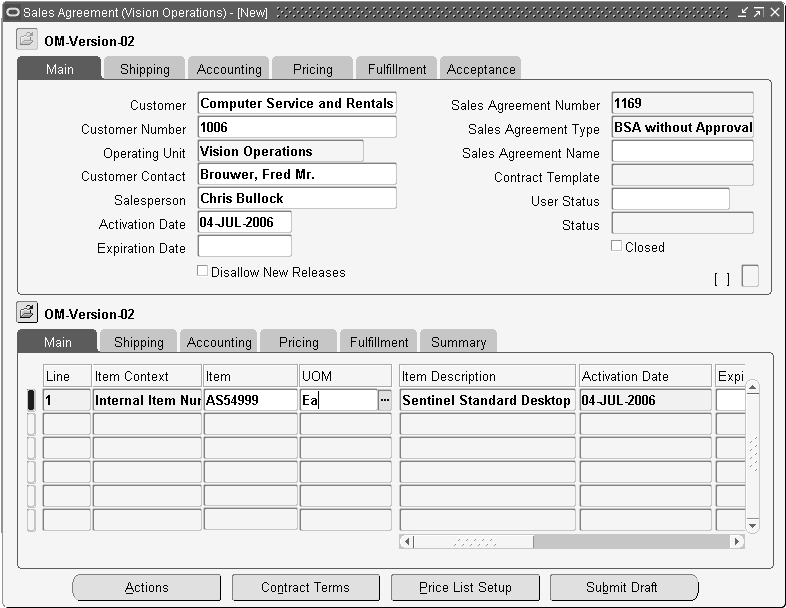
Sales Agreements Headers
Sales Agreement headers include:
-
All information that other order headers include (such as customer, ship to, bill to, Version of the Sales Agreement). Depending on the value of the system parameter Customer Relationships, you can enter related customer information in the Ship To, Bill To and Deliver To locations. If the value of the system parameter is set to Related Customers, you can enter related customer information. If the value of the system parameter is set to All Customers, you can enter any customer information without the customers being related. If the value of the system parameter is set to Single Customer, you can enter information only for a single customer.
-
Effective dates of the Sales Agreement
-
Terms between the customer and vendor such as payment and freight terms
-
A Sales Agreement minimum and maximum value. This is represented by a maximum monetary value that the buyer can purchase over the life of the Sales Agreement, and by a minimum monetary value that the buyer must purchase over the life of the Sales Agreement, across all items on the Sales Agreement. In other words, this minimum and maximum is independent of a particular item
-
Control of Maximum Values: A Control flag can be used to control whether the user can exceed the maximum (value)
-
Pricing information: Standard Price List, Sales Agreement specific PL (New Price List), Sales Agreement specific modifiers (New Modifier List)
Sales Agreement Information
A Sales Agreement is used to capture information about fulfillment rules and conditions between a supplier and a customer including:
-
A specified quantity
-
A specified list of items
-
A certain price
-
A specified date range
Accumulation of Sales Agreement Information
A Sales Agreement is used to accumulate and display summary header and line information about releases that have been processed related to that agreement.
Accumulation Summary on the Sales Agreement header Fulfillment tab displays:
Amount Based Sales Agreement
You can define a Sales Agreement that is not item based but based on an amount For example Company A can have Sales Agreement for a $1,000,000 with Company B. This Sales Agreement will cover all items. The way this can be implemented is to define a Sales Agreement header with one Sales Agreement line of item identifier type ‘ALL ITEMS and Min/Max Amounts.'
Sales Agreement Numbers
The Sales Agreement numbers are assigned automatically by the system with numeric characters only.
Sales Agreement Type
The Sales Agreement type is the field used to assign the transaction type. A list of values can be invoked by the user to choose from a list of valid transaction types. If a default transaction type has been assigned, it is displayed here.
Sales Agreement Name
User can define a name (alphanumeric) for a specific Sales Agreement. If the user does not specify a name, Sales Agreement Number will be the default value. This value can be overridden.
Sales Agreement Currency
You may negotiate your agreement in any currency. The amount of the Sales Agreement will be represented in this currency. Sales Agreement currency can be any currency, including currencies other than the functional currency of the negotiating organization.
Note: You must specify the conversion type on the Sales Agreement if release currencies are to be different from Sales Agreement currency.
Enforcing Terms on Sales Agreements
You can choose to set up terms and enforce them on the release:
-
Ship to location
-
Bill to location
-
Freight Terms
-
Shipping Method
-
Payment Term
-
Price List
-
Accounting Rule
-
Invoicing Rule
Note: The Enforce flag on the Sales Agreement will ensure the value on the release matches with the value on the Sales Agreement line.
Pricing
The Price List on the header will only serve as a defaulting source and will always be LOV validated.
Note: You cannot enter a new price list in this column.
To create a new price list, define the name in the New Price List field. Prices for this list can be defined on the Sales Agreement lines.
To create a modifier for this Sales Agreement, define a modifier name in the New Modifier List field and define the discount amount or discount % that will default to the Sales Agreement lines.
Acceptance
The ability to capture a Customer and Supplier name and date as signatories for the Sales Agreement has been created in the Sales Agreement Acceptance tab. The fields are not mandatory to progress the Sales Agreement with the button, Customer Accepted.
Versioning
Please see the section on Versioning Overview
Sales Agreements Lines
The Sales Agreement lines include:
-
Item categories - able to store the categories and ALL ITEMS to cover all items
-
The fixed (min/max) quantity agreed between the customer and supplier
-
Decimal quantities are supported for min/max quantities and also for the min/max release quantities.
-
The price including choice of Price List in addition to line level modifiers: Discount % and Discount amount
-
Grade
-
Effective dates - Effective dates are optional. If there are no effective dates, the Sales Agreement may be used at any time. If the effective dates on a line are blank, the effective dates for the header will be used. You can not enter effective dates on the lines that are outside the effective date range for the header.
-
The Sales Agreement amount - Visible on the Sales Agreement line, and displays the open balances on the Sales Agreement.
Note: When the Item Context is null, the Items list of values shows only internal items by default if no Item Identifier Type is selected.
Multiple Sales Agreement Lines for Same Item
The same item can appear on the Sales Agreement multiple times, but the occurrences cannot have overlapping date ranges. This will allow accumulation of quantities for different time periods.
For instance, to keep totals by month and if the Sales Agreement extends for a year, you will have 12 occurrences of the items on the agreement and the effective dates for each line will be 1 calendar month.
Sales Agreements Configuration Support
Models and configurations will be supported through extending the Sales Agreement to define options and option classes. The ability to define a top model already exists. For pre-configured models, the customer can define the model (ATO or kit) in BOM and reference the top model on the Sales Agreement with a price for the model. For customers that require more flexibility and will configure at the time of release, models, option and option classes can be defined on the Sales Agreement and a price established for each component. When the configured item is created on the release (Sales Order) the total price will reflect the combination of the individual component prices.
Sales Agreement orders may be for shippable items, such as office supplies and for non-shippable items, such as consulting services and training. The Sales Agreement order line may be represented by the customer item number, rather than the supplier's item number. You can also enter different ordered items (customer items, cross-reference items ,internal items) that point to the same internal item over the same effectivity period in the Sales Agreements window. Item Types supported are:
-
Standard Items
-
ATO standard Item
-
KIT
-
MODEL
-
CLASS
-
OPTION
Service Items
Sales Agreement lines are allowed for item categories, or specific items. When the sales agreement release is created, the exact item is specified.
Minimum/Maximum Quantities for a Sales Agreement Line
The minimum and maximum quantity on a Sales Agreement can be used to designate a minimum or maximum quantity for that item. The min/max quantity for a Sales Agreement can be blank, which will allow the customer to buy an unlimited quantity against the Sales Agreement. If there is an min/max quantity, this is the quantity of the item that the customer has committed to buy and that the vendor has committed to sell. So, you cannot purchase more than the max. quantity, at least the minimum quantity; if both are set, the released lines must be within the range and if they are left blank, then it is an open ended Sales Agreement.
For example, the minimum quantity on the Sales Agreement line can represent the minimum that must be released for that line for the whole life of the agreement, over the course of many releases. The minimum release quantity on the Sales Agreement line indicates that an individual release line cannot be less than the minimum quantity.
Minimum/Maximum Amount for a Sales Agreement Line
You can specify a maximum amount limit for a Sales Agreement or an item on a sales agreement. This would be optional, as the sales agreement header would default a min/max value to the agreement lines.
For each Sales Agreement line, there should be:
-
A maximum amount for the Sales Agreement line,
-
A maximum amount for the order release line, and
-
A maximum quantity for the Sales Agreement line,
-
A maximum quantity for a release order line.
Releases
You can use Sales Agreement header and line number as the criteria for creating a hold source. You can not create Sales Agreement releases against an agreement that is on hold. You can create holds in the following combinations:
-
Number - Item
-
Sales Agreement Number - Ship To
-
Sales Agreement Number - Bill To
-
Sales Agreement Number – Warehouse
-
Sales Agreement Number – Sales Agreement Line Number
Mass Change
The sales agreement number is enabled on Mass Change window. Any changes you make to the sales agreement on the Mass Change window will be cascaded to all the selected headers and lines.
If the mass change has a customer then the LOV for the Sales Agreement number will be limited to only that customer.
You must be careful when performing a mass update of a sales agreement number since the sales agreement number is associated to a specific customer and you must choose headers/lines of that customer only.
Note: You must always select customer if you are updating the sales agreement number.
If you have created releases into the future, based on an Sales Agreement with the customer, and the Sales Agreement changes, you have the ability to mass change the future, open release lines.
For example, the initial agreement is to ship 100 every week for 52 weeks, and you built the release lines accordingly. A few months after the Sales Agreement is placed, the customer re-negotiates quantities with you. They now want only 80 per week. You can perform a mass update of the remaining open sales order lines to update them to the ordered quantity of 80.
Note: Mass Change does not include the revision.
Returns of Configured Items
Returns can only handle standard items. Included items or component items of a configuration are returned on individual lines as standard items. Returning a kit item therefore may not update the sales agreement if it was a non-shippable item and cannot be received in purchasing. As an alternative, you need to supply the sales agreement number on the return lines for the shippable components / included items. If sales agreement line referred to on ordered kit line was specific to a kit item, you may not be able to return included items against the same sales agreement line. But you can return against another sales agreement line that is specific to the included item or against an item category/all item sales agreement line instead.
Release Lines
You can set up a Sales Agreement for an item, item category, or ALL ITEMS within the same date range. The hierarchy then would be item, Item Category, and ALL ITEMS. In the price list set up you can define the precedence. The ability to define precedence is much more flexible and complex in Oracle Pricing than in Sales Agreements.
Note: To make sure that the consumption is in line with the pricing precedence, you must have the same precedence set for Sales Agreement and pricing. If the pricing precedence is different from the Sales Agreement precedence the price might be different in some cases.
Item Precedence and Quantity Consumption
A Sales Agreement can have multiple Sales Agreement lines with item, item category and ALL ITEM within the same date range. When a release is created for an item that can fit into any of three lines, the precedence logic determines the following order:
-
Item
-
Item Category
Within Item Category by Line Number.
-
ALL Item
The consumption should be done accordingly. However you will be given a choice to pick a unique line by choosing the Sales Agreement line number to indicate the preference.
Link to Release Lines
When viewing the release lines, you can decide whether to display:
-
Both open and closed release lines
-
Only open release lines
-
Closed release lines
You can determine the order that the lines should be displayed:
-
Date or scheduled ship date
-
Either ascending or descending order
Accumulation of Release Information
The Sales Agreement shows summary level information about the releases against the Sales Agreement. Each line should include the fields:
-
Released Quantity
-
Fulfilled Quantity
-
Remaining Unfulfilled Quantity
-
Fulfilled Amount
-
Remaining Unfulfilled Amount
-
Returned Quantity
-
Released Amount
-
Returned Amount
The accumulation is triggered by activities in the workflow of the release lines. When the release line is saved, the released quantity is updated at the header and line. When the release line is fulfilled, the fulfilled quantity on the Sales Agreement line is incremented. When a release line is returned and the item is received, the Returned Quantity is incremented. The Remaining Unfulfilled Quantity may be stored or may be calculated for display purposes. It should always equal the Sales Agreement ordered Quantity; the Fulfilled Quantity + the Returned Quantity.
Sales Orders Window
You can access Sales Orders window from the Sales Agreement window and create a release. The sales agreement number will be carried over to Sales Orders window and corresponding information from the Sales Agreement will be defaulted based on the rules defined.
Sales Orders Summary Window
You can view releases for a sales agreement header or a specific sales agreement line from the Sales Agreement window or from the Sales Orders Summary window. You can perform all the available actions on sales order such as mass change, cancellation, scheduling, etc.
Return Material Authorization (RMA)
When a release is returned, the Sales Agreement information is defaulted to the return release if referenced. The returned amount and returned quantity will be updated on the Sales Agreement only at the time of return receipt. On a partial receipt the lines are split and a partially received quantity is updated on the Sales Agreement as the returned quantity. The return line will copy Sales Agreement information from the shipment line if the reference is provided. For an un-referenced return you can return against any open sales agreement line for that item. No validation is required. You can return against a closed Sales Agreement.
Transaction Types
You can assign the Sales Agreement workflows to the transaction type using the Define Transaction Types window. Each transaction type can have one negotiation phase and one fulfillment phase. The Transaction Type window will allow the users to define which fulfillment phase the negotiation will transition to once the negotiation is complete.
Enabling Workflow
Transaction type framework provides the ability for user to associate a workflow to a Sales Agreement. Depending on the default phase defined on the transaction type, a Sales Agreement can start with either the negotiation phase or the fulfillment phase.
There are two columns on the transaction type to support this.
-
Negotiation Phase
-
Fulfillment Phase
If an agreement starts with the negotiation it will first take the negotiation flow and then starts the fulfillment phase once progressed beyond customer acceptance.
The Transaction Type setup includes an additional field to set a default phase for each transaction type is on the Transaction Type window. As an example, you can define transaction types that always start with the negotiation phase as the default.
The transaction phase can also be set as a profile and system uses following precedence to obtain a starting phase for an agreement.
-
Profile
-
Transaction Type
Lookup for the Transaction Phase Lookup Type Lookup Codes User Extensible TRANSACTION PHASE Code Meaning
Q Negotiation
F FulfillmentN
Sales Agreement Process
Sales Agreements Flow - Generic
For Sales Agreements, the flow will start either after the Negotiation Flow has completed or in case when it does not have the negotiation, it will start when you save it.
Generic Sales Agreement Flow
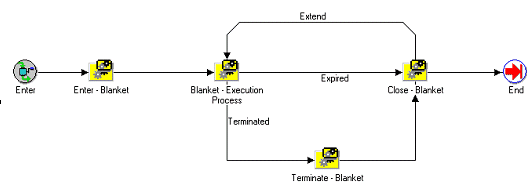
Enter - Sales Agreements (sub-process)
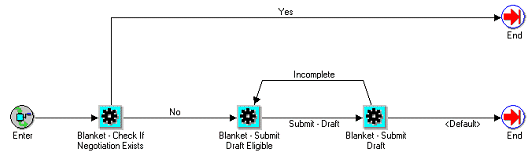
Sales Agreements - Execution Process
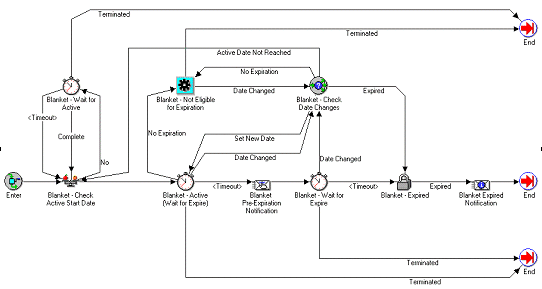
Sales Agreements - Terminate
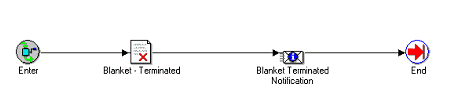
Sales Agreements - Close
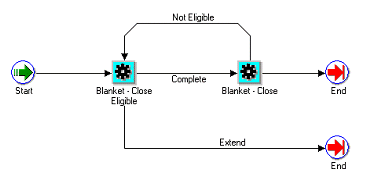
Effectivity Dates (Sales Agreements Requirement)
The Sales Agreement has an effectivity date, that consists of a start date and the end date. The releases against the Sales Agreement can only be created during these dates. All the Sales Agreements has an Active date, however, the Sales Agreement may not have a end date. If the Sales Agreement does not have a end date, the Sales Agreement may never expire. You can, however, enter the end date to the Sales Agreement at any point when its active. The following are the date fields that will be used to track the effectivity date.
You can define when the version should start, and control whether quotes submitted for approval can be updated. You can define whether the following behavior is allowed or not:
-
Restrict modification during the approval process but take the flow from Approval process to Draft, allowing modifications to be made in Draft status.
-
Allow changes while the quote is in the approval process.
-
Don't allow any changes while the quote is going through the approval process.
-
Setup versioning at any point possible.
A seeded system constraint locks the transaction throughout the approval process. The restriction is to prevent scenarios such as the following:
-
The first approver could approve shipment of an item on credit hold because the gross margin is good, or the volume is large. But by the time the order line gets to the second approver, the gross margin or quantity could be less, and so the second approver (perhaps a supervisor) criticizes the first approver's lack of judgment.
-
The second approver may automatically approve the line just because someone he/she trusts approved it, and a line item could ship when it should not.
Retain Status Change Details (Versioning)
History is retained of status changes, capturing date, time, user, and user comments for tracking purposes.
NOTE: The existing product functionality captures and displays the following status related dates:
Assigning and using the Quote Flows
You can assign the quote workflows to the transaction type using the Define Transaction Type window. Each transaction type can have one quote flow and one order flow. The Define Transaction Type window enables you to define which order flow the quote flow is transitioned to after the quote is converted to the order.
The lines in the quote will not have a separate flow. They will be part of the header flow.
The following are the seeded item attributes.
-
User ID
-
Application ID
-
Responsibility ID
-
Org ID
-
Sales Document Type
-
Negotiation Short Descriptor
-
Pre expire Time Percentage
-
User ID
-
Application ID
-
Responsibility ID
-
Org ID
-
Sales Agreement Short Descriptor
-
Pre expire Time Percentage
Process Activity Attributes
A pre-expire notification is sent before the Negotiation or the Sales Agreement expires. A percentage value is used to determine when the notification goes out. If the value is set to 10, that means a notification is sent after 90% of time has elapsed. E.g. If the Sales Agreement is valid for 1 year, a pre-expire notification is sent 36(365 * 10/100= 35.6 = 36 days) days before it expires. You can modify this value by copying this flow and the changing the values of the process activity attribute Pre expire Time Percentage.
-
Pre expire Time Percentage
-
Pre expire Time Percentage
Note: A notification is sent only for a specific status, i.e. when the Sales Agreement is about to expire and when it is Terminated.
View Comments of Multiple Rejections (Sales Agreements)
You can view all the comments of the approval notification that was rejected. You can view all the rejection comments in case the quote was rejected multiple times. You can accomplish this through the workflow monitor.
Notify Sender of Timeout
Notify Sender of Rejection (Last Approver Timeout)
Notify Sender of Final Approval
Flow 1:Quote/Sales Agreement flow without approval
| - | WF Activity | Transition | Status |
|---|---|---|---|
| 1 | Enter | Default | DRAFT |
| - | Default | EXPIRED | |
| 2 | Draft | Firm | PENDING APPROVAL |
| - | Lost | LOST | |
| 3 | CT Acceptance | Ct Rejected | DRAFT-CT REJECTED |
| - | - | Ct Accepted | CUSTOMER ACCEPTED/ |
| - | - | - | QUOTE COMPLETED |
Status Management for Sales Agreements
The following are the Statuses are for Sales Agreements that are needed in addition to the statuses in the negotiation phase.
| Status | Activity that sets the status |
|---|---|
| Entered | When the Sales Agreement is Entered (without negotiation) |
| Awaiting Start Date | Sales Agreement – Check Active Start Date |
| Active | Sales Agreement - Check Active Start Date |
| Terminated | Sales Agreement - Terminated |
| Closed | Sales Agreement - Closed |
Appending From Quotes That Are Inactive or Ordered
You can append lines from quotes that are either Inactive or Ordered to existing quotes. This functionality is provided by the HTML version of quoting. This can be done using the Copy Quote functionality. You can either copy a closed quote or copy an inactivated quote to a new quote.
There may be an expiration date associated with the quote. The date is populated through defaults and you can over-write it. For more information see Expiration Date Overview
Expiration of Sales Agreements
The following Sales Agreement will expire in <___> day(s).
The following Sales Agreement has expired.
Sales Agreement Pre-Expiration Notification
Workflow
Sales Agreement With Negotiation
Sales Agreements that starts with negotiation phase have the following statuses. Additionally you have a custom status field to enter your own status.
| Status | System Event Point |
|---|---|
| Negotiation Phase | - |
| Draft | When the Sales Agreement header is saved. |
| Draft Internal Rejected | When the Sales Agreement is rejected internal approval and is back to draft. |
| Draft Customer Rejected | When the Sales Agreement is rejected by the customer. |
| Draft Submitted | This status is usually not visible for the customer. However if you place a custom activity before the approval process then you might see this status on Sales Agreement. |
| Pending Approval | Selects action “Submit to approval.” |
| Approved | When workflow finishes approval process. If there is no approval activity in the flow, Status will then be carried to “approved” automatically. |
| Pending Customer Acceptance | When agreement is approved and awaiting customer acceptance. |
| Customer Accepted | Not visible unless a custom activity is placed. |
| Fulfillment Phase | - |
| Awaiting Start Date | While document is waiting to become active. |
| Active | When the start date becomes the sysdate the flow will automatically updates the Sales Agreement status to “Active.” |
| Expired | When the end date becomes sysdate – 1 the flow automatically updates the Sales Agreement status to “Expired.” |
| Terminated | Termination automatically closes the agreement. |
| Lost | The Sales Agreement is void. |
| Close | You can progress to close when the document is in “expired” status. |
Sales Agreement Without Negotiation
You can enter a firm Sales Agreement that starts in the Fulfillment phase. It will have the following statuses. Additionally you can use sub status column to enter your own status.
| Status | System Event Point |
|---|---|
| Enter | When the Sales Agreement header is saved. |
| Awaiting start date | Waiting to become active. |
| Active | When the start date becomes the sysdate the flow automatically updates the Sales Agreement status to “Active.” |
| Expired | When the end date becomes sysdate; the flow automatically updates the Sales Agreement status to “Expired” |
| Terminated | Should termination automatically close the agreement. |
| Close | You can progress to close when the document is in “expired” status. |
Seeded Lookup for Status
All of the above statuses will be seeded as lookup codes under the existing lookup type Order Flow Status. All statuses belong to and are represented only at the Sales Agreement header level.
The Enter and Close can be re-used from sales orders. Some of the statuses will also be used by Quote sales orders. However statuses that are specific to Sales Agreement such as Termination, Expired, Awaiting Start Date, and Active will be only used by the Sales Agreement.
Submit Draft is available as an action from Sales Agreement window. This is available only when the status of the Sales Agreement is Draft or Entered and the Sales Agreement has not expired.
The following action is performed in submit draft:
-
The system progresses the workflow when the submit draft action is taken
Workflow first validates the contract terms. There is a WF subprocess, Sales Agreement/Sales Order Generation, available for customers who intend to view the Sales Agreement/Sales Order/Quote/Release Order as an attachment from notifications within the OM Approval workflow. The workflow process submits a concurrent request to generate the PDF for the transaction and save it as an attachment. This Sub process will be shipped with Order Management Approval WF, but will not be seeded in the default flow. The customer can insert this sub-process into their main Negotiation flow (before the Approval process) to generate the attachments and also view these attachments from the WF notification.
De-normalizing Statuses for Negotiation/Sales Agreement Phase
The following statuses are de-normalized:
Draft Submitted -> Draft_submitted_flag
The Draft Submit activity of the Negotiation and the Submit Draft of the Sales Agreement flow will update this status to Y. If Internal or the Customer rejects the offer in the Negotiation flow, then the status is set back to N.
Lost Agreement
An Sales Agreement can only become lost during the negotiation phase prior to customer acceptance.
An action to create an Sales Agreement with a status of Lost is provided on the Sales Agreement. A status of LOST retains the Sales Agreement information in the system and allows Sales Reps to review LOST SAs for future sales opportunities. Lost will automatically progress the flow to close eligible and closes the agreement after 30 days. The status will be retained as Lost. Optionally you can enter reason and comments for the lost action The open flag will be set to N. The agreement will then be treated as equal to closed.
Expiration
To automatically expire and set the status to Expired on a Sales Agreement when it reaches its expiration date is built into Sales Agreement flow.
The status of the Sales Agreement is expired and eligible for closure. A pre-expiration notification will be sent automatically before the Sales Agreement expires. This can be configurable using workflow builder. You can also can enter expiration date that triggers workflow to set the status to Expired. You must always expire or terminate a Sales Agreement to make it close eligible.
You can extend an agreement if it is in expired state by updating the expiration date. The change in the expiration date will call workflow to reset the flow to the active state. The flow status will be updated to Active.
Termination
You can terminate the Sales Agreement after it is accepted and is in the fulfillment phase. You can build security around who can terminate and when in the flow using processing constraints. For example sales agreement can be terminated when it is in accepted state but not in active state or you can terminate the Sales Agreement while it is active but without any open releases etc.
An action is available to terminate the Sales Agreement from the Action menu or right mouse click. The system checks security to allow the termination. The termination changes the status to Terminated and progresses the flow to close eligible.
You can enter the termination reason, Date and comments. If you have to setup a version agreement on termination and reason is enabled through version, then system must use the same reason for termination if the reason is not provided for termination and vice versa.
The Termination date is always defaulted to system date. You are not allowed to enter a termination date for two reasons:
-
If the termination date is in the past and there are releases created against the Sales Agreement after that date, it will not match.
-
If the termination date is in the future and the Sales Agreement is terminated today, the data will not match
Termination is workflow enabled and a notification is sent to the responsible person when the Sales Agreement is terminated.
Note: Once a Sales Agreement is terminated it can never be re-opened again. A system constraint is seeded to prevent this.
You can have sales agreements in the terminated state but eligible for closure. You must always close the terminated sales agreements manually. Closing a Sales Agreement is a manual action.
Note: Termination is allowed only if the Sales Agreement is accepted and in fulfillment phase. If the Sales Agreement is in the negotiation phase you must take the Sales Agreement to draft and can either delete or perform a lost action on it.
Closing a Sales Agreement
You can close any Sales Agreement that is close eligible. The Sales Agreement is close eligible in the following conditions:
-
Sales Agreement Expired
-
Sales Agreement Terminated
-
Sales Agreement Lost
You cannot close an agreement when it is in active status. It should be either expired or terminated to close.
You can close the agreement in following two ways:
-
The Close action is available from the menu
-
Progress flow from the Action menu or right mouse click will Close the Sales Agreement
Note: Closing a Sales Agreement is always a manual action. Sales Agreement becomes close eligible after it has been either terminated or expired. Expired Sales Agreements can be re-opened. However terminated Sales Agreements will only be allowed to close.
If you take an action to close and the activity is not eligible then the system will display a message.
Security
Processing constraints is a common security framework in Order Management where you can define and build security rules around sales entities.
The following new entities for Sales Agreement are seeded.
-
Sales Agreement Header
-
Sales Agreement Line
-
Item identifier type
-
Validation templates
Validation templates are conditions that you or the system can use to build security rules for different attributes. For example to prevent any changes to a Sales Agreement once it is closed. The 'closed' is the validation template that is seeded.
The following are templates that are seeded and available:
-
Draft Submitted
-
Pending Customer Acceptance
-
Customer Rejected
-
Pending Internal Approval
-
Internal Rejected
-
Awaiting Start Date
-
Active
-
Lost
-
Expired
-
Terminated
-
Closed
-
Customer Signed
Both modifier and price list will be enabled on the Processing Constraints window under the Sales Agreement header entity for you to define rules to control who can modify the pricing associated with the Sales Agreement.
When you click Price List Setup or access the action Modifier List Setup, the system must first check security to open the pricing windows in view or update mode accordingly. A parameter to indicate if the window should be opened in view mode or update mode will be passed to pricing.
Seeded Constraints
To preserve data integration and to prevent any accidental damage, seeded constraints disallow certain actions at certain states of the document.
The following is a list of constraints seeded for Sales Agreement.
-
Pending Internal Approval - on all operations create, update and delete
Closed - on all operations, create, update and delete
Defaulting and Processing Constraints on Releases
-
Processing Constraints – Using processing constraints in Order Management you can define the conditions and status at which an update can be made to an entity. For example a line cannot be cancelled after it has been shipped. This can be seeded as a system constraint to prevent data corruptions. Similarly you can define constraints that suits your business practices and prevent changes. These constraints can be defined at the entity level and for each attribute.
Sales Agreement number and Sales Agreement line number must be enabled as constrainable columns. The following system constraints will be seeded. The sales agreement number is not allowed to change if the:
-
Line is shipped or
-
The line is fulfilled or
-
The line is Accounts Receivable interfaced or
-
The line is RMA received
Defaulting - Defaulting in Order Management simplifies the amount of data entered on a sales order. The rules can be defined to default values into the attributes of a sales order header and lines. The system then evaluates and derives the value based on the sources and precedence defined for each attribute at the run time. There are some attributes on Sales Agreement header and line that are defined to serve as a defaulting source for the sales order header and lines. These attributes will be defaulted at the time of release if the rules are so defined.
For example, you can enter a sales agreement number and default attributes like:
Customer, ship to, bill to, price list, order type, payment terms, etc. from the Sales Agreement.
Note: Flex attributes are not defaulted from sales agreements to release.
Defaultable Attributes
| Columns |
|---|
| Customer |
| Ship To |
| Bill To |
| Deliver To |
| Price List |
| Accounting Rule |
| Invoicing Rule |
| Shipping Instruction |
| Payment Terms |
| Freight Terms |
| Shipping Method |
| Sales Rep |
| Packaging Instruction |
| Sold To Contact |
| Ship From Org |
Configurations
Defining Configurations on Sales Agreement
You must define ATO configurations as ATO items and PTO models as KIT items. All configured items on agreements can be pre-configured using BOM and refer them as either KIT items or ATO items on Sales Agreement.
For items that you cannot pre configure and whose configuration varies with each release can be represented as individual component items on the Sales Agreement. These items are independent items and do not have any association with each other. You have the flexibility to configure models when creating each release and refer them to Sales Agreement for terms and conditions, enforced default values, price and accumulation features. Configured Items represented on a Sales Agreement as ATO configuration ATO item, or PTO Model Kit.
Note: All items are represented as independent items on the Sales Agreement and are by no means tied to each other. Item type as in "OM" (Standard, Model, Kit, Class, or Option) is not significant on Sales Agreements since all items are simply items with prices and terms.
Releases for configurations are handled similar to any other standard items. You can choose individual items in the configuration to associate with the Sales Agreement. The referenced items must be defined on the Sales Agreement for all consumption and validations to take place against that item. The Sales Agreement reference is allowed on any of the following items/item types:
-
ATO ITEM
-
KIT
-
MODEL
-
OPTION CLASS
-
OPTION
Consumption and validation happens the same as for any standard item.
The Sales Agreement number cascades from the model to all its components. It must pick only those options that are part of the same Sales Agreement and are effective at that time.
The system ensures that all items would meet the terms and conditions defined on the Sales Agreement, terms such as
-
Min Max Amount and Quantity Controls
-
Enforced payment, pricing and invoicing rules
An error occurs if any of these items fail to meet the agreement conditions. It is then your responsibility to remove from the Sales Agreement and resubmit the request.
Note: The defaulting rule must first use the customer PO on the line to derive the Sales Agreement number when no Sales Agreement number is supplied and then uses the model to get the Sales Agreement number
Note: You can remove any option item from the Sales Agreement. It is not mandatory to have all option items of a model to be in the same Sales Agreement.
Sales Agreements can define service items on the lines to determine the price. On the release associated to the Sales Agreement, the service item can only added to the release (sales order) if it has a reference to a serviceable item either on that order or another order. It can not be ordered without the appropriate reference.
Defining Service Items
You can pick service items on Sales Agreements. Service parameters such as Service Start Date, Service End Date, Duration, Period will not be populated on these items. They are independent and not tied to any specific product item.
Releases for Service Items
Releases for service items can be created in different ways:
By passing the Sales Agreement number on the service item line
By passing the customer purchase order on the service item. The Sales Agreement number will be automatically derived if there is one to one correspondence.
By passing Sales Agreement number on the product. If service item is part of the same agreement as product the Sales Agreement number will be automatically cascaded to service item.
However the consumption and validation happens at the individual service item level. The system will error out if the item fails to meet any of the agreement conditions. This is in line with how the system behaves with any other items.
Cascading
The Sales Agreement number cascades from product to its service item. If the product is a model then the Sales Agreement number cascades only to service items associated with the model.
System will pick only those service items that are effective and part of the same agreement.
Note: You can remove any service item from a Sales Agreement. It is not mandatory to have both service and product to be in one Sales Agreement.
Pricing of Service Items
You can define prices based on service attributes. However Sales Agreements do not capture any of the service attributes such as service duration, Period and service start and end dates.
Returns of service items may not reflect on the Sales Agreements.
Pricing and Releases
You can reference a Standard Price List and/or create a simple price list through the Sales Agreement and enforce it on the release. If Enforce Price List is checked then you will be prevented from changing the price list, however you will not be prevented from creating additional manual adjustments. Changes to the price list are allowed through the Price List window. The system allows all releases against a Sales Agreement to receive the special Sales Agreement pricing. This is accomplished by enabling Sales Agreement number as a qualifier for pricing entities (price lists and modifiers.)
Note: Enforce price list check box will enforce the price list on the release to match the price list on the Sales Agreement. If Pricing returns the secondary price list, it will not be used.
You can create an advanced price list in the Pricing window and apply it to Sales Agreements. This price list will be used to price the release. If multiple currency functionality is enabled in Pricing you must also make sure that the proper conversion types are defined from release order currency to pricing currency.
Note: You must make sure all the items are defined on the primary price list if enforce price list is checked on the Sales Agreement.
Item upgrades on a release will be handled same as item updates. You must remove the Sales Agreement number and Sales Agreement line number to upgrade the item. If the item on the release corresponds to the item of type item category/ALL item on the Sales Agreement then the item upgrade will be successful. Item updates (upgrades) can also be done with standard items. The item and upgraded item must be in the same item category.
Promotional goods are allowed, and the Sales Agreement information will not be copied onto the new line.
Note: You can manually associate the promotional goods line to a Sales Agreement line.
You can define pricing rules based on the Sales Agreement number. Pricing will evaluate rules based on the Sales Agreement number and apply them accordingly.
You can associate both standard and Agreement (AGR) type of price lists to the Sales Agreement. If the enforce price list is on, then the release must use the price list defined on the Sales Agreement line.
On the release, the agreement and Sales Agreement are mutually exclusive. If the Sales Agreement is supplied, the list of values for the price list shows both standard and AGR price lists and all AGR price lists must be valid for that customer/related customer.
Note: The item precedence in a Sales Agreement works in contrast to pricing. The items in the Sales Agreement are consumed with a hard coded precedence (Item, Item Category, ALL item) whereas in Pricing the precedence is user defined. You must be aware of this fact and make sure that the price list setup is with the same precedence as Sales Agreements.
Sales Agreement - Pricing Tab
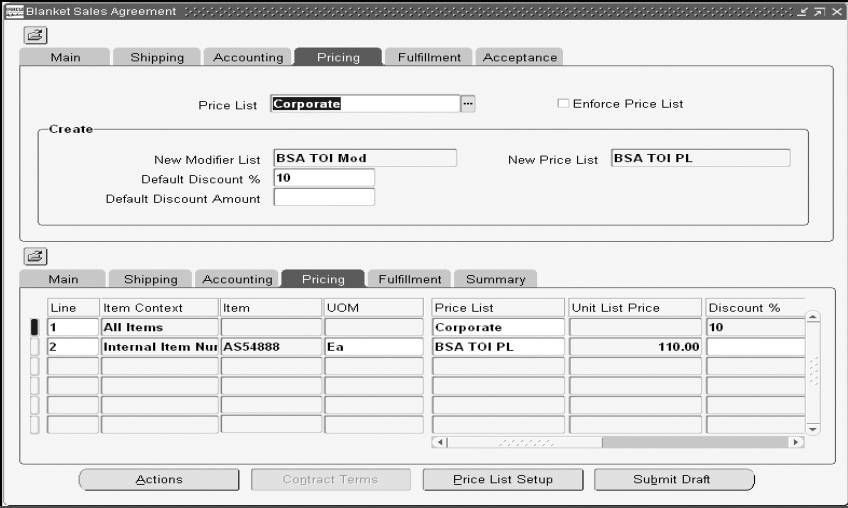
Simple Price List
By entering information like currency, price list name, unit list price, Unit of Measure (UOM), and item, you can create a price list automatically.
If the item of a Sales Agreement line is amount based, you need not specify UOM on the Sales Agreement line. Only when a quantity based item is created, is the UOM mandated. The UOM is used to convert release quantities into Sales Agreement quantities if the UOM is different. If the price list is not the same, the UOM is a required field.
A Sales Agreement can have both default price list (Standard Price List) and a new price list at the same time on a Sales Agreement agreement header. Price lists created from the Sales Agreement and through the Sales Agreement will be automatically qualified with that Sales Agreement number. A qualifier is automatically created when the new price list is saved. Price lists that are created inline from Sales Agreements will be qualified with Sales Agreement number only. There are no line level qualifications allowed in price list hence could not qualify with Sales Agreement line number. A new list line can be created from either the standard price list or the inline price list. The list price field is enabled for either of these price lists, however you must ensure that the price list is attached to the Sales Agreement.
The new price list will be disabled once a new price list is created.
Note: Modifiers and price lists created through a Sales Agreement will be sourced as ‘BSO' and are updateable only from Sales Agreement agreements. (Actions: Price List Setup, Modifier List Setup) If you go through the QP menu then you will only see them in view mode.
Customer Items can be defined on Sales Agreement lines and assigned a price. Pricing will recognize the customer item rather than requiring an internal item.
Inline creation of Modifiers
There is a field, New Modifier List, in the Create box of the header level Pricing tab where a modifier name can be defined. Modifiers are created only once when the Sales Agreement is created or saved and are always created for a Sales Agreement line. Lines can be added to the existing modifier list. No header level modifiers are supported. All modifiers created from the Sales Agreement are non-shareable and auto qualified with Sales Agreement number and Sales Agreement line number. The modifier list is always of type discount. No other modifiers types are supported.
You can enter a discount percent (%) or a discount amount on the Sales Agreement header to default to each Sales Agreement line. Discount % and discount amount are mutually exclusive. You can override the line level value. A line can be part of a new price list as well as new modifier list though the case is unusual.
Modifiers and Price lists can work in parallel and they are not mutually exclusive. User should be able to create a simple price list and a modifier list in the same agreement and in the same commit cycle.
You must navigate to the advanced pricing window in order to create other types of modifiers for a Sales Agreement.
Special pricing may apply to a Sales Agreement. You can apply special Sales Agreement pricing to all releases against a Sales Agreement. This is accomplished by enabling Sales Agreement number as a qualifier for pricing entities (price lists and modifiers).
All price lists and modifiers created from the Sales Agreement will be 'non-shareable'. The price list and modifier created for a Sales Agreement will be always specific to that Sales Agreement and will not be open to any other Sales Agreements. Modifiers and price lists created from a Sales Agreement are not update-able unless you are in the context of that particular Sales Agreement
Agreement and Price List are Mutually Exclusive on the Release
You can choose Sales Agreement on the release. All standard and AGR price lists must be available for customer to choose when Sales Agreement is supplied. The AGR price list must be valid for the customer/related customer on the release order.
Accumulation Price Breaks on Sales Agreement
It is possible to setup discounts on the basis of current ordered amount and current ordered quantity against a Sales Agreement. The relevant discounts are applied on the basis of how much has already been released both in terms of amounts and quantity against a specific Sales Agreement.
As an example for a particular Sales Agreement and item AS54888:
Continuous Price Break Range New Price
1 – 100 $10
100 – 200 $15
200 – 300 $20
Orders are taken and the price breaks applied according to the accumulation:
Order #/Ordered Qty/Applied Disc
1 – AS5488/90/$10
2 – AS54888/120/1 to 10 - $10/10 to 110 - $15/110 to 120 - $20
Note: Since the volume discounts are applied on the basis of released amounts and released quantities on the Sales Agreement and the values of these attributes are changing as releases and returns are created. Currently there is not a way for pricing to credit the correct discounted amount at the time of return.
Please refer to the Oracle Advanced Pricing User's Guide for additional details.
Copy
You can copy a Sales Agreement Header, Lines, Price List (PL) reference and clause references to create a new Sales Agreement. Copying of a previous Sales Agreement version will be allowed. (i.e. current version is 10, you want to copy version 3 to create a new Sales Agreement.) You can use copy to create a new agreement from any of the existing one and pick any version of the Sales Agreement for copy. The transaction type on the source Sales Agreement will decide the initial phase of the new agreement. The new Sales Agreement will have new Sales Agreement number and starts either in draft (if a negotiation flow is associated) or in entered state (for a non-negotiation type). The action to copy is available from both tools as well as right mouse click.
Note: Copy is allowed only at the header level. Line level copy is restricted.
The standard Price List (PL) reference will be copied to the new Sales Agreement. The price list, modifier list, and corresponding discount fields specific to the original Sales Agreement will NOT be copied to the new Sales Agreement. Qualifiers are not created as a copy of a Sales Agreement. Qualifiers will only be auto-created for Sales Agreement specific price lists or modifiers, however, Sales Agreement specific pricing information will not be copied, hence, the qualifier will not be created.
Both standard and non-standard clauses will be copied to the new agreement. Note that the Oracle Sales Contracts license is required for authoring contract terms on the agreement.
Descriptive Flexfield (DFF) will be copied but if invalid, DFF will be nulled out and re-defaulted. Note that DFF (both on sales orders and Sales Agreements) are not defaulted using the OM framework but using the defaults defined on the FND Descriptive Flexfield Setup window.
Note: Attachments, Contract Documents, price lists and modifiers created from the Sales Agreement are not be copied. Additionally, Expiration date will not be copied to the new Sales Agreement and Start Date (or Activation Date) will be re-set to current date, not the date from the original agreement.
Copying Invalid Attributes
Attributes that are invalid must be imported as null. All required attributes for entry must, however, be present on the Sales Agreement when it is saved.
Converting invalid attributes to null is applied to only attribute validations. Any failures down in record level validations must result in an error. This is true in case of both Sales Agreement header and Sales Agreement line.
Note: Since the included items are not priced, the quantity and amounts for an agreement is usually tracked at the parent item. Included items are not captured on agreement but exploded at the time of release. Returns for an agreement are tracked only at the parent (KIT or PTO) level. If there is non-proportional return for a KIT item, the quantity/amount that is returned on a parent item is captured on the Sales Agreement.
When a release line is canceled or the Sales Agreement number on a release is changed, the Ordered (Released) Quantity is reduced by the canceled amount.
Delete operation is enabled on the Sales Agreement. You can define security rules in the processing constraints framework to prevent or enable the delete operation.
A system constraint to prevent deleting a Sales Agreement when open releases exist is seeded.
Versioning of Sales Agreements
The Sales Agreement can track versions of the agreement. For example, if the characteristics of Sales Agreement between the vendor and customer changes over time, it is important to be able to track what changed, and when.
Versioning is supported only at the Sales Agreement header level and can be automatic or manual. On the line the version is always copied from the header and is not allowed to change.
Note: If you do not change the version number at the header level then the changes on the Sales Agreement line will be saved but no history will be created.
If there are any outstanding release lines that are not fulfilled and a version is created on the Sales Agreement, the version number when the line was created will be used.
Mass Change is not enabled for the version number. Enabling Mass Change could falsely show that the line is at a version number with changed attributes, when it is not.
Note: When you attempt to modify a release (which in some cases could be pointing to an older version of the Sales Agreement) the system initiates re-defaulting. This is always performed against the current version. It is rare to modify a version whose effectivity does not fall within the Sales Agreement effectivity. Note that changing the version will not cascade the version to the open releases.
Sales Agreement – Windows
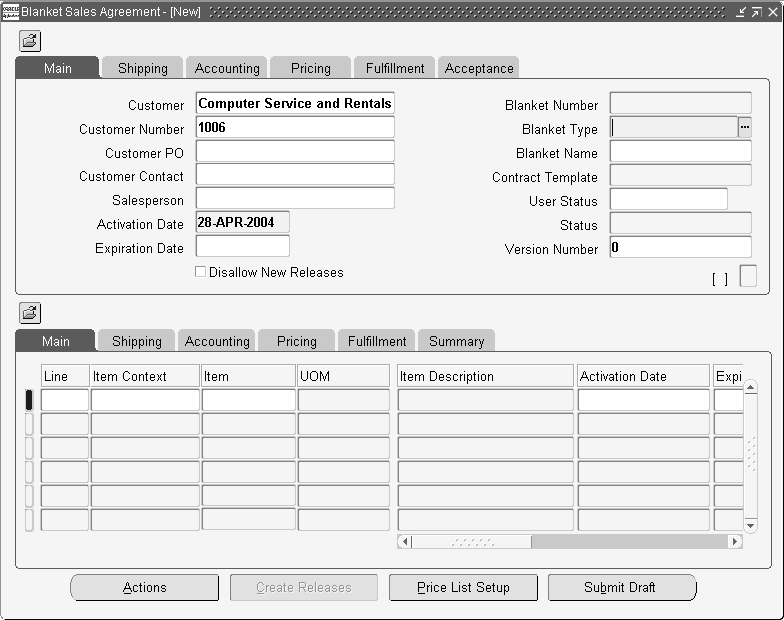
| Field Name | Tab Location | Description |
|---|---|---|
| Operating Unit | Main | Displays the default operating unit, with an LOV to select other operating units that you have access to |
| Activation Date | Main | Date to indicate sales agreement effective start date |
| Sales Agreement Type | Main | Used to derive sales agreement number |
| Sales Agreement Number | Main | Unique Sales Agreement number |
| Customer | Main | Customer Name |
| Customer Contact | Main | Customer Contact |
| Customer Number | Main | Customer Number |
| Customer PO number | Main | Unique customer purchase order number |
| Expiration Date | Main | Date to indicate sales agreement effective end date |
| Revision Comment | Main | User’s text comments about the revision |
| Revision Date | Main | Revision creation date |
| Revision Number | Main | Unique number within a Sales Agreement |
| Revision Reason | Main | Reason for the revision change |
| Salesperson | Main | Salesperson Name |
| Disallow New Releases | Main (check box) | Prevents new releases on the Sales Agreement |
| Deliver To Address1..4 | Shipping | Deliver To Addresses |
| Freight Terms | Shipping | Defaulting source |
| Packing Instructions | Shipping | Text instructions for packing |
| Ship To Address1..4 | Shipping | Ship To Addresses |
| Shipping Instructions | Shipping | Defaulting source |
| Shipping Method | Shipping | Defaulting source |
| Warehouse | Shipping | Defaulting source |
| Enforce Freight Terms | Shipping (check box) | Enforces Freight Terms |
| Enforce Ship To | Shipping (check box) | Enforces the Ship To |
| Enforce Shipping Method | Shipping (check box) | Enforces the Shipping Method |
| Deliver To Address1..4 | Shipping | Deliver To Addresses |
| Bill To Location | Accounting | Customer Bill To |
| Conversion Type | Accounting | Conversion type code to be used |
| Currency | Accounting | Operating currency |
| Invoice To Address1..4 | Accounting | Addresses |
| Invoicing Rule | Accounting | Defaulting Source |
| Payment Term | Accounting | Defaulting Source |
| Price List | Accounting | Price List |
| Enforce Accounting Rule | Accounting (check box) | Enforce Accounting Rule |
| Enforce Bill To | Accounting (check box) | Enforce Bill To |
| Enforce Invoicing Rule | Accounting (check box) | Enforce Invoicing Rule |
| Enforce Payment Terms | Accounting (check box) | Enforce Payment Terms |
| Enforce Price List | Accounting (check box) | Enforce the price list of the sales agreement on the release |
| Fulfilled Amount | Fulfillment | |
| In process | Fulfillment | Amount in process to ship |
| Max Amount Agreed | Fulfillment | Sales Agreement Upper Limit |
| Min Amount Agreed | Fulfillment | Sales Agreement Lower Limit |
| Released Amount | Fulfillment | Total amount that is released |
| Returned Amount | Fulfillment | Total amount returned |
| Unfulfilled Amount | Fulfillment | Amount to be fulfilled to the customer |
| Unreleased Amount | Fulfillment | Amount to be released to the customer |
| Allow Override Max Amount | Fulfillment (check box) | Allows the user to override the maximum amount |
Sales Agreement Header attributes can include: Sales Agreement number, Revision number, etc.
Sales Agreement Line attributes can include: Item or Item Category, Warehouse, Activation/Expiration Dates, etc.
Note: This window is Folder enabled.
| Field | Tab | Description |
|---|---|---|
| Activation Date | Main | Date to indicate sales agreement effective start date |
| Customer PO | Main | Unique customer purchase order |
| Expiration Date | Main | Date to indicate sales agreement effective end date |
| Item description | Main | Description of an item |
| Preferred Grade | Main | OPM |
| Salesperson | Main | Salesperson Name |
| Item | Main/Shipping/Accounting/Fulfillment/Summary | |
| Item Context | Main/Shipping/Accounting/Fulfillment/Summary | |
| Line | Main/Shipping/Accounting/Fulfillment/Summary | Unique line number within the Sales Agreement |
| UOM | Main/Shipping/Accounting/Fulfillment/Summary | Unit of Measure |
| Deliver To Location | Shipping | Customer Deliver to |
| Freight Terms | Shipping | Defaulting source |
| Fulfilled Amount | Shipping | Cumulative fulfilled Amount. Updated from the fulfillment event |
| Fulfilled Quantity | Shipping | Cumulative fulfilled quantity. Updated from the fulfillment event |
| Packing Instructions | Shipping | Text instructions for packing |
| Released Quantity | Shipping | Cumulative released quantity. Undated at the time when the release is entered |
| Returned Quantity | Shipping | Cumulative returned quantity. Updated on return receipt. |
| Ship To Location | Shipping | Customer Ship to |
| Shipping Instructions | Shipping | Defaulting source |
| Shipping Method | Shipping | Defaulting source |
| Warehouse | Shipping | Defaulting source |
| Enforce Freight Term | Shipping (check box) | Enforces the Freight Term |
| Accounting Rule | Accounting | Defaulting source |
| Bill To Location | Accounting | Customer Bill To Location |
| Invoicing Rule | Accounting | Defaulting source |
| Price List | Accounting | Price List |
| Pricing UOM | Accounting | Simple price list can be created from sales agreements |
| Unit Price List | Accounting | Unit Price List |
| Enforce Accounting Rule | Accounting (check box) | Enforces the Accounting Rule |
| Enforce Bill To Location | Accounting (check box) | Enforces the Bill To Location |
| Enforce Invoicing Rule | Accounting (check box) | Enforces the Invoicing Rule |
| Enforce Payment Terms | Accounting (check box) | Enforces the Payment Terms |
| Enforce Price List | Accounting (check box) | Enforces the price list of the sales agreement on the release |
| Max Amount Agreed | Fulfillment | Sales Agreement upper limit |
| Max Release Quantity | Fulfillment | Max quantity on the release line |
| Max Release Amount | Fulfillment | Amount that is allowed on the release line |
| Max Quantity Agreed |
Fulfillment | Max quantity on the sales agreement line |
| Min Release Quantity | Fulfillment | Minimum quantity on release line |
| Min Amount Agreed | Fulfillment | Sales Agreement Lower Limit |
| Min Quantity Agreed | Fulfillment | Minimum sales agreement line quantity |
| Min Release Amount | Fulfillment | Minimum amount on the release line |
| Allow Override Release | Fulfillment (check box) | Allows the user to override the min max sales agreement line amount and quantity controls. |
| Allow Override Min/Max | Fulfillment (check box) | Allows the user to override the min max sales agreement line amount and quantity controls. |
| In process Amount | Summary | Amount in process to ship |
| In Process Quantity | Summary | Quantity in process to ship |
| Released Amount | Summary | The total amount released against the sales agreement |
| Returned Amount | Summary | The total amount returned against the sales agreement |
| Unfulfilled Amount | Summary | Amount to be fulfilled to the customer |
| Unfulfilled Quantity | Summary | Quantity to be fulfilled to the customer |
| Unreleased Amount | Summary | Amount to be released to the customer |
| Unreleased Quantity | Summary | Quantity to be released to the customer |
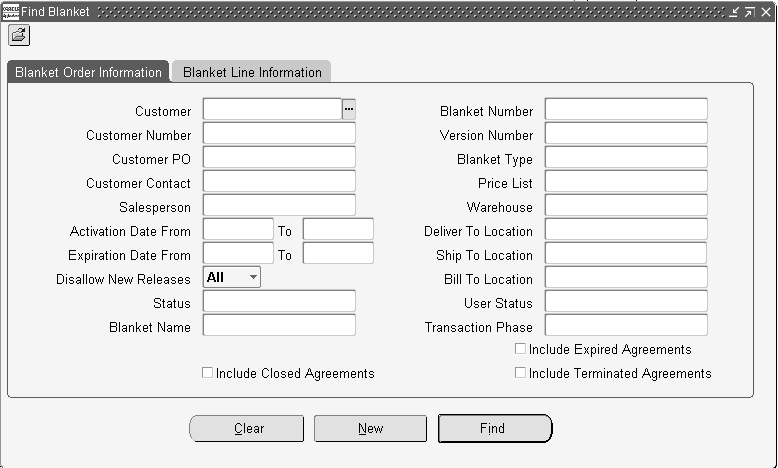
You can search by Sales Agreement Header or Line attributes.
The Operating Unit field is folder enabled and the following fields in the Find Sales Agreement window are operating unit sensitive:
-
Sales Agreement Type
-
Sales Representative
-
Price List
-
Customer Location
-
Bill To
-
Ship To
-
Deliver To
-
End Customer Location
These fields display values from all the Operating Units that you have access to. The LOVs for these fields will display the Operating Unit. When you select a value for one of these fields, the form will default the Operating Unit and then the LOVs for the other fields will only show values from that Operating Unit.
When you search by price list, and no operating unit is specified, both global and operating unit specific price lists are displayed. If you enter an operating unit as part of the search criteria, then global price lists and those price lists specific to the operating unit are displayed.
The Item LOV in the Sales Agreements Organizer is not based on the Item Validation Org, rather it shows all items. Hence if the Operating Unit is cleared or changed the Item field is not cleared.
You can search for Sales Agreements across Operating Units that you have access to by leaving the Operating Unit field blank.
Sales Agreements Summary Window
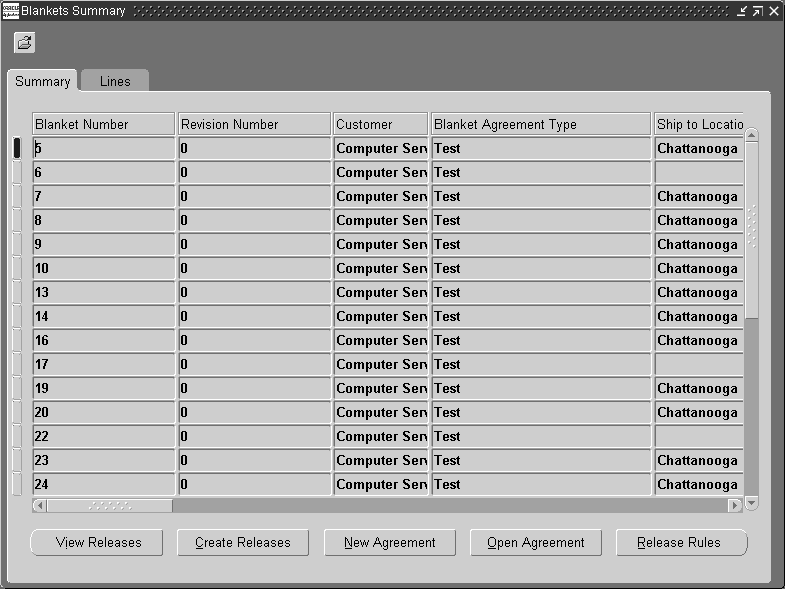
This window includes viewing summary and line level information, this window also allows you to open existing Sales Agreements, create new Sales Agreements, and view releases directly from the Sales Orders window via the View Releases button.
Also you have the ability to navigate to Release Management Processing Rules setup form via the Release Rules button.
The operating unit field is folder enabled and can be displayed as part of the search results columns. When the window displays agreements across Operating Units, they will be sorted based on Operating Unit. If you have specified sorting parameters (using folder technology) then the Operating Unit will be the last sorting parameter.
Create a Sales Agreement
To enter a Sales Agreement:
-
Navigate to the Sales Agreements window.
Orders, Returns > Sales Agreement
Sales Agreements Window
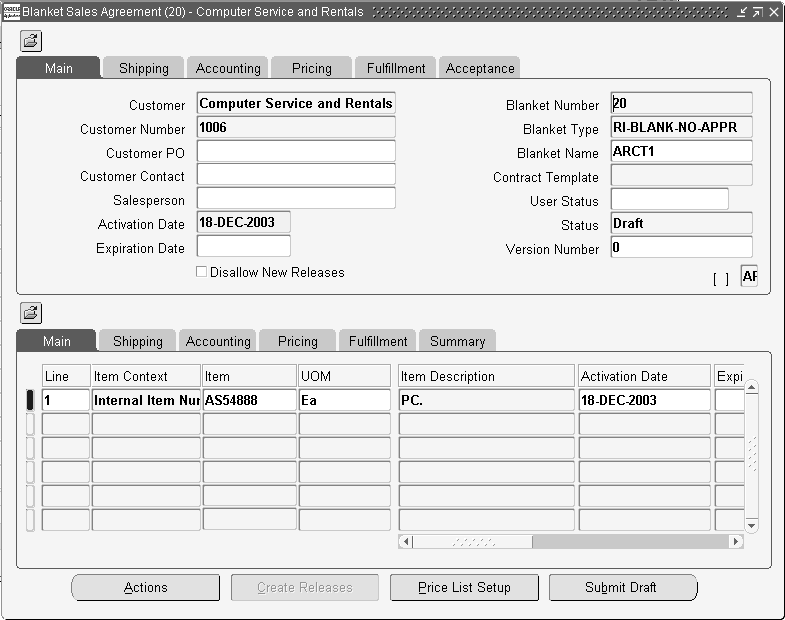
-
Enter the sales agreement Header information. Specify Operating Unit, if you have access to more than one Operating Unit. The Customer, Customer Number, Ship and Bill To Addresses, Customer PO, Customer Contact, Payment Terms, Price List, Freight Terms, Sales Agreement Type, Effective Dates, Enforce payment or shipping controls, and the Min. & Max. Amount Agreed.
-
Enter the Sales Agreement Line information. The Item Category for all items, Min. & Max. Quantities, UOM, Price, Effective Dates, Warehouse, Shipping information, Pricing Information, and any other controls.
-
Optionally create a simple price list from the Sales Agreements window.
-
Save and book the Sales Agreement. The sales agreement number is generated automatically.
Creating a Simple Price List
To create a simple price list:
The required information to create the price list is Name, Currency, Item, UOM, and Unit Price.
-
Navigate to Sales Agreement header, enter your customer information, then choose the Pricing tab.
-
Enter Price List name. If a New Price List is entered, once Sales Agreement is saved, the New Price List will be created. As lines are created and saved, they will be added to the New Price List unless a different Price List is specified.
Price List Name
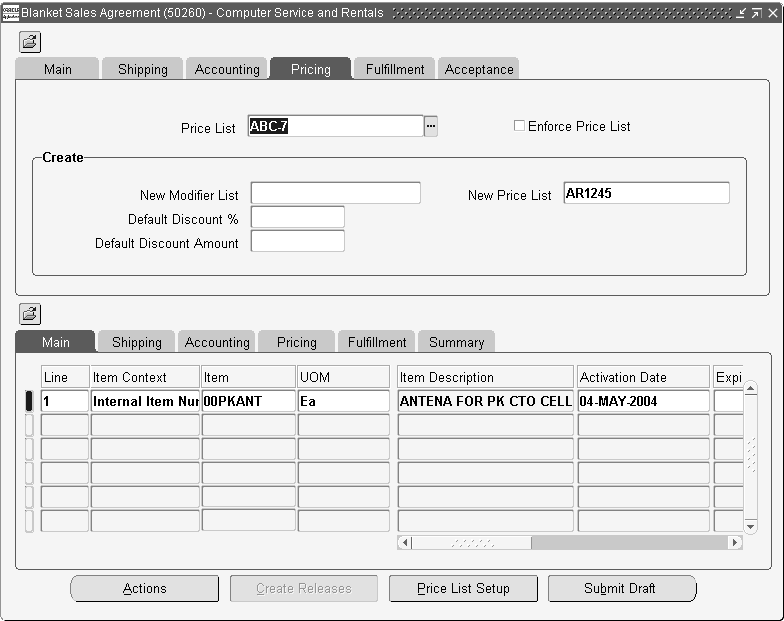
-
Navigate to the sales agreement lines, Pricing tab. Enter an Item and Unit List Price.
Sales Agreements - Create Price List
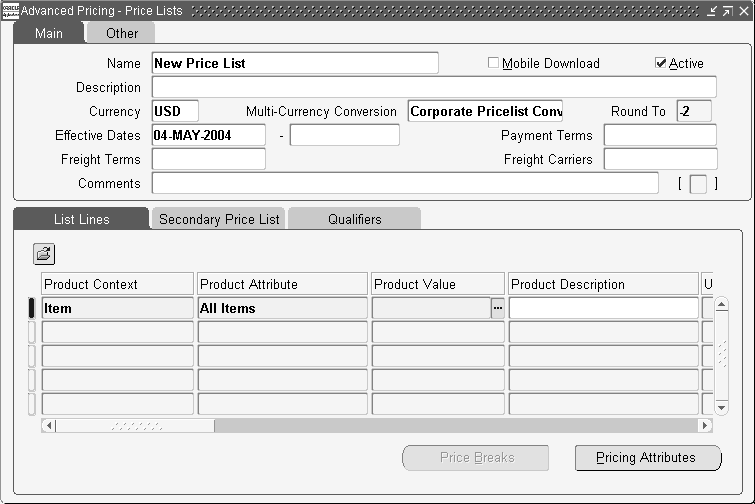
-
Save the sales agreement. The New Price List is automatically created with items, the entered Unit List Price, and the Sales Agreement as the qualifier. The New Price List can not be used by any other Sales Agreement. It is possible to add lines to the Sales Agreement, save and the New Price List will add those lines as well.
Note: The items on the sales agreement lines with no Unit List Price will not be part of the price list.
Entering Releases Against a Sales Agreement
To enter a release (shipment) against a Sales Agreement:
-
Navigate to the Sales Orders window, or you can use the Create Releases button directly from the Sales Agreement window.
Sales Orders Window
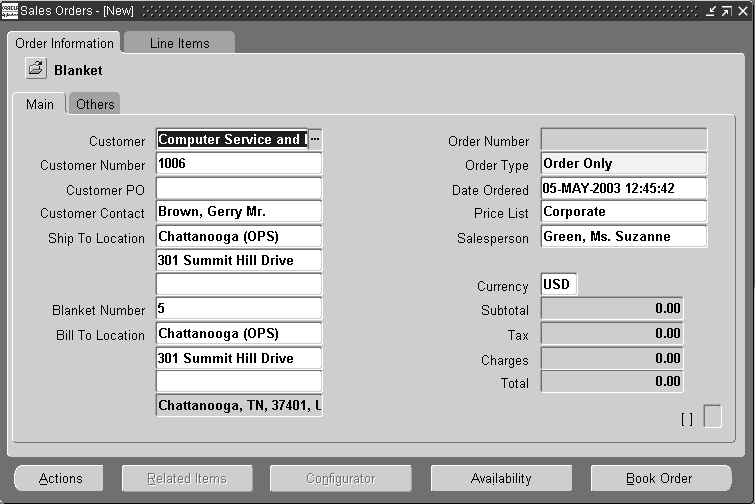
-
Enter the sales agreement number, customer purchase order, or sales agreement name that will default all the sales agreement information on the header.
Note: If the customer purchase order has a unique sales agreement number, the sales agreement number will be defaulted automatically.
Note: Recommend setting up a folder for sales agreements which will display the Sales Agreement Number field and Sales Agreement Name on the release order.
-
Enter the Ordered Item, Quantity, and assign the line to appropriate Sales Agreement and Sales Agreement Line Number. If the release is valid, the quantity is consumed from the sales agreement line, if not a message will be displayed.
Sales Orders Lines Window
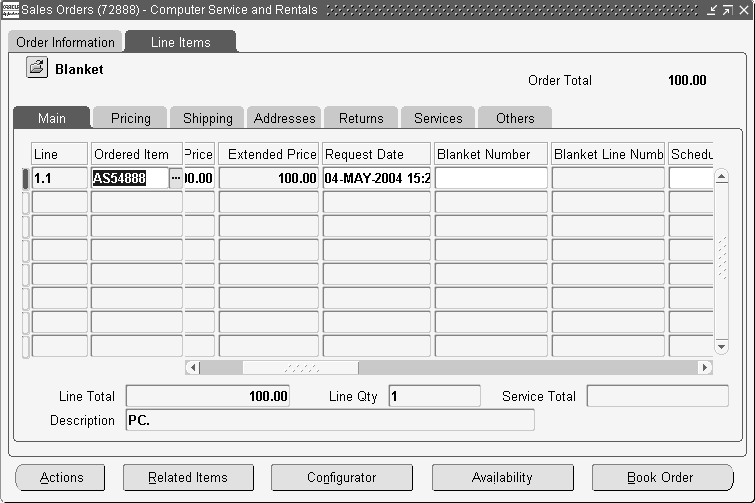
-
Save and Book Order.
-
Schedule the Order.
-
Ship the Order.
-
Fulfill the agreement. The system will update the total fulfilled quantity/amount on the Sales Agreement line once the workflow has progressed through the Fulfilled step.
-
Invoice the agreement.
View Sales Agreements
To view releases for existing Sales Agreements:
-
Navigate to the Sales Agreement window or you can click View Releases directly from the Sales Agreement window.
Orders, Returns > Sales Agreement
Sales Agreement Window
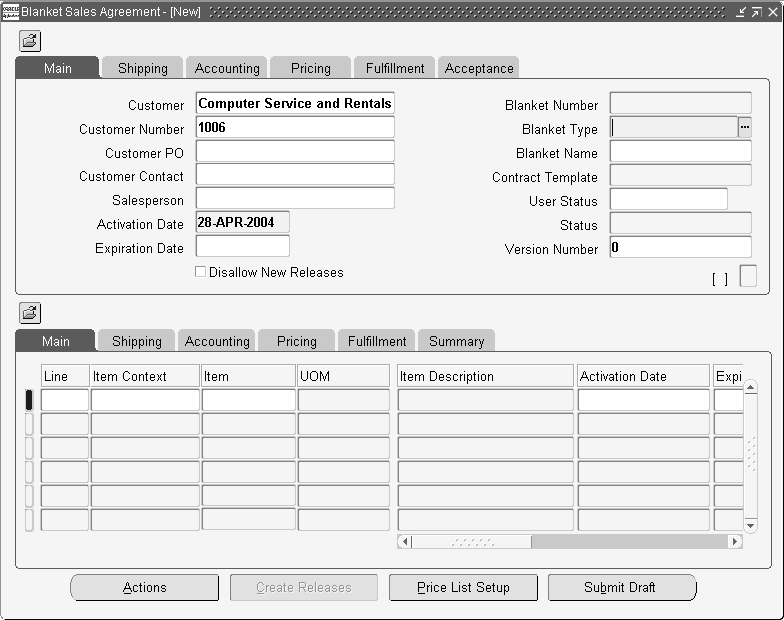
-
Open the Find Agreements window by using the Flashlight icon and enter the order or line find criteria. Click Find.
-
The Sales Agreements Summary window opens.
Sales Agreements Summary Window
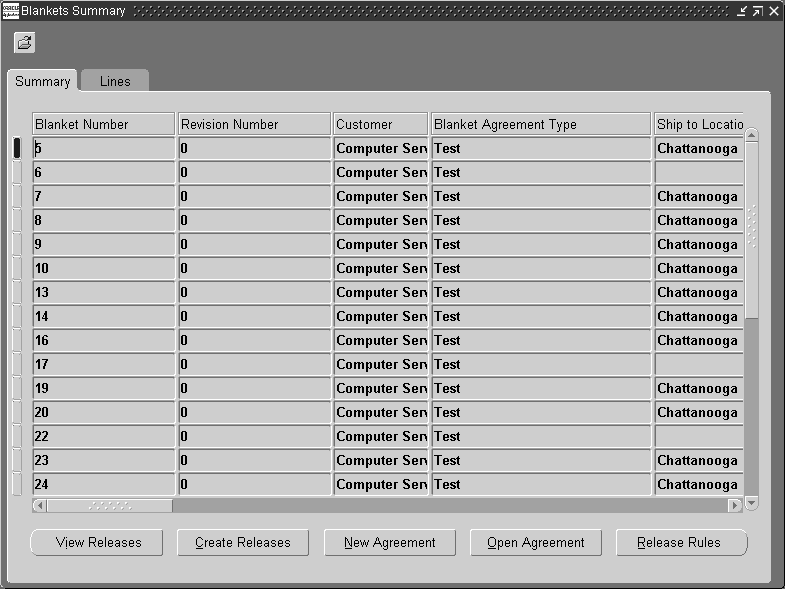
-
You can navigate to either the line summary or open the Sales Agreement from the header summary. You can also view releases for a Sales Agreement by clicking View Releases. This action will open the Sales Orders Summary window. The Sales Agreement Summary window lists all the released sales orders for that particular Sales Agreement. The Sales Agreement Summary window also enables you to open an existing Sales Agreement or create a new one.
If you navigate to the Lines Tab of the Sales Agreement Summary window, you will see all the Release Lines against that Sales Agreement.
Sales Agreement Lines Summary
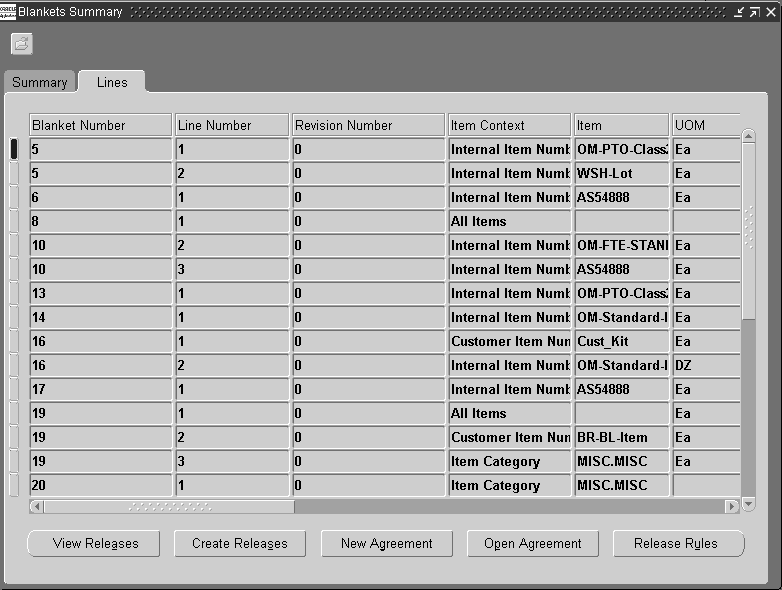
-
Enter order or line search criteria to find your Sales Agreement.
-
Click Find to invoke the search.