Integration with Other Applications
Integration for Engineering and Construction Industry
Business Processes in the Engineering and Construction Industry
-
The project/contract manager negotiates the terms and conditions of the subcontract, which often contains a Pay when Paid clause in the Engineering and Construction industry.
-
As work is performed, the subcontractor organization submits applications for payment, which are processed and passed through an appropriate approval process. The applications for payment often go to the project manager who reviews them against the progress and quality of the work done by the subcontractor.
-
The approved work confirmations are placed on hold in line with the Pay when Paid subcontract clause. As well as reviewing the applications for payment on hold, the project manager is also responsible for reviewing all costs related to the project, along with owner invoices, etc.
-
The project accountant/billing administrator distributes and adjusts costs, reviews expenditures, milestones and deliverables for billing eligibility, then generates the owner invoices and revenue.
-
In some cases, a link between the subcontractor applications for payment, and the corresponding owner invoices, may be made. This can assist with the subsequent removal of the Pay when Paid holds, when the owner receipt comes in.
-
The owner organization processes the invoice and pays the general contractor. Upon receipt of the payment, the billing administrator applies the amounts to the owner invoices.
-
The project manager reviews the payment applied to the owner invoice and determines the list of subcontractor applications for payment to be removed from hold, and approves them. A variety of other checks may also be carried out before agreeing to pay the application for payment.
-
There may also be one or more additional levels of approval after the project manager approval. For example, there is often a review carried out by the accounting staff, which may wish to review the payment being made to the subcontractor from an overall cash flow perspective.
-
The Payables organization can now process the subcontractor invoices that have been released and issue payment to the subcontractor as appropriate.
In the Engineering and Construction industry, subcontracts frequently require subcontractors to maintain specified insurance coverage or work-related certifications. The subcontractor must submit all of the subcontractor requirements, and submittals must be tracked and managed for each project. Proof of insurance, lien waivers and other certificates are also often required before payment is made, for example, insurance certificates should be checked for expiration before payment. If the subcontractor allows documents such as insurance certificates to expire without renewal, invoices may need to be placed on hold automatically. The Project/Contract Manager is responsible for reviewing individual sub-contractor invoices for processing and payment, against these pre-determined contract criteria, and for managing the holds that result when the subcontractors documents are not compliant.
Subcontractor requirements may be one-time requirements, such as a bond, which requires approval once only; alternatively, they may be iterative requirements, which require periodic renewal through the life of the project/contract. In some instances, submissions of requirements lower down in the subcontractor chain need to be tracked. An example would be the case where the general contractor’s subcontractor has further subcontracted out their portion of the work. In this scenario, the general contractor may need to track and ensure that the subcontractor’s subcontractor has submitted lien waivers, before the general contractor pays their subcontractor.
The term Pay When Paid refers to the situation when the Project Manager would be able to pay subcontractor only when paid by customer.
A Pay when Paid LOV is seeded in Purchase Orders in Oracle Purchasing. The LOV is available on standard purchase orders as well as procurement contracts. The profile option PA: Pay When Paid is used to control the display of the payment term on purchasing documents. The Project Manager sets the value of the profile option in Oracle Projects. The profile option supports site level and Operating Unit level values. The default value is Disabled. When the profile option is Enabled, the Pay when Paid LOV is displayed on complex work purchase orders for the given site or operating unit. When the Pay When Paid LOV is selected as Yes, all invoices matched to the purchase order will be placed on payment hold by the invoice validation routine. The buyer can set the Pay When Paid LOV to Yes.
Oracle Purchasing displays the Pay When Paid LOV in the Terms region, with a default value of No. This LOV displays only if the profile option PA: Pay When Paid in Oracle Projects is enabled. When you select Yes then all Payables invoices created with a reference to this contract would be put on a Pay when Paid hold. Once the order has been completed and approved the users should not be able to update the value of the LOV. This LOV is available for Standard Purchase Orders and with the document style, which uses Complex work details like Progress payments, Contract financing etc.
Initiate Payment Holds
During invoice validation, the purchase order is matched with the invoice. The PO program is called to check the value of the Pay When Paid LOV. If the value of the Pay When Paid LOV is Yes, then a hold is applied to the invoice.
The OKC (Contracts) program is called when the Pay When Paid LOV has a value of Yes. The OKC program provides the information of the hold to be applied to Purchasing. Purchasing passes this hold information to the Payables module. The deliverable hold is applied to the invoice.
The region Initiate Payment Holds is displayed when the Pay when Paid LOV is selected as Yes for this complex work purchase order. The region Initiate Payment Holds on the Deliverables Page has five new attributes as shown in the figure:
-
Prior to Due Date
-
Value (text field)
-
Choice field with seeded values of Days, Weeks, Months and Years
-
Deliverable Overdue checkbox
-
Initiate Holds – System type Look up code with 2 seeded values - All Invoices and new Invoices
If the Prior to Due date check box is checked you need to provide a value in the field next to it (Days, Weeks, Months or Years) and also choose a UOM for time. Only one option should be active at a single point of time. If you have checked Prior to due date or Deliverable Overdue checkbox , only then can you select a value from the Apply Holds LOV.
Integration with Oracle Projects
Projects Workbench enables you to track and monitor subcontract deliverables. In case of non-compliance of subcontract deliverables, automatic holds could be placed on the subcontract invoices. The Project Manager can also view a check list of all subcontract deliverables that assists in evaluating the subcontractor status prior to releasing monthly Progress payments.
Using the Projects Workbench, Project Managers with the appropriate security privileges can update existing deliverables or define new deliverables to track future subcontractor obligations. Project Managers can directly update the Contract Deliverables, Deliverable Status, add notes and attachments without having to go through the Purchasing re-approval process.
Project Managers can also perform the following: creating a new deliverable or creating a new repeating deliverable, removing a deliverable, updating Deliverable Name, Deliverable Description, Requestor, Supplier Contact, Internal Contact Deliverable, Deliverable Due Date, repeating attributes, initiate payment hold.
In project-centric industries such as Engineering and Construction, buyers are usually assigned to projects, rather than to commodities or item categories. Buyers only have the authority to transact on behalf of the projects to which they are assigned. To help enforce this business rule, project level security is implemented in Oracle Purchasing. If a user has access to a project, he also has access to the POs associated with that project.
Integration with iSupplier Portal
Buyers and suppliers can track and view the progress of the Work Confirmation (of the complex work order) using the Work Confirmation page in iSupplier Portal. They can enter and view the absolute and percentage values for both incremental and cumulative progress. For more information on the Work Confirmation page, please refer to the iSupplier Portal User's Guide.
Landed Cost Management
Landed Cost Management (LCM) helps you capture all the costs related to a purchase such as freight, insurance, taxes (country, state, local etc). Landed Cost Management enables you to calculate landed cost of the item, which is taken into consideration for costing and accounting purposes. This helps customers to valuate goods at actual cost and also helps in complying with the country’s fiscal/legal requirements.
Receipts with landed cost are supported only for Inventory Items with Shipment destination type Inventory. PO shipments are flagged as LCM. Landed cost support is not available for Consigned and Outsourced assembly receipts. All other PO receipts with in LCM enabled organizations are costed, based on the PO price as it is done in the existing functionality There is no impact of Landed Cost Management calculation on Internal order receipts, RMA receipts LCM integration.
For a PO if the LCM flag (in Inventory) is Y, then the Invoice match option is set to Receipt as per the default option and the destination type on PO Distributions will be set to Inventory; the field is updatable. The LCM Flag Check takes place at the time of Document Approval Submission. For a release, if the LCM Flag is Y then Invoice match option is set to Receipt as per the default option and the destination type on PO Distributions is set to Inventory; the field is updatable. For Landed Cost Management Purchase Orders, the validation takes place only if the invoice match option is set to Receipt and the destination type is Inventory. If not, the submission check will display an error message.
For information on Landed Cost Management's integration with Receiving, please refer to the Receiving chapter, Integration with Landed Cost Management section.
Landed Cost Simulation
Simulating costs when creating the purchase orders enables buyers to take better sourcing decisions by comparing the overall landed costs including all applicable costs instead of relying on the item price only.
If integration with LCM is enabled, then buyers can request a landed cost estimation calculation for unapproved purchase documents. They can perform the following activities:
-
Create a standard purchase order, blanket release, or planned purchase order
-
Simulate landed costs
-
Review simulated landed cost information for purchasing and firm the best simulation version
For more information on simulating landed cost, refer to the Managing Simulated Landed Cost topic in the Oracle Landed Cost Management Process Guide
Navigating to the Landed Cost Simulations Page from Purchasing:
To simulate charges, the Manage Landed Costs action is available from Buyer Worker Center.
-
Follow this navigation path: Buyer Work Center > Orders > Create Order.
-
After creating the purchase order details, select the Manage Landed Costs action and click Go.
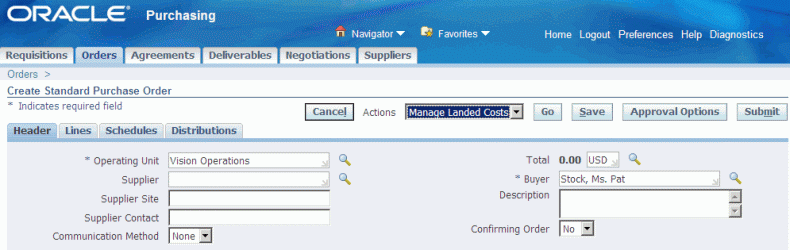
The Landed Cost Simulations page appears to simulate costs.

The buyer can also simulate cost when updating a purchase order.

Pricing Transparency
The pricing transparency enables you to recalculate the PO price based on specific business processes. The following products are integrated to provide the pricing transparency functionality:
iProcurement Integration
When a requisition created in iProcurement for an item with GBPA reference is converted to a Purchase Order in the Buyers Work Center, the price and the modifiers (automatic and manual) applied to the GBPA will appear in the View Price structure page of the created Purchase Order.
iSupplier Portal Integration
-
With the Pricing Transparency functionality, the buyer can change the price by adding modifiers to both GBPA and PO.
-
Whenever a PO or GBPA is created the Supplier can see the PO and GBPA in iSupplier Portal.
-
When the supplier changes the Price for the PO or GBPA, a change order is created and a notification is sent to the supplier with the price change details.
-
When the buyer approves the change order, the change order will be implemented over the PO or GBPA with the changed price.
-
In the above process, the PO or GBPA has a modifier applied to it, the supplier changes the price and change gets reflected in the purchasing document. This change is treated as a manual change by the buyer and the buyer will not be able to use the Pricing transparency functionality for the PO line (View Price structure option at the PO actions) once the manual change from the supplier is entered by the buyer using change order.