Mobile User Interface and Oracle Warehouse Management
This appendix covers the following topics:
- Oracle Mobile Supply Chain Applications Overview
- Using Oracle Mobile Supply Chain Applications with Oracle Warehouse Management
- How the Oracle Warehouse Management System Builds on Oracle Mobile Supply Chain Applications
- Manually Printing Labels in the Mobile User Interface
- Mobile Support for Attachments
- Mobile List of Values (LOV)
- Mobile UOM List of Value (LOV) Conversions
- Configurable Barcode Delimiter
- Customized Barcode Scanning
- Global Trade Item Numbers (GTIN)
- Oracle Warehouse Management and GTIN's
- How to Set Up and Use GTINs
- Quality Integration
Oracle Mobile Supply Chain Applications Overview
Oracle Mobile Supply Chain Applications enables you to perform a variety of manufacturing application transactions, without using a desktop computer. You can use Oracle Mobile Supply Chain Applications with the majority of Oracle's suite of manufacturing modules, including Oracle Warehouse Management system. The following figure illustrates how the Oracle Mobile Supply Chain Applications integrate with Oracle's manufacturing modules. The example also shows just a few of the many transactions that you can perform using Oracle Mobile Supply Chain Applications.
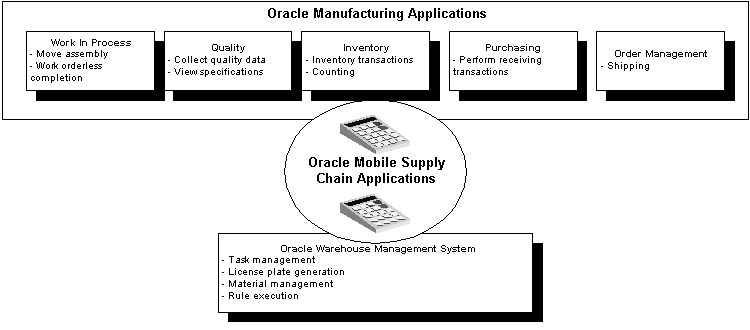
Oracle Mobile Supply Chain Applications run on hand-held devices manufactured by a variety of vendors. However, you can also emulate and use the Oracle Mobile Supply Chain Applications functions by logging into a telnet session. The following figure shows an example of a Oracle Mobile Supply Chain Applications telnet session for Oracle Warehouse Management help page.
The user interface for the telnet session is the same as what you would see on a mobile device. The simple user interface enables warehouse operators to see only the relevant information that they need.
Note: Because most Oracle Warehouse Management transactions are not available through the desktop forms, you must use a mobile device to run nearly all of the Oracle Warehouse Management related transactions. As an alternative, you can use a desktop telnet session to perform warehouse transactions.
How to Navigate the Oracle Mobile Supply Chain Applications Telnet Interface
Navigating Oracle Mobile Supply Chain Applications requires that you use a variety of keys on your keyboard. The following figure provides the basic navigation commands for using Oracle Mobile Supply Chain Applications in a telnet session.
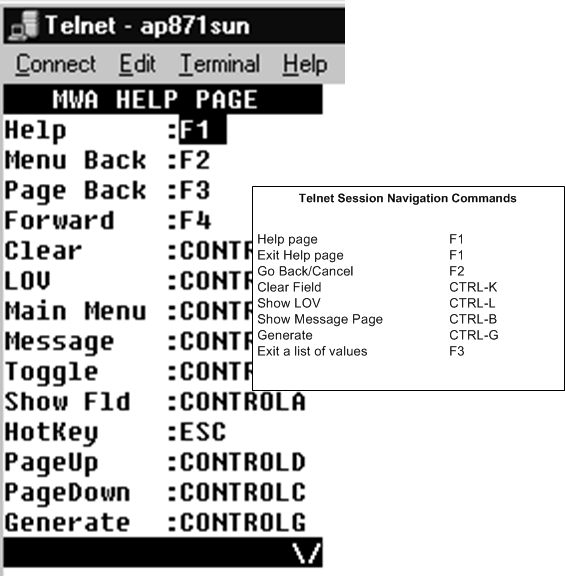
Note: Navigation for different hand-held devices might deviate from the telnet navigation described in this section. Check the specific mobile device instructions about how to navigate vendor devices.
Using Oracle Mobile Supply Chain Applications with Oracle Warehouse Management
For Oracle Warehouse Management, the Oracle Mobile Supply Chain Applications enable warehouse employees to use hand-held devices to perform a variety of warehouse transactions, including the following:
-
Inbound transactions, such as receiving, inspecting, and putting away
-
Outbound transactions, such as picking, packing, and loading transactions
-
Warehousing transactions, such as cycle and physical counting, miscellaneous receiving, and moving inventory from one location to another (move orders)
With Oracle Mobile Supply Chain Applications, you can do the following:
-
Record transactions while you work
-
Eliminate duplicate data entry
-
Eliminate documents and multipart forms
The Oracle Mobile Supply Chain Applications menu for Oracle Warehouse Management includes the following options:
-
Inbound
-
Outbound
-
Warehousing
-
Tasks
-
Inquiry
-
Labels
Note: All menus enable you to change responsibilities and log out of a Mobile Applications session.
Inbound Menu
You use the Inbound menu to perform receiving transactions, such as receiving, inspecting, and put away tasks.
Outbound Menu
You use the Outbound menu to perform picking, packing, and shipping tasks. You can also perform inventory transfers between organizations.
Warehousing Menu
You use the Warehousing menu to perform tasks inside of the warehouse. You can use this menu to perform a variety of inventory transactions, such as issuing and receiving material. You can also perform move orders–moves within your organization—through this menu. The Warehousing menu also enables you to perform kanban replenishment.
Task Menu
The Tasks menu enables you to retrieve the tasks that you are qualified to perform, based on your skill set and the equipment, if any, that you sign onto. After logging into the task menu, you can select your next task in the queue, or choose to perform a variety of other tasks, such as perform a manual pick or select different equipment.
Inquiry Menu
You use the Inquiry menu to find an item or LPN, or to view the material status of a particular object, such as the material status assigned to a lot. You can also use the Inquiry menu to find a particular kanban card.
How the Oracle Warehouse Management System Builds on Oracle Mobile Supply Chain Applications
All Mobile Supply Chain Applications forms are available in Oracle Warehouse Management. With some exceptions, the functionality of these forms is the same. The following table provides a list of the exceptions between the Mobile Supply Chain Applications forms and Oracle Warehouse Management.
| Mobile Transaction | Oracle Inventory Organization | Oracle Warehouse Management Organization |
|---|---|---|
| Put away suggestion | All transactions are performed as loose material, no LPNs are allowed. | Transactions may be performed on loose material, or by LPN (for packed material). |
| Cost group assignment | System always assigns the cost group associated with the subinventory. all material in a subinventory must have the same cost group. | Rules engine is used to suggest cost group. Thus, material in the same subinventory could have the different cost groups. |
| Replenishment | System uses inventory picking rules to allocate material for replenishment, users transact move orders to execute the replenishment. | System uses Oracle Warehouse Management picking rules to suggest allocation and creates a Oracle Warehouse Management task to pick the material. |
| Picking | System uses inventory picking rules to suggest allocation. Users transact move orders to execute the pick. | System uses Oracle Warehouse Management picking rules to suggest allocation and creates a Oracle Warehouse Management task to pick material. |
| Task type | Inventory does not dispatch tasks, pick confirm through move order or pick confirm forms. | Rules-based task type assignment. Tasks are then dispatched to the qualified user when he or she requests tasks. |
| Label format suggestion | One label format is supported per label type. This format is always selected. | Multiple label formats per label type are permitted. Label format (including content and layout) selection is rules based. |
| Cycle Counting | Cycle counts are generated and printed. The counter performs the count and returns paper work to be entered into the system. | Cycle counts are dispatched to qualified mobile users via a mobile RF device. The user enters the count and the system is updated. |
The following table provides a summary of the functionality that you receive with Mobile Supply Chain Applications and Oracle Warehouse Management.
| Oracle Mobile Supply Chain Applications Only | Oracle Mobile Supply Chain Applications with Oracle Warehouse Management Installed, Not Enabled | Oracle Mobile Supply Chain Applications with Oracle Warehouse Management Installed, Enabled |
|---|---|---|
| Mobile user interfaces for inventory transactions and material status control. | N/A | Tasks |
| Mobile user interfaces for receiving transactions (receipt, inspection, delivery) | Lot and serial attribute entry and tracking | Rules |
| Mobile user interfaces for shipping transactions (pick confirm, ship confirm) | Lot split and merge transactions | Cost group flexibility |
| Label print requests | Not applicable | All of the additional functionality included in this user's guide. |
Manually Printing Labels in the Mobile User Interface
There are situations when you may need to print labels to different printers than what has already been set up. For example:
-
No setup has been performed, but a one-off label request is needed
-
You need to print to a particular printer for a single request, but do not want to change the printer assignment setup
-
The printer that has been assigned has a temporary problem, and you want to print to an alternate printer for a single request
The Label Printing screen enables you to manually submit requests to print labels using the mobile user interface. To manually print a label, you need to specify the label type, format, printer, and number of labels to be printed.
The fields that you can enter on the mobile device to drive the printing of a given label type differ per label type. For instance, Location label type allows you to specify the subinventory and optionally, locator, but does not query you for any information about items or serial numbers.
-
Navigate to the Label Printing screen.
-
Enter the following information:
-
Label Type
Specify the label type for the label print request. You can select any label type.
-
Format
Specify the label format to be used for the label print request. If it is left blank, the Oracle Warehouse Management Rules Engine will be used to determine the correct label format to be used.
-
Printer
Specify the printer to be used for the label print request. If it is left blank, the printer assignment setup will be used to determine the correct printer to be used.
-
Copies
Specify the number of labels you wish to print.
-
-
Select Done.
Note: For pick drop you cannot print multi-record format shipping content labels
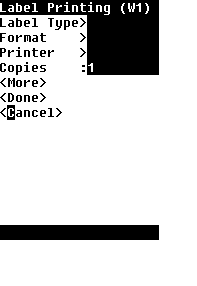
The mobile Label Printing request screen enables you to manually request labels for locators and subinventories. These requests can be initiated one at a time, for each subinventory and each locator, or they can be issued for all locators of a particular subinventory, or all locators of all subinventories (if the subinventory is locator controlled). This can be done by selecting the seeded values "All Subinventories" and/or "All Locators" in the mobile page. For each of the labels that will be printed, the label format will be selected by the Rules Engine.
Mobile Support for Attachments
Oracle Warehouse Management enables you to display Attachments to mobile operator as part of certain business flows. Text notes can be attached to specific Items or Item Categories. The three types of attachments, specific to the mobile UI, include:
-
To Mobile Receiver
-
To Mobile Put Away
-
To Mobile Picker
Attachments of type “To Mobile Receiver” are displayed during the mobile Oracle Warehouse Management Receipt transaction. Attachments of type “To Mobile Put Away” are displayed during the mobile Oracle Warehouse Management Put Away transaction. Attachments of type “To Mobile Picker” are displayed during the mobile Oracle Warehouse Management Pick Load transaction. Text notes can also be attached to Sales Order Lines of type “To Mobile Picker”.
You can configure the mobile transactions to always show relevant attachments, display a button for relevant attachments, or to never show attachments via the form function parameter, ATTACHMENT_DISPLAY_MODE. This parameter can be given the values ALWAYS, REQUEST, and NEVER. All the attachments that apply to a given item for a given business flow are displayed together. Because this is controlled by a form function parameter, the parameter can be set differently for the different forms, or even for different individuals by setting up duplicate forms with different responsibilities.
Mobile List of Values (LOV)
Mobile users need to be able to scan items with as few keystrokes as possible. Most mobile users scan data and do not manually enter it. A fully scanned environment does not need extra validation from LOVs to distinguish between two similar items. For example, if you scan item XX, you do not need to see the LOV for items XX and XXX. The system accepts item XX and takes you to the next field.
To minimize the keystrokes for data entry within the Oracle Warehouse Management mobile applications, you will have to explicitly ask for an LOV by entering Ctrl+L (or the key combination defined in default_key.ini for LOV invocation). Selecting the Enter key in a LOV field will not bring up a list of values. This is beneficial in a fully scanned environment, where data entry accuracy is high. Scans represent exact values and LOVs do not need to display when the value scanned partially matches more than one record. If you want to see the list of values after entering item XX, you need to select Ctrl+L after entering item XX.
An LOV has the following items available:
-
MXG
-
MXG100
-
MXG200
-
LEI10
The following table describes how LOVs in mobile screens behave within the Oracle Warehouse Management applications. In this example, assume Ctrl-L maps to the LOV.
| Data Keyed / Scanned | Press | Result Obtained | Reason |
|---|---|---|---|
| Blank | Enter | No Result Found | Nothing has been entered. No results are found. |
| MX | Enter | No Result Found | MX is not a valid item. When you scan MX, no results are found. |
| MXG | Enter | MXG | MXG is a valid item in the system and is received. |
| MXG100 | Enter | MXG100 | MXG100 is a valid item in the system and is received. |
| Blank | Ctrl-L | LOV of MXG, MXG100, MXG200, LEI10 | You asked to see all items available in the LOV. |
| MX | Ctrl-L | LOV of MXG, MXG100, MXG200 | The LOV returns all items that start with MX. |
| MXG | Ctrl-L | LOV of MXG, MXG100, MXG200 | The LOV returns all items that start with MXG. Even though an exact match exists, the LOV displays all items that begin with MXG. |
| MXG100 | Ctrl-L | MXG100 | Even though you selected Ctrl-L, there is only one item that matches MXG100. The system returns MXG100. |
Mobile UOM List of Value (LOV) Conversions
The Intra-Class UOM conversion defines the conversion factor between various UOMs in relation to the base UOM within a UOM class. The Inter-Class UOM conversion defines the conversion factor between two base UOMs belonging to different UOM classes.
In many businesses it is important that operators on the warehouse floor, not only know the various UOMs defined for an item but also know the quantity of material that should exist in the various UOMs. Some warehouses store material in standard packs and sell/ship them in standard packs. During the receiving or inspection process, operators verify the material is in desired standard packs. If they do not comply, items are repackaged to standard packs and then putaway/stored. In order to verify the material, it is essential that warehouse operator knows the quantities that should exist in a standard pack.
The mobile UOM list of values (LOV) displays the conversion quantity/data that exists in the base UOM, for every defined UOM for an item. The system concatenates the quantity/data in the base UOM, displayed within parenthesis, alongside all UOMs defined for that item.
The following table is an example of the mobile UOM list of values:
| Name (Code) | UOM | Description |
|---|---|---|
| EA(0.08333 DZ) | Each | Each |
| BX6(0.5 DZ) | Box 6 | Box of 6 |
| BX(1 DZ) | Box | One Box |
| DZ(1 DZ) | Dozen | Dozen |
| GRS(12 DZ) | Gross | 12 Dozen |
For each UOM in the list of values, the brackets show the conversion factor with the primary UOM. The UOMs are arranged in ascending order by the conversion factor and then the UOM Code.
If 10 Eaches exist in a Case and 100 Eaches exist in a Pallet and 1 Each weighs 1 Gram for Item A, the UOM LOV would display as follows:
-
Ea(1 Ea)
-
CSE(10 Ea)
-
PAL(100 Ea)
-
GRM(1 Ea)
When any mobile page containing the UOM field is invoked, it displays the concatenated base UOM conversion along with the UOM that is displayed.
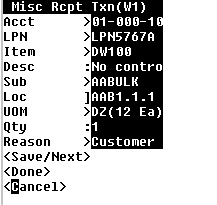
Configurable Barcode Delimiter
There are several occasions when two pieces of data must always be entered in sequence on the mobile device. For example, a subinventory and locator are always entered together if the subinventory is locator controlled, an item is always followed by its revision if it is revision controlled, and a purchase order number is always followed by the line number.
An operator can make two scans to populate the data on the mobile device. Or a single scan of a barcode with an embedded carriage return can also be used to print the data. However, the embedded carriage return may not provide the desired appearance on the printed label. Oracle Mobile Supply Chain Applications and Oracle Warehouse Management enable a user-defined delimiter to be used for these pieces of data.
Three profile options are available for the user to indicate a single character which can serve as a delimiter, including:
-
WMS: Item/Revision Delimiter
-
WMS: PO Number/Line Delimiter
-
WMS: Subinventory/Locator Delimiter
-
Each profile can be set at the site level and are applicable to both Oracle Mobile Supply Chain Applications and Oracle Warehouse Management. The character indicated by these profile options will be interpreted as a carriage return, enabling a single scan to populate two different fields on the mobile device.
For more information on Configurable Barcode Delimiters, see Using Bar Code Identifiers with Oracle Mobile Applications in the Oracle Warehouse Management Implementation Guide.
Customized Barcode Scanning
There are several different types of label formats which may be put up by your suppliers and you may need to scan. You can scan these labels instead of entering the data or choosing from a list of barcodes corresponding to the product.
Oracle Warehouse Management supports scanning customer specific barcodes in the mobile user interface.
You can customize either a Java exit routine or a PL/SQL routine to pre-process the scanned data before the server interprets the data as the scanned data. The customized routine is accessed when the data is being scanned using a radio frequency device.
You can customize your scanning of barcodes by referencing any defined MWA method within the customized Java custom class. By calling the appropriate MWA method, you can reference and populate fields with the scanned data.
The site level profile INV: Customized Scan must be set to Yes for the server to use the customized routine. By default the profile is set to No. The customization routine is called only if the profile is set to Yes.
For more information on Customized Barcode Scanning see the Oracle Warehouse Management Implementation Guide.
Global Trade Item Numbers (GTIN)
As businesses become interconnected using various technology options such as EDI and XML, there is a need for global product identification standards that are usable by all trading partners in the extended supply chain. A major goal of these standards is to guarantee unique and unambiguous identification of products and services across the supply chain. Regional and trade standard associations such as ISBN, NDC, EAN, and Uniform Code Council (UCC) govern the policies and standards for product identification. The following list shows some industries and the common product identification standards used:
-
Automotive Aftermarket (GTIN)
-
Books (International Standard Book Number - ISBN)
-
MRO - Industrial Supply (GTIN)
-
Paper (GTIN)
-
Healthcare (GTIN)
-
Periodicals (International Standard Serial Number - ISSN)
-
Pharmaceutical (National Drug Code - NDC)
-
Grocery (GTIN)
-
General Merchandise (GTIN)
The widely used EAN.UCC product identification standards are industry neutral and global in scope. One of the main concepts of the EAN.UCC product identification standard is that any item used at any point in any supply chain can be allocated a unique identification number - the Global Trade Item Number (GTIN).
GTIN is an umbrella term used to describe the family of EAN.UCC data structures for trade item identification. The four data structures in the GTIN family are:
-
EAN.UCC-13
-
EAN.UCC-12
-
EAN.UCC-14
-
EAN.UCC-8
EAN.UCC-13
EAN.UCC-13 is a superset of UPC-A. Any software or hardware capable of reading an EAN.UCC-13 symbol will automatically be able to read an UPC-A symbol. The only difference between the two is that the number system code in UPC-A is a single digit from 0 through 9 and the EAN.UCC-13 number system code consists of two digits ranging from 00 through 99. The two digits are essentially a country code. Each country has a numbering authority that assigns manufacturer codes to companies within its jurisdiction. The EAN.UCC-13 number consists of the manufacturer code, which is five digits long, as is the product code, and a check digit.
EAN.UCC-12
The EAN.UCC-12 symbol is a twelve-digit number that identifies trade items. It is commonly known as UPC. The EAN.UCC-12 number consists of a one-digit UCC prefix, a company number, an item reference, and a check digit. The EAN.UCC-12 number is represented using UPC-A (12 digit) or UPC-E (8 digit) barcode symbology. The UPC-A barcode shows all 12 digits in the EAN.UCC-12 number whereas the UPC-E symbol carries 8 digits of the EAN.UCC-12 number using zero suppression techniques.
Since the resulting UPC-E barcode is about half the size of an UPC-A barcode, UPC-E is generally used on products with very small packaging where a full UPC-A barcode couldn't fit. Additionally, UPC-E may only be used if the number system is 0 or 1.
EAN.UCC-14
EAN.UCC-14 is used when identical consumer units are packaged into standard quantities of intermediate packs or shipping containers. The general EAN.UCC standards specify that these packing configurations should be assigned new, 14 digit numbers. Cartons containing ten units would be assigned a different 14-digit number than cartons containing twenty units of the same product.
Prefixing 2 digits of package level information to the base UPC number and recalculating the check digit generates the EAN.UCC-14 number. This 14-digit code identifies intermediate packs and shipping containers holding standard configurations of consumer units.
EAN.UCC-8
An EAN.UCC-8 barcode is a 2 or 3-digit number system code followed by a 4 or 5-digit product code. The EAN.UCC-8 product codes are assigned directly by the numbering authority. This has the advantage that any company can request an EAN.UCC-8 code regardless of its EAN.UCC-13 manufacturer or product code. It has the disadvantage that the EAN.UCC-8 codes must be stored in each database as a separate product since there is not a way to translate an EAN.UCC-8 code to an EAN.UCC-13 equivalent.
UPC-E
UPC-E is an 8-digit number that is barcoded on small items where a 12-digit UPC-A code will not fit on the item packaging. UPC-E code uses the same data structure as EAN.UCC-12. A zero-suppression algorithm is used to convert the 12 digit EAN.UCC-12 to an 8 digit UPC-E barcode. Many barcode scanners automatically convert UPC-E to UPC-A and pass the scanned data.
Oracle Warehouse Management and GTIN's
The Oracle Warehouse Management and Inventory Mobile Supply Chain Applications are capable of resolving items defined in the system using GTIN. You can scan a GTIN barcode and the system will translate the scanned value to an internal item.
Cross Referencing GTIN's to Item Information
GTIN numbers translate to internal item references within an organization. You need to reference the GTIN family of numbers to items used in Oracle Applications. To conform to EAN-UCC standards, GTIN's are stored as 14-digit numbers. Data structures that require less than 14 digits are right justified and zero padded.
Translating GTIN’s to Transaction Data
Since GTIN's are a globally accepted EAN.UCC standard, they are widely used as barcodes in label formats and often pre-printed on item packaging. You can carry out transactions by making use of the GTIN barcodes available on the product or the packaging. Oracle Warehouse Management and Oracle Mobile Supply Chain Applications are capable of resolving the GTIN's based on the cross-reference information and defaulting the appropriate transaction data.
Maintaining GTIN-Transaction Information Cross-References
Create a cross-reference type for GTIN. This cross-reference type will reference an item to a 14 character GTIN. Sample cross-reference data:
| Item | GTIN | Description |
| ABCD10 | 00000012345678 | EAN.UCC-8 Cross Reference |
| ABCD11 | 00223212345678 | EAN.UCC-12 Cross Reference |
| ABCD12 | 04223212345678 | EAN.UCC-13 Cross Reference |
| ABCD12 | 34223212345678 | EAN-UCC-14 Cross Reference |
| ABCD12 | 54223212345678 | EAN-UCC-14 Cross Reference |
How to Set Up and Use GTINs
-
Define an item cross-reference type in the Cross Reference Types window. The cross-reference type can be named anything meaningful to the user, but the same cross-reference type has to be specified in profile value INV: GTIN Cross Reference Type.
-
Specify profile value INV: GTIN Cross Reference Type. This is a site level profile. Specify this profile value as the GTIN cross-reference type defined in the previous step.
-
Set up mapping between the internal item and the GTIN code. Underneath the GTIN cross reference type, set up mapping between internal item numbers and their corresponding GTIN codes in the Assign Cross References window. One item may have more than one GTIN code, each maps to a different EAN.UCC structure. A structure that is less than 14 digits has to be right justified to 14 digits and padded by leading zeros.
-
Perform a mobile transaction with a GTIN code. In the Item field in any Oracle Mobile Supply Chain or Oracle Warehouse Management mobile page, you can scan in either an internal item number or a GTIN code. If a GTIN code is scanned the system will translate it to its internal item counterpart according to the cross-reference definition and display the internal item number in the field. If a GTIN code is exactly the same as an internal item number, both records will display in the LOV to enable you to select which item is to be transacted.
For more information on implementing Global Trade Item Numbers (GTIN), please see the Oracle Warehouse Management Implementation Guide.
Quality Integration
You can scan an LPN number to trigger collection plans, based upon a combination of Item, Customer, and Ship-To Location. You can use this feature for special testing on Ship-To sites and packing verification.
For information and procedures on this feature, see: Integration With Oracle Mobile Warehouse Management, Oracle Quality User's Guide