Labor Management
This chapter covers the following topics:
- Overview of Labor Management
- Labor Management Prerequisites
- Labor Management Setup
- Setting Up Labor Management Parameters
- Managing Non-Tracked Users
- Defining Labor Standards
- Implementation Considerations
- Troubleshooting
Overview of Labor Management
The labor used in a warehouse accounts for a significant portion of warehouse operating expenses. Warehouse managers constantly try to optimize the amount of staff they employ and ensure that employees are productive. If warehouse managers have too many employees, and not enough work, then they have to pay employees to wait for work. If too much work exists and not enough employees are available, customer orders are not shipped on time, or warehouse accuracy suffers. Labor Management enables warehouse managers to track the amount of time each user takes to complete a set of tasks. It records this information at both specific and generic levels. It records the task type, material transacted, and source and destination locations.
After Labor Management records the information, it analyzes it for two primary purposes, resource planning and employee evaluation. Because the system knows the amount of time and expected work required to complete each task, it can predict how much time or staff is necessary to complete the work in the warehouse.
Labor Management can also assist in employee evaluation. It compares the time performance of employees against their colleagues or engineered standards for labor productivity, and rates employees on their performance level. The performance rating enables the warehouse manager to make decisions about staffing, compensation, training, and work assignment.
Labor Management Prerequisites
Before you can set up Labor Management, you must configure certain parameters and define certain information in Oracle Applications. The following sections explain the prerequisites.
Organization Parameters
Before you can set up Labor Management, you must enable Oracle Warehouse Management and Labor Management for your organization. You enable Oracle Warehouse Management and Labor Management in the Organization Parameters window. See Warehouse Organization Setup andDefining Default Inventory Parameters, Oracle Inventory User's Guide.
Warehouse Management Setup
Before you can define Labor Management parameters, you must perform the following setup steps in Oracle Inventory, Oracle Bills of Material, Oracle Human Resources Management System, and Oracle Warehouse Management:
-
Define Employees, Oracle Human Resource Management System User's Guide
-
Warehouse Setup
-
Define Subinventories, Oracle Inventory User's Guide
-
Define Stock Locators, Oracle Inventory User's Guide
-
Set up Locator Zones (optional)
-
Set up Operation Plans, Oracle Warehouse Management User's Guide (optional)
-
-
-
Define Items, Oracle Inventory User's Guide
-
-
-
Define Employee and Equipment Resources, Oracle Bills of Material User's Guide
-
Labor Management Setup
After you set up the required Oracle Warehouse Management parameters, you can configure the Labor Management parameters. You can then optionally perform a time and motion study to determine the labor standards to use. If you do not want to invest in a time and motion study, you can continue to run normal warehouse operations, and then import existing transaction data in to Labor Management to use as labor standards. After you define labor standards, you must continue to refine them to ensure accurate and useful reporting.
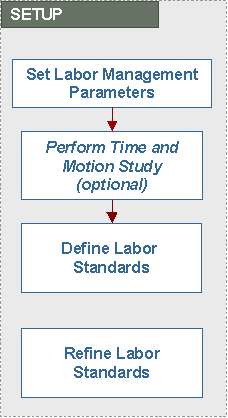
Labor Management Parameters
The Labor Management parameters are:
-
Resource Information: These are the standards values to use for work outstanding and resource allocation.
-
Ratings Algorithm: This is a grading rubric the system uses to assign scores and performance ratings to employees.
-
Standard Time Windows: These are the time windows the system uses for various reports that rely on periods of time.
-
Non-Tracked Users: These are uses who should not be counted when you are collecting Labor Management data.
Time and Motion Study
You can optionally commission a time and motion study for your warehouse. A time and motion study will help you to evaluate the productivity of your warehouse and break down the different motions of tasks that your operators perform. You can then break down the task motions into measurable elements from which you can create labor standards.
Define Labor Standards
After you optionally complete the time and motion study, you can define labor standards. Labor standards are the standards that you establish for a specific work unit. You can import all existing tasks as labor standards, or you can add labor standards directly into Labor Management.
You may not want to invest in a formal time and labor study. If this is the case, then you can use the existing transaction history data to define labor standards. Before you can use existing transaction history data, you must enable Labor Management for the organization. Once this is done, you should execute transactions in the organization for a significant period of time to gather an adequate amount of data from which to determine labor standards. This time period should be from one to six months depending on the level of activity in your organization.
Once you have enough data, you can run the concurrent request Standardize Non-Standardizes Lines. This request takes all existing transaction data, groups it according to Labor Management conventions, and creates new labor standards out of the transaction history. The system creates labor standards only for the types of work performed during the time period that you collected data. You can run the concurrent request again to add additional labor standards based on new transaction records, or create new labor standards directly in Labor Management.
Standardize Nonstandard Lines
A nonstandard line is a transaction that is not associated with a labor standard. You can review the nonstandard line and make it a labor standard or delete it from the nonstandard lines page.
Refine Labor Standards
As you use Labor Management, you should continue to refine labor standards to ensure accuracy and reasonability.
Setting Up Labor Management Parameters
Complete the following steps to define Labor Management parameters.
-
Navigate to the Labor Management Parameters page.
-
Enter an organization for which to define parameters, and click Go.
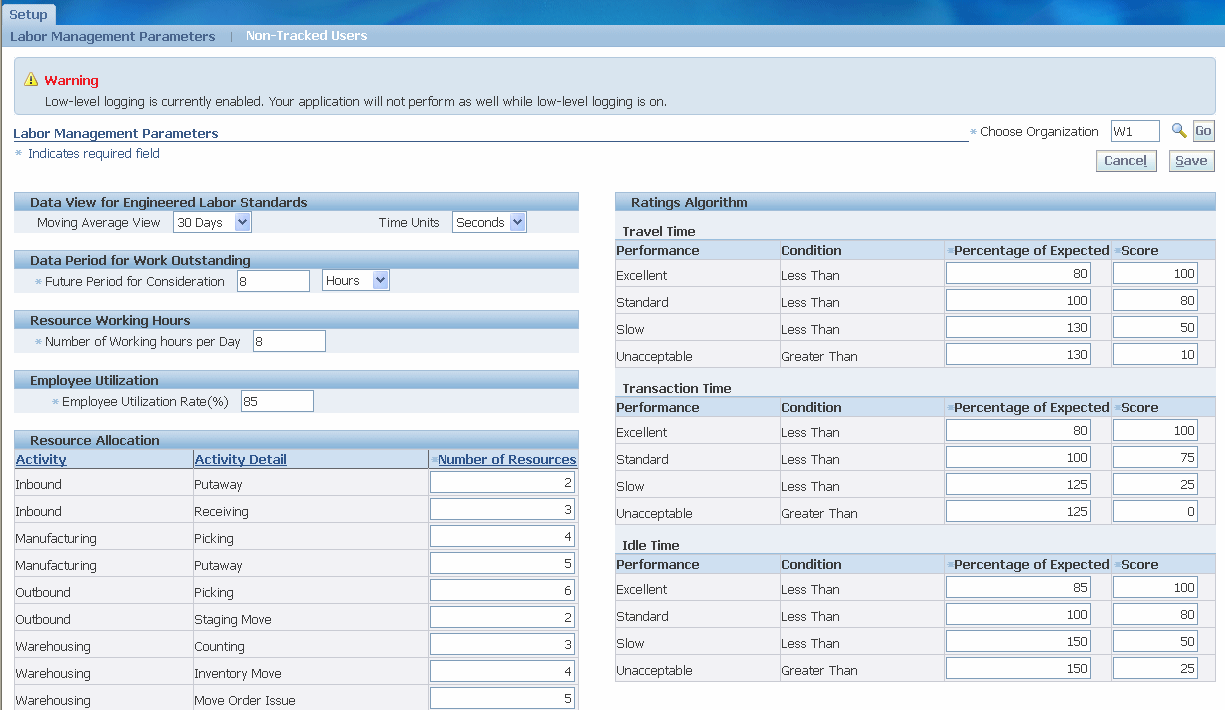
-
Enter the moving average view. The available values are 30 days, 6 months, and all. The moving average view period controls the period the system considers when it calculates the average actual time for a particular labor standard. This average time is listed on the Labor Standard view window so that you can determine whether the labor standard is appropriate.
-
Enter the time units. The available values are seconds, minutes, and hours. This controls how you view time within the Labor Management standards and reports. Setup is always performed in seconds.
-
Enter the future period for consideration in hours, days, or months. The future period for consideration controls the work the system considers work outstanding. The system includes tasks scheduled within the time window that you set in this parameter in the work outstanding listing, and factors those tasks into the resource requirements analysis reports.
-
Enter the number of working hours per day. This is the number of hours in each day the operators in your organization work.
-
Enter the employee utilization rate %. The utilization rate % is the percentage of time you that expect your operators to perform tasks during the day. If you enter 85% as the utilization rate, then you expect the employee to perform tasks 6.8 hours of an 8-hour day. This is due to breaks, pauses in the work schedule, and other administrative duties.
-
Enter the number of resources for each activity in your warehouse. This tells the system how many employee resources are available for each type of warehouse activity.
The total number of resources should equal the total number of employees working. If some users perform multiple activities, divide the users according to the amount of time they spend completing each activity. This list is not the list of qualified people for each activity, but how many operators you expect to perform each activity. You can modify this after you perform resource planning to balance the resource allocation with the necessary work outstanding.
Note: In the first stages of setting up Labor Management, having the total number of resources accurate is more important than driving them up properly amongst functional areas.
-
Enter the percentage of expected and score for the travel, transaction, and idle times. Transaction time is the time the user takes to scan the appropriate fields and physically perform the work. It is measured from when the user first receives the task on the mobile device screen to when the user presses <Done> on the transaction page. Travel time is the amount of time the user takes to travel from one location to another during a transaction.
Idle time is the time in between tasks when the user is not performing work within the system. For system dispatched tasks, it is measured from the time when the user completes one task to the time when the first scan or entry is made on the second task. For manual tasks, the system uses a travel time threshold to differentiate between travel time and idle time.
The ratings algorithm gives the system a grading rubric to use when it assigns scores and performance levels to individuals. Each work unit in the warehouse has an expected time taken to complete within the Labor Management system. Ratings of excellent, standard, slow, and unacceptable correspond to how close to the expected time each activity takes to complete. The percentage of expected shows how close the user needs to be to the expected time in order to achieve a certain score.
For example a user must perform a transaction in 80% of the expected time to receive an excellent rating; between 80% and 100% of the expected time to receive a standard rating; between 100% and 130% of the expected time to receive a slow rating; and slower than 130% of the expected time to receive an unacceptable rating. The score allows the manager to assign a numeric value to each performance as well to show greater granularity within each performance.
-
Save your work.
Managing Non-Tracked Users
Some users within the warehouse may be ineligible for tracking through the Labor Management system. This may include supervisors or other special classes of employees. You can add these users to the system as non-tracked users. This ensures that Labor Management does not include their performance information in productivity reports or resource planning reports.
To Add Non-Tracked Users
-
Navigate to the Non-Tracked Users page.
-
Click Add Another User.
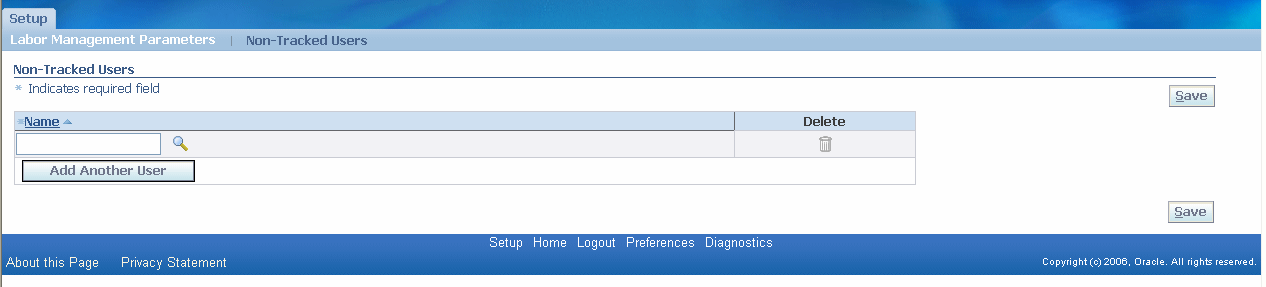
-
Enter a user in the Name field.
-
Click Add Another User to add an additional user, or Save to save your work.
To Delete Non-Tracked Users
-
Navigate to the Non-Tracked Users Page.
-
Click Delete next to the user you want to remove.
-
Save your work.
Defining Labor Standards
-
Navigate to the Labor Management Workbench.
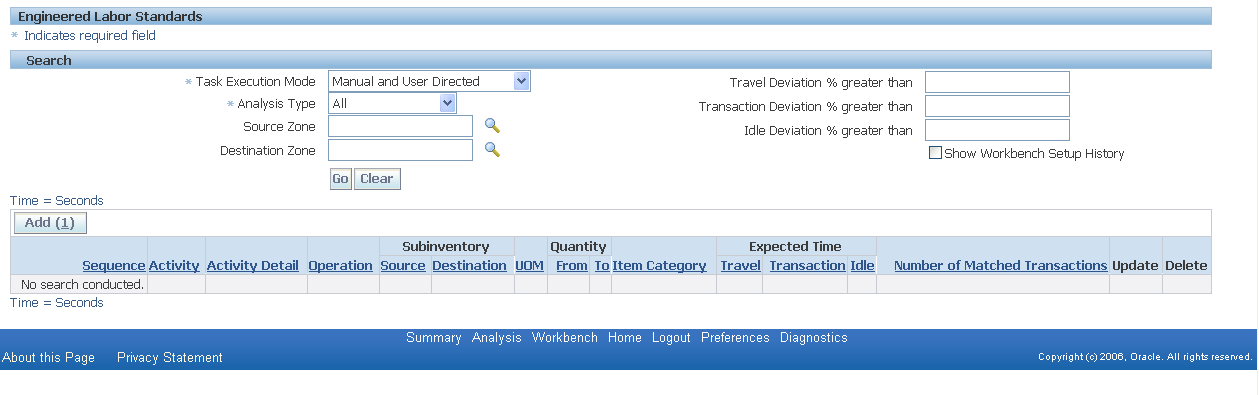
-
Select a task execution mode from the drop-down list. The available choices are:
-
Manual and User-Directed: Tasks the user initiates and completes to a location he or she specifies. These include all receipts, putaway load tasks, and manual drop tasks.
-
Manual and System-Directed: Tasks the user initiates and completes to a location he or she specifies. These include most drop tasks (except for manual drop) and user-initiated pick load tasks (pick by label or manual pick)
-
Individual and System-Directed Tasks: Tasks the system dispatches individually and completed to a location that the system chooses. These include most pick load tasks, counting tasks, and replenishment load tasks.
-
Grouped and System-Directed Tasks: Tasks that are dispatched as part of an execution group of tasks by the system and completed to a location that the system chooses. These labor standards only include travel time and are used to compare task grouping methodologies.
-
-
Click Go.
-
Click Add to add a new labor standard.
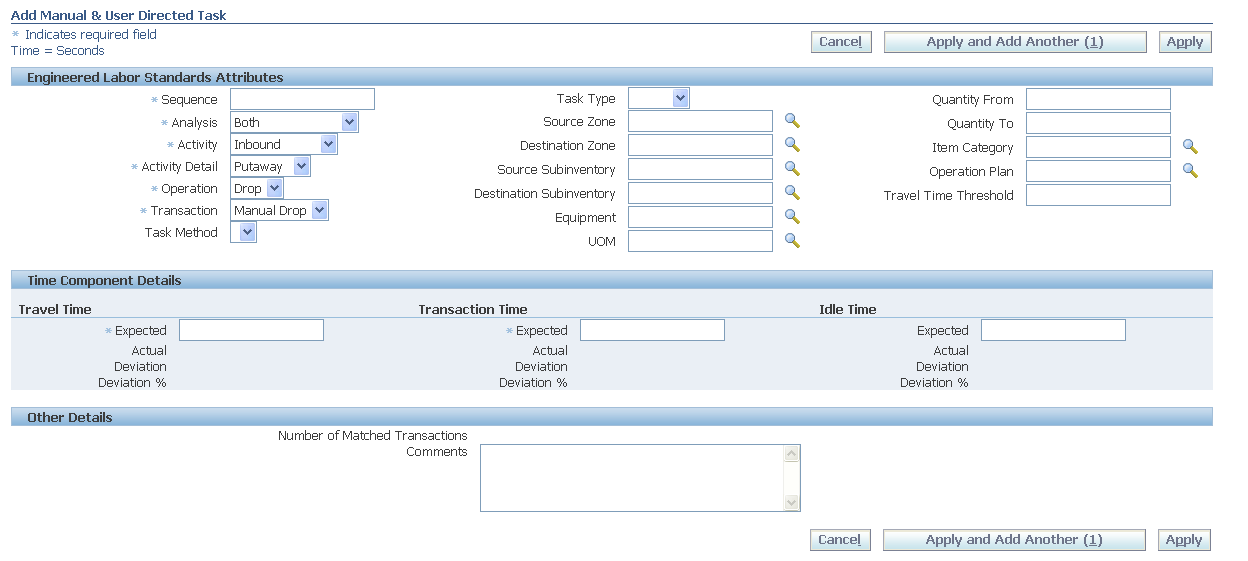
-
Add a sequence number for the labor standard. Labor Management uses this sequence number when it looks for a standard with which to match a particular match. Each task execution mode has a different group of sequences.
-
Enter the analysis type. You can create labor standards to be used for labor productivity, work outstanding, or both.
-
Select the activity type. The available choices are inbound, outbound, manufacturing, and warehousing.
-
Select the activity detail. This is the activity to perform, such as putaway or staging move.
-
Select the operation. This is the type of operation to perform within an activity such as receiving receipt or staging move drop.
-
Select the transaction. This is the actual transaction you perform.
-
Optionally, select the task type.
-
Optionally, select the source and destination subinventory zones.
-
Optionally, select the source and destination subinventories.
-
Optionally, select the equipment to use for a task.
-
Optionally, select the transaction UOM.
-
Optionally, enter a quantity from and quantity to amount.
-
Optionally, select an item category.
-
Optionally, enter an operation plan.
-
Optionally, enter a travel time threshold.
-
Enter the expected travel, transaction, and idle times for the task.
-
Optionally, enter a comment about the labor standard.
-
Click Cancel to cancel the labor standard creation, click Apply to create the labor standard, or click Apply and Add Another to continue creating labor standards.
Implementation Considerations
Implementing Labor Standards on a Trial Basis
You can use Labor Management on a trial basis to determine whether the functionality meets your organization business needs. Because Labor Management is a reporting tool, enabling it for an organization and running the reports to analyze data does not affect any of your transaction processing or normal business operations. Disabling Labor Management prevents the system from recording timestamps during task execution; however, this activity has little effect on task execution performance.
To investigate whether Labor Management is useful for your organization, enable Labor Management and configure the Labor Management setup parameters. After a few months of activity, run the Standardize Lines concurrent request. You must then modify the resulting labor standards to fit your business needs. You can now use and evaluate Labor Management for your business needs.
Labor Standards
Creating and maintaining labor standards is the most important configuration for Labor Management. You should assign specific labor standards with a lower sequence number, and assign generic labor standards with a higher sequence number. You should create general labor standards for as many of your task activities as possible so that you can minimize the occurrence of nonstandardized transactions. Labor Management reports are only as accurate as your labor standards. You should review labor standards the system creates labor standards through an automatic report, or through the Standardize Non-Standardized Transactions window, and re-sequence all labor standards as appropriate.
Most tasks that are tracked within Labor Management are individual tasks. They refer to work done to load, drop, or move material from one location to another; however, you may choose to group some tasks into execution groups and dispatch these tasks together during picking. You can compare groups of work that are dispatched together with each other to determine the optimal method of picking multiple tasks. This enables you to compare the average travel times for different cluster picking and order picking in the same zone.
Grouped task labor standards specify only the travel time that is measured during the execution of that group of tasks. Based on the performance of travel time for different grouped task standards, you can determine the optimal picking strategy during warehouse task execution. For instance, if travel time is much lower for order picking within a zone than cluster picking, then you may want to use order picking in that zone.
Labor Management also tracks each task within the group of tasks individually and compares the transaction time, individual travel time, and idle time against other matching labor standards. Labor Management uses grouped task labor standards that are only used for measuring and comparing travel times for grouped task execution.
Running Reports
The two primary reports that Labor Management uses are the Expected Resource Requirements Analysis Report and the Labor Productivity Report. You should schedule these reports to run at regular intervals to ensure that labor management data is accurate and up to date. The frequency with which you use Labor Management reports determines how frequently you should schedule the reports to run. If you use Labor Management to make resource and staffing decisions on a daily basis, then you should run the reports daily. If you use Labor Management reports less frequently, then you should run the reports weekly or monthly.
Troubleshooting
-
Problem: I cannot select my organization from the Labor Management windows.
Solution: Verify that your organization is enabled for Labor Management on the Organization Parameters window.
-
Problem: Transactions that I perform on the desktop windows do not show up in Labor Management.
Solution: Labor Management records task information only for transactions that you perform with a mobile device.
-
Problem: My employee productivity scores are inaccurate.
Solution: Verify that your labor standards are reasonable. You can run the Calculate Average of Actual Times concurrent request to populate each labor standard with the average actual time that the transaction took to perform. Then review each labor standard or search for labor standards with a high deviation percent. If you find labor standards that use unreasonable estimated times, then adjust those standards. Rerun the Labor Productivity Analysis concurrent request and verify the employee productivity data.
-
Problem: I have non-standardized transactions.
Solution: Create more generic labor standards so that they cover more of the transactions performed in the warehouse. If your standards are too specific, they will not match many transactions.
-
How do I exclude employees from Labor Productivity Reporting?
Enter a user on the Non-Tracked Users page. This page enables you to exclude specific employees from Labor Productivity reporting.