Mobile Personalization
This chapter covers the following topics:
Overview
Mobile personalization enables you to customize Oracle Warehouse Management pages without making code changes. You can hide fields and provide default field values to reduce the amount of information a user must enter on a page. These changes reduce the number of scans and improve overall efficiency and execution. You can also set additional fields as required if these fields are essential to your business.
Capabilities
With mobile personalization you can:
-
Hide fields and buttons
-
Provide default field values
Note: If you do not provide a default value, then the system attempts to retrieve a default value from a custom java class.
-
Copy the value of a field to another field
-
Set editable fields as read only
-
Set non-required fields as required
-
Enable, disable, and set as read only, the LPN descriptive flex field
Restrictions
You can hide any field on a page if:
-
The field is not required.
-
The field is required, but you provide a default value.
-
The field is a display only field.
You can set an editable field as read only if:
-
The field is not required.
-
The field is required, but you provide a default value.
Personalization Framework Architecture
The following diagram displays the MWA personalization architecture.
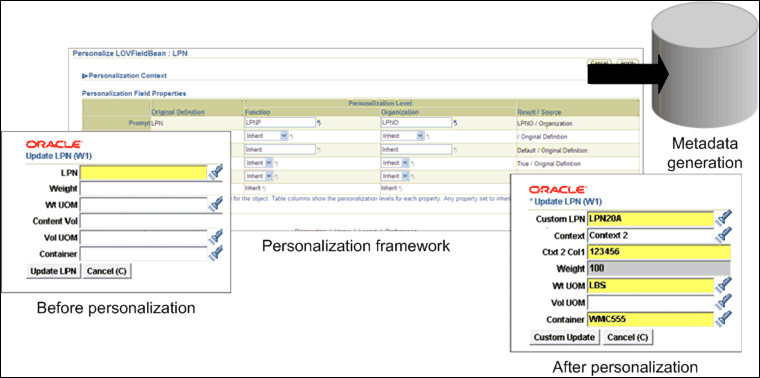
Personalization Setup
Before you can perform mobile personalization you must set the following profile options:
-
MWA: Enable Personalization: This profile option can be set at the application, responsibility, and user levels. Controls whether or not personalization is enabled for the user.
-
No: Personalization is not enabled.
-
Yes: Personalization is enabled.
-
-
MWA: Cache Personalized Metadata: This profile option is set at the site level and controls whether or not you need to bounce the MWA server.
-
No: You do not need to bounce the MWA server.
-
Yes: You must bounce the mobile server for personalization to take effect. Caching is recommended in a production environment to enhance performance.
-
Personalizing Mobile Pages
Supported Pages
You can personalize the following mobile pages:
-
Pick Load
-
Pick Drop
-
Manual Load
Note: Mobile personalization for this page comes into effect only if the form function parameter PAGE_TYPE is set to MANUAL_LOAD..
-
Item Load
-
Move Any LPN
Note: Mobile personalization for this page comes into effect only if the form function parameter PAGE_TYPE is set to SYTEM_DROP..
-
Putaway Drop
Note: Mobile personalization for this page comes into effect only if the form function parameter PAGE_TYPE is set to DROP_ALL.
-
Update LPN
-
Mobile PO Receipt
-
Mobile PO Receipt Information
-
LPN Ship
-
Mobile Ship Confirm
To Personalize Mobile Pages
-
Navigate to the Personalization Home page.
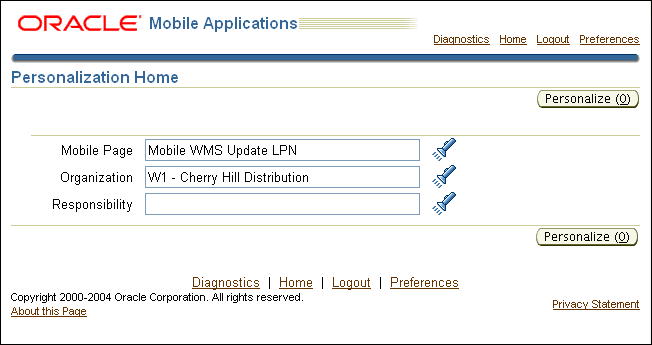
-
Select the desired mobile page to personalize. You can perform personalization at three different levels, responsibility, organization, and function.
-
Select the field and click Edit.
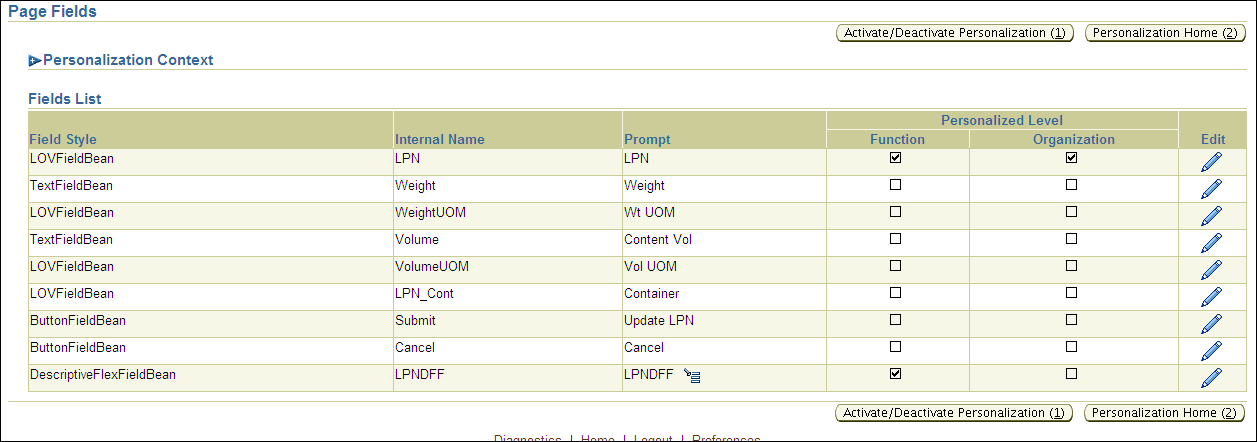
-
Make the desired personalizations and click Apply. The personalization options are:
-
Prompt: Changes the field or button prompt
-
Copy From: Adds the value of a field by copying the value from another field on the same page.
-
Default Value: Adds a fixed value to a mobile page.
Note: If you do not provide a default value, then the system attempts to retrieve a default value from custom java class.
-
Rendered: Hides or displays a field on a mobile page.
-
Read Only: Changes the field to a display-only field on a mobile page. A user cannot enter a value in this field.
-
Required: Changes the field to a mandatory field.
Note: If a field is required, in a business context, then the system prompts the user to enter the field regardless of this parameter in the personalization framework.
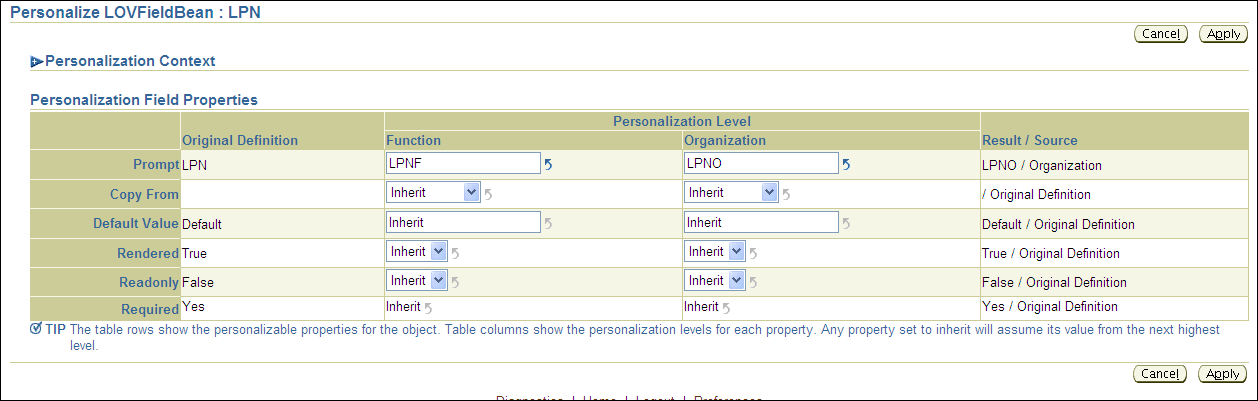
-
-
Repeat steps 3-5 to personalize the remaining pages.
Note: If you set the profile option MWA: Cache Personalized Metadata to Yes, then you must bounce the mobile server for personalization to take effect. Caching is recommended in a production environment to enhance performance.
-
Click Activate/Deactivate Personalization, and select the Personalization Level to apply the changes to the mobile environment.

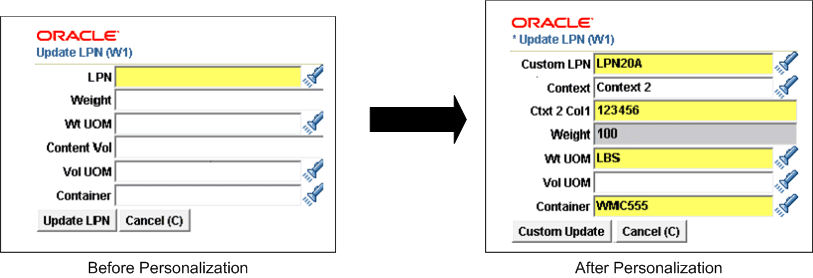
Enabling Descriptive Flexfields for Mobile Pages
You can use mobile personalization to display descriptive flexfields on mobile pages. The LPN descriptive flexfield is WMS: License Plate Numbers. You can choose to enable users to update the descriptive flexfield, or display it as a read-only field on the mobile page. How the field appears, depends on the choices you select in the Personalization Field Properties page. To personalize descriptive flexfields on mobile pages, follow the procedure for personalizing mobile pages. The personalization options for descriptive flexfields are:
-
Display Inline: If you set the field to yes, then the descriptive flexfields are displayed on the same page. If you set the field to no, then the user enter the descriptive flexfield values on a separate page.
-
Default Context: If you set the field to yes, then the user can enter a default context for the descriptive flexfield.
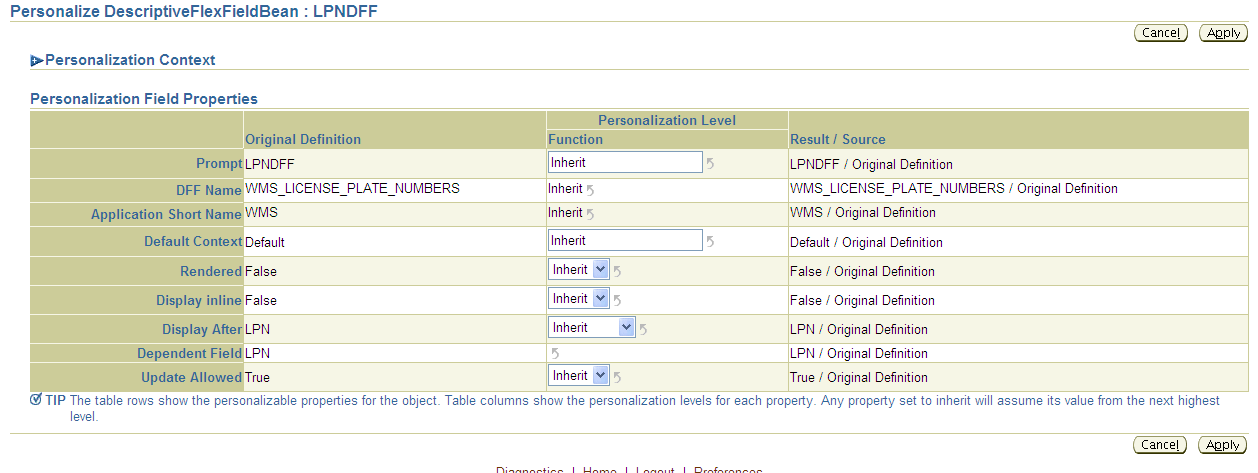
Related Topics
Planning and Defining Your Descriptive Flexfields, Oracle Applications Flexfields Guide.