Funds Available Inquiry Procedures
Overview
General Ledger Funds Inquiry enables drilldown from account budget status inquiry to accounting entry components and then to subledger transaction detail.
Funds Available Inquiry (FAI) in General Ledger is the principal budget management tool for organizations using budgetary control. For a given account code combination, FAI displays budget status, consisting of budget, encumbrance, and actual balances, and the available funds for the specified period range.
The Fund Available Inquiry can be used as a fully integrated budget monitoring tool including the following features:
-
current budget status inquiry
-
ability to link summary account budget status to its detail components
-
ability to see budget status by either summary or detail accounting period
-
drilldown from account budget status inquiry directly to accounting entry components
-
drilldown from journal or accounting entry detail to subledger transaction detail
The diagram below shows the additional windows accessible from the General Ledger Funds Available Inquiry window, as described in the accompanying text.
Funds Available Inquiry with Drilldown Functionality Process
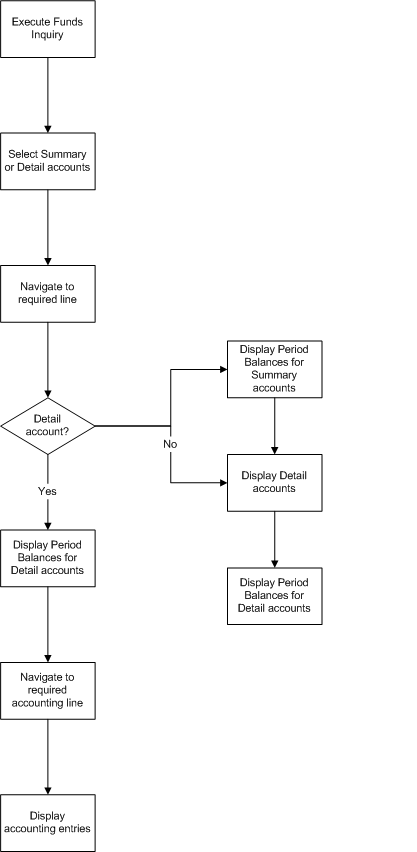
Funds Available Inquiry Process
After performing a standard General Ledger funds inquiry, users can select an account code combination for further drilldown. If this account is a summary account, there are two options available: viewing the detail accounts for the summary account, or viewing the period balances. Both options are available from the Tools menu. The period balances for the displayed detail accounts can then be accessed from the Detail Accounts window. If the selected account is a detail account, users can display the period balances for that account.
On the Period Balances window, users can select a period and use the Tools menu to access either the budget, actual, or encumbrance accounting lines for that period in the Accounting Entries Detail window. From there, drilldown to subledger accounts is available.
Reference
For information on the FAI process, see Viewing Funds Available, Oracle General Ledger User's Guide.
Viewing Funds Available Details Procedure
To drilldown to funds available details:
-
In General Ledger, navigate to the Funds Available Inquiry window.
-
In the Ledger field, select the ledger.
Note: The list of values include ledgers assigned to the GL: Ledger Name profile options.
-
In the Budget field, select a budget from the list of values.
-
In the Amount Type field, select whether to display amounts for period to date, project to date, quarter to date, or year to date from the drop-down list.
-
In the Period field, select a period from the list of values.
Note: The default value is the accounting period associated with the system date if the selected budget includes that date. Otherwise, the value is the first accounting period within the selected budget.
-
In the Encumbrance Type field, select an encumbrance type from the list of values.
-
In the Account Level field, select All, Detail, or Summary from the drop-down list.
-
Navigate to the Funds Available region and query a partial or complete account.
-
Select an account.
If the account is a detail account, go to step 10. If the account is a summary account, go to step 12.
-
To view period balances for the detail account, go to Tools - Period Balances.
The Period Balances window appears.
-
Go to step 17.
-
To view period balances for the summary account, go to Tools - Period Balances.
The Period Balances window for summary accounts appears.
-
Close the Period Balances window.
-
To view detail accounts for the summary account, go to Tools - Detail Accounts.
The Detail Accounts window appears.
-
Select a detail account.
Note: The Encumbrance Amounts fields display the encumbered amounts for purchase order and requisition encumbrance types and all other encumbrance types if:
-
the encumbrance type is set to ALL
-
budgetary control is enabled
-
Purchasing is installed
-
-
To view period balances for the detail account, click Period Balances.
The Period Balances window for detail accounts appears.
-
Select a period.
-
To view accounting entries for the selected period, do one of the following:
-
To view budget lines, go to Tools - Budget Lines
-
To view actual lines, go to Tools - Actual Lines
-
To view encumbrance lines, go to Tools - Encumbrance Lines
The Accounting Entries Detail window appears.
-
-
To drilldown to subledger details, click Drilldown.