Set Up Oracle Installed Base
This chapter covers the following topics:
- Overview of Set Up Oracle Installed Base Chapter
- Enable Network Configurations
- Create Extended Attributes
- Map Extended Attributes to Items
- Set Up SFM Event Manager Queue Service
- Design Tips
Overview of Set Up Oracle Installed Base Chapter
This chapter describes setup tasks that you must perform to Oracle Installed Base that are specific to the Oracle Telecommunications Service Ordering (TSO) solution.
Before You Begin
Before you can set up Oracle Installed Base for use with the Oracle TSO solution, you must set up Oracle Inventory. For more information, see the chapter, Set Up Oracle Inventory and the Item Master.
Setup Checklist
Following is the setup checklist for implementing TSO-specific functionality for Oracle Installed Base.
| Setup Step | Required/Optional |
|---|---|
| Implement Oracle Installed Base | Required |
| Enable Network Configurations | Required |
| Create Extended Attributes | Optional |
| Set Up SFM Event Manager Queue Service | Required |
| Map Extended Attributes to Items | Optional |
For more information on functionality, setting up, or using Oracle Installed Base, refer to the Oracle Installed Base Implementation Guide and the Oracle Installed Base User Guide.
Enable Network Configurations
Use the steps in this section to enable network configurations.
Prerequisite
Ensure that the profile option, CSI: Configurator Enabled, is set to Network Models Only. This setting allows the transfer of the network configurations to Oracle Installed Base.
In this procedure, log in to Oracle Forms as System Administrator.
Steps
-
In the System Administration window, navigate to Profiles, System, and select Open.
-
In the Profile field, search for the profile option, CSI: Configurator Enabled. The System Profile Values window opens.
-
On the CSI: Configurator Enabled row in the Site column, choose Network Models Only.
-
Save your work.
Create Extended Attributes
Oracle Installed Base supports user-definable extended attributes at the following levels:
-
Global: Global-level extended attributes are applicable to all the item instances in Oracle Installed Base.
-
Item Category: Category-level extended attributes are applicable to the items of the category for which there are defined extended attributes.
-
Inventory Item: Item-level extended attributes are applicable to all of the instances of the item type for which there is a defined extended attribute.
-
Instance: Instance-level extended attributes are applicable only to the instance for which there is a defined extended attribute.
Extended attributes are created as Oracle Installed Base (CSI) lookup of type, CSI_EXTEND_ATTRIB_POOL. When the lookup is created, it is associated with an item, item category, or instance using the Installed Base Extended Attribute Template.
After association with a level, extended attributes can then be mapped to Oracle Configurator attributes or Oracle Service Fulfillment Manager attributes. The item attributes (Features) defined in Oracle Configurator Developer are mapped to these Oracle Installed Base attributes. For details, see Map Install Base Extended Attributes to Configuration Attributes.
Note: For extended attributes used in the TSO flow, the Attribute Name must be unique. It is not sufficient for the combination of Attribute Level and Attribute Name to be unique.
Set Up Extended Attribute Pools
If using extended attributes, implementers must also define the extended attributes that the Installed Base item instances use. This setup is performed by modifying the extended attribute lookup of type, CSI_EXTEND_ATTRIB_POOL.
In this procedure, log in to Oracle Forms with Oracle Installed Base Admin responsibility and navigate to Install Base Lookups.
Steps
-
Search Install Base Lookups for the type, CSI_EXTEND_ATTRIB_POOL. A list of available lookups appears.
-
Enter a new lookup Code, Meaning, and Description.
Example:
-
Code = PHONE_NUM
-
Meaning = Phone Number
-
Description = Phone Number
-
-
Save the new lookup.
Map Extended Attributes to Items
In this procedure, log in to Oracle Forms with Oracle Installed Base Admin responsibility and navigate to Setups, Extended Attribute Template. Map extended attributes or other attributes (lookups) available in the CSI_EXTEND_ATTRIB_POOL to the Service Fulfillment Items. As a prerequisite, you must have defined the item and extended attributes.
The following figure shows the extended attribute and its details of an inventory item.
Extended Attribute and Details of an Inventory Item
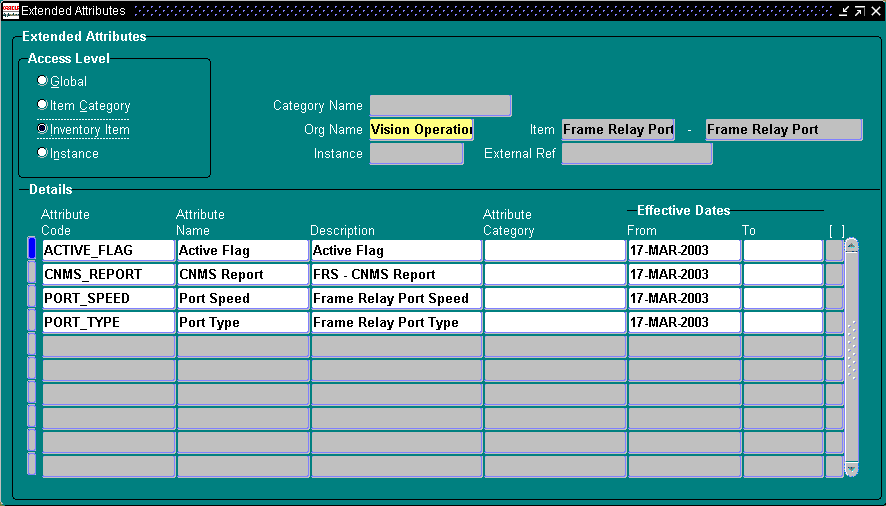
Set Up SFM Event Manager Queue Service
Ensure that Oracle Service Fulfillment Manager Event Manager Queue Service is set up correctly. Use the following steps:
Steps
-
As SFM System Administrator, navigate to Concurrent, Define Manager.
-
Query for SFM Event Manager Queue Service and select the Work Shifts Button. For all defined workshifts, check the following:
-
The value for the Processes is equal to 1
-
In the parameters field, find the value, XDP_DQ_INIT_THREADS. Ensure that XDP_DQ_INIT_THREADS is equal to 1.
If either of the above steps do not work, bounce the Event Manager Service (see "Start the Queue"/"Stop the Queue" steps, below).
-
-
Start the queue: Navigate to Administrator, Queue Console.
-
Select the Services button and then select the record for SFM Event Manager Queue Service.
-
Select Restart.
If the above action does not start the queue, follow the below steps:
Stop the Queue
-
Using SFM System Administration responsibility, navigate to Administrator, Application.
-
Stop it is a SRS / Conc. program. Parameters: ALL, null, NORMAL.
Start the Queue
-
Using SFM System Administration responsibility, navigate to Administrator, Application.
-
Start (it is a SRS / Conc. program. Parameters: ALL, null, ‘anything’ – it is a debug level, your need for details should drive it, default 0)
Note: If this setup is incorrect, the transactions are forcibly errored out into the Oracle Installed Base error processing schema. Given below are the steps to verify if the setup is correct. These steps can verify the setup in any case where the Sales Order lines are FULFILLED but the expected IB updates did not happen and the SFM Event Manager Queue Service is functional and found to be enqueuing/dequeuing the messages.
-
As Install Base Administrator, navigate to Transaction Errors Processing.
-
Provide the query criteria; preferably this would be dates to catch all types of exceptions.
Design Tips
Implementers must manually verify that the attributes set up in Oracle Configurator Developer are coordinated with the Oracle Installed Base extended attributes setup for trackable items.
Configured attributes which are modeled as Installed Base extended attributes must only be set up with one level. Oracle Configurator does not model the attribute level as part of the configured attribute definition. Therefore, the TSO solution does not support the use of extended attributes with multiple-level definitions.
See also: CZ_CONFIG_EXT_ATTRIBUTES table in the chapter, Set Up Configurator and Customize the Solution, and the section, "IBAttribute Configurator Extension", in the chapter, Set Up Configurator Extensions.