Using the Oracle TSO Solution
This chapter covers the following topics:
- Overview of Using the Oracle TSO Solution Chapter
- Using Oracle Contact Center
- Using Oracle iStore
- Using Oracle HTML Quoting
- Using Oracle Forms Quoting
- Using Oracle Order Management
Overview of Using the Oracle TSO Solution Chapter
This chapter contains user tasks specific to the Oracle Telecommunications Service Ordering (TSO) solution.
Using Oracle Contact Center
This section contains information that can aid sales agents in using TSO-specific functionality with Oracle Contact Center. Oracle Order Management can be launched from within Oracle Contact Center and Oracle TeleService. Refer to the product documentation for these applications for information generic to these applications and to Oracle Contact Center. See the Preface of this guide for a list of relevant documentation.
Overview of Contact Center Windows
In the Oracle Contact Center Orders and Install Base tabs, sales agents can configure and reconfigure Container Models.
Orders Tab
The Orders tab in the Contact Center window enables sales agents to search for and select TSO items, to configure those items, and to place orders with the items. Note the following about the Orders tab:
-
The Price Summary subtab (enabled only if the Line Items sub-tab contains entered line items) displays the charges (one-time or recurring) details and the first installment details for TSO items.
-
The Orders tab includes only one seeded action: Add Item Instance. This permits agents to add new instances on the Create Item Instance page of Oracle Installed Base. Additional actions defined by the implementer also will display.
-
Defaulting rules set up in Oracle Order Management apply in the Orders tab.
-
Sales orders created in Oracle Contact Center follow the TSO flow, where actions are mapped to line types, and the line types drive the workflows for the lines in fulfillment phase. The workflow started for a line is derived based on the line type and item type code combination.
-
Sales agents can launch Oracle Configurator from the Orders tab by selecting the Configurator button on TSO-enabled items.
-
In the Orders tab, sales agents must display the order details by drilling down on an order in the tab and then click the Actions button (highlighted in the image above).
-
Implementers who wish to extend or disable any of the Oracle Order Management actions, they must do so separately according to the procedures described in that product's documentation.
Install Base Tab
The Install Base tab in the Contact Center window enables sales agents to search a customer's install base and reconfigure existing TSO items. Note the following about the Install Base tab:
-
The Add to Existing Order checkbox, if checked, adds the change to the item instance as a new order line. If unchecked, a new order is created for the item instance.
-
The Add to Existing Order checkbox is enabled when the action, Add from Install Base, is selected from the Orders - Line Items subtab page. In all other cases, it remains unchecked.
-
If a sales agent adds the instance to the existing order, and the customer is making a change to an existing item instance, the item instance is added to any Container Model already existing as an order line on the order. If the item instance cannot be added to an existing Container Model, a new Container Model is created.
Install Base Tab Actions
The application ships with the following actions available to agents in the Install Base tab:
-
Disconnect: Intended for telecommunications customers only: Creates an order to disconnect telephone service.
-
Update Item Instance: Displays in a new browser window the item in the Item Instance Details page (Oracle Install Base) where the agent can make updates.
-
Reconfigure a MACD Item Instance: Intended for telecommunications customers only; brings up Oracle Configurator, where agents can reconfigure the customer telephone services.
-
Create Service Request: Opens up the Service Request tab of the Contact Center and populates a new service request with the selected installed base item.
-
New Item Instance: Displays in a new browser window the Create Item Instance page (Oracle Install Base).
Using Oracle iStore
Catalog Display of TSO Items
In a typical implementation, the merchant sets up a navigational parent section (named, for example, Wireless Services) which contains two navigational subsections (e.g., Start with Phone and Start with Plan) containing the wireless components. This allows the customer to start the configuration either from the plan or the phone and then proceed to the next logical step. Oracle iStore provides Display Templates for the recommended flow (see flows below). If the customer starts with the phone, he will be taken to the plan step next, and vice versa. The graphic below shows how the sections might look in an implementation of Oracle iStore.
Sections with TSO Items Example
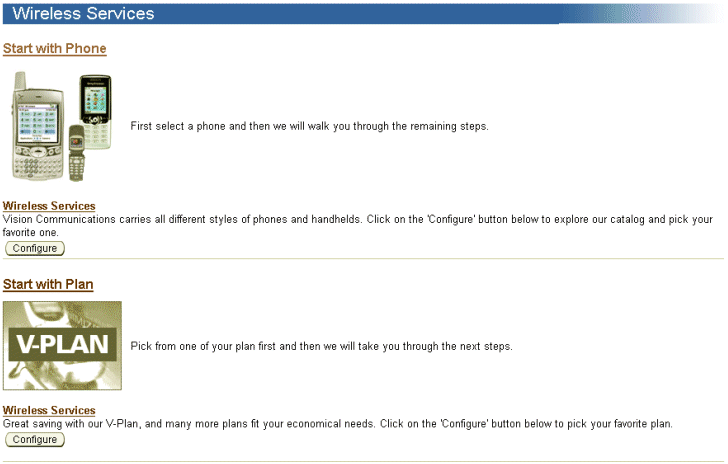
The following graphic shows the flow for the Start with Phone setup.
Catalog Flow for Start With Phone
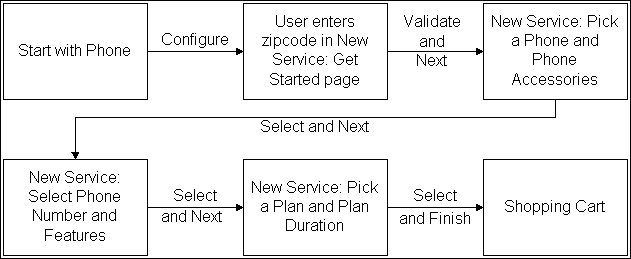
The following graphic shows the recommended flow for the Start with Plan setup.
Catalog Flow for Start with Plan
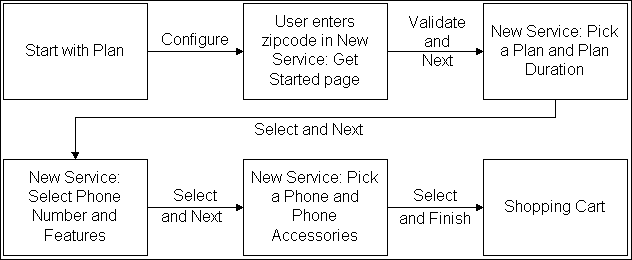
While going through both of the above flows, a breadcrumb trail is presented in the user interface. This trail is provided by Oracle Configurator.
Rules and Guidelines for Catalog Display
Following are rules and guidelines for the display of TSO items in the catalog (note that many of these rules are determined by the setup in Oracle Configurator):
-
Oracle Configurator does not ship any Models or usages for the Oracle iStore TSO catalog flow. These usages must be created in Oracle Configurator Developer.
-
During the configuration, if the customer clicks on a Customer Application catalog tab or a top-level icon, the configuration ends and is not saved. However, a line with the network container will be present in the cart with an incomplete icon.
-
Based on Configurator rules, components of a configuration might be automatically selected based on choices done in a previous step of the configuration process. For example, if the customer selects the 300 Minutes National Plan, caller ID might be an included feature and would then be pre-selected.
-
Selections displayed in a configuration step are restricted based on the selections done in the previous step (based on configuration rules). For example, if the customer selects an X phone in the first configuration step, then in the second configuration step, only X plans (plans that are compatible with the selected phone) are displayed.
-
By default, support is provided for validations (configuration rules) existing within the same page.
-
Example 1: Based on the plan selection, three features out of the 10 available features are displayed on the same page and can be selected.
-
Example 2: Some features are automatically selected based on other selections on the same page. For example, if call blocking is selected, caller ID is automatically selected.
-
-
If the implementer adds a component (whether a leaf component, middle-level, or top-level) to the Bill of Material (BOM), the new component is displayed appropriately in the Customer Application.
-
The ability to capture attributes is supported in the Configurator UI. An example of an attribute is the phone number for the call forwarding feature.
-
Support for family plans: BOM models support the ability to have one plan connected to multiple phones and multiple sets of features. In the Customer Application, the user starts first by choosing the plan and then can add up to X phones (and the same number of feature sets) total on the family plan.
-
List prices are displayed for each component on configuration pages. For a MACD implementation with recurring charges, no prices are displayed in the summary page, since the totals would be incorrect. Since selling prices can only be displayed in the summary, selling prices are not displayed in the Configurator UI. In addition, periodicity is not displayed in the Configurator portion of the user interface.
-
Children of a configuration are searchable from the category search and the section search in the Customer Application. However, after retrieving a child item in the search and then drilling down to the item details, the user cannot add the item to the cart (at least in a recommended setup where these items do not have their Inventory Web Orderable flag enabled, since they cannot be ordered standalone). Such items should be marked as Web Published so that they are retrieved by the search results. From the search results, the user can navigate to the section where this network container (parent of the item searched) is published. This is done via a link in the Display Template.
-
For network containers, the Configure Your Product bin in the item details page does not show Quantity, since the quantity of a network container is always 1. This is also true of network container display in the catalog.
-
In the two Display Templates, the quantity is hidden and is always 1 for a network container. There is no change in behavior for standard configurations. The templates are: Product Multi-Select with Drill-Down and Subsection List with Product Detail.
-
Related items can be displayed on the item details and shopping cart pages.
-
For standard items, in the item detail page, the Add to Cart bin displays with Price, Quantity, and an Add to Cart button. For network containers, the price and quantity field is hidden, and only the Configure button displays.
Shopping Cart Display of TSO Items
Following is the behavior of TSO items in the shopping cart:
-
Customers can initiate configuration changes from the shopping cart. Once the configuration is complete and being viewed in the shopping cart, the user can initiate a change at the network container level. This will take the user back to the Configurator UI within the Customer Application.
-
After the customer is done selecting products, he can see all of the products and their prices in the shopping cart. The prices are summarized by period (one-time, monthly, quarterly, etc.). The customer cannot change the periodicity from the shopping cart. A given line of the shopping cart will have either a one-time price or a periodic price (only one periodicity per line), but cannot have both.
-
Only the top-level model is displayed in the shopping cart, along with its rolled-up price. The Pricing Details page available from the cart page shows only total discounts (not including freight and special charges).
-
Configuration details are displayed in an in-line page. The in-line page only has one price column, with a price for every line. For every line, the Pricing Details pop-up page shows discount details. On the top model line, the prices for the children in the configuration are not displayed. The total price at the bottom is the model plus children.
-
Cart display for network containers: The configuration displays as expanded in the cart, and prices are never rolled up at the top model level. Instance names are displayed for all lines of the container (whenever available from Oracle Quoting). For models, sub-models and option classes, the price and taxes are not displayed if list price is zero.
-
Cart display for BOM bundles: Model bundles are displayed like standard configurations. In the in-line page, no prices are displayed, and no Price column displays.
-
Displaying option classes in the shopping cart is dependent on the profile option, IBE: Display Option Classes in the Shopping Cart and Order Tracker. If an option class is not displayed, its children are displayed as direct children of the option class’ parent. This also applies to Order Tracker and e-mail notifications.
-
Discounts display: Discounts for recurring lines are displayed similarly to one-time lines (i.e., values are displayed in brackets if negative, and the corresponding percentage is displayed in parentheses). For recurring lines, discounts and surcharges have the same periodicity as the lines. In the Pricing Details pop-up page, the periodicity is displayed for prices, discounts, and surcharges.
-
If a quote is published with an item-level payment instrument, the user can modify only the header (cart-level) payment instrument. The header payment instrument does not overwrite the item-level payment instrument.
-
Children of a configuration that are currently published in Oracle iStore (i.e., the Web Published flag is enabled) are hyperlinked in the shopping cart. The hyperlink will take the user to the item detail page.
-
From the shopping cart, the customer can change his services and shippable items. The Reconfigure button takes the user to first step of the configuration (based on the BOM sequence). The Reconfigure button is available only at the network container level.
-
In the shopping cart and on the order review page, and when uploading a cart via Direct Item Entry:
-
The quantity of network container should be 1.
-
The quantity of the root model (MI, PTO model) will always 1 and will be non-shippable.
-
The quantity of tangible items cannot be more than 1.
-
-
When the cart template is configured to display only subtotals (no taxes, shipping/handling, totals), the pay now area also displays only the subtotal.
-
From the shopping cart (in an initial configuration flow), the customer can add an extended warranty to any item (shippable or non-shippable), which is serviceable and the child of a network container. The customer also can remove an extended warranty he has just added.
-
Terms and conditions can display based on the content of the cart.
-
Specific implementation steps are required to pick up the usage of a Model when a customer configures a TSO item from the Item Details page after navigating to this page from the shopping cart.
The following graphic shows how TSO items in the shopping cart might look in an implementation of Oracle iStore.
Example Shopping Cart Display of TSO Items
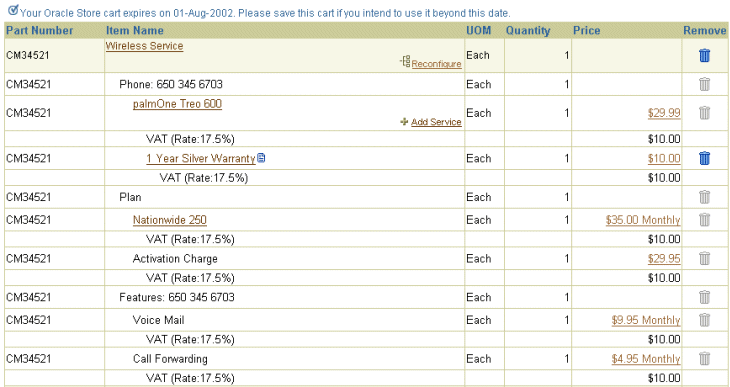
Review Changes Page Behavior and Guidelines
The following behavior and guidelines apply to the Review Changes page. Note that the Review Changes page will only appear in a reconfiguration flow.
-
The billing/shipping information is defaulted with the primary billing/shipping address. If there is no primary information, the user is shown a message in the page and can add a billing/shipping address.
-
For every line the action (Add, Move, etc.) is displayed in the Action column. Disconnected lines are displayed with a null price, if the pricing setup indicates so. In most cases, implementers should enforce such a pricing setup (set up disconnected lines to have a null price) to avoid unnecessary charges applied to disconnected lines. Changed lines are marked with the new price.
-
The untouched (non-reconfigured) lines are handled differently depending on the Oracle Configurator profile option, CZ: Include Unchanged Install Base Items. If the profile is set to False, all of the untouched lines are removed from the cart. If the profile is set to True, the following will happen: (1) Oracle iStore hides (shippable and non-shippable) non-recurring, untouched lines; (2) Recurring untouched lines are left in the reconfiguration cart; (example: Voice Mail - $5/month).
-
Here are some possible business needs for keeping recurring lines: (1) Prices might have changed and the customer needs to be informed; and (2) Price changes, if any, need to be notified to the billing system.
-
-
The customer has the option of adding extended warranties from the Review Changes page, if available.
-
If a B2C customer selects Cancel in the Review Changes page, he is taken back to the My Products page. If a B2B user selects Cancel, he is returned to the configuration details page, where the Reconfigure button is displayed.
-
For published quotes which are reconfiguration quotes, whether or not the customer can update them is dependent upon whether quote update is allowed (same as standard quotes). However, when a reconfigured quote is activated, it does not become the active cart, as in standard quotes. Instead, the customer is taken to the review T&Cs page (if T&C functionality is implemented) and then directly to the configuration UI). Standard items, in this case, cannot be removed or added.
-
The sources for the data displayed in the columns are as follows:
-
Action column: This is the line-level action of the reconfiguration, sourced from the quote line type. Note that this column is populated only for children of a network container and the network container itself. This column only appears during a reconfiguration flow.
-
Part Number column: This is the part number of the item in Inventory.
-
Item Name column: This is the item short description from Inventory concatenated with the instance name. These two elements are separated with a colon (:) sign.
-
UOM column: This is the unit of measure for the item as defined in Inventory.
-
Quantity column: The quantity for a network container and all of its children is read only and always equal to 1.
-
Price column: The price column displays the unit net price of the item multiplied by the quantity. If the item is periodic, the periodicity will be displayed along with the price of the item. All prices (not including tax lines) are hyperlinked, allowing the user to retrieve pricing details.
-
-
Note the following additional behavior of other elements of the page:
-
Reconfigure link: The Reconfigure icon is only present for top-level models (network container or not). If the customer selects this icon, he is taken to the first step of the BOM.
-
Details/Reconfigure link: This link displays only for top-level models that are not network containers. Selecting the link takes the user the configuration details page.
-
Add Service icon: This icon allows the user to add a service to the item. The icon is present only on Add lines.
-
Remove button: The remove icon does not display for children of a network container. In this scenario, the Remove button can only show up for an extended warranty.
-
Display of Totals Area
For TSO items, the totals of the pay now and recurring charges display at the bottom of the Shopping Cart and Review Changes pages.
-
One Time Price: This line displays the sum of the one time charges for the entire cart.
-
Periodic Charges: This line displays the sum of the periodic charges (e.g., Monthly, Quarterly). If there is more than one sum by period, then multiple period charges display.
-
Sub-Total: This line displays subtotals of prices that need to be paid at the time of ordering.
-
Tax: This line displays taxes that need to be paid at the time of ordering.
-
Shipping and Handling: This line displays shipping and handling charges that need to be paid at the time of ordering.
-
Total Due with Order This line displays the total amount that needs to be paid at the time of ordering. This amount will be authorized on the credit card if credit card is the payment method specified. Taxes are calculated for the subtotal of the charges due with order. Shipping and handling are calculated only for the pay now lines.
The following graphic shows how the one-time and recurring charges might display in an implementation of Oracle iStore.
Payment Due with Order and Recurring Items Example
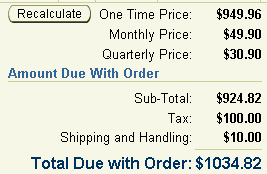
Order Tracker Display of TSO Items
TSO display and usage in the Order Tracker area of the Customer Application is described in the Oracle iStore Implementation and Administration Guide (Implementing Carts and Orders chapter).
Note: Network container Items and their child items are not returnable.
Reconfiguration Behavior with TSO Items
Customers can reconfigure network container items (including services and/or shippable items) by selecting the Reconfigure button on applicable items from the Configuration Details page (My Products page, Details link). This action ultimately leads to the Review Changes page where the user can place the order (see the process flows section above for more information on the basic reconfiguration flow). The Reconfigure button is displayed only if all of the below conditions are met:
-
The parent is a network container
-
The network container is Web Published
-
The network container is Web Orderable
-
The network container is published in the site the user is currently in
Note that the network container is displayed even if only part of the configuration is Install Base-trackable (IB-trackable), assuming the above conditions are met.
For example, in the case below, Network Container A would still be displayed on top of Item 2:
-
Example: Network Container A is non-IB-trackable. It contains two items: Item 1 and Item 2. Item 1 is non-IB-trackable, and Item 2 is IB-trackable. In the search results, Network Container A is displayed along with its items.
Note that customers cannot start the reconfiguration process if any of the instances has a pending order against it. In this case, an error message is displayed.
Customers are prevented from disconnecting all services online. At least one service must remain active.
For more information on the My Products page, see the Oracle iStore Implementation and Administration Guide (Implementing Carts and Orders chapter).
Using Oracle HTML Quoting
Topics in this section cover working with the HTML version of Oracle Quoting to create and maintain quotes using the Oracle TSO solution.
For information on using the Oracle TSO solution using the Forms version of Oracle Quoting, see the section, "Using Oracle Forms Quoting", later in this chapter.
For detailed information about working with quotes, see the Oracle Quoting User Guide.
Configure New Instance
When a sales agent creates a new configuration for his customer, he can either create a new quote or use a quote from a template. In either case, following are the basic steps:
-
Specify a name for the quote.
-
Specify the customer's name and location by performing a search.
-
Change default values, if necessary.
-
Select the appropriate order type that allows the process to flow into Oracle Service Fulfillment Manager.
For more specific information about creating a quote, see the Oracle Quoting User Guide.
Add Products to the Quote
To add products to a quote, in the Products tab, the sales agent selects the Add Product button. Following are additional guidelines specific to TSO functionality:
-
When searching for products, if a product is included (contained) in a container model, the sales agent must search by the product name of the container. If he searches by a product name that is in the container, he cannot place those products into the quote.
Add Telecommunication Services
To add telecommunications services to a quote from the customer's installed base, in the Products tab, the sales agent selects the Add Product button and then chooses Installed Base as the Search In source on the Search and Select: Product page. Following are additional guidelines specific to TSO functionality:
-
Installed base searches can only be performed on root trackable items. The search results show only root trackable items.
-
As a prerequisite, there must be existing TSO products in the customer's installed base.
-
From the Action menu of the Search and Select: Product page, the sales agent should ensure that Reconfigure is selected.
-
In the Search and Select: Product page, the agent can search for products by various criteria, such as Serial Number, Installed At City, Instance Number, and Instance Name.
Reconfigure Telecommunications Service
To reconfigure a customer's existing telecommunications service, the sales agent retrieves the Products page and selects the network container for the telecommunications service. Following are additional guidelines specific to TSO functionality:
-
The product to reconfigure must be a telecommunications service.
-
From the Select Line list-of-values, the agent chooses Configure and clicks Go to retrieve Oracle Configurator. The agent reconfigures the item as necessary. After the agent closes Oracle Configurator, the Products page appears with the new configuration.
-
Optionally, the agent may expand the network container to see the components. The Action field indicates any action relative to the component during reconfiguration. Oracle Configurator returns this line type, which appears in the Actions column, to Oracle Quoting. If the configuration is complete, the total price of the model appears following the description.
-
For more information on using Configurator, see Oracle Configurator Methodologies.
-
Agents cannot perform the following actions on a telecommunication service from Oracle Install Base: split line, remove changed lines, or add services.
Add to Container Model
To add more items from Oracle Installed Base to the container when there exists a container model in a quote with items from Installed Base, the agent selects the container to which he wishes to add a product; from the Action menu, he chooses Add to Model From Installed Base. Following are additional guidelines specific to TSO functionality:
-
A search of a customer's installed base could result in multiple search result pages. Only installed products from one search results page can be added to a quote. To select products from additional search result pages, the agent can use the Add to Model from Installed Base action.
-
The search for items is limited to items in the selected container model.
-
Installed base searches can only be performed on root trackable items. The search results show only root trackable items.
Remove Unchanged Components
To remove unchanged Components of a configuration, from the Products tab, the agent selects Quote Information to retrieve the Lines page. In the Lines page, select Remove Unchanged Products. Following are additional guidelines specific to TSO functionality:
-
An unchanged component is one that either:
-
The user explicitly selected from Oracle Installed Base, brought the component into a configuration session, but did not change it; or
-
A passive component that was made active during the configuration session, but did not change.
-
-
If after reconfiguring the telecommunications service, the agent wishes to view only the changed components, he can choose to remove all unchanged components. This is helpful to see the difference in cost after reconfiguration. Each unchanged component has a visual indicator in the Actions column, alerting you that the component is unchanged during the configuration session.
-
After the agent removes unchanged components in the quote, he cannot add the unchanged components to the quote by re-launching Configurator. An unchanged component, when removed from the quote, continues to be visible in Configurator. The visual indicator is a triangle that contains an exclamation point.
-
As a prerequisite, a line in the quote must be unchanged from the original configuration.
-
You cannot undo the Remove Unchanged Components action. Before performing this action, ensure that this is the action that you want to perform.
Remove Lines
To remove unchanged components individually, or remove entire container models, from the Quotes tab, select Quote Information to retrieve the Lines page and select the line to remove. Following are additional guidelines specific to TSO functionality:
-
The line to remove must not be a changed Component of the Container Model.
-
From the Select Lines menu, choose Remove Line and press Go.
View Payment Due with Order Amount
A Payment Due with Order payment is an amount that the customer is required to pay the service provider at the time of placing an order. It is usually a portion of the Total Price. This also is known as the Payment Due with Order amount. For example, in a sale of TSO services and equipment, the charges for the equipment (e.g., a cell phone), service activation, shipping and handling, and taxes could be pay now payments. In Oracle Quoting, the Payment Due with Order amount is displayed in the product line in the Products tab, Quote totals, and in the Print Quote report. The Payment Due with Order amount is determined by the payment terms at the quote header and line levels. The amount is the sum of all the due with order amounts such as the price, tax, and pricing charges.
Also note the following:
-
The Due with Order function must be enabled.
-
The Due with Order column is hidden by default. You must enable it for display using OA Personalization.
-
At the line level, the Due with Order column appears after the Total Charges column by default.
-
In the Quote Totals region, the Due with Order details appear after the Recurring Charges details.
-
In the Print Quote report, the Due with Order subtotal appears after all the other subtotals in the quote.
For more information, refer the Oracle Quoting Implementation Guide.
View Recurring Charges
Sales agents in Oracle Quoting can view the charge periodicity for each quote line in the quote and in quote templates. They also can view the quote totals and the breakdown for the recurring and one-time charges.
In the Quoting Products page, the column, Charge Periodicity, displays the charge periodicity associated with each line item in the quote. Items without a charge periodicity show nothing in this column. For items that have recurring charges associated with them, the List Price column of the Products page shows the recurring charge amount.
The Update Template and Template Details pages also display the Charge Periodicity column.
After being exposed by the implementer as a setup step, the Quote totals area displays both recurring and one-time charges in separate sections that feature show/hide icons. The recurring charges area shows:
-
Sub-Total (List Price): This is the sum of (List Price times Quantity) for each quote line for the periodicity.
-
Total Adjustment Percent: This is the Total Adjustment Percent applied to the quote lines.
-
Total Adjustment Amount: This is adjustment the total amount applied to the quote lines for the periodicity.
-
Sub-Total (Selling Price): This is List Price minus Total Adjustment Amount.
-
Charges: If charge periodicity is null (meaning there are one-time charges), this will be the sum of header-level pricing charges and quote line-level pricing charges where the periodicity is null. If periodicity is not null (meaning there are recurring charges), this will be the sum of the quote line-level pricing charges for the periodicity.
The following graphic shows an example of how recurring charges display in HTML Quoting.
View Recurring Charges in HTML Quoting
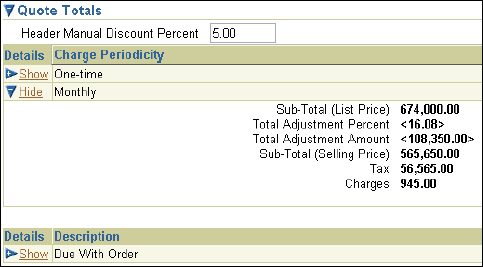
A Total column displays to the right of the one-time and recurring charges. For each line, the Total column is the quote total for the quote lines having a particular periodicity. Header level pricing charges are included in the one-time total. The computation is: Sub-Total (Selling Price) + Tax + Charges.
Place an Order
To convert a quote into an order, from the Quotes tab, the agent selects the Overview link to retrieve the Quote Overview page; he then selects Place Order from the Select Line menu. Following are additional guidelines specific to TSO functionality:
-
When the agent converts the quote into an order, Oracle Service Fulfillment Manager (if integrated) retrieves the order from Oracle Order Management. Service Fulfillment Manager fulfills the order, and the service changes appear in Oracle Install Base.
-
Several prerequisites must be met, as described in the Oracle Quoting User Guide.
Using Oracle Forms Quoting
Topics in this section cover working with the Forms version of Oracle Quoting to create and maintain orders using the Oracle TSO solution.
Configure a New Instance in Forms Quoting
To configure a new instance, the sales agent navigates to Forms Quoting and creates a new quote. For more information, refer to the Oracle Quoting User Guide.
Add Products the Quote
To add products to a quote, the sales agent navigates to Quoting and selects the Quote Lines tab. Following are additional guidelines specific to TSO functionality:
-
As a prerequisite, the customer must appear on the Header tab of the Oracle Telecommunications Service Ordering form.
-
The agent should select the first available line of the Product field. If the Product field already displays a product, the agent should select New Record on the toolbar.
-
The agent may choose a product from the Product list, or enter the product description or part number. The functioning of this field depends on whether implementers have enabled Oracle interMedia Search (see the section on using Oracle interMedia Search in the in the Oracle Quoting User Guide).
-
Alternately, the agent can perform a product search by choosing Actions, Product Search to copy and paste the part number from the search results to the Product field.
-
To view the product details, the sales agent selects Product Details. The Product Details form shows the item type and whether the product is returnable, is serviceable, is shippable, or is a support service.
-
Optionally, the sales agent may update the default UOM value.
-
The Quantity field is updateable. The ASO: Default Ordered Qty in OC UI profile option provides the default quantity.
-
From the Price List, the sales agent chooses a price list for the line. He can only select a price list if the ASO: Price List Override profile option is set to Yes.
-
If the item type is Model, then the product is configurable. The displayed product is the base model. The agent can configure this product to add more components. For more information, see the section on configuring a product in the Oracle Quoting User Guide.
-
For all other products, the product pricing appears. In the Price List field, the agent can view the unit price.
Reconfigure Telecommunications Service
To reconfigure a telecommunications service, the sales agent navigates to the Quotes form and creates a quote. Following are additional guidelines specific to TSO functionality:
-
The sales agent may add products to the quote, and then search the install base for the telecommunications services to reconfigure; he reconfigures them by launching Oracle Configurator.
-
The agent cannot perform the following actions on a telecommunication service from the install base: split line, duplicate lines, add services, or designate line level shipping or billing.
Add Telecommunications Services
To add telecommunications services for reconfiguration, the sales agent selects Change Installed Base. Following are additional guidelines specific to TSO functionality:
-
As a prerequisite, there must be existing telecommunication services in the customer's install base.
-
The agent may search by:
-
Category
-
Product
-
Description
-
Order Number
-
Order Date (From)
-
Order Date (To)
-
Instance Name
-
Instance Number
-
System
-
Serial Number
-
Installed At City
-
Installed At Country
-
Attribute Name
-
Attributes Value
-
The search results include:
-
Instance ID
-
Root Instance ID
-
Product
-
Description
-
UOM
-
Quantity
-
System Name
-
Serial Number
-
Installed At Address
-
-
Relationships of the telecommunication services appear in the Components/Connections bin.
-
If the Attributes bin is available, the agent can view the attributes for each telecommunications service.
-
Optionally, the agent may view details for the related telecommunication service by selecting the service and clicking Details.
-
After the agents adds the service to the quote, a network container that includes the telecommunications services appears in the quote. If the configuration is complete, the total price of the model appears in the Line Total field.
-
The configuration appears as a new line in the Pricing region of the Quote Lines tab. The Line Type field indicates any action relative to the component during reconfiguration. Oracle Configurator returns this line type to Oracle Quoting.
-
If there are no changes on a line, a visual indicator appears in the Line Type field to alert the agent that there was no change to the original configuration.
-
The quantity and UOM for the network container and telecommunication service default into Oracle Quoting from the installed base.
-
The network container quantity must always be 1 and should not be changed.
-
The network container price list defaults from the header level price list on the quote. The model and all components also have the default line category ORDER.
Reconfigure a Service
To reconfigure telecommunication services, the agent selects Actions, Add to Installed Base Changes, OK. Following are additional guidelines specific to TSO functionality:
-
As prerequisites, the product to configure must be a telecommunications service.
-
When searching, search results are restricted to telecommunications services related to the model in the quote. Relationships of the telecommunication services appear in the Components/Connections bin.
-
Optionally, the agent may view details for the related telecommunication service by highlighting the service and selecting Details.
-
After closing Oracle Configurator, the Quote Lines tab displays the new configuration. The Line Type field indicates any action relative to the component during reconfiguration. Oracle Configurator returns this line type to Oracle Quoting. If the configuration is complete, the total price of the model appears in the Line Total field.
Remove Unchanged Components
To remove unchanged Components of a configuration, the agent selects the Quote Lines tab; he then selects Actions, Remove Unchanged Products, OK. Following are additional guidelines specific to TSO functionality:
-
If after reconfiguring a telecommunications service, the agent wishes to view only the changes, he can choose to remove all unchanged components. Viewing only changed components is helpful if the agent wishes to see the difference in cost after reconfiguration. Unchanged components include an asterisk in the Line Type field.
-
After the system removes unchanged components, the pricing for the telecommunications service reflects only the changed components.
Remove Lines
To remove products from the quote, the sales agent selects the Quote Lines tab; he then selects the line to remove and chooses Delete from the Edit menu.
-
As a prerequisite, at least one product must be in the quote.
-
After the system removes the line from the quote, it renumbers the remaining lines.
View Payment Due with Order Amount
A Payment Due with Order payment is an amount that the customer is required to pay the service provider at the time of placing an order. It is usually a portion of the Total Price. This also is known as the Payment Due with Order amount. For example, in a sale of TSO services and equipment, the charges for the equipment (e.g., a cell phone), service activation, shipping and handling, and taxes could be pay now payments. In Oracle Quoting, the Due with Order payment is displayed in the Quote Header-Summary region, Quote Line - Pricing region, Quote totals, and in the Print Quote report. The Due with Order amount is determined by the payment terms at the quote header and line levels.
In addition, note the following:
-
The Due with Order function must be enabled.
-
The Due with Order column in the Quote Line - Pricing region is hidden by default. You must enable it for display. The amount is the sum of all the due with order amounts such as the price, tax, and pricing charges.
-
To view the Due with Order details for a quote, the agent should choose the View Due with Order Details action from the Header level Actions form.
For more information, refer to the Oracle Quoting Implementation Guide
Place the Order
To convert a quote into an order, in the Quote Overview page, the agent selects Place Order from the Actions menu.
-
After the quote is converted into an order, Oracle Service Fulfillment Manager (if integrated) retrieves the order from Oracle Order Management. Service Fulfillment Manager fulfills the order, and the system updates the customer's install base with the service changes.
-
Several prerequisites must be met, as described in the Oracle Quoting User Guide.
Using Oracle Order Management
This section contains information on using TSO-specific aspects of Oracle Order Management.
Payments Window - Header Level
In the header-level Payments window, Oracle Order Management provides total payment amounts, and the total due now (Payment Due with Order) amounts for the order. Following are additional points about this window:
-
Outbound Subtotal: This is all charges due on the order, including taxes.
-
Total: This is total payments, including initial due subtotal, taxes, all charges, any prepaid amount, commitments, and balance (does not include credit for RMA lines).
-
If the system parameter, Installment Options, is set to Enable Pay Now, the subtotal, charges, and tax display are only for the Payment Due with Order amount portion of all charges on the order. Recurring charge lines should have pay later payment terms; otherwise, the pay now amount portion of these charges will be included in the Total Due Now amount. In this case, the checkbox, Due with Order, is checked.
-
If the system parameter, Installment Options, is set to Authorize First Installment, the subtotal, charges, and tax displayed are only for the first installment of all charges on the order. In this case, the checkbox, Due with Order, is not checked.
-
If the system parameter, Installment Options, is set to None, no amounts are displayed in the fields, and the fields are not visible to add to the folder block.
-
You can create payment records for the balance due.
Note: The Authorized Amount on the Payments window is read only.
Payments Window - Line Level
The line-level Payments window can only be invoked for outbound lines. Whether the amount on the line is pay now amount or pay later is determined by the payment term. The Line Payment window displays the following:
-
The subtotal, tax, charges, total, commitment, and balance for the total amount for the line and the initial due total for the line
-
If the system parameter, Installment Options, is set to Enable Pay Now Amount, the subtotal, charges, and tax displayed in the Initial Due fields are only for the Payment Due with Order portion of the charges on the line. In this case, the checkbox, Due with Order, is checked.
-
If the system parameter, Installment Options, is set to Authorize First Installment, the subtotal, charges, and tax displayed in the Initial Due fields are only for the first installment of the charges on the line. In this case, the checkbox, Due with Order, is not checked.
-
If the system parameter, Installment Options, is set to None, no amounts are displayed in the fields, and the fields will not be visible to add to the folder block.
Note: Multiple credit card authorizations are possible, so only the latest authorized amount displays.
Authorizing Credit Card for Payment Due with Order Amount
Note the following about authorizing credit cards for the Payment Due with Order amount:
-
Authorization is done once for the credit card specified and for the Payment Due with Order amount total on the order. Authorization is not done per line.
-
The column authorized amount in the Line Payments region in the Payments window (header level) is updated with the authorized amount.
-
The payment term on the header is interfaced to Oracle Receivables for the header-level charge, not the payment term of the line. This includes the tax amount in the Payment Due with Order amount portion.
Interfacing Freight Amounts
The Oracle Order Management Invoice Interface module interfaces charges in two different ways to Oracle Receivables depending on the following profile options:
-
TAX: invoice freight as revenue
-
TAX: allow override of tax code
If both of these profile options are Yes, charges are interfaces with Line Type = LINE; otherwise they are interfaced with Line Type = FREIGHT.
Note: If tax is inclusive in the lines amount, the tax calculation for Payment Due with Order amount portion may be incorrect.
Modifying Payment Due with Order Terms
You can change a line from pay now to pay later after booking (after authorization), or you can set up a processing constraint to prevent this change from occurring. You also can change the installment information for a payment term so that it is no longer a Payment Due with Order amount payment term. Also note the following:
-
Use the Payments window to capture payment information for the Payment Due with Order amount total.
-
You can enter information only once for the Payment Due with Order amount total.
-
You may specify only one payment type for the header-level payment of an order. This payment type applies to both Payment Due with Order amount and pay later amount lines.
-
You can specify different payment instruments at the Payment Due with Order amount lines.
-
You may specify one payment type for line-level payment on each order line (in addition to commitment).
-
You can apply the pre-payment toward the Payment Due with Order amount total.
-
You may specify one or more payment types for the pre-payment.
-
You cannot use line-level payments with pre-payment.
-
Oracle Order Management authorizes a credit card only once for the Payment Due with Order total. Amount to authorize is equal to Payment Due with Order total, minus pre-payment, minus commitment (of the Payment Due with Order lines). The pay later amount is not included in the amount to authorize.
-
Changing the payment term after credit card authorization may result in Over authorization or Under authorization.
-
Different payment methods for Payment Due with Order amount and pay later amount are not supported in Oracle Order Management.
Oracle Receivables and Payment Due with Order Totals
Note the following about Oracle Receivables and Payment Due with Order totals:
-
The Payment Due with Order amount is calculated by multiplying the line amount by the percent due of any or all installments due in 0 (zero) days, specified on the payment term. Taxes and charges are calculated according to the payment term definition.
-
If the optional balance forward billing is used, all lines interfaced to Oracle Receivables can have distinct payment terms, resulting in multiple invoices. All of the individual invoices are aggregated and included as line items on a single, balance-forward invoice. Payment terms on the individual invoices are overwritten by a single, customer-level payment term when the balance forward bill is generated.
-
For Payment Due with Order amounts with a credit card, ACH, or direct debit payment type, Oracle Receivables captures funds on the due date of the individual invoices associated with the Payment Due with Order amount total (Since payment term is immediate for these lines, the payment is captured upon invoicing via a concurrent request that is scheduled immediately after AutoInvoice).
-
Oracle Receivables bills the customer account on a specific billing cycle for the pay later total through balance forward billing (consolidated billing).
Note: When an order line has a Payment Due with Order amount portion, the entire line is considered a Payment Due with Order amount line.
Price Summary Window
Payment Due with Order amounts display in the Price Summary window. The following graphic shows an example of the Price Summary window displaying Payment Due with Order amounts.
Price Summary Window Example
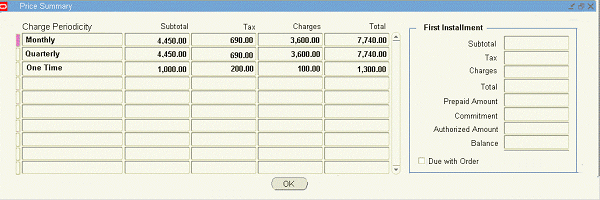
Sales Order/Quick Sales Order Windows
The Sales Order and Quick Sales Order windows display the Payment Due with Order amount (the Balance Due total amount). An action in the Sales Orders and Quick Sales Orders windows opens the Price Summary window that displays the Payment Due with Order amount and any recurring charges on the order.
Note: The value for the Balance Due will only be populated if the Oracle Order Management system parameter, Installment Options, is set to either Enable Pay Now or Authorize First Installment.
The recurring charges totals can be seen on the order header. The order header window provides a column named Charge Periodicity with an LOV consisting of all types of charges applicable in the order. User can change the non-updatable column to see the charge totals for the charges applicable to that order.
The field, Adjusted Amount, in the View Adjustments window only contains the one-time amount. The button, Recurring Amounts, allow the display of recurring amounts per charge periodicity for the order-level adjustment. This button is enabled only when the system parameter, Enable Recurring Charges, is Yes.
View Line Payments Window
When the Line Payments window is invoked from the Payments window, all payments for the order lines are displayed in the multi-record block that shows payments. The Line Payments window displays the total pay now amount and the total balance due amount. The following graphic shows an example of the View Line Payments window
View Line Payments Window Example
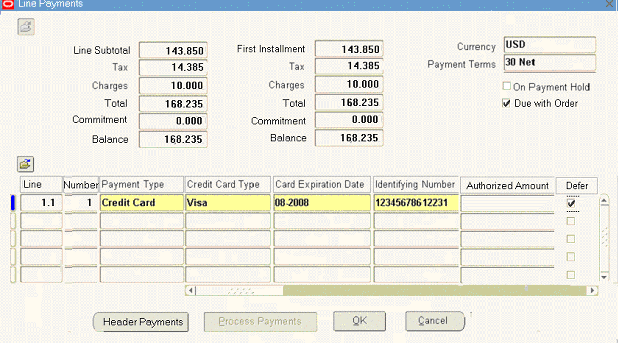
Place Order and View Payment Due with Order Amount
To place an order and view the Payment Due with Order amount:
-
Create a sales order header with the customer information.
-
Enter the information for the order lines.
-
Choose Actions, then Payments to open the Payments window.
-
View the Balance under First Installment to see the Payment Due with Order amount portion.
-
You can now tell the customer the Payment Due with Order amount total that will be authorized when the order is placed.
-
Create a payment record. Enter the payment information (such as payment type code, credit card number, credit card holder name, etc.) that is used to pay for the Payment Due with Order amount. Book the order, and if authorization fails, the order is booked and placed on hold.
-
Print the payment receipt to show the order and payment tendered.
-
The Payment Assurance workflow activity ensures that a payment record exists for the Payment Due with Order amount total before fulfilling the order.
-
Fulfill the order line.
-
The Payment Due with Order amount information is interfaced to Oracle Receivables for invoice creation.
Payment Due with Order Amounts in Oracle Order Management Reports
The Oracle Order Management Daily Business Intelligence reports, Comprehensive Order Detail and Payment Receipt, display Payment Due with Order amounts as follows:
Comprehensive Order Detail Report
-
Initial Due Total
-
Initial Due Balance
-
Authorized Amount
The above amounts display for both the order header and line items.
Payment Receipt Report
-
Initial Due Total
-
Payment Tendered
-
Commitment Applied
-
Authorized Amount
TSO-Related Order Management Workflows
Several workflows and workflow activities are relevant to the TSO solution in Oracle Order Management.
Payment Assurance Workflow Activity
This workflow activity ensures that the Payment Due with Order amount has been recorded and authorized (for credit card payment), when Payment Due with Order functionality is enabled.
Note: You must place this workflow activity before fulfillment.
Line Flow – Generic, Bill Only With Payment Assurance Workflow
This seeded workflow holds the Payment Assurance workflow activity before the Fulfill activity to guarantee that the payment has been ensured before the product/service on the order line is fulfilled.
Invoice Interface Workflow Activity
This workflow activity can be used in an order line workflow to interface payment information for an order line. This activity handles the Payment Due with Order functionality. If Payment Due with Order is enabled, the activity will:
-
For the Payment Due with Order amount line, interface the credit card authorization code
-
For the pay later amount line, interface payment information excluding authorization code
Note: Interface header level charge with Line type = Freight, and payment term ID is taken from the order header (not the order line) if Payment Due with Order is enabled.
Line Flow – Generic, with Payment Assurance
This seeded workflow holds the Payment Assurance workflow activity before the Schedule activity to guarantee that the payment has been assured before the product/service on the order line is scheduled.