Pricing Products and Quotes
This chapter covers the following topics:
- Overview of Pricing
- Applying Pricing Adjustments
- Applying Promotion Codes
- Applying a Header Level Discount
- Applying a Line Level Discount
- Applying Pricing Agreements
- Applying Pricing Attributes
- Freezing Prices for a Quote
- Specifying Automatic/Manual Pricing Requests for a Quote
- Reset Pricing on a Quote
- Submitting a Manual Pricing Request
- Viewing Details of the Pricing Request
- Canceling a Pricing Request
- Viewing and Entering Quote Tax Details
Overview of Pricing
The price your customer pays for a product depends on the price lists, manual adjustments, and promotional discounts as well as on automatic modifiers set up in Oracle Advanced Pricing.
Start and End (Expiration) Dates
For pricing elements with effectivity dates, Quoting will behave as follows:
-
For a start or beginning date, effectivity begins at the beginning of the specified date (12:00 a.m.)
-
For an end or expiration date, effectivity ends at the end of the specified date (11:59:59 p.m.)
Price Lists
Price lists are set up in Oracle Advanced Pricing. Your company may have several different price lists mapping to different customer types. Separate price lists often exist for consumers and corporate customers, reflecting volume discounts for organizations that purchase in large quantities. Additional price lists may reflect special contractual arrangements with other customers.
You can select a price list for the quote as a whole (header level) or for each individual product (line level). The product price list supersedes the quote header price list when determining the price for that specific product.
The header price list defaults based on the following information on the quote (in the following order):
-
Agreement
-
Quote-to Customer
-
Order Type
If you leave the header price list field blank, the price list is determined by Oracle Advanced Pricing based on Price List setup. See the Oracle Pricing User’s Guide for more information.
Multi-Currency Price Lists
Multi-currency price lists simplify pricing setup if you are selling products to customers in multiple countries.
In order to use multi-currency price lists, there must be a conversion list associated with each price list. The conversion list, set up in Advanced Pricing, contains an algorithm that converts the base currency price from the price list into one or more additional currencies.
The use of multi-currency price lists is controlled by the profile options QP: Multi-Currency Installed and QP: Multi-Currency Usages. If QP: Multi-Currency Installed is set to Yes, Quoting shows all price lists with the selected currency as base currency, as well as all price lists where there is a conversion list for the selected currency. If the profile option is set to No, the Price List LOV displays only price lists that are valid for the selected currency. You can leave the Currency field blank to view all price lists, or leave the Price List field blank to view all currencies.
The QP: Multi-Currency Usages profile should be set to Yes at the application or responsibility level.
Note: You should not try to disable multi-currency price list functionality, by setting the multi-currency price list profile option back to No. See the Oracle Quoting Implementation Guide and the Oracle Advanced Pricing Implementation Guide for more information.
With multi-currency price list functionality you can also change the selected currency for a quote and recalculate quote prices with the new currency. If automatic pricing mode is enabled, the quote reprices automatically. If not, you must reprice the quote manually for the changes to take effect.
If multi-currency is turned on, the LOV behavior is as follows:
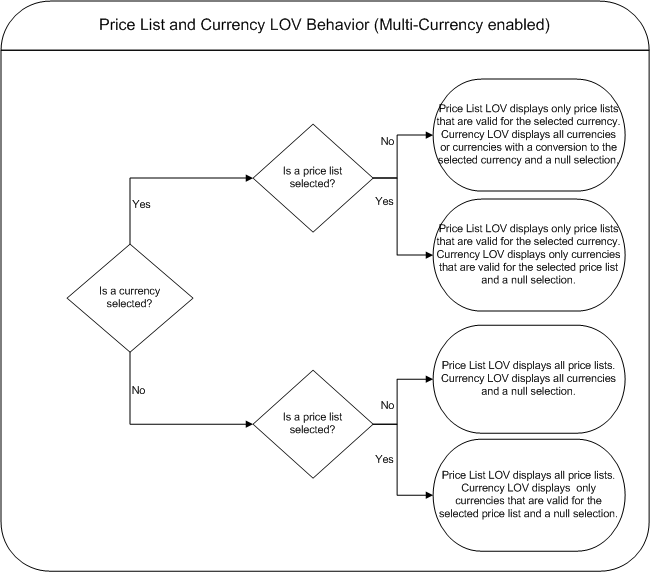
Additionally, if the Price List field is disabled using OA Personalization and there is no currency selected, the Price List LOV is read only and the Currency LOV displays only currencies that are valid for the selected price list. If there is only one currency, the Currency field is read only. If the Price List field is disabled and a currency is selected, the Price List LOV is read only and the Currency LOV displays only currencies that are valid for the selected price list.
If multi-currency is turned off, the LOV behavior is as follows:
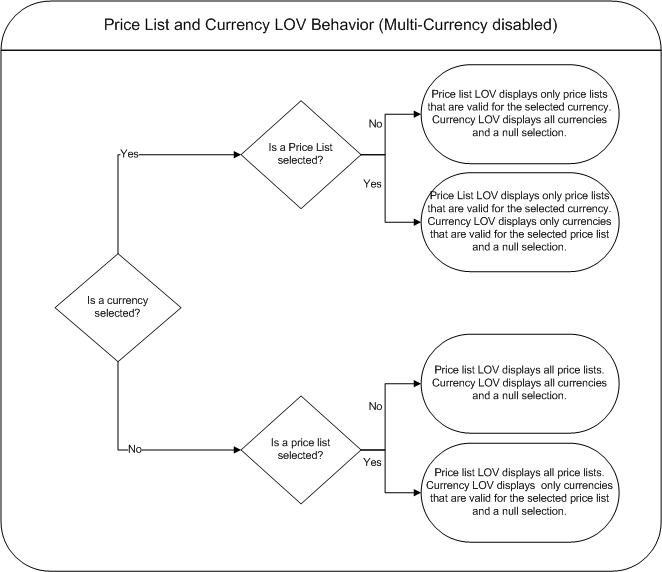
Additionally, if the Price List field is disabled using OA Personalization, the Price List and Currency LOVs are displayed as read only in the HTML user interface.
Discounts
Oracle Quoting allows both order-level and line-level discounts. Order-level discounts are applied to each line on the quote, while line-level discounts are applied to specific lines only. If there are multiple discounts available for an order or a line, the application combines them.
A customer purchases a $200 coat and a $100 shirt. There is a 10% discount available for the shirt and a 50% discount available for the entire order. The quote price is calculated as follows:
-
The coat: $200 - 50% = $100
-
The shirt: $100 - 60% = $40
-
Total price = $140
Charges
Charges are a supplemental cost associated with the purchase of a product or service. Charges are generally added to a quote when a task is being performed in conjunction with the product or service (for example, shipping fees or installation charges). In Quoting, charges consist of all freight and special charge modifiers applied to the quote. Header level charges appear within the Pricing subtab in the Charges section.
You can also view the charges for each product line in the quote. Line level charges are displayed in the Charges section of the Pricing subtab in the Line Details page.
You can see all charges applied to the quote at the header and line levels using the View All Charges button from the Charges region of the Pricing tab at the header level. The View All Charges button is not enabled by default. Use OA Personalization to display the button.
Pricing Date
Oracle Pricing uses the Pricing Date to interpret the effective dates set up in pricing. Pricing Date is useful if you want to ensure that the prices on a quote do not change if product prices are updated in Oracle Pricing. You may also want to initially quote prices based on historical pricing information or future pricing information.
Note: The Price List, Agreement and Currency LOVs are based on the Pricing Date in the quote.
Promotional Goods
A Promotional Good is a free or discounted product that is automatically added to the quote when a qualifying product (or products) is purchased. The modifier that contains the qualifying conditions is set up in Oracle Advanced Pricing. Refer to the Oracle Quoting Implementation Guide for setup restrictions.
Important: The line category for a promotional good line must be Order.
For example, if a computer is the qualifying good and a mouse is the promotional good, when you add the computer to the quote, the mouse is added automatically. While the Unit List Price lists the actual price of the product if you were to purchase it, the Total Price for the line displays the promotional price. A promotional price is typically 0, but it can also be set up to be greater than 0.
If an agreement is associated with the promotional good, the agreement price list will not override the promotional good price list. Additionally, once the promotional good is added to the quote, you will not be able to change the quantity, UOM, or price list.
Note: There can be multiple promotional goods for a qualifying item.
If the qualifying good is deleted from the quote, the promotional good is automatically deleted as well. If there are multiple qualifying goods and one is deleted, the promotional good will be removed.
Note: A promotional good is always added as the last item on a quote. There is no special line ordering for promotional goods.
Notes
If a promotional good is included on the quote, you can:
-
View Related Items
-
Perform Trade ins - You can search the customer’s installed base and select a promotional good as a trade-in. Although the customer received the item for a promotional price or for free, the trade-in is priced according to the rules set up in Advanced Pricing.
-
You can select automatic and non-automatic promotion codes.
Field Behavior
-
Promotion Code Adjustment
This is an optional field. If no adjustment is selected, all the promotion's applicable promotion code adjustments are applied to the quote - header or line level.
If a specific adjustment is selected and it is automatic, it is added to the price adjustments table. If the selected adjustment is manual, it is available for selection in the Price Adjustments LOV.
You can see all price adjustments applied to the quote at the header and line levels using the View All Adjustments button from the Price Adjustments region of the Pricing tab at the header level. The View All Adjustments button is not enabled by default. Use OA Personalization to display the button.
Terms Substitution
When a quote is priced using Advanced Pricing, the pricing engine checks if there are terms substitutions available at either the header or line level. The following terms substitution types are supported by Oracle Advanced Pricing:
-
Payment Terms Substitution (Header and Line levels)
-
Freight Terms Substitution
-
Shipping Method Substitution
Depending on the defined modifiers, any of the available values can be substituted after the pricing engine call.
Quoting displays the terms substitution modifiers for each line (both at header and line level) in the Pricing Details window.
To ensure that a particular terms substitution modifier is applied, the pricing administrator must set up the modifier so that it takes precedence. When using terms substitution modifiers in Quoting, you will observe the following behavior when a pricing call is made:
If there are multiple terms substitution modifiers of the same type with no designated precedence, Oracle Pricing passes all qualified terms substitution modifiers. Oracle Quoting randomly selects one of the terms substitution modifiers and applies it to the quote.
If there are multiple terms substitution modifiers of the same type with a designated precedence, Oracle Pricing passes the modifier with the highest precedence which Oracle Quoting applies to the quote.
Caution: The values in the Payment Terms, Freight Terms, and Shipping Method fields, populated based on defaulting rules, may be overridden after the pricing call.
For more information on modifiers and terms substitution, see the Oracle Advanced Pricing User’s Guide and the Oracle Advanced Pricing Implementation Manual.
Quote Pricing Behavior
To improve performance, the number of pricing calls made have been optimized. See the notes below to understand the complete pricing behavior.
Notes
-
Changes to the quote are preserved while navigating throughout the quote without explicitly saving the entire quote.
-
Updating the quote by adding a new line, making changes to a line, changing price affecting attributes, and so on will result in the respective quote line being fully priced. However, the quote itself is not fully priced and this is reflected in the Price and Tax status indicators.
-
The entire quote is saved and priced when any of the following actions are executed:
Quote Header Actions
-
Place Order
-
Web Publish Quote
-
Print Quote
-
Duplicate Quote
-
Create New Version
-
Update Sales Credits
-
View Commission
-
Freeze Price
-
Initiate Credit Check
Sub-tab Actions
-
Initiate Approval
-
Create Proposal
-
Reassign (Sales) Team
-
Update (Contract) Terms
Clicking any of the following hyperlinks
-
Customer Name (Quote To, Bill To, Ship To, End Customer)
-
Account Number/Details (Quote To, Bill To, Ship To, End Customer)
-
Contact Name (Quote To, Bill To, Ship To, End Customer)
-
Address (Quote To, Bill To, Ship To, End Customer)
-
Version Number
-
Opportunity (Link, Detail)
-
Proposal Name
-
-
If the profile ASO: Pricing Change Alert is set to Yes, a message is displayed notifying you that a price affecting change has been made to the quote. If the profile is set to No, the notification message is not displayed.
-
If a price affecting change is made to the quote, the Pricing and Tax status flags display Incomplete. In case Automatic Pricing is set, the quote is re-priced when the quote is saved or the Price Quote action is initiated. If the quote is set for Manual Pricing, the quote is re-priced only when the Price Quote action is selected.
Important: In spite of the quote being set to Automatic Pricing, the entire quote is re-priced only when the quote is saved or the Price Quote action is initiated.
Applying Pricing Adjustments
In Oracle Advanced Pricing, modifiers are set up that result in price adjustments to a quote. Types of benefits include: discount in percent, amount or new price, discounts on other items, surcharges.
In Oracle Quoting, you can select an adjustment to apply to the quote at the header level or line level.
Prerequisites
-
The Override Flag in Oracle Pricing must be enabled for the adjustment modifier.
-
The profile ASO: Discounting Privilege must be set to Full.
-
The user must have Update access.
-
The highest version of the quote must be used.
-
The quote must not be in a read-only status.
-
The quote must not be submitted for batch pricing.
For header level pricing adjustments, navigate to Quoting > Pricing subtab > Price Adjustments region > Add Adjustment
For line level pricing adjustments, navigate to Quoting > Line Details > Pricing subtab > Price Adjustments region > Add Adjustment
Applying Promotion Codes
Oracle Quoting allows you to enter promotion codes (also known as offer codes) to capture automatic discounts set up as available on request in the Oracle Pricing engine.
Note: You cannot add duplicate promotion codes.
For header level promotion codes, navigate to Quoting > Pricing subtab > Promotion Codes region > Add Promotion Code
For line level promotion codes, navigate to Quoting > Line Details > Pricing subtab > Promotion Codes region > Add Promotion Code
Applying a Header Level Discount
-
The profile ASO: Discounting Privilege must be set to Full at the appropriate level.
-
Set up at least one header level, overrideable modifier in Oracle Pricing.
-
The quote must not be in a read-only status.
-
The highest version of the quote must be used.
You can specify a header level discount percent from the Quote totals region in the Products tab.
Field Behavior
-
Header Manual Discount
The sign of the percentage is interpreted based on the setting of the profile ASO: Require Minus Sign for Manual Discount. See the Oracle Quoting Implementation Guide for more information.
Applying a Line Level Discount
-
The profile ASO: Discounting Privilege must be set to Full at the appropriate level.
-
Set up at least one line level, overrideable modifier in Oracle Pricing.
-
The quote must not be in a read-only status.
-
The highest version of the quote must be used.
Field Behavior
-
Discount Percent
The Discount Percent column on the Lines page displays the total of all discounts currently applied to the line. This value is shown as a percent of the unit list price. If this value is changed, the difference is applied to a manual pricing modifier.
This field uses the profile ASO: Require Minus Sign for Manual Discount to determine how discounts and surcharges are applied. See the Oracle Quoting Implementation Guide for more information.
-
Discount Amount
This field uses the profile ASO: Require Minus Sign for Manual Discount to determine how discounts and surcharges are applied. See the Oracle Quoting Implementation Guide for more information.
-
Selling Price, Discount Percent, Discount Amount. If these fields are enabled and you enter conflicting values in the fields, the line is priced based on:
-
Selling Price
-
Discount Percent
-
Discount Amount
-
Applying Pricing Agreements
Pricing agreements are created in Oracle Order Management or Oracle Pricing by your system administrator or sales manager.
When creating a quote, you can select an applicable pricing agreement. For an existing quote, you can select a pricing agreement in the Quote Header. You can also select agreements at the line level. If a line level agreement is selected, the line price list defaults from the selected agreement.
The Agreement LOVs display all agreements in all currencies set up for the selected sold-to customer or all agreements in all currencies if no customer is specified. Pricing agreements that are not specific to a customer are always displayed.
Agreements and Currency
If the price list associated with the header level agreement has a different currency than what is currently selected on the quote or there is no conversion to the currency on the quote, the agreement price list will be defaulted and the currency will be changed to the base currency for the price list.
If the price list associated with the line level agreement is of a different currency than what is currently selected on the quote or there is no conversion to the currency on the quote, the price list will not be defaulted. The price list will default to null.
If the quote currency is the same as the price list currency or there exists a conversion to that currency, both header and line level price lists are defaulted.
Prerequisites
Pricing agreements must be set up for the customer in Oracle Order Management or Oracle Pricing.
Applying Pricing Attributes
Pricing Attributes are created in Oracle Advanced Pricing. They are used to control pricing activity. For example, Pricing uses attributes to define the eligibility of a customer order to receive a particular price or modifier. Pricing attributes may also be used as elements of a pricing formula.
In a quote, you can apply pricing attributes to derive the price for a product. You can select the pricing context and specify values for the attribute.
To apply pricing attributes for a product in a quote, click the Add Attribute button in the Pricing Attributes region from the Line Details page.
Note: In HTML Quoting, you can apply pricing attributes after the product or service has been added to the quote.
However, pricing attributes cannot be specified in the following scenarios:
-
Adding quote lines in the configurator session
-
Adding related products
-
Applying quote templates
-
Creating a Quote from an Opportunity
Freezing Prices for a Quote
Oracle Pricing uses the Pricing Date to interpret the effective dates for prices. If the Pricing Date is set to January 1, 2002, only prices, discounts and adjustments that are valid as of January 1, 2002 are calculated.
-
Pricing Date is not limited to the current date, but can be any date in the past or future.
-
The Price List, Agreement and Currency LOVs are based on the Pricing Date.
Pricing Date ensures that the prices on a quote do not change if product prices are updated in Oracle Pricing. You can quote prices based on historical or future pricing information.
By selecting the Freeze Price option in the Actions menu, you can save the current date and reuse it for future pricing calls. This date subsequently appears on the quote as the Pricing Date. You can also change the Pricing Date to any date, including past or future dates.
If no date is selected, Oracle Quoting uses the current date for prices, discounts, and adjustments.
Prerequisites
-
The highest version of the quote must be used.
-
The quote is not in a read-only status.
-
The current Pricing Date must not be null.
-
The quote must not be submitted for batch processing.
Specifying Automatic/Manual Pricing Requests for a Quote
The price of a quote is affected when a change is made that affects pricing. A quote change that affects the price will also affect tax calculations. Tax is computed after the pricing call, since it is dependant on product pricing. The following quote changes do not affect quote pricing:
-
Sales credits changes
-
Attachments changes
-
Notes changes
-
Tasks changes
-
Initiate/Cancel Approvals
-
Changes to Pricing and Tax flags
-
Sales Team changes
-
Contract Terms changes
-
Web Publish or Unpublish
-
Initiate Credit Check
-
Sales Supplement changes
-
System driven quote status changes
-
Place Order
Note: Changes made to a quote from the quote search results detail will not compute the price or tax on the quote as the changes are deemed to not affect the quote price.
There are two fields in the quote that you can select to enable automatic or manual pricing and tax for individual quotes. Two profile options govern the initial values of these fields.
If the profile option ASO: Calculate Price is set to Manual, the Manual option is selected in the Price Calculation LOV by default. However, if you wish to automatically price this quote alone, you can select Automatic from the LOV. The profile setting is not overridden and remains Manual for other quotes.
If the profile ASO: Calculate Tax is set to Manual, the Manual option is selected in the Tax Calculation LOV by default. You can select the Automatic option to enable automatic tax calculation provided you have selected the Automatic option in the Price Calculation LOV as well.
Important: Setting the ASO: Calculate Price profile to Manual and the ASO: Calculate Tax profile to Automatic is not supported because quote tax is based on the quote product pricing. Similarly, in the UI, you cannot select Automatic for the Tax Calculation field when the Price Calculation field is set to Manual.
| Action | Automatic Pricing/Tax | Manual Pricing/Tax |
|---|---|---|
| Price affecting change |
|
|
In the Price Quote page, there are Submission Options that you can choose from to either price the quote right away or submit it for a batch request. The Submission Options field can be enabled in the HTML UI via OA Personalization.
You can still manually price a quote by selecting Price Quote, even if the Price Calculation and Tax Calculation fields are set to Automatic. It is possible that pricing on a quote may not be current, due to pricing setup changes or the setting of pricing date. The user can manually price the quote to get the price/tax based on the latest setup.
If the Pricing Date is set, Oracle Quoting will price the quote as of the date specified in the Pricing Date field. The date can be any time in the past or future. If this field is blank, quotes are priced as of the current date and time.
The option to manually price an individual quote is particularly helpful when you are:
-
Entering a large number of quote lines in a Configurator session
-
Making a large number of quote line changes
-
Entering a large number of quote lines in a quote template or applying multiple quote templates to a quote
Repricing after each change or addition increases the processing time. Therefore, the ability to price the quote manually is more efficient.
If the pricing or tax statuses are incomplete, you cannot:
Header Level
-
Place an order
-
Web publish a quote
-
Print a quote
Subtab actions
-
Submit a quote for approval
-
Create a proposal
Reset Pricing on a Quote
You can remove any price overrides and non-automatic adjustments applied to a quote via the Reset Pricing button. This button is available on the Quote Header and at the Line Level Pricing Adjustments region.
When you initiate reset pricing, any price overrides and non-automatic adjustments are removed.
In the Automatic pricing mode, when pricing is reset from the Quote Header, a full blown pricing call is made resetting the prices on the entire quote. If the pricing is reset from a quote line, the quote line alone is repriced.
In the Manual pricing mode, when the Reset Pricing button is clicked, the following takes place:
At the Header Level
-
The pricing and tax status flags display Incomplete
-
The entire quote is re-priced only when the Price Quote action is initiated. Subsequently, the pricing and tax status flags display Complete.
-
Any price overrides and non-automatic adjustments applied to the quote are removed.
At the Line Level
-
The pricing and tax status flags display Incomplete
-
The quote line alone is re-priced only when the Price Quote action is initiated. Subsequently, the pricing and tax status flags display Complete.
-
Any price overrides and non-automatic adjustments applied to the quote line are removed.
Prerequisites
-
The highest version of the quote must be used.
-
The quote is not in a read-only status.
-
The user has Update access to the quote.
-
The quote has not been submitted for batch pricing.
-
The profile ASO: Discounting Privilege profile must be set to either Full or Partial.
Submitting a Manual Pricing Request
Irrespective of the profile and field settings, you can still manually price a quote by selecting the Price Quote action. Manual pricing and tax calculations allow you to capture the most recent price/tax information.
Prerequisites
-
The highest version of the quote must be used.
-
The quote must not be in a read-only status.
-
The user must have Update access to the quote.
-
The quote has not been submitted for batch pricing.
To manually price a quote, select Price Quote from the Actions LOV.
Notes
-
If the Price Calculation and Tax Calculation fields are set to Automatic and you select the Price Quote action, the Price Quote page will not be shown but the quote will be priced. For any other combination of these field values, the Price Quote page is displayed.
The Tax Only option is disabled if the profile ASO: Calculate Tax is set to Automatic.
-
You have two Submission Options for pricing the quote: Now or Submit pricing request and notify me when it is complete. The display of the latter submission option is based on the lookup type ASO_UI_DISPLAY.
-
If you chose Submit pricing request and notify me when it is complete, a message confirms that the pricing request has started and gives you a concurrent request number that you can use to search for pending requests. Once the pricing request is complete, a notification is sent to the user who initiated the pricing and tax request.
-
-
The quote is not updateable (except for notes and attachments) until the pricing request is complete or canceled.
-
The Quote Header displays the Pricing and Quote Statuses, and the Pricing Request number, if you selected Submit pricing request and notify me when it is complete, in the Submissions Options field on the Price Quote page.
-
The Pricing Request field can be enabled/disabled via OA Personalization. Additionally, the pricing and tax status indicators are part of the quote context and appear wherever the quote context is shown.
The Pricing Updated On date and Tax Updated On date appear on the Pricing tab.
Note: The Submission Options section can be disabled in the HTML UI via OA Personalization.
Viewing Details of the Pricing Request
You can view the pricing request details if a pricing request has been submitted for batch execution.
The Pricing Request Details page displays:
-
Pricing and Tax Statuses
-
Pricing Request ID
-
Date Submitted
-
Request Name
-
Phase
-
Requestor
-
Date Started
-
Status
Prerequisites
-
The Submission Options field is enabled.
-
The user must have Update access.
-
The quote must not be in the read-only status.
-
The quote has been submitted for batch pricing.
Note: After the batch pricing request completes, the user will receive an e-mail notification.
Canceling a Pricing Request
-
The quote has been submitted for batch pricing.
-
The highest version of the quote must be used.
-
The quote is not in a read-only status.
-
The user must have Update access to the quote.
Field Behavior
-
Cancel Pricing Request
The Pricing Request status changes to Canceled. A message displays indicating that the pricing request was canceled. You also receive an e-mail notification confirming the cancellation.
Viewing and Entering Quote Tax Details
You can choose the tax handling and view other tax details for a quote. The Quote tax details are displayed in the Pricing tab of the Quote Header and Quote Line.
There are four tax options:
-
Exempt — The current quote is exempt for a normally taxable customer site.
-
Required — The current quote is taxable for a normally non-taxable, Ship To customer or product.
-
Standard — Taxation for the current quote should be based on existing exemption rules.
-
Override Exemptions — This value is valid only if you are using a non-Oracle tax engine, and is ignored by the Oracle Tax Engine. If selected, the same behavior outlined in the Required tax option applies.
Important: If tax setup is based on Latin tax, the Tax Handling, Exempt Reason, and Exempt Number fields will not appear on the Pricing page.
Field Behavior
-
Exemption Reason
The menu displays tax exemption reasons.
-
Exemption Number
The exemption number associated with the particular exemption.
-
Tax Regime Code
The tax regime code associated with the tax rate code is displayed.
-
Tax
The tax associated with the tax rate code is displayed.
-
Tax Status Code
The tax status code associated with the tax rate code is displayed.
Refer the Oracle E-Business Tax User Guide and the Oracle E-Business Tax Implementation Guide for more details on setting up tax in the application.