Introduction to Oracle US Federal HRMS
Introduction to Oracle HRMS
Oracle Human Resources Management System (HRMS) is a major component of the Oracle E-Business Suite of applications. Oracle HRMS is an integrated suite of applications that supports all aspects of the HR function. It includes:
-
Oracle Human Resources (HR)
-
Oracle Payroll
-
Oracle Self-Service Human Resources (SSHR)
-
Oracle Performance Management
-
Oracle iRecruitment
-
Oracle Time & Labor (OTL)
-
Oracle Learning Management
-
Oracle Advanced Benefits (OAB)
-
Oracle HRMS Intelligence (HRMSi)
All Oracle HRMS applications share tables in the Oracle database, which eliminates data redundancy, reduces the possibility of error, and creates a consistent record of every worker. Within this framework, however, you can define a human resources model that supports your enterprise's structures and policies.
The Oracle HRMS applications meet the requirements of a global workforce. For example, HRMS enables you to manage information in a variety of national languages and supports multiple address styles, legislation-specific date formats, and national identifiers (such as social security numbers), which can be validated according to the rules in each country.
Oracle Human Resources (HR) and Oracle Payroll
Oracle Human Resources (HR) enables the efficient management of workforce data and supports all standard HR activities, including workforce organization, development, and measurement. Payroll processing is a fundamental business requirement that demands accuracy, timeliness, and good financial controls. Oracle Payroll can help you ensure that all employees are paid on time and according to your compensation rules.
Oracle HR and Oracle Payroll constitute a closely integrated HR system. Oracle HR and Oracle Payroll windows are available under a single menu structure, sharing windows and underlying tables wherever possible to eliminate redundant data entry, maintenance, and storage.
Oracle Human Resources and Oracle Payroll are separately licensed products.
Oracle Self-Service Human Resources (SSHR)
Oracle Self-Service Human Resources (SSHR) enables your workforce to use a web browser to access HR information and perform personnel actions. The information an individual can access is tailored to the individual's roles and information needs. You can: authorize employees to maintain their own information, including personal profiles, benefits, and expenses; enable managers to conduct performance reviews, transfers, and time and expense approval; and deliver workforce intelligence to managers, HR professionals, and executives. Oracle SSHR is designed for the needs of the casual or untrained user, with simple, intuitive navigation and configurable user assistance integrated with the user interface.
Oracle SSHR is a separately licensed product. The self-service functions you can access depend on your licensing arrangements for other HRMS products. For example, you can use the self-service functions in Oracle Advanced Benefits only if you have licensed OAB.
See What is SSHR?, Oracle SSHR Deploy Self-Service Capability Guide
Oracle Performance Management
Oracle Performance Management is a self-service product that enables enterprises to implement an effective performance management system. It enables managers and employees to manage performance management functions including objectives setting and appraisals process. Enterprises can create and administer questionnaires for the various potential participants in the appraisal process.
Oracle Performance Management is a separately licensed product.
See: Oracle Performance Management Overview, Oracle Performance Management Implementation and User Guide
Oracle iRecruitment
Oracle iRecruitment is a self-service module that offers a fully automated recruitment process. It enables managers, recruiters, and candidates to manage all phases of recruitment, from vacancy definition through recruiting and hiring new employees. Oracle iRecruitment supports both internal and external users (such as visitors to recruitment sites) and is highly configurable to reflect the enterprise image. It can provide reports of your recruitment process, allowing you to monitor its effectiveness.
Oracle iRecruitment is a separately licensed product.
See iRecruitment Overview, Oracle iRecruitment Implementation and User Guide
Oracle Time & Labor (OTL)
Oracle Time & Labor (OTL) is a web-enabled time-recording application that enables you to reduce the costs associated with time and attendance record keeping. OTL ensures all employees are paid correctly and on time, it reduces administration costs by providing self-service time reporting for workers, and it shares worker time-related information with other Oracle applications, such as Oracle Projects and Oracle Payroll.
Oracle Time & Labor is a separately licensed product.
See Oracle Time & Labor Overview, Oracle Time & Labor Implementation and User Guide
Oracle Learning Management
Oracle Learning Management is an enterprise learning management system (LMS) that enables you to train your workforce effectively and at lower cost. Oracle Learning Management enables you to manage, deliver, and monitor your online and classroom-based training: you can efficiently assemble and deliver learning content; you can provide the most appropriate combination of classroom and online training; and you can measure the effectiveness of your training initiatives.
In Oracle Learning Management, self-service access is available not only to the learner but also to those responsible for administration and content management, offering improved efficiency and a lower cost of implementation for managing the learning environment.
Oracle Learning Management is a separately licensed product.
See Introduction to Oracle Learning Management, Oracle Learning Management User Guide
Oracle Advanced Benefits (OAB)
Oracle Advanced Benefits (OAB) is a benefits application that enables you to define and manage benefits programs in support of your enterprise's missions and objectives, while addressing the diverse and complex requirements of evolving benefits practices and governmental regulations. OAB's web-based self-service functionality enables you to both improve service and reduce enrollment costs. You can easily create and modify eligibility rules and other criteria without customizing the application, and you can use advanced analytical tools to evaluate the effectiveness of your benefits programs.
Oracle Advanced Benefits is a separately licensed product. Your Oracle Human Resources license includes Standard Benefits, a more limited set of benefits administration features.
See Standard and Advanced Benefits Administration, Oracle HRMS Compensation and Benefits Management Guide
Oracle HRMS Intelligence (HRMSi)
The Oracle HRMS products together hold vast amounts of HR data that, intelligently organized and presented, can facilitate enterprise management and decision making. Oracle HRMS Intelligence (HRMSi) is a configurable analysis tool that provides structured and comprehensive access to your HR data. For example, HRMSi provides predefined reports that enable you to analyze budgets, view employee development and performance data, analyze salary trends, and monitor vacancies and recruitment. You can configure the predefined reports, and you can also define your own reports.
Using HRMSi's web-based interface, you can perform ad hoc queries of HR data, and you can reduce administrative costs by distributing reports using the same web-based interface. HRMSi also provides a performance management framework: you can define targets and receive alerts when workforce changes become critical.
Oracle HRMSi is a separately licensed product.
See Reports and Processes in Oracle HRMS, Oracle HRMS Configuring, Reporting, and System Administration Guide
Introduction to Oracle HRMS
Oracle Human Resource Management System (HRMS) enables you to achieve a well managed human resource system, turning HR management into a strategic advantage.
What is Human Resource Management?
Today, the most successful enterprises continuously review and improve their business functions, searching for new ways to streamline processes to make them more effective and to use them to gain competitive advantage. Human Resource Management is responsible for addressing the workforce aspect of this continuous improvement.
Why is Human Resource Management important?
The people within your enterprise produce the goods and provide the services that fuel your enterprise. At the same time, the human cost is often the biggest cost a company incurs. Well managed human resources directly improve your enterprise and contribute to a competitive advantage.
If your enterprise has strategic, value added human resource management you will hire, motivate and retain the most capable workforce. You will have the ability to engage employees and line managers directly in managing their skills and careers to your enterprise's advantage. Furthermore, you will have accurate, up-to-date workforce information for managers and executives.
What applications comprise the Oracle HRMS family suite?
Oracle HRMS consists of the following applications. These are all separate products powerfully integrated into one application family.
-
Oracle Human Resources
-
Oracle Payroll
-
Oracle Advanced Benefits
-
Oracle Self-Service Human Resources (SSHR)
When the term HRMS is used, it refers to this integrated set of applications.
Applications Related to the Oracle HRMS family suite
There are other applications related to the Oracle HRMS family suite:
-
Oracle Training Administration
-
Application Data Exchange and Hierarchy Diagrammers
-
Oracle Time Management
-
Oracle Business Intelligence System
Individual user guides provide information on these other products.
What is Oracle Human Resources?
Oracle Human Resources (HR) is a proactive management solution that helps control costs while developing and supporting an effective workforce. Among the many features of Oracle HR is the ability to:
-
Manage the entire recruitment cycle.
-
Design organizational models that match current and future business strategies and objectives.
-
Perform position management by defining and recording required skills, competencies, experience and qualifications for positions, jobs and organizations.
-
Perform career management functions relating to the definition of skills, assessments, suitability matching, graphical ranking and succession planning.
-
Administer and maintain benefits plans, coverage levels and contribution allocations.
-
Manage salary compensation.
-
Use spreadsheets to export compensation and benefit details for comparison with external survey figures.
Oracle Human Resources provides the shortest route to fast, smart human resource management.
What is Human Resource Management in the Federal Sector?
In the federal sector, government and agency-specific regulations shape the ways in which employees work and receive compensation. Oracle Federal Human Resources is designed specifically for managing federal employees.
Using Oracle Federal Human Resources, you can process personnel actions with an electronic version of the Request for Personnel Action (RPA). The product supports the Office of Personnel Management (OPM) recommended Nature of Action Codes (NOACs) as well as the data, business rules, and edits required to complete personnel actions. You can create actions, route them using workflow technology for approval and authorization, execute the Central Personnel Data File (CPDF) edits prior to updating the human resources database, and generate the printed Notification of Personnel Action.
Using the supplied position description functionality, you can classify and certify positions, and generate position description cover sheets to accompany position actions. The position description library allows you to store position descriptions, performance standards, and position evaluations so that you can access common position description documents for similar positions.
Using the product's report functionality, you can submit OPM mandated reports such as the CPDF reports, AA/EEO Breakdown Report, EEOC Form 462 Report, and the Standard Form 113A report.
What applications make up the Oracle HRMS family suite?
Oracle HRMS consists of the following applications. These are all separate products, powerfully integrated into one application family.
-
Oracle Human Resources (HR)
-
Oracle Payroll
-
Oracle Advanced Benefits (OAB)
-
Oracle Self-Service Human Resources (SSHR)
-
Oracle iRecruitment
-
Oracle HRMS Intelligence (HRMSi)
-
Oracle Learning Management
-
Oracle Time & Labor (OTL)
When the term HRMS is used, it refers to this integrated set of applications.
What is Oracle Self-Service Human Resources (SSHR)
SSHR provides self-service human resource management for managers and employees. Using an intranet and a web browser, employees and their managers now have easy to use and intuitive access to personal data and career management functionality.
Oracle Workflow is used extensively in SSHR. SSHR uses Workflow to manage the flow of information between employees and management. The workflow engine is used for business process transactions and can route decision making through approval chains. For example, an employee may apply for a job using the Apply for a Job function, and through a management approvals process be informed and accepted into a job.
The workflow engine is also used to modify and configure much of SSHR.
Using SSHR you can:
-
View employee or contingent worker information.
Managers can review information about employment, salary, performance, training, absence, and job applications for each person within their security access. Employees and contingent workers can view only their own records.
-
Manage careers.
This includes appraising employee's competencies, matching a person to a job or position by competence, and planning succession.
-
Perform web based recruitment using 'Candidate Offers'.
Candidate offers enables you to perform web based recruitment. Managers can seek approval for an appointment, then advise job applicants, by letter, that they have been successful. This function is offered with its own responsibilities.
Is Oracle HRMS a Multilingual, Global Application?
Yes. Oracle HRMS offers the best of both worlds in the same installation. Oracle provides non-legislative information common across all countries, plus localized information specific to each country.
Oracle also enables you to run HRMS in more than one language on a single database. This enables you to enter and report on information using more than one language. For example, your base, or source language, could be French, but you could also install German and English. You would then be able to enter and produce reports in French, German and English.
Introduction to Oracle HRMS
Human Resource Model
The human resource model is both flexible and adaptable. It is flexible, so that you can reflect the needs of different agencies, or different groups within the same agency. It is adaptable, so that you can easily change the basic model as your agency changes.
Modelling Human Resource Information
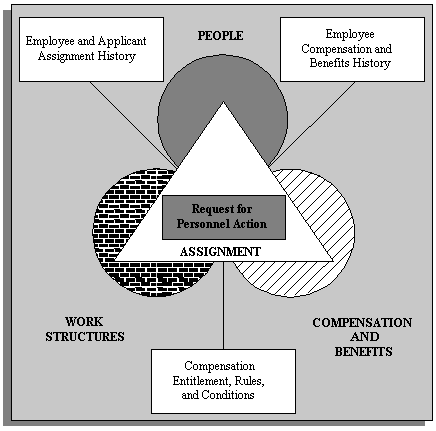
People
In Oracle HRMS, you can hold information about current and former employees, applicants, contingent workers, and contacts such as relatives and dependents.
In addition to standard information such as addresses, nationality, interview records, qualifications, and absence information, you can define any other special information you need to hold for people. For example, you can define what information to hold on medical history, previous employment, or outside interests.
You can also record employment information. Employee assignments relate employees to the work structure of the enterprise.
In Oracle HRMS, you can hold information about current and former employees, applicants, external contacts such as contractors, and employee contacts such as relatives and dependents.
Work Structures
Compensation and Benefits
In Oracle HRMS you can define your own types of compensation and benefits, and the business rules you want to apply to them. As you change policies, move people within your enterprise, and adjust their individual remuneration packages, the system maintains their compensation and benefit history.
For example, suppose you want to define a special type of payment and make this available only to employees who work at a particular location. In Oracle HRMS you use a compensation element to represent the payment. You define the business rule as a link between the element and the specific location. Then when you assign employees to the location, they automatically become eligible for the payment.
Assignments
In Oracle HRMS, the assignment describes employees' and contingent workers' places within the enterprise: the organization for which they work, their role, grade, location, and so on. As you change the assignment information for an employee or contingent worker, you automatically build up their work history.
Your compensation eligibility rules link compensation and benefits to work structures, such as positions, grades and pay plans. The assignment places employees and contingent workers within the work structures of the enterprise. In this way, an employee's assignment determines his or her eligibility for compensation and benefits.
You can use assignments to identify major groups of people within the enterprise for management, for reporting and costing, and for compensation and benefit planning and administration.
Oracle Human Resources
For Oracle Human Resources, you enter and maintain fundamental human resource information about your structure and operations, your workforce and their assignments, and employee compensation and benefits. You then add the specialized information you need specifically for human resources or payroll management and administration.
Information in Oracle HRMS
The common core of fundamental information used by both human resources and payroll managers and staff includes:
-
Your operational basics:
-
Payrolls with their calendars and pay periods
-
Currencies and methods of payment you use
-
-
Your organizational structure:
-
Internal organizations, such as departments
-
External organizations of key importance to you, such as benefit carriers
-
Organization location information, including addresses and telephone numbers
-
Hierarchies showing the relationships between your organizations
-
-
Your workforce essential personal information, such as:
-
Name and address
-
Marital status
-
Social security number
-
Birth date
-
-
Your workforce current work statuses, such as:
-
Active Appointment
-
Furlough NTE
-
Promotion NTE
-
Separated
-
-
Your employees' assignments to:
-
Internal organizations
-
Positions
-
Valid grades and pay plans
-
Groups having a compensation-related factor in common, such as membership in a pension plan
-
Government reporting entity (GRE)
-
Locations with corresponding Duty Stations
-
Payrolls
-
-
Your contingent workers' assignments to:
-
Supervisory details
-
Assignment rate types and assignment rates
-
Supplier details
-
-
Elements of your employees' pay and benefits:
-
Earnings such as Basic Pay, Other Pay, bonuses
-
Employer charges such as employer contributions to legislatively-mandated or private insurance or pension plans
-
Deductions such as contributions for union dues
-
Nonpayment benefits such as vacation time or a government car
-
Other benefits such as Thrift Savings
-
Shared Windows in Oracle HRMS
While many of the windows in your system relate exclusively to the human resources or payroll function, some include information relevant to both functions. These latter windows are shared windows.
Shared windows can include some information fields relevant to both human resources and payroll users, and other fields for information specific to either human resources or payroll users but not both.
Using Shared Windows
You can control the use of fields on shared windows by the value your system administrator gives to each user or responsibility for the HR:User Type profile option. The three valid values are:
-
HR with Payroll User
-
HR User
-
Payroll User
Users with an HR User profile
These are restricted in their use of fields on certain windows. In particular they:
-
Do not see certain fields on the Element window, which are only required if you are processing elements
-
Cannot assign employees to a payroll if both Oracle Payroll and Oracle Human Resources are installed
Also, in all legislations, apart from the US, they:
-
Do not see the Statutory Information field in the Payroll window
-
Cannot adjust element entry Pay Values
How to Use Your Documentation and Online Help
The Oracle HRMS online help is organized in the navigation tree by functional groups, such as enterprise and workforce management, payroll, and talent management. The Oracle HRMS guides mirror this organization. A summary of the contents of each Oracle HRMS guide appears below.
Oracle HRMS Implementation Guide
The Oracle HRMS Implementation Guide identifies tasks you need to perform after installing the HRMS applications and before making them generally available to your users. It includes:
-
Descriptions of post-installation utilities
-
A general implementation checklist to help you identify the Oracle HRMS functions you want to implement
-
Implementation flowcharts to guide you through the implementation of all major functional areas
-
Technical essays that explain some fundamental aspects of Oracle HRMS
Oracle HRMS Configuring, Reporting, and System Administration Guide
The Oracle HRMS Configuring, Reporting, and System Administration Guide describes how to configure the application to meet your requirements. Tasks it addresses include:
-
Controlling user access to data and functions
-
Auditing changes to Oracle HR data
-
Downloading Oracle HR data to generated Microsoft Excel or Word documents on the desktop using Web ADI
-
Generating letters
-
Adding fields to windows and defining additional information for existing fields
-
Setting up user tables and lookups
-
Extending user types and statuses
-
Using and configuring predefined alerts
-
Customizing form processing using custom code
-
Enabling context-sensitive links to web pages and information provider web sites
-
Defining task flows by linking windows in an appropriate order
-
Using the People Management Configurator to design windows
-
Defining different versions of windows using CustomForm
Oracle HRMS Enterprise and Workforce Management Guide
The Oracle HRMS Enterprise and Workforce Management Guide describes how to define and manage the infrastructure of your enterprise in Oracle HR. Tasks it addresses include:
-
Defining and classifying organizations
-
Defining locations
-
Enabling the automatic creation of HR organizations
-
Defining and managing jobs and positions
-
Defining and managing hierarchies of organizations and positions
-
Posting and routing transactions
-
Reorganizing the workforce
-
Estimating and managing HR budgets
-
Defining and managing people types and employment groups
-
Setting up employment agreements and complying with legal requirements
Oracle HRMS Workforce Sourcing, Deployment, and Talent Management Guide
The Oracle HRMS Workforce Sourcing, Deployment, and Talent Management Guide describes all aspects of workforce management and development in Oracle HR. Tasks it addresses include:
-
Recording and maintaining personal information about employees, applicants, contingent workers, and contacts
-
Appointing employees with Requests for Personnel Action and processing subsequent actions for them
-
Processing mass actions for groups of employees
-
Setting up self-service information for individuals
-
Terminating employment and placements
-
Reporting on the workforce
-
Defining and measuring workforce competencies and qualifications
-
Planning careers and succession
-
Matching workers to opportunities
-
Evaluating and appraising the workforce
Workforce Management
Oracle HRMS provides you with an easy, efficient and flexible workforce management system that enables you to organize your workforce exactly as you want.
You can hold a wide range of personal information, such as medical details, work schedules and preferred language for correspondence, as well as the basics such as date of birth, identification number and addresses. You can also enter personal contacts, including dependants and beneficiaries and inquire and report on people held on the system.
You also need to record and manage how people work for your agency. Using functionality in the product such as the Request for Personnel Action, you can associate the employee to the agency's work structure and compensations and benefits policies.
Oracle HRMS Compensation and Benefits Management Guide
The Oracle HRMS Compensation and Benefits Management Guide describes all aspects of compensation management in a modern enterprise. It supports both Standard Benefits (included in Oracle HR) and Oracle Advanced Benefits (OAB). Tasks it addresses include:
-
Processing Within Grade Increases and quality step increases
-
Processing compensation and award RPA actions
-
Processing mass salary and other pay adjustment actions
-
Managing US Federal benefit programs such as Thrift Savings Plan and Federal Employee Health Benefits
-
Reporting on compensation and benefits in the enterprise
-
Managing leave and other types of absence
Oracle HRMS FastFormula User Guide
Oracle FastFormula is a simple way to write formulas using English words and basic mathematical functions. Oracle FastFormula performs calculations or comparisons on data taken from a window, a database, or a process, and returns values or messages. The Oracle HRMS Fast Formula User Guide describes:
-
Techniques for writing formulas
-
The supplied sample formulas
-
How to write formulas for specific purposes
Oracle HRMS Deploy Self-Service Capability Guide
Oracle Self-Service Human Resources (Oracle SSHR) enables workers and managers to participate in HR activities using a web browser. Oracle SSHR has simple, intuitive navigation and configurable user assistance integrated with the user interface. The Oracle HRMS Deploy Self-Service Capability Guide describes how to implement, extend, and manage Oracle SSHR. Tasks it addresses include:
-
Setting up SSHR
-
Using generic and function-specific configuration options
-
Controlling user access to data and functions
-
Using the supplied workflows and configuring them using Workflow Builder
-
Personalizing the SSHR page layouts
-
Implementing approval mechanisms for transactions carried out by SSHR users
-
Using SSHR for all HR tasks
Oracle HRMS iRecruitment Implementation Guide
Oracle iRecruitment is an online recruitment system that enables you to manage all recruitment activities using a single self-service interface. The Oracle HRMS iRecruitment Implementation Guide describes how to implement and manage Oracle iRecruitment. Tasks it addresses include:
-
Setting up Oracle iRecruitment
-
Using configuration options
-
Controlling user access to data and functions
-
Personalizing page layouts
-
iRecruitment functions
-
Extending iRecruitment
-
Reporting on the recruitment process
Oracle HRMS Deploy Strategic Reporting (HRMSi) and Strategic Reporting (HRMSi) User Guide
Oracle HRMSi provides a web-enabled suite of strategic reports that provide summaries and details of HRMS application data. It also provides the tools to enable you to create your own reports.
Oracle HRMS Deploy Strategic Reporting (HRMSi) provides instructions and checklists for implementing the HRMSi modules:
-
Discoverer Workbooks and End User Layer (EUL)
-
Discoverer Analytics Reports (for business analysts)
-
Performance Management Framework (for assessing enterprise performance using Key Performance Indicators (KPIs)
-
Data Warehouse
-
HTML Reports
-
Daily Business Intelligence for HRMS
The Strategic Reporting (HRMSi) User Guide explains how the information in each type of report is derived, identifies the types of business questions the reports can address, and describes report parameters. It is organized by functional area, such as Leave and Absence Management, Recruiting and Hiring, and Learning Management.
Multilingual Oracle HRMS
Oracle HRMS enables you to manage information in a wide variety of languages. To help you enter and retrieve information in the language of your choice, HRMS provides you with the following features.
Multiple Addresses Styles
Every country has its own address style, for example in Italy you can enter the province and in Malaysia you can enter the region. Oracle HRMS enables you to select the correct country address style.
See: Changing Default National Address Styles, Oracle HRMS Configuring, Reporting, and System Administration Guide
National Identifiers
Each country has its own method of identifying its citizens. For example, in the UK it is the National Insurance number, in the US it is the Social Security number, and in Canada it is the Social Insurance number.
For supported localizations you can select the correct national identifier for your site and then check on entry that identifiers have the correct national format. For example, in the UK the format is 'AADDDDDDA', where A is a letter and D is a digit, while in Canada it is DDD DDD DDD.
If your localization is not supported, you can define your own validation.
Dates and Numbers
Oracle HRMS enables you to enter dates and numbers in any format and then translates this into the national format supported by your legislation. For example, you do not have to enter a date in a prescribed format such as DD/MM/YYYY. You can enter the date how you want, and HRMS automatically configures it in the national format defined for your site.
Similarly, you do not have to enter numerical information in a prescribed format. For example, US usage has previously required the format 1,000.0 whereas German usage has required the format 1.000,00. You can now enter the number without explicit formatting, as the correct format for your site will be automatically configured.
Translating Information
Oracle HRMS enables you to install additional languages on top of your base or source language. You can then enter information in key fields in your additional languages using the Translations window. This is accessed by choosing the Translation icon on the toolbar, or by choosing the View > Translations menu option. The translated information you enter is then used if you print reports or log on to Oracle HRMS in this language.
HRMS windows where the Translation icon is available are:
-
Organization
-
Location
-
Person Types
-
Assignment Statuses
-
Element
-
Input Values
-
Balance
-
Organizational Payment Method
-
Element Classifications
-
Absence Attendance Type
See: Creating Translations for a Record, Oracle E-Business Suite User's Guide
The following fields are also translatable, and the Translation icon appears in windows where you can update these fields:
-
Competence aliases, descriptions and behavioral indicators
-
Rating scale names and descriptions
-
Rating level names and behavioral indicators
-
Qualification details
-
Position posting descriptions, security requirements, and amendment information
The following fields are partially translatable:
-
Job names
-
Grade names
-
Competence names
-
Position names
Only those parts of the key flexfield name that are derived from value sets appear in translation, using the translated values for the value sets. Value sets can be translated using the Translations window.
Note: The translation of the value set must be available before the flexfield is created, otherwise the translation does not appear in the field name.
Multilingual Reports
Oracle HRMS enables you to print HRMS reports in the languages of your choice. Depending on the type of report, Oracle HRMS either:
-
Enables you to select the language in which to print the report
-
Prints the report in the language, or set of languages, depending on the report parameters you select
See: Multilingual Reporting, Oracle HRMS Configuring, Reporting, and System Administration Guide
Managing Change Over Time
A key requirement for any agency is the ability to manage change confidently and effectively. In Oracle HRMS, you can change each of the major parts of your agency model without having to redefine the other parts.
To manage the changes to your enterprise, information within your enterprise is either dated or datetracked.
Dated Information
Work structures are an example of information that is dated. You can attach dates to your work structures to manage different versions over time. You retain previous versions for historical information and you can create future-dated versions to prepare for reorganization in advance.
You can also set up in advance the business rules, including compensation and benefits, associated with the new structures. These become effective on the date you specify, avoiding a workload peak.
The information about your locations, organizations, jobs, positions, grades, pay tables, and other work structures is dated information. All dated information has From and To dates, that is, dates from and to which it is in effect in your organization. For example, when defining a position, you enter a date from which it starts. To close it down, you give it a date to which it remains valid.
Oracle HR does not permit you to assign your workers to structures on dates earlier than their Date From, or later than their Date To. Similarly, the system protects you from building eligibility rules for compensation and benefits based on work structures that have not yet gone into effect, or are out of date.
Consider using a fixed date, such as 01-JAN-1901 as the start date for all your initial work structures. By choosing a date like this you can immediately identify all of your implementation definitions. You should use accurate dates for all subsequent definitions.
Dated Versions of Hierarchies
You can structure the organizations and positions you enter in Oracle HRMS into organization or position hierarchies that serve various purposes. Reporting hierarchies, for example, reflect reporting lines within your enterprise.
You maintain both dates and version numbers for these hierarchies, to keep a history of your hierarchies as they change over time.
To build a new version of a hierarchy, you can copy an existing one and make the necessary changes to it. When you save the new version the system automatically gives the previous version an end date.
DateTrack
In contrast to work structures, which are simply dated, other key dynamic information in Oracle HRMS is datetracked. This includes information on employees, assignments, and compensation and benefits. DateTrack allows you to maintain a continuous history of the information over time.
When reviewing, entering, changing or deleting datetracked data, you can set an effective date in the past or future. The system uses only information in effect as of that date for whatever you do.
When you make a change, you can choose whether it is a correction to the last update or a new update to be recorded in the history of the record. You can use DateTrack History to view a report of every update ever made to a record. When you enter information in the Extra Information for Assignment, Position, and Person, the information is always a new update. The DateTrack History report does not show a history of changes you've made to the information stored in these flexfields.
You can enter datetracked information or make changes to it at any time. When you set an effective date for your work, DateTrack ensures that only information effective on that day is used for any processing, validation, and reporting you carry out.
Dated Information and Time Zones
Oracle HRMS stores the dates associated with dated information in the time zone of the end user, irrespective of the server's location.
For example, say an end user in New Zealand, where the time is Thursday 09 MAY 2002 06:02:19, enters a From date of 09-MAY-2002. The database located in San Francisco USA, where the time is WED-08-MAY-2002 11:02:19, will store 09-MAY-2002, as entered by the user, irrespective of the server's time zone.
When a user in any location views the dates associated with dated information they will always see the date as entered by the user, irrespective of their time zone or the server's time zone.
Effective Date Reminder
When you are new to DateTrack, you may find it useful to be reminded of your effective date whenever you open a window that contains datetracked information. The reminder appears in a Decision window and asks whether you want to change your effective date. If you choose Yes, the Alter Effective Date window displays.
There is a user profile option called DateTrack:Reminder that determines when the Decision window appears. There are three possible values for this profile option:
-
Always
-
Never
-
Not Today
The Not Today value causes the reminder to appear when you navigate to a window where you can change datetracked information and your effective date is not today's date.
You can set the value of this profile option in the Personal Profile Values window.
Datetracked Information and History
Oracle HRMS maintains a continuous record of changes made to datetracked information. When you view a record in a datetracked window, it shows you a snapshot of the information on your effective date. The Effective Dates region on the datetracked window shows you the dates between which the snapshot is valid.
Suppose you are viewing an assignment with an effective start date of 01-JAN-1999 and no effective end date. This means that the assignment was created or last changed on 1 January 1999, and the snapshot information you are viewing is still valid. There have been no changes to the assignment since 1 January 1999, and there are no future dated changes.
To find out whether the assignment existed before 1 January 1999, you should use DateTrack History.
If there is an effective end date, you know that the record was either deleted or changed on the next day. To find out whether the record continues to exist, you can set your effective date to the day after this end date, or use DateTrack History.
When you update datetracked information, you are prompted to choose between Update and Correction.
If you choose Update, Oracle HRMS changes the record as from your effective date, but preserves the previous information. If you choose Correction, Oracle HRMS overrides the previous information with your new changes. The start and end dates of the snapshot you have corrected remain the same.
Example of Correction versus Update
Suppose you hire two new employees, Jack Lee and Julie Summers. A few weeks later Julie gets married. At the same time you discover an error in Jack's record relating to his address.
You update Julie's information by setting your effective date to the date of her wedding and entering her new married status and new next of kin information. Her previous personal information, which was valid until her wedding, remains in her record.
You correct Jack's wrong address by setting your effective date to his hire date and entering the correct address. By choosing Correction, you put the record right, from the beginning. You should check whether there is an end date in the Effective Dates region of Jack's record. If there is, you have only corrected the first snapshot of the record. Set your effective date to the day after the end date, and make the correction again. Continue in this way until the To field is blank, indicating that you have reached the last snapshot of this record.
New Records
You cannot create a record and then update it on the same day. If you try to do this, Oracle HR warns you that the old record will be overridden, and then changes Update to Correction. This is because DateTrack maintains records for a minimum of a day at a time.
Future Updates
Using DateTrack, you can make future updates. For example, suppose an employee is moving with one week's notice. You decide to enter the new address on the system right away. On the Request for Personnel Action, you set your effective date to the first day when the employee will be at the new address and change the address.
Later that month you promote the employee to a new position. On the Request for Personnel Action (RPA), you set your effective date to today's date and change the position. Because the system applies all updates that have been approved and are effective for that date, the employee's new address appears on the RPA.
DateTrack Date Security
There is a DateTrack:Date Security user profile option, which determines whether you can change your effective date. Your system administrator sets this profile option. You can check its value on the Personal Profile Values window. There are four possible values:
-
All: You can change to any other effective date.
-
Future: You can change between today's date and any future dates.
-
Past: You can change between today's date and any past dates.
-
Present: You cannot change to a date other than today.
DateTrack Deleting Options
When you delete datetracked information, Oracle HRMS prompts you with the following options:
End Date: This ends the record on your effective date. When you re-query the record, this end date displays in the To field.
Purge: This totally removes the record from your database.
If there are any future updates to the record after your effective date, Oracle HRMS may prompt you with another two options:
All: This removes all future updates to the record. The current snapshot is valid until you make another change.
Next: This removes the next future update to the record. It then resets the current snapshot's end date to the end date of the deleted update.
You do not always see all of these options when you choose to delete. Some windows do not allow all four operations.
Setting Your Effective Date
When you log on to Oracle HRMS, your effective date is always the current date.
Additional Information: If you set the profile option DateTrack:Login Date with a value the effective date will default to this date instead of the current date.
To view information current at another date, or to make retrospective or future-dated changes, you need to change your effective date.
To set your effective date
-
Save any outstanding information you have entered or changed, then choose Alter Effective Date from the Tools menu.
-
Enter a new effective date and choose OK.
If your current window is a "top-level" window (one called directly from the Navigator), your new effective date remains in place until you reset it or exit Oracle HRMS. If your current window is not a top-level window, your new effective date only applies while you are working in the current window and any windows subsidiary to it. When you return to a top-level window, your effective date is reset to its previous value.
Note: In certain special cases, when you change your effective date on a subsidiary window, Oracle HRMS returns you to the previous window, and you may have to re-query the records you want to view or update. This protects the integrity of these records.
So long as your effective date remains different from the server date, it is displayed in the title bar of every window.
Removing an End Date
If you have mistakenly set an end date on a datetracked record, you can remove it.
To remove an end date
-
Set your effective date to the day the record ends.
-
Choose Delete Record from the Edit menu.
-
Choose the DateTrack delete option Next. This removes the next change to the record, which is the end date. Save your work.
Viewing the History of Datetracked Information
To see all the changes made to a datetracked record over time, use DateTrack History.
Note: In the second window of the DateTrack History window the From Date and To Date values are not queried directly from the Effective date fields. They are derived values, based on the other displayed columns in the Full History window. Where the other displayed columns values are the same between adjacent database rows then they are merged together into one displayed row. This feature enables you to see the data values for the fields you are interested in and when they have actually changed. The displayed rows are recalculated when the list of fields to be displayed is changed.
To view DateTrack History
-
Choose the DateTrack History icon from the Toolbar.
The DateTrack History Change Field Summary window opens. Each row shows which fields were changed on the From date.
-
Choose the Full History button if you want to open a DateTrack History folder showing the value of each field between the effective dates. The row for the current snapshot (corresponding to your effective date) is highlighted.
You can use the Folder menu to select the fields to view in the folder.
Note: It is possible to customize the information displayed in the Folder by modifying the DateTrack History view for the underlying table.
See: Customizing the Presentation of Data in a Folder, Oracle E-Business Suite User's Guide