Budget Execution Approval Workflow Process
Overview
Oracle U.S. Federal Financials uses Oracle Workflow to maintain the budget execution transaction approval process and route documents to the appropriate approver.
Workflow includes:
-
Oracle Workflow Builder, a graphical tool that lets you create business process definitions.
-
Workflow Engine, which implements process definitions at runtime.
-
Notification System, which sends notifications and processes responses in a workflow.
Workflow uses the approval controls and hierarchies defined in the Define Budget users window to route documents for approval. You can initiate the budget execution transaction approval process in these windows by selecting Approve:
-
Enter Budget Authority
-
Enter Funds Distributions
-
Re-programming Transactions
-
Budget Transactions Summary
When you click Approve... to submit a transaction for approval, the Approve Document window appears if workflow is enabled. If Submit for the Approval check box in the Approve Document window is selected and you click OK, the funds checking process is initiated to validate that sufficient funding is available. The transaction cannot be approved if it fails funds checking. All transactions must be approved before they can be transferred to General Ledger.
In the Approve Document window, authorized users can change the approver and forward the document to a different approver. In the Document Routing tab of the Define Budget Users window, you can define users authorized to change an approver.
In their notifications, users can indicate the reason for the approval or rejection. The notifications can be approved either through e-mail or the application.
The Approval and Workflow Setup Matrix diagram shows the approval and workflow setup matrix. The matrix describes the approval process flow based on the workflow setup.
-
If the Workflow flag is set to No, the Funds Reservation process (concurrent request) is called as a concurrent request and completed.
-
If the Workflow flag is set to Yes and the Approver is the same as the person indicated in the Forward From field of the Approve window, the Funds Reservation Process is called as a concurrent request and completed.
-
If the Workflow flag is set to Yes and the Approver is not the same as the person indicated in the Forward From field of the Approve window, the Workflow Approval process is called which in turn calls the Funds Reservation process as a stored procedure, but not as a concurrent request, and completed.
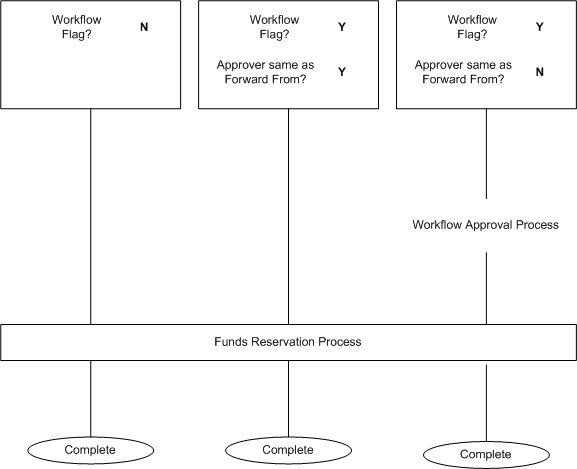
Prerequisites
Before using the budget execution approval workflow, you must:
-
Enable workflow in the Define Budget Levels window.
-
Establish an approval hierarchy in the Define Budget Users window.
-
Set up user names in System Administration.
Note: Employees should be associated with one user account only when assigning employees to user accounts in System Administration.
Related Topics
Defining Budget Levels Procedure,Oracle U.S. Federal Financials Implementation Guide
Defining Budget Users Procedure,Oracle U.S. Federal Financials Implementation Guide
Create Additional Users,Oracle U.S. Federal Financials Implementation Guide
Budget Execution Approval Item Type
Several Workflow attributes are associated with the Budget Execution Approval item type that reference information in the application tables. The attributes are used and maintained by function activities as well as notification activities throughout the process.
The following table describes the attributes associated with budget execution approval process.
| Display Name | Description | Type | Length, Lookup Type, or Format |
|---|---|---|---|
| Ledger ID | Ledger unique identifier | Number | |
| Document ID | Document unique identifier | Number | |
| Submitter ID | Submitter unique identifier | Number | |
| Approver ID | Approver unique identifier | Number | |
| Send Note | Note to the approver | Text | 200 |
| RPR to Doc ID | Reprogramming To document unique identifier | Number | |
| Submitter User Name | Submitter’s user name | Text | 30 |
| Approver User Name | Approver’s user name | Text | 30 |
| Document Number | Document number of the document | Text | 20 |
| Revision Number | Document revision number | Number | |
| Treasury Symbol | Treasury symbol associated with the fund value recorded on the budget execution transaction | Text | 35 |
| Fund Value | Balancing segment recorded on the budget execution transaction | Text | 25 |
| Distribution | Distribution of the document/transaction | Text | 2000 |
| Document Status Description | Document status description | Text | 80 |
| Appropriation Form | Used to drill down to the Enter Budget Authority window from the notification if the document is an appropriation document | Form | |
| Budget Level Description | Budget level description | Text | 15 |
| Transaction Details | Transaction/document details displayed in the notification | Document | |
| Packet ID | Packet unique identifier created in the Funds Reservation process | Number | |
| Funds Checking Form | Used to drill down to the Funds Check Result window from the Unable to Reserve notification | Form | |
| RPR Transaction Details | Reprogramming transaction/document details displayed in the notification | Document | |
| Submitter Display Name | Submitter’s name as displayed in the User’s window in System Administration
Note: If the Employee Name field is blank in the User’s window, the display name is taken from the Description field. If the employee name is not blank, then the employee name is used. If both the employee name and the description are blank, the user name is the display name. |
Text | 80 |
| Approver Display Name | Approver’s name as displayed in the Define User’s window
Note: If the Employee Name field is blank in the User’s window, the display name is taken from the Description field. If the employee name is not blank, then the employee name is used. If both the employee name and the description are blank, the user name is the display name. |
Text | 80 |
| Distribution Form | Used to drill down to the Enter Funds Distributions window from the notification if the document is a distribution document | Form | |
| Budget Level Form Name | Used in the notification to display the window name based on the budget level identifier | Text | 20 |
| User Identifier | User identifier | Number | |
| Responsibility Identifier | Responsibility identifier | Number | |
| Note | Response note | Text | 240 |
| #FROM_ROLE | From whom the notification is received, a standard attribute | Role | |
| Revision Total | Revision total amount for the document | Number | |
| Revision Total Amount | Revision total amount used as header attribute | Text | 40 |
| Revision Total Display with Currency | Revision total display with currency code | Text | 40 |
Budget Execution Approval Workflow Diagram
This diagram shows the budget execution approval workflow nodes as described in the accompanying text.
Budget Execution Approval Workflow Diagram
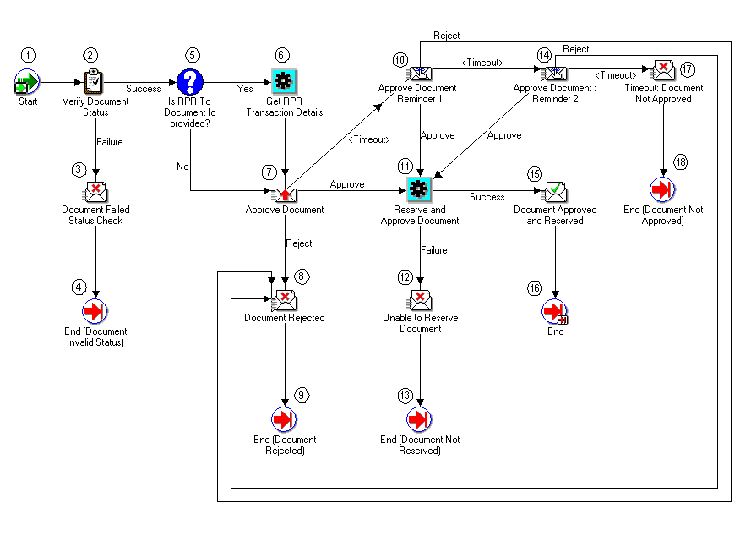
Budget Execution Approval Workflow Process
This section describes the Budget Execution Approval workflow diagram and processes.
Start (Node 1)
This standard function activity marks the start of the approval process as described in the following table.
| Function | Result Type | Prerequisite Activities |
|---|---|---|
| WF_STANDARD.NOOP | None | None |
Verify Document Status (Node 2)
This function activity verifies the document status of the document that is passed to the workflow process as described in the table below and returns a value of Success if the document status is In Process; otherwise, it returns a value of Failure.
| Function | Result Type | Prerequisite Activities |
|---|---|---|
| FV_WF_BE_APPROVAL.VerifyStatus | Success or Failure | Start |
Document Failed Status Check (Node 3)
This notification is sent to the submitter when the document status is not In Process as described in the following table.
| Message | Result Type | Prerequisite Activities |
|---|---|---|
| Document Status Failed | None | Verify Document Status |
End (Document Invalid Status) (Node 4)
This standard activity marks the end of the verifying document status process as described in the following table.
| Function | Result Type | Prerequisite Activities |
|---|---|---|
| WF_STANDARD.NOOP | None | Document Failed Status Check |
Is RPR To Document ID Provided? (Node 5)
This function activity checks to see if the RPR To Document ID is provided to the workflow process. It returns a value of Yes if the RPR To Document ID is passed; otherwise, it returns a value of No as described in the following table.
| Function | Result Type | Prerequisite Activities |
|---|---|---|
| FV_WF_BE_APPROVAL.CheckRPRDocID | Yes/No | Verify Document Status |
Get RPR Details (Node 6)
This process builds the RPR Transaction Details Document, getting the To information for the RPR To Document ID as described in the following table.
| Function | Result Type | Prerequisite Activities |
|---|---|---|
| FV_WF_BE_APPROVAL.GetRPRDetails | None | RPR to Document ID Provided |
Approve Document (Node 7)
This notification is sent to the approver for document approval. This notification includes all the details of the documents that have been sent for approval. If the RPR To Document ID is not provided in Node 5, then this notification will not include the RPR Document Details. If the RPR To Document ID is passed to the process, then this notification will include the RPR Document Details as described in the following table.
| Message | Result Type | Prerequisite Activities |
|---|---|---|
| Document Approval Required | Approval | Get RPR Transaction Details |
Document Rejected (Node 8)
This notification is sent to the submitter when the approver rejects the document in response to the original notification or to the first or second reminders as described in the following table.
| Message | Result Type | Prerequisite Activities |
|---|---|---|
| Document Rejected | None | Approve Document |
End (Document Rejected) (Node 9)
This standard activity marks the end of the document rejected process as described in the following table.
| Function | Result Type | Prerequisite Activities |
|---|---|---|
| WF_STANDARD.NOOP | None | Document Rejected |
Approve Document: Reminder 1 (Node 10)
This notification is sent to the approver for document approval as a first reminder when the approver does not respond to the original notification. This notification includes all the details that are provided in the original approval notification as described in the following table.
| Message | Result Type | Prerequisite Activities |
|---|---|---|
| Document Approval Reminder 1 | Approval | Approve Document |
Reserve and Approve Document (Node 11)
This process reserves and approves the document by initiating the Funds Reservation process. When the approver approves the document, either to the original notification or to the first or second reminder, this function is executed as described in the following table.
| Function | Result Type | Prerequisite Activities |
|---|---|---|
| FV_WF_BE_APPROVAL.ApproveDoc | Success or Failure | Approve Document or Approve Document: Reminder 1 |
Unable to Reserve Document (Node 12)
This notification notifies the submitter that the process was unable to reserve the document as described in the following table.
| Message | Result Type | Prerequisite Activities |
|---|---|---|
| Unable to Reserve Document | None | Reserve and Approve Document |
End (Document Not Reserved) (Node 13)
This standard activity marks the end of the document not reserved process as described in the following table.
| Function | Result Type | Prerequisite Activities |
|---|---|---|
| WF_STANDARD.NOOP | None | Unable to Reserve Document |
Approve Document: Reminder 2 (Node 14)
This notification is sent to the approver for document approval as a second reminder when the approver does not respond to the original notification and the first reminder. This notification includes all the details that are provided in the original approval notification as described in the following table.
| Message | Result Type | Prerequisite Activities |
|---|---|---|
| Document Approval Reminder 2 | Approval | Approve Document Reminder: 1 |
Document Approved and Reserved (Node 15)
This notification is sent to the submitter when the document is approved and reserved as described in the following table.
| Message | Result Type | Prerequisite Activities |
|---|---|---|
| Document Approved and Reserved | None | Reserve and Approve Document |
End (Node 16)
This standard activity marks the end of the reserve and approve document process as described in the following table.
| Function | Result Type | Prerequisite Activities |
|---|---|---|
| WF_STANDARD.NOOP | None | Document Approved and Reserved |
Timeout: Document Not Approved (Node 17)
This notification notifies users that the timeout period has ended and that the document is not approved as described in the following table.
| Message | Result Type | Prerequisite Activities |
|---|---|---|
| Document Not Approved | None | Approve Document: Reminder 2 |
End (Document Not Approved) (Node 18)
This standard activity marks the end of the document not approved process as described in the following table.
| Function | Result Type | Prerequisite Activities |
|---|---|---|
| WF_STANDARD.NOOP | None | Timeout: Document Not Approved |
Customizing Budget Execution Approval Workflow
This section describes how the budget execution approval workflow process can be customized.
Required Modifications
No modifications are required to run the budget execution approval workflow process.
Supported and Unsupported Customizations
Organizations should not make these customizations:
-
Create new messages.
-
Create new notifications and notification activities and modify the process to accommodate these new activities.
Organizations can make modifications to the timeout function activity for the original approval notification and reminders.
Creating a New Custom Process
Organizations should not create their own custom process to replace the budget execution approval workflow process.
Workflow Troubleshooting
If a budget execution transaction is In Process but no notifications appear in the Notifications Summary window, verify that the employee name associated with the user account is not assigned to multiple accounts.
Attachments in Oracle U.S. Federal Financials
To illustrate or clarify application data, nonstructured data, such as images, word processing documents, spreadsheets, or video, can be linked to more structured application data. For example, a word processing document explaining the reason for adjusting funds available to an organization can be attached.
The toolbar Attachment icon indicates whether the Attachments feature is enabled in a window. When the button is grayed out, the Attachment feature is not available. When the Attachment feature is enabled in a window, the icon becomes a solid paper clip. The icon switches to a paper clip holding paper when the Attachment feature is enabled in a window and the current record has at least one attachment. To see the attachment, choose the Attachment icon.
The attachments feature can be used in the header and detail regions of the Enter Budget Authority and Enter Funds Distributions window.
The miscellaneous document category is visible in the Attachments window for these windows:
-
Enter Budget Authority
-
Enter Funds Distributions
Related Topics
To Create a Message, Oracle Workflow User Guide
About Attachments, Oracle Applications User Guide