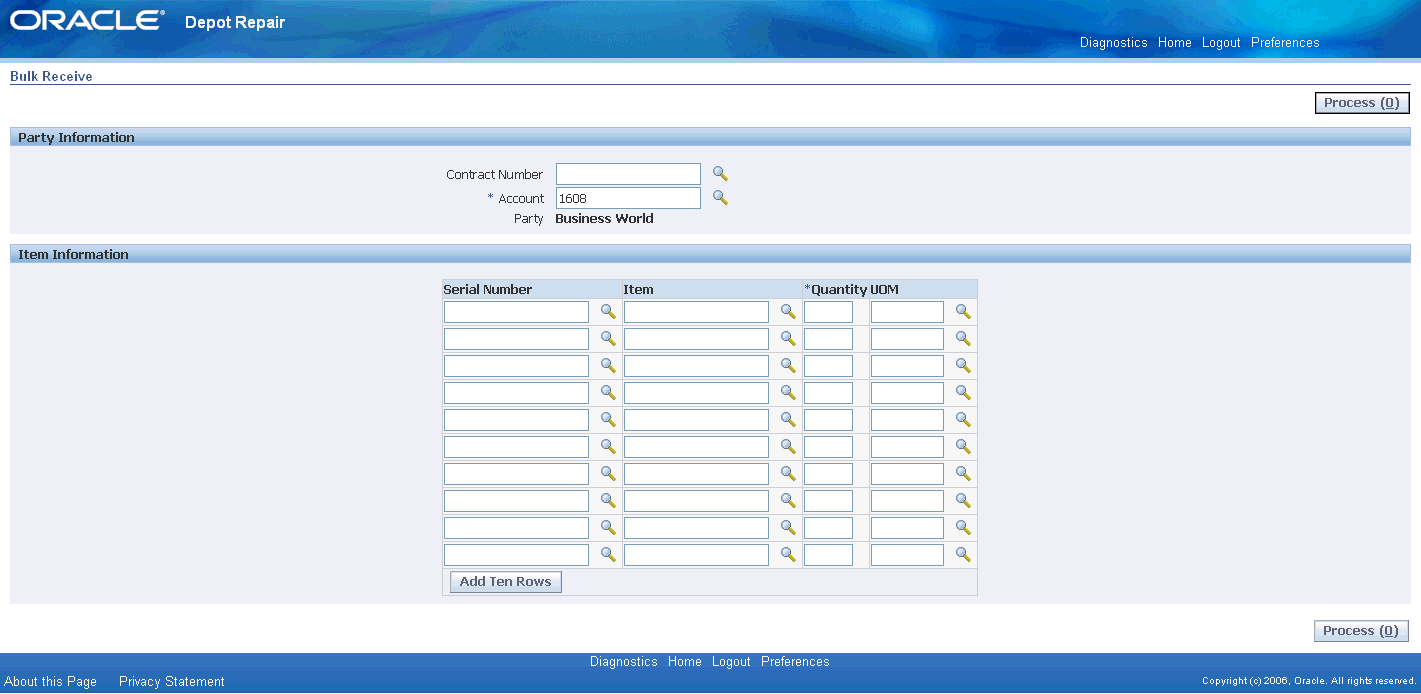Receiving Returns using the Bulk Receiving Module
This chapter describes how to easily receive items into the depot that arrive with or without an RMA.
This chapter covers the following topics:
Overview
The Bulk Receiving module enables you to record the information required to process repair order items when they arrive in the depot with or without a return materials authorization (RMA). This module enables a receiving clerk to process both expected and unexpected receipts using the same screen.
In general, you use the bulk receiving function to create a batch of items per customer per shipment. The items can have any of the following attributes: :
-
Serialized or non-serialized
-
Trackable or non-trackable - the tracking is performed by Oracle Installed Base
-
Lot controlled
-
Locator controlled
-
Revision controlled
All combinations of these attributes are allowed.
The bulk receiving module facilitates the following:
-
For a returned item if a matching RMA exists, the system automatically receives the item against that RMA. In this case, the receiving clerk does not need to know the RMA number.
-
For a returned item if no matching RMA exists but an open RMA exists for that customer, the system automatically creates a Repair Order (RO) and RMA with the item received.
-
For a returned item if no SR, RO, or RMA exist, the system automatically generates the SR, RO, and RMA and receives the item against it. The system marks such an RMA as an unexpected receipt.
-
For a returned item, you can capture unique external reference number, if any, using bulk receiving. You can personalize this field to capture the required external reference number.
-
In case of over-receipt, the system automatically receives the material by creating new RMA lines to match the over-received quantity. Corresponding new ship lines are also created for repair types that require them, and the system tracks this material as unexpected for later audit.
-
In case of under-receipt, the system automatically receives the materials returned and then split off separate open RMA lines for the materials pending receipt.
-
Few customers log a service request for items they return, but do not specify the item numbers, serial numbers or quantities. The service request is used to track that a shipment was sent for service. At receipt, you can open a SR to match the items received, and have the system automatically create the RO and RMA numbers for each returned item.
-
Bulk receiving supports capture of locator, lot and revision controlled items at the time of receiving.
Bulk Receive Process Overview
For each batch perform the following operations:
-
Enter either the customer account number, or a service contract number - from which Oracle Depot Repair derives the account number.
Note: The search criteria in the header region are only used to uniquely identify a Party and Account. It does not filter the search to limit serial numbers.
-
For each item, enter as much of the following data as you know:
-
Item Name
-
Serial Number, for serialized items
-
Quantity (mandatory)
-
UOM
If the UOM is not entered, the primary UOM of the item is derived.
-
-
Click Process to process the batch; if there are any problems with the data entered for any item, you can correct the data, and then process the batch.
A concurrent request is submitted, whose objective is to create the following objects for each batch of items:
-
One service request
-
A repair order and an RMA for each item
The concurrent request will also attempt to auto-receive the items. When an item is auto-received, its status in the Return line in the Logistics tab of the Depot Repair Workbench is set to Received.
The following diagram shows an overview of the Bulk Receive processing, as performed in two pages, the Bulk Receive page and the Bulk Receive Warnings page.
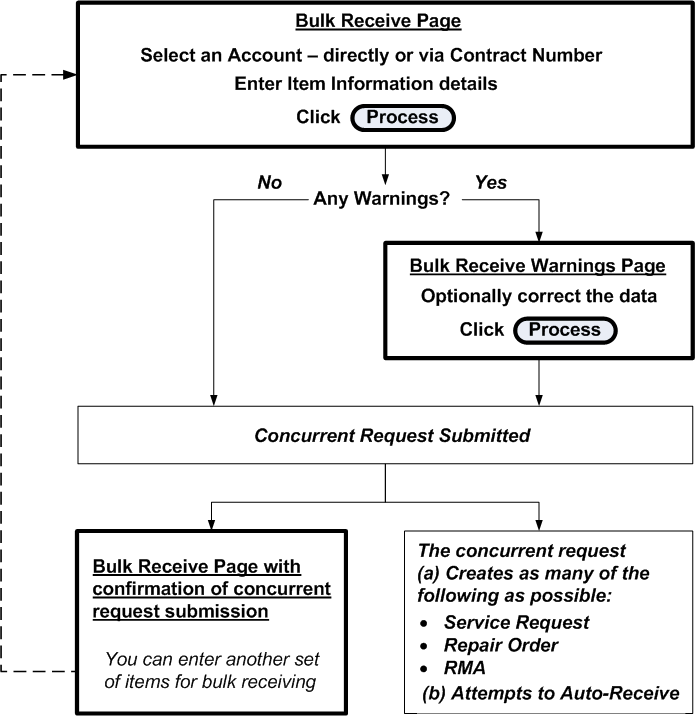
Entering and Processing Bulk Receive Data
Steps
-
Select the Account or Contract Number.
Oracle Depot Repair uses Contract Number to derive the Account.
The Party is derived from the Account.
-
For each item, you enter as much of the following data as you know:
-
Item Name
-
Serial Number, for serialized items
-
Quantity (mandatory)
-
UOM
-
-
For processing the expected receipts, set the profile option, CSD: Enable Expected Receipts for Bulk Receiving, to Yes. The Party Information region has Incident Number that defaults the account details and is used if there are any unplanned receipts. A new unplanned Repair Order is created against this incident number if it is entered.
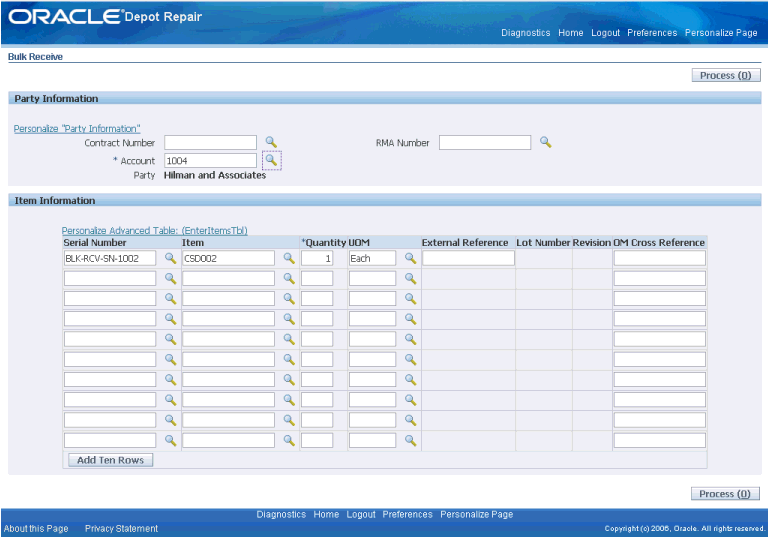
To proceed without processing the expected receipts, continue with the following steps.
-
Click Process.
-
If there are no problems with any of the data, continue at step 9.
-
If there is at least one problem, the Bulk Receive Warnings page appears.
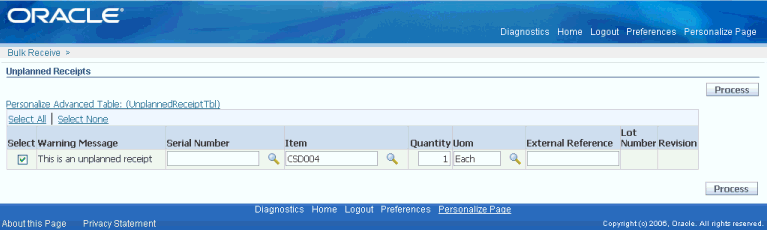
-
You can optionally edit any of the fields.
-
Click Process.
-
The Depot Repair Bulk Receive Items concurrent request is submitted. A confirmation message shows the request number and the Transaction number parameter associated with the request.
Note: Note down the Transaction number. In case there are any errors in the processing of the entries, it can be reused in a subsequent submission of the concurrent request - see step 12.
-
The concurrent request attempts to create the following objects for each data row, depending on what data has been entered:
-
One service request
-
A repair order and an RMA for each item
The concurrent request will also attempt to auto-receive the items.
-
-
To see the results of the concurrent request, examine the output of the request.
The report shows which objects were created, and also any errors.
-
After you correct the errors, you can explicitly resubmit the Depot Repair Bulk Receive Items concurrent request, entering as a parameter the same Transaction number that appeared in the confirmation message at step 8. This resubmitted concurrent request will attempt to process only the error entries.
Bulk Receive Items Processing Logic
The objects created during the Bulk Receive processing depend on the following:
-
The predefined attributes of each item
-
Whether or not you entered all the required attribute values for the item
-
Predefined profile options
Predefined Item Attributes
The item attributes are associated with the item when it is defined in Oracle Inventory. The item attributes examined by the Bulk Receive processing logic are as follows:
-
Whether the item is trackable by Oracle Installed Base
-
Whether the item is serialized, and if so, how is the serial number attached to the item instance - predefined, at receipt or at sales order issue?
Item Data Entered on Bulk Receive Page
The main consideration for entering bulk receive data is to enter item identification and serial numbers when required for serialized items.
If you enter insufficient or mismatching data, you will get warnings on the Bulk Receive Warnings page.
Note: After you have entered either an Account or a Contract Number, for each item entry - that is, each data row entered in the Bulk Receive page - the Bulk Receive processing logic always creates a service request, which you can edit later.
Use of Profile Options
Default Values
Several fields in the objects created by Oracle Depot Repair derive their values from profile options.
The profile options used for default service request values are:
-
CSD: Default Service Request Owner for Bulk Receiving
-
CSD: Default Service Request Severity for Bulk Receiving
-
CSD: Default Service Request Status for Bulk Receiving
-
CSD: Default Service Request Summary for Bulk Receiving
This provides the Problem Summary for the service request.
-
CSD: Default Service Request Type for Bulk Receiving
-
CSD: Default Service Request Urgency for Bulk Receiving
The profile option used for repair orders is:
-
CSD: Default Repair Type for Bulk Receiving
The profile option used for RMAs is:
-
CSD: Default Subinventory for Bulk Receiving
Ownership Transfer
The profile option CSD: Transfer of Ownership for Bulk Receiving is used when all the following conditions apply:
-
A serial number is entered on a Bulk Receive row.
-
The item is defined as trackable by Oracle Installed Base.
-
The party associated with the entered serial number does not match the party in the Bulk Receive batch header.
If an item instance for the serial number does not exist, it is created, else the existing item instance is updated.
For both item instance creation and item instance update, the item instance owner is set according to the value of CSD: Transfer of Ownership for Bulk Receiving, as follows:
-
If the value of the profile option is Yes; the item instance owner is set to the Bulk Receive party.
-
If the value is No, the item instance owner is set to the party associated with the entered serial number, with the following Note: "Install base owner will be changed to the entered Party."
Bulk Receive Processing Logic Table
Note: In this section, the term Internal Party refers to the Party Name set up in the Oracle Installed Base Install Parameters.
If you do not enter the Item field in a Bulk Receive row, then only a service request is created, with the following attributes:
-
Party = Internal Party
-
Note = "No item has been entered"
If you enter an Item in a Bulk Receive row, the table following shows the different processing options that occur.
Key to the abbreviations in the following table:
-
IB = Oracle Installed Base
-
RMA = Return Material Authorization
-
RO = Repair Order
-
SN = Serial Number
-
SR = Service Request
| IB-trackable Item? | Serialized Item? | Serial Number Entered? | Other | Processing Logic |
|---|---|---|---|---|
| Yes | Yes | Yes | SN matches the Item entered | Create SR, RO, RMA, and attempt to Auto-Receive. |
| Yes | Yes | Yes | SN does not match the Item entered | New IB instance and SN created for the Item. Create SR, RO, RMA, and attempt to Auto-Receive. |
| Yes | Yes | No | - | Create SR for specified party. If Quantity > 1, then create RO in Draft status; if Quantity = 1, then create RO, RMA, and attempt to Auto-Receive. |
| Yes | No | Yes | - | Create SR for Internal Party with Note = "Serial number has been entered for a non-serialized item." |
| Yes | No | No | - | Create SR, RO, RMA, and attempt to Auto-Receive. |
| No | Yes | Yes | SN matches the Item entered | Create SR, RO, RMA, and attempt to Auto-Receive. |
| No | Yes | Yes | SN does not match the Item entered | If SN is Predefined, then create SR for Internal Party with Note = "Cannot create new Serial num for a Predefined Serialized item". If SN is At Receipt or At Sales Order Issue, then create new SN and create SR, RO, RMA, and attempt to Auto-Receive. |
| No | Yes | No | - | Create SR for specified party. If Quantity > 1, then create RO in Draft status; if Quantity = 1, then create RO, RMA, and attempt to Auto-Receive. |
| No | No | Yes | - | Create SR for Internal Party with Note = "Serial Number has been entered for a non-serialized item." |
| No | No | No | - | Create SR, RO, RMA (all for specified party), and attempt to Auto-Receive. |
Comments
If you enter a Serial Number for a serialized item, and a Quantity greater than 1, a error message appears warning you that the Quantity should be 1. Click the link in the error message to take you back to the error row.
If you do not correct the error and continue to Process, the repair order that is created will be in Draft status. You can then enter the individual serial numbers through the standard Oracle Depot Repair facility Tools > Capture Serial Numbers.