Closing Lot Based Jobs
This chapter covers the following topics:
Closing Lot Based Jobs
You can close lot based jobs using the Close Lot Based Jobs (Form) window or the Close Lot Based Jobs Submit Requests (SRS) window. The choice depends on your requirements.
The Close Lot Based Jobs (Form) window enables you to:
-
Submit and process lot based job close requests
-
Specify the actual close date, this can be different than the transaction date
-
View the pending transaction summaries before closing
-
Using summary form you can close multiple lot based jobs
The Close Lot Based Jobs Submit Requests window enables you to:
Submit the concurrent request to close the lot based job. To use the request option, you need to specify the parameter using different criteria like set of jobs, release date, job status, actual close date. This provides the ability to close the multiple lot based jobs
The business requirements for closing the lot based job using forms or reports are the same. You cannot close a job that has pending material, resource, or move transactions including those that the concurrent manager has not processed. Also you cannot close a job that has uncosted material transactions. Prior to closing lot based jobs, you can review job value information using the Job Value Report, which lists standard and non-standard asset jobs, or the Expense Job Value Report, which lists non-standard expense jobs. You can also see the summary of pending transaction while using Lot Based Jobs close using forms.
To close a lot based job using the Close Lot Based Jobs window
-
Navigate to the Close Lot Based Jobs window.
The Find Lot Based Jobs window displays.
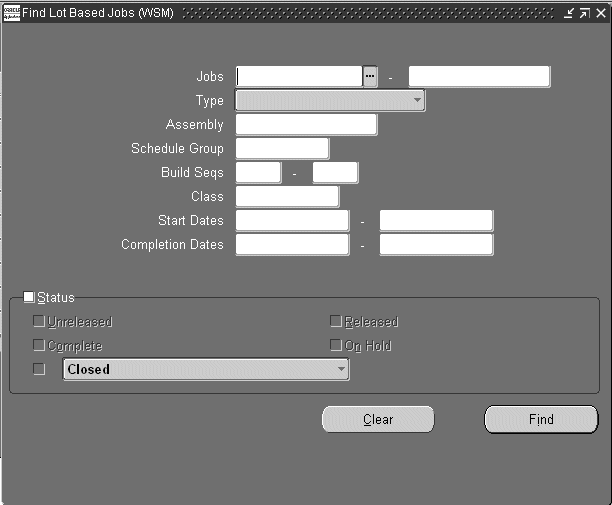
-
Enter your criteria and choose Find.
The Close Lot Based Jobs Summary window displays.
-
Select a job, or multiple jobs, and choose Open to display the Close Lot Based Jobs window.
You can only close jobs with statuses of Cancelled, Complete, Complete – No Charges, Failed Bill Load, Failed Close, Failed Routing Load, On Hold, Released, and Unreleased.
-
Select Transaction Summary from the Tools menu to view all pending transactions.
Only jobs without pending transactions can be closed.
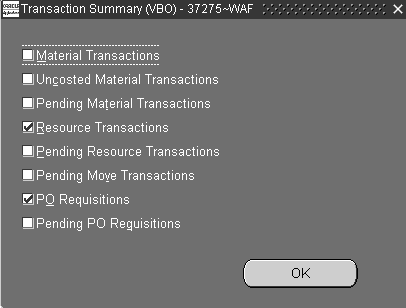
-
Select Close from the Tools menu to display the Close Lot Based Jobs Request window. This window is used to select close options.
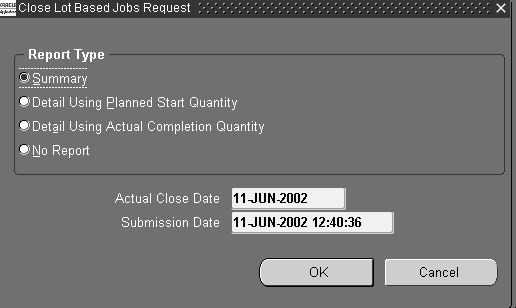
-
Select a report type.
Reports are printed, per the Report Type specified, after the close process computes job close variances. The Discrete Job Value Report – Standard Costing is printed when standard lot based jobs and non-standard asset jobs are closed. The Expense Job Value Report is printed when expense non-standard jobs are closed. Report Type options and formats are as follows:
-
Summary: Lists each job and includes job header, period–to–date summary, and cumulative–to–date summary information.
-
Detail Using Planned Start Quantity: Lists each job using the planned start quantity of the job to calculate the material usage variance.
-
Detail Using Actual Completion Quantity: Lists each job using the actual completion quantity of the job to calculate the material usage variance.
-
No Report: Does not print a report.
-
-
-
Select an Actual Close Date, the system date is the default.
-
Select a Submission Date and time, the system date and time is the default.
-
Choose OK to submit this request.
Only those jobs with appropriate statuses are closed. The statuses of jobs that are being closed are changed to Pending Close until the close process completes.
To close a lot based job using Submit Requests:
Navigate to the Close Lot Based Jobs (SRS) window. The Parameters window appears.
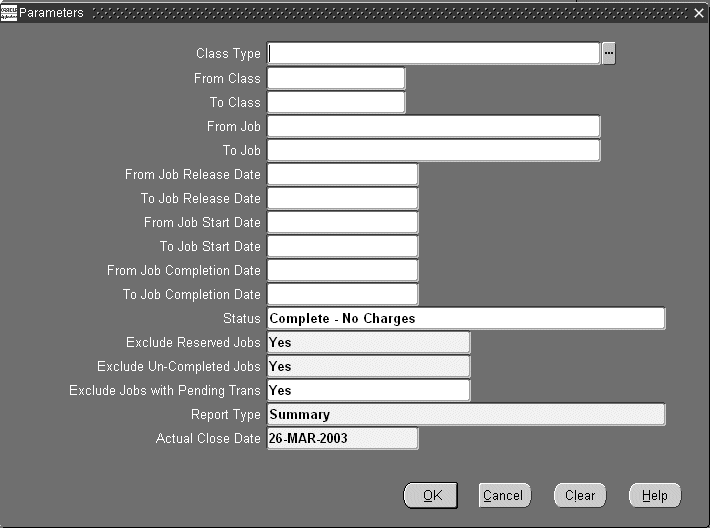
-
Select an accounting class in the Class Type field, or range of accounting classes in the From and To Class fields.
The options are Standard discrete, Asset non- standard, or Expense non- standard. If you do not select a class type, the system closes job for all class types.
If you select a class type, you can only select accounting classes of that class type. If you do not select a To Class, all jobs from the From Class forward are closed. If you do not select a From Class, all jobs through the To Class are closed.
-
Select a range of lot based jobs to close in the From and To Job fields.
If this field is left blank, all jobs that fit the close requirements are closed.
-
You can select a range of job release dates, job start dates, job completion dates in the From and To fields.
-
Select a job Status.
You can only close jobs with one with the following statuses: Cancelled, Complete, Complete – No Charges, Failed Bill Load, Failed Close, Failed Routing Load, On Hold, Release, or Unreleased.
-
Exclude Reserved Jobs parameter gives you the option to exclude or include jobs linked to sales orders from the processing.
-
Exclude Un- Completed jobs parameter, gives you the option to exclude or include jobs having a status other than Complete from the processing.
-
Enter Yes in the Exclude Jobs with Pending Transactions field. If you enter Yes, then the application excludes jobs having pending transactions.
-
Select a Report Type.
Reports are printed, per the Report Type specified, after the close process computes job close variances. The Discrete Job Value Report – Standard Costing is printed when standard lot based jobs and non-standard asset jobs are closed. The Expense Job Value Report is printed when expense non-standard jobs are closed. Report Type options and formats are as follows:
-
Summary: Lists each job and includes job header, period- to- date summary, and cumulative- to- date summary information.
-
Detail using planned start quantity: Lists each job using the planned start quantity of the job to calculate the material usage variance.
-
Detail using actual completion quantity: Lists each job using the actual completion quantity of the job to calculate the material usage variance.
-
No Report: Does not print a report.
-
-
-
Choose OK to submit the request.
See: Running Reports and Programs, Oracle E-Business Suite User's Guide.
Related Topics
Overview of Function Security, Oracle E-Business Suite System Administrator's Guide.
Discrete Job Value Report, Oracle Work In Process User's Guide.
Unclosing Lot Based Jobs
You can use the Unclose Lot Based Jobs window to reopen jobs that are closed. You cannot unclose a job that does not have a status of Closed. This function is not available if the job was closed in an accounting period that is currently closed.
Information associated with a job is not deleted when the job is closed. You can view information for closed discrete jobs. You cannot purge Lot Based Job record. You also can print reports on closed jobs and closed job values. See: Discrete Job Data Report., Oracle Work in Process User's Guide Discrete Job Value Report, Oracle Work in Process User's Guide.
Note: Only jobs closed in error should be unclosed, and this should be done immediately after the close. If assembly costs are rolled up between the time you close then unclose a job, your costs may be incorrect because the unclose process does not revalue the job.
To unclose a lot based job
-
Navigate to the Unclose Lot Based Jobs window.
The Find Lot Based Jobs window displays.
-
Enter your criteria and choose Find.
The Unclose Lot Based Jobs Summary window displays.
-
Select a job, or multiple jobs, and choose Open to display the Unclose Lot Based Jobs window.
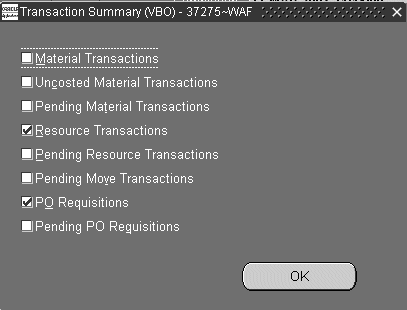
-
Select Transaction Summary from the Tools menu to view all pending transactions.
-
Select Unclose from the Tools menu.
A Decision window displays prompting you about proceeding with this action.
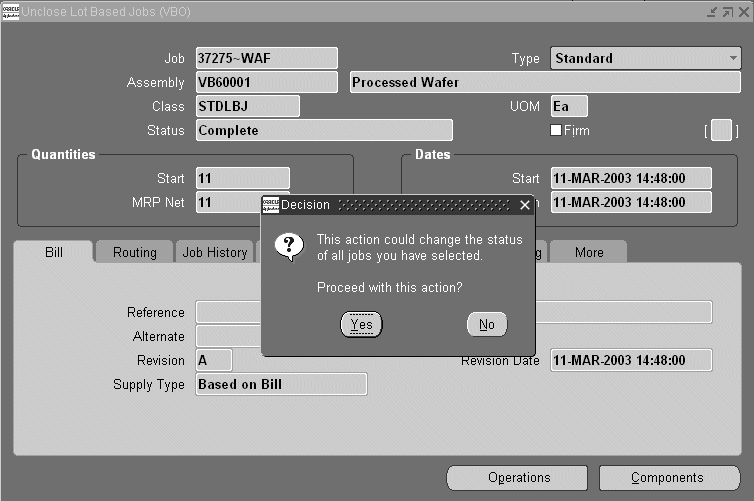
-
Choose Yes to unclose your job.
Note: You must have System Administrator's responsibility to add unclose lot based jobs function as required.
Purging Lot Based Job Move Transactions
You can purge data related to move transactions of historical jobs based on specific parameters from a closed accounting period using the Purge Lot Based Jobs concurrent program. Genealogy links are preserved by retaining all header information for each job and WIP lot transactions such as split and merge.
Days Before Cutoff Date is a new parameter introduced for the OSFM purge request. This is used to limit Jobs selection. If specified it will consider jobs where 'Date Closed' is between (Cutoff Date-Days Before Cutoff Date) - Cutoff Date. If value for this parameter is not specified (null) then system will consider all jobs where Date Closed is less than or equal to Cutoff Date.
To purge lot based job transactions
-
Navigate to the Purge Lot Based Jobs Parameters window.
-
Job type defaults to Lot Based Jobs.
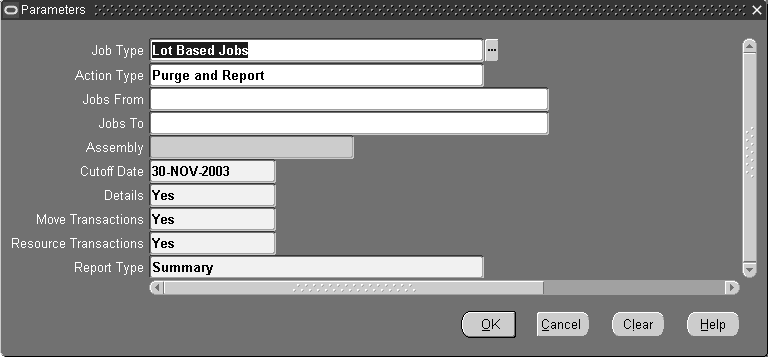
-
Enter the Action Type.
-
Enter the Jobs From and Jobs To fields to define a range of lot based jobs to purge.
-
Enter the Assembly.
-
Enter the Cutoff date for the closed inventory accounting period.
-
Enter purge selection criteria. If you choose to purge headers, then Details, Move Transactions, and Resource Transactions fields default to Yes.
-
Enter the Report Type.
-
Choose OK. The Purge Lot Based Jobs window displays request details.
-
Choose Submit to run this request.