Approving a Portfolio Plan
This chapter describes the portfolio approval process, how to reject a portfolio plan, and how to close a planning cycle.
This chapter covers the following topics:
- Overview of the Approval Process
- Submitting a Portfolio Plan
- Approving a Portfolio Plan
- Rejecting a Portfolio Plan
- Closing a Planning Cycle
Overview of the Approval Process
A portfolio plan is a collection of one or more scenarios that are used to perform what-if analysis to decide which projects to fund. A portfolio analyst submits the portfolio plan that includes the recommended scenarios for approval. Oracle Workflow sends a notification to the portfolio approver that the portfolio plan is ready for review and approval.
A portfolio approver can perform the following actions with a portfolio plan:
-
Review the recommended scenarios
-
Approve a scenario
-
Approve or reject both the portfolio plan and the scenario
The following diagram shows the portfolio approval process:
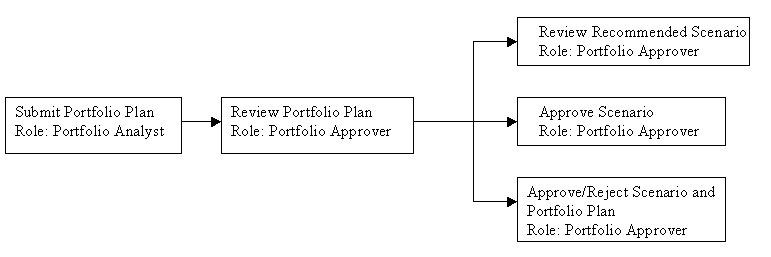
Related Topics
Submitting a Portfolio Plan
As a portfolio analyst, after you recommend one or more scenarios, you submit the portfolio plan for approval. You can view the metrics of the first recommended scenario of a portfolio plan on the My Portfolios page.
To submit a portfolio plan:
-
Access the Checklist region of the portfolio.
-
Select Submit Plan for Approval.
-
Choose to submit the plan.
You cannot make updates to a portfolio plan or scenarios after they are submitted for approval. However, if the portfolio approver rejects or cancels recommendation for the portfolio plan, you can make changes to the portfolio plan and resubmit it for approval.
When the portfolio analyst recommends a portfolio plan for approval, Oracle Workflow uses the PJP Submit Plan process to perform the following actions:
-
Change the planning cycle status to Submitted.
-
Send a notification to the portfolio approvers and portfolio analysts to inform them that the portfolio plan was submitted for approval. The notification contains the name of the planning cycle that is ready for review and approval.
Related Topics
Workflow Processes, Oracle Projects Implementation Guide.
Approving a Portfolio Plan
A portfolio approver can view the scenario summary page of a portfolio, which provides an overview of key financial and strategic measures for all scenarios, including recommended scenarios. The portfolio approver can review each scenario, and evaluate the performance and recommended funding approval status of each project in the scenario.
As portfolio approver, during the review of the planning cycle you can determine how well the recommended scenarios fit the organization's financial and strategic objectives. You can also review the impact of your decision on projects already in progress, including visibility of sunk costs that occurred prior to the portfolio planning cycle start date. For example, in the project summary region you can see which projects would be rejected, placed on hold, or approved based on your decision.
When deciding whether to approve or reject a portfolio plan, you can review criteria such as:
-
Net Present Value
-
Return on Investment
-
Payback Period
-
Internal Rate of Return
After careful examination of the recommended scenarios, the portfolio approver approves or rejects a scenario, and approves or rejects the portfolio plan. The portfolio approver can approve a scenario and portfolio plan separately or together.
To approve a scenario, or a scenario and portfolio plan together:
-
Open the Scenarios page of the current planning cycle.
-
Select the scenario that you want to approve, and select Approve.
-
Choose to approve only the scenario or both the scenario and the portfolio plan. If you approve only the scenario, you can approve the portfolio plan later from the planning cycle Checklist.
To approve a portfolio plan after you approve the scenario:
-
Open the planning cycle Checklist.
-
Select Approve Plan to approve the portfolio plan.
-
Choose to approve the portfolio plan.
After you approve the portfolio plan, Oracle Workflow uses the PJP Approve Plan process to perform the following actions:
-
Change the planning cycle status to Approved
-
Send a notification to the project managers and project owners that a planning cycle has been approved or rejected
The approval of a portfolio plan automatically changes the project funding approval status of projects that are included in the approved scenario to Approved. You can review the funding approval status from the project in Oracle Project Management or from the View Project Details page in a scenario.
Impact on Project Sets
Oracle Project Portfolio Analysis automatically creates a project set in Oracle Project Management that contains projects that were collected in the initial scenario of the planning cycle. The project set is named after the portfolio and the planning cycle. For example, for a portfolio plan named Vision Portfolio containing a planning cycle named Statistics Planning Cycle, the project set name would be Vision Portfolio - Statistics Planning Cycle.
Project sets enable project managers to review and monitor projects that belong to a portfolio. Two project sets are created during the lifecycle of a portfolio plan:
-
Submitted Project Set: includes those projects that have been submitted in the portfolio plan for approval.
-
Approved Project Set: includes those projects in a portfolio plan that has been approved.
Oracle Project Portfolio Analysis automatically creates a second project set after the portfolio plan is approved. Both the project sets remain available for comparison or later reference, but are no longer used or maintained.
The Acquisition Services portfolio plan contains Acquisition Planning as the planning cycle. The planning cycle contains four projects: IT, Power Supply, Aerodynamics, and Hydraulics. All projects have been submitted for approval. However, the Hydraulics project does not get approved. The project set, Acquisition Portfolio - Acquisition Planning - Submitted Projects contains all four projects. However, the project set Acquisition Portfolio - Acquisition Planning - Approved Projects contains only the approved projects, which are the IT, Power Supply, and Aerodynamics projects.
Related Topics
Project Sets, Oracle Projects Fundamentals
Project Funding Approval Status
Oracle Project Portfolio Analysis Workflow, Oracle Projects Implementation Guide
Rejecting a Portfolio Plan
You can reject a portfolio plan if it does not fit your business requirements. Only after approving a scenario, the portfolio approver can reject the portfolio plan from the Checklist region of the planning cycle.
To reject a portfolio plan:
-
Access the planning cycle Checklist.
-
Select to approve the portfolio plan.
-
Then, Reject the portfolio plan.
After you reject the portfolio plan, Oracle Workflow uses the PJP Approve Plan process to perform the following actions:
-
Change the planning cycle status to In Analysis
-
Withdraw the approval recommendation for the scenarios in the planning cycle
-
Send a notification to the portfolio analyst and request the portfolio analyst to recommend scenarios for approval
The portfolio analyst can return to the portfolio plan and develop additional scenarios or make changes to the current scenarios, recommend a scenario and resubmit the plan for approval.
A portfolio analyst cannot withdraw the request to approve a portfolio plan. If the approval request needs to be withdrawn, the portfolio analyst must request the portfolio approver to reject the portfolio plan.
Closing a Planning Cycle
The portfolio analyst can close a planning cycle at any time. You close a planning cycle after it serves the purpose you have built it for or if you want to create a new planning cycle with different criteria. You cannot make changes to a portfolio plan after the planning cycle is closed. However, you can create another planning cycle and build scenarios with new projects. The new planning cycle copies attributes from the closed planning cycle.
To close a planning cycle:
-
Open the current planning cycle of your portfolio.
-
Select Close Planning Cycle from the planning cycle Checklist to close the planning cycle.
Oracle Workflow uses the PJP Close Planning Cycle process to perform the following actions:
-
Change the planning cycle status to Closed
-
Send notification to portfolio analysts and portfolio approvers that the planning cycle is closed
After the planning cycle is closed, you can view a historical version of the portfolio plan and review the scenarios and projects. Alternatively, if the business objectives have changed or there is a need to replan, you can also create a new planning cycle for the same time period.
Planning Cycle History
The planning cycle history provides details of all previous planning cycles. You can use the planning cycle history region to navigate to any of the scenarios in a planning cycle.
To access the planning cycle history:
-
Access the My Portfolios page.
-
Select the portfolio for which you want to view the history.
-
Select Planning Cycle History.
-
Select the planning cycle for which you want to view the history.
After the portfolio plan is closed, you can review the planning cycle and details for the approved scenario, which include:
-
Investment Criteria
-
Financial Information
-
Weighted Strategic Scores
-
Funds Required
-
Funds Available
Related Topics