Troubleshooting Oracle E-Business Tax and Sample Scenarios
This appendix covers the following topics:
- Determining Why a Tax Does Not Calculate
- Using and Troubleshooting the Financial Tax Register
- Troubleshooting AutoInvoice Tax Issues
- Troubleshooting Error Messages
- Sample Scenario: EU VAT Setups
Determining Why a Tax Does Not Calculate
In release 12, many factors can influence tax applicability and prevent a tax from being levied on an invoice. Following are many of the settings to review when troubleshooting a tax that will not apply.
Tax Regime
-
The transaction date must fall within the active dates of the regime. The transaction to be taxed must be created in an operating unit that is associated with the taxing regime.
-
This association can either be through the operating unit party tax profile or, if the operating unit is set up to use the subscription of the legal entity, through the legal entity party tax profile.
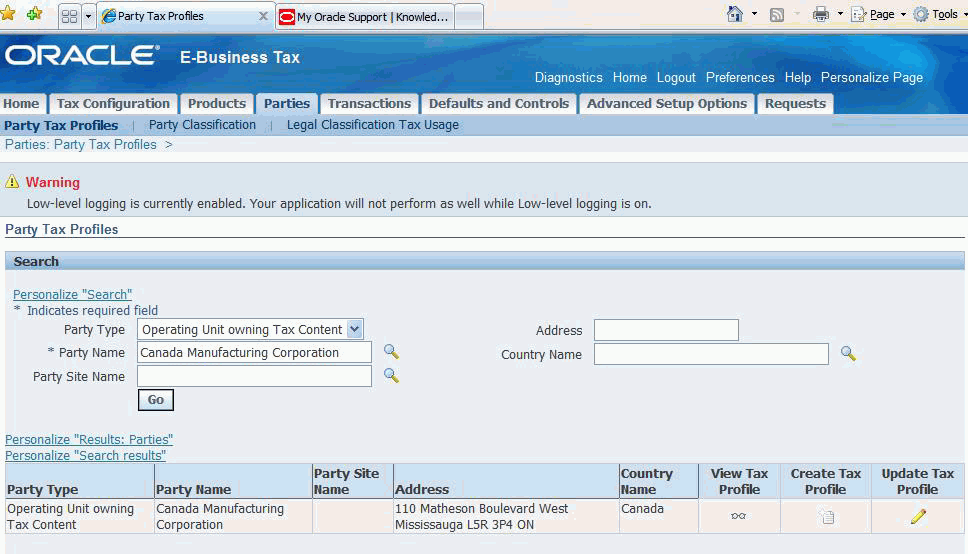
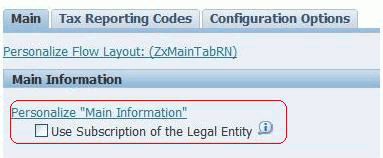
Note: (N) Tax Managers > Parties > Party Tax Profile > Operating Unit Owning Tax Content. To use the Legal Entity setup, verify that the check box is selected.
-
If the tax regime has content owned at the operating unit level and not the global configuration owner level, the operating unit on the transaction must match the tax regime setup.
Tax
The tax must be available for transactions and be within a valid date range for the tax.
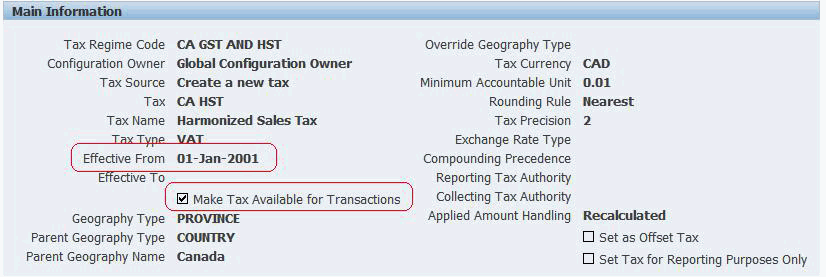
Tax Status
-
Tax status must be available for transactions and fall within a valid date range for the tax.
-
Tax status must be set as the default tax status or have a tax status rule defined to derive the tax status.
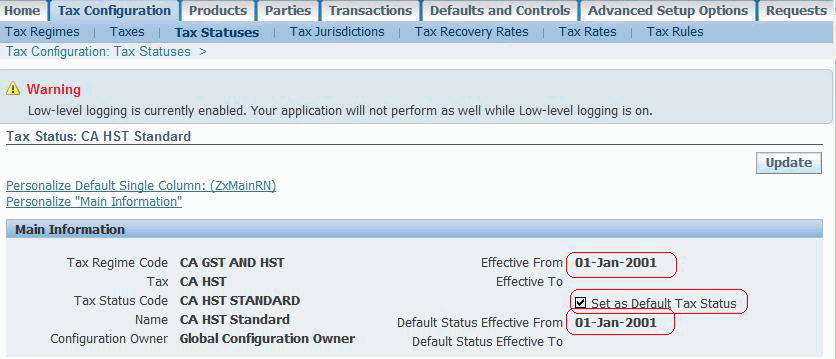
Tax Rate and Jurisdiction
-
Dates on the transaction must fall within those on the rate and jurisdiction.
-
Tax rate must be defined as a child to the tax status derived in the prior section.
-
If the tax rate is associated to a jurisdiction, the place of supply specified in your tax rule setup must match that of your transaction. For example, if the taxing jurisdiction is British Columbia, Canada and your place of supply is ship-to, then the ship-to address must be in British Columbia.
-
If the tax rate is associated to a jurisdiction, make sure the place of supply specified in your tax rules, for example, ship-to is valid. Check the invoice and find the address corresponding to your place of supply and identify the geography segment in that address that you are using for your jurisdiction. Make certain a rate exists for the exact jurisdiction. Also make sure all jurisdiction tax rates are set as Default to automatically calculate based upon the place of supply (as opposed to explicit tax rules dictating when the tax should apply).
Note: If you exclusively use jurisdiction based rates, taxes will not be applied if the place of supply is null. For this reason you should use caution if you choose ship-from or ship-to as your place of supply in receivables. If you do set these as the place of supply then all invoices must have a warehouse or ship-to address depending upon your setup. If your address is associated to a geography that has not been properly defined in TCA, then you may also see the following Receivables message: System cannot determine geographical information for this location and cannot derive a tax jurisdiction.
Refer to Note 438718.1 to troubleshoot this scenario.
-
If the tax rate is not restricted to a jurisdiction, then a tax rate must exist with the jurisdiction as null and the tax rate must be set up as default.
Note: If taxing regulations do not require a jurisdiction, then you should not link one to the tax rate. Use of a jurisdiction on a rate mandates that an address must exist on the transaction to be taxed and therefore restricts several features such as automated tax calculation on GL journal entries and tax calculations on Miscellaneous Receipts in AR where no address is recorded.
Tax Rules
-
When implementing E-Business Tax you must specify default rules before taxes can be enabled. Ensure that the default for Determine Tax Applicability is set to Applicable or that you have a rule defined and enabled that makes the tax applicable for your specific transaction.
-
Ensure that the tax status and tax rate defaults are valid or that you have rules defined to properly derive these values.
-
Do not define tax rules that evaluate null values.
-
If you have defined tax rules using guided rule entry or expert rule entry, ensure that the determining factor is available in the module where you are attempting to calculate tax. Not all determining factors, condition sets and values can be used in all modules.
Note: For more on tax determining factors including sample rules defined for each tax factor review Note 1108463.1, How Tax Determining Factors Work in R12 E-Business Tax and the Oracle E-Business Tax User Guide.
Configuration Owner Tax Options
-
Configuration Owner Tax Options are set in the Tax Managers responsibility under the defaults and controls tab. Query the operating unit (or legal entity) where you have associated your tax regime. If this is defined (optional setup), then verify the Allow tax Applicability check box is checked. Also ensure that you have the proper tax determination method selected.
Note: STCC is only for upgraded tax calculation logic.
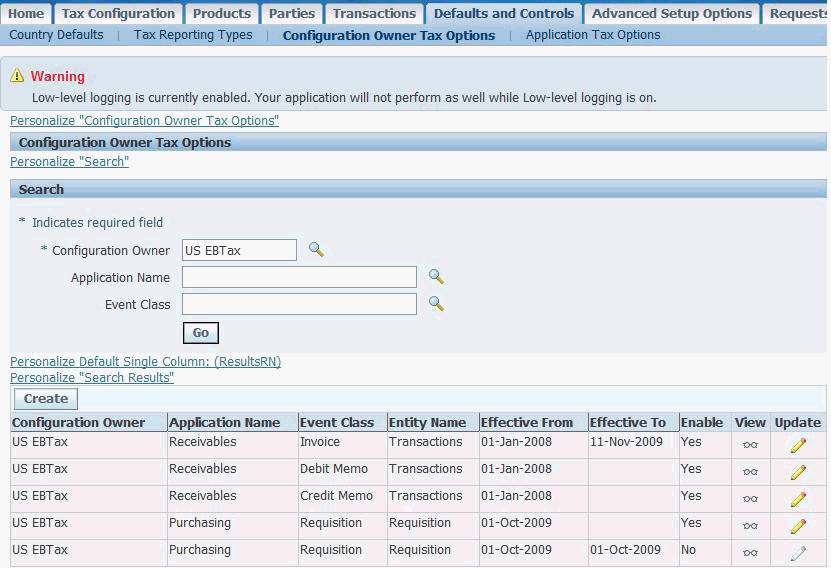
Intercompany (AGIS)
Intercompany transactions presently do not pass a ship-to address. Ensure that your tax rules for intercompany transactions are flexible enough to derive the proper tax rate without reliance on ship-to.
Transaction
-
If your tax considers ship-from in receivables, specify a warehouse on your transaction line. The same is true if you have advanced rules defined referencing product fiscal classifications.
-
If you are using an upgrades setup, direct rate rule or if you configured rules to reference the tax classification code, you must have a tax classification code set on your invoice line. Defaulting of this field can be controlled in the Tax Managers responsibility under Application Tax Options.
-
Ensure the address on your transaction and for your legal entity and operating unit are valid.
Additional Considerations
E-Business Tax has the flexibility to specify complex tax rules at many levels. Rules can consider fiscal classifications set at the party or product level, transaction classifications codes, and many additional factors.
Using and Troubleshooting the Financial Tax Register
Getting Started and Critical First Steps
Important: Before you attempt to use this report it is important that you apply the latest Tax Reporting Ledger (TRL) patches. Refer to the Troubleshooting section that follows and Note 737320.1, Troubleshooting eBusiness Tax Reporting Issues in release 12.
What is the Financial Tax Register?
The Financial Tax Register Report is a flexible cross-product tax register report released as part of the E-Business Tax transaction based tax reporting solution in R12.
This report allows you to report on both Output (sales transactions) and Input (purchase transactions) tax for specified parameters.
Important: This report can render nearly all information required by customers for their tax reporting, but only if the proper parameters are entered. Be sure you read and understand the impact of tax parameters when using this report.
The output created for this report is presented through the RXi tool. RXi allows you to select the fields you wish to see, add summary columns, totals and breaks. Additionally, you can select the output format (HTML, CSV, Text, and so on) when running these reports. In most cases this data is used for data analysis as RXi (unlike most other reports which use XML Publisher) does not have the formatting capabilities to embed graphics such as a company logo or otherwise customize the presentation.
Data selected for viewing in this report uses the Tax Reporting Ledger or TRL engine to gather data. This same engine is used across a wide number of other R12 E-Business Tax reports.
The financial tax register report was created to provide a comprehensive and flexible framework that you can use to analyze and report on transactions based on tax activities in Release 12.
What Transactions (Modules) Appear on the Report Output?
Transactions from the following modules can appear on the Financial Tax Register if the proper parameters are supplied:
-
Oracle Receivables
-
Oracle Payables
-
Oracle General Ledger
Report Parameters and What They Do
The following parameters have been organized into groups for this section. These groups are not necessarily reflective of the order that they appear when submitting the report.
Important: Run this report from the forms UI to avoid receiving the AR_SRS_LEDGER_FLEXFIELD has an incorrect validation type (P) error, which occurs if it is run from the Web UI.
Responsibility: Tax Managers
(N) Requests > Other > Requests > Run
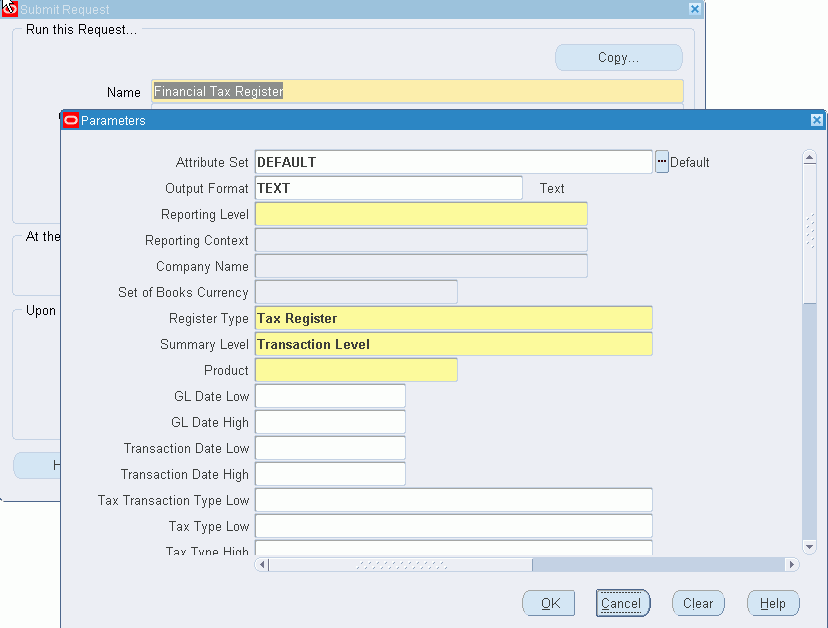
Attribute Set
The Financial Tax Register is an RXi report that contains two predefined attribute sets. You can create additional custom attribute sets as needed by copying and editing them. The seeded attribute sets are:
-
Default: The Default attribute set contains all of the available attributes from the extract view. You can use this attribute set to create new attribute sets. There is no predefined layout. Running the report at this level with an output format of CSV is not recommended because the standard Excel workbook does not have enough columns. Choose HTML to see all fields.
-
TaxReg: The TAXREG attribute set can be used for Oracle Payables, Oracle Receivables, and Oracle General Ledger, or all products. The report contains the attributes most commonly included in Tax Registers. It does not include discount amounts for Oracle Receivables and Oracle General Ledger.
Note: The reporting level selected changes the attributes that appear. This means that distribution level attributes will not be displayed if the report is submitted at the transaction level. Similarly, some transaction level details are shown as null (blank) if the report is submitted at the distribution level.
Output Format
RXi reports provide flexibility in selecting the format for viewing your output. Four options exist:
-
CSV: Also known as comma separated this output format is typically used when importing data into a spreadsheet such as Microsoft Excel. Data will be truncated by Excel if the number of columns exceed the capacity of your spreadsheet. Refer to the section that follows on customizing output to modify the fields extracted.
-
HTML: This option produces output in an HTML table and is best viewed through a browser. This is the recommended choice when exporting the Default attribute set as the table has no limitations on the number of columns.
-
TAB: A good alternative to CSV in cases where your content may include a comma, for example, as in description or text fields.
-
TEXT: Includes basic text output. This output format can be difficult to view as it may result in large white spaces being produced on the page.
Reporting Level, Reporting Context, Company Name and Currency
Note: If you are not using Multi-Org Access Control, the report ignores the Reporting Level and Reporting Context parameters
When submitting this report, content can be filtered at multiple levels.
Reporting Level
-
Ledger: The most broad setting, this method selects all tax data for transactions within a ledger.
-
Legal Entity
-
Operating Unit
Reporting Context
This LOV will render a list that is contextual to the reporting level selected, for example, a list of operating units appears if you select Operating Unit.
Note: The data displayed in this LOV is further restricted by your security settings and or operating unit restrictions defined in System Administrator.
Company Name
This parameter is available only when the reporting context is set as Ledger and is populated by a list of Legal Entities for a given Ledger
Set of Books Currency
The Currency LOV is restricted to the ledger currency. The ledger is identified by the Set of Books profile option, the ledger reporting context (if selected) or the ledger that is defined for a Legal Entity or Operating Unit.
For more on the Currency LOV refer to the value set ZX_TRL_LE_CA_CURRENCY.
Register Type
-
All: All transactions
-
Interim Tax Register: Limits the output to Receivables transactions that are posted to the interim tax account. A tax is posted to the interim account when the settlement option for the tax rate is set to Deferred and the receivables invoice has not yet been paid.
-
Non-Recoverable Tax: Displays taxes sourced in both Payables and Receivables where the tax is not recoverable.
-
Tax Register: Displays recoverable taxes, excludes any tax that is deferred (posted to the Interim tax account).
Summary Level
Allows you to select the level of detail included in the report:
-
Transaction Distribution Level
-
Transaction Level
-
Transaction Line Level
Note: Not all attributes specified in your attribute set will be displayed at all summary levels. Distribution accounts for example are not rendered on the output when the report is run at the Transaction level nor are line-level attributes.
Transaction Parameters
Product Select the application to report on or select All to report on all applications.
-
ALL
-
Oracle General Ledger
-
Oracle Payables
-
Oracle Receivables
Note: You must also select the Payables or Receivables parameters or no data appears in your report output.
GL Date Low/ High
Transaction Date Low/High
Tax Transaction Type Low
Transaction Number: Enter a specific transaction number to report on. The list of values for this field depends on the Include options that you enable.
Currency Code Low/High
Include Discounts
Transfer to GL: You can report on transactions transferred to General Ledger, transactions not transferred, or all transactions.
-
ALL
-
Not Transferred
-
Transferred
Accounting Status
-
Accounted
-
Both Accounted and Unaccounted
-
Unaccounted
Tax Type Parameters
-
Tax Type Low/High: The range of tax types to include in the report. If you are reporting on a specific tax regime or tax, then the report uses the tax types belonging to this tax regime or tax only.
-
Tax Regime Code: Select a tax regime to report on, or leave blank to report on all applicable tax regimes
-
Tax: Select a tax to report on, or leave blank to report on all applicable taxes.
-
Tax Jurisdiction: Select a tax jurisdiction to report on, or leave blank to report on all applicable tax regimes.
-
Tax Status Code: Select a tax status to report on, or leave blank to report on all applicable tax regimes.
-
Tax Code Low/High: The range of applicable tax rate codes to include in the report
Payables Parameters
Standard Yes/No option. Set to Yes to see the parameters.
Note: The actual form does not designate these as Payables specific.
-
Include Standard Invoices
-
Include Debit Memos
-
Include Prepayments
-
Include Mixed Invoices
-
Include Expense Reports
Receivables Parameters
Standard Yes/No option. You must set to Yes to see on the report output.
Note: The actual form does not designate as Receivables specific
-
Include Invoices
-
Include Applications
-
Include Adjustments
-
Include Miscellaneous Receipts
-
Include Bills Receivables
-
AR Exemption Status: If you are reporting on Receivables transactions, select a tax exemption status to report on.
Matrix Report Flag
Matrix Reporting should be used to show a single line in the Tax Reporting Ledger for two or more tax amounts. Matrix Reporting can be used to support countries with multiple taxes (for example, Canada) or to provide a breakdown of input taxes, showing both recoverable and non-recoverable tax amounts on the same report line.
If Matrix Reporting is enabled, the Tax Reporting Ledger groups either of the following into a single line:
-
Up to Four Output Taxes
-
Up to Two Input Taxes, each with a split between Recoverable and Non-Recoverable amounts.
Include Accounting Segments
Set to Yes if your attribute set includes accounting segments. Setting to No may help performance and is advised if you do not have accounting segments in your attribute set.
How the Tax Reporting Ledger (TRL) Works
The Tax Reporting Ledger (TRL) represents a reporting framework for E-Business Tax Release 12 reports for Receivables, Payables, and General Ledger transactions. Reports built around the TRL (more than 50 seeded reports) share a common set of code.
When a TRL report is submitted, the main wrapper program is called. This wrapper code can take many forms including Java, PL*SQL procedures or traditional Oracle Reports (RDFs). When a request is submitted, you must enter parameters. The wrapper code often derives additional parameters and then makes a call to invoke the TRL code.
When the TRL code is called, parameters are passed to a set of stored procedures. These procedures extract data from the base table used by the product or products specified in the parameters. TRL code then populates this information into a standard set of reporting tables.
The TRL data extract draws tax transaction data from these sources:
-
Receivables Invoices, Credit Memos, and Debit Memos
-
Receivables Line, Tax, and Invoice Adjustments
-
Receivables Payment Applications for Deferred Tax
-
Receivables Earned and Unearned Discounts
-
Receivables Finance Charges
-
Receivables Miscellaneous Receipts and Payments
-
Payables Invoices and Credit Memos
-
Payables Prepayments
-
Named columns for migrated Release 11i global descriptive flexfields
-
General Ledger Manual Journal Entries
Typically the wrapper code that invoked the TRL engine data extract will read the data from these reporting tables and generate output. This output also can take many forms. For the Financial Tax Register this is accomplished through the RXi solution. Other reports leverage Oracle Reports to produce XML output and then utilize XML publisher and a template (RTF) to format the output. Others use Java or the text style output available in Oracle Reports.
End users do not need to understand how the Financial Tax Register works. They will analyze the data rendered and ensure that it meets their expectations. However, it is critical for a Tax Administrator or System Administrator to understand this design to maintain the most current tax patches and thoroughly test all TRL reports for your instance. See the Troubleshooting section that follows for more details.
What Happens when this Report is Run
As discussed in the prior section, the Financial Tax Register is a TRL report and this means the report will invoke the TRL engine. Unlike other tax reports, this report uses the RXi solution for publishing. Submission of this report therefore involves an extra request as seen by the user. The flow is as follows:
-
User logs on as Tax Managers and submits the report, specifying parameters including an Attribute Set and output format (HTML, CSV, and so on).
-
A concurrent request is created along with a spawned request. The spawned request name will be RX:Only Financial tax Register. This spawned request represents the call to the TRL engine to seed the reporting tables. This request produces no output. If however you are asked for a debug log, it is this request id that should be used as the target for the query to extract logs as this is where all of the data selection occurs. See Note 417238.1 for details on how to capture a debug log.
-
After the spawned request is completed, the RXi publisher is invoked. This publisher identifies the attribute set entered when the report was submitted and uses the definition of the attribute set to select and summarize the fields to be displayed. The data appears in the output format as specified.
Customizing Output for this Report
Creating a New Attribute Set
Customizing a report is a task that typically requires a developer or someone skilled in Oracle XML publisher. Because the Financial Tax Register uses the RXi engine, any user with the proper permissions can modify the fields displayed, add summary columns and otherwise adjust the output of this report.
While RXi is not able to generate the attractive end-user reports that XML publisher can create, many financial analysts and tax managers prefer this format for the flexibility and ability to export data into spreadsheet (CSV output).
This is accomplished by creating a new Attribute Set to be used by the RXi engine for publishing the report output. This can be done following the instructions in the Oracle Financials RXi Reports Administration Tool User Guide.
For information on setting up Financial Tax Register attribute set refer to Note 745943.1
Also please review the following information as you customize:
-
Tax Reporting Ledger Column Descriptions in the Oracle E-Business Tax Reporting Guide for details on each of the attributes available to include in the report and how they are used/displayed. Note again that not all attributes are visible for all report types.
-
Note 973041.1, How To Configure The Financial Tax Register For Decimal Precision
An abbreviated set of steps are listed in the following:
-
Switch Responsibilities to Report eXchange Designer.
-
Select Setup RXi.
-
Select the report RX-Only: Financial Tax Register Report.
Important: Do not select Financial Tax Register or RX-Only: Financial Tax Register as the report. The Financial Tax Register spawns the RX-Only: Financial Tax Register Report. Selecting the Financial Tax Register or RX-Only: Financial Tax Register results in the attribute sets from 11i being updated instead of the R12 attribute set being displayed.
-
Copy the attribute set.
-
Remove the columns that you desire (limit the columns to match the number available in your version of your spreadsheet solution if choosing CSV output).
-
Select Tools > Security and add the responsibilities permitted to access the attribute set.
-
Save.
Note: The attribute sets may only be visible from the forms based request submission.
Formatting Currency and Number Cells
To display tax amount like (XXX) instead of -XXX, you must define a format:
-
From Report eXchange Designer responsibility.
-
Double-click on Setup RXi. You can see the Attribute Set.
-
In the Report Name field enter RX-only: Financial Tax Register Report.
-
Navigate to Attribute Set field.
-
Go to the attribute set, which is used by the report.
-
In the right bottom region, click on Column Details.
Notice the Menu Bar Folder menu is disabled. If you place the cursor on any of field, the folder is enabled.
-
Select Folder > Show Field.
-
Select Currency Column. One more column is added that is Currency Column.
-
Navigate to any amount related field. For example, Taxable_amt in the Currency Column select.
Limitations on Fields Available for Display and Fields Showing in Output
Field not showing as available to pick: Not all tax related attributes are in the available attributes. For example, one very significant field that is not available is Jurisdiction.
Field not showing up even though they are in the attribute set: The fields displayed are dependent upon the level from which the report is submitted (distribution, transaction, line).
For example, in order for accounting information to appear you must submit the report as noted. Submitting at any other level returns no data for the accounting fields.
Both the include_accounting_segments must be set to Yes and Summary level must be equal to Transaction Distribution Level for accounting information to appear.
Troubleshooting Issues with this Report
General Troubleshooting
This report works by pulling data from the underlying tables used across GL, AP and AR. The steps used to compile this data occur in the TRL source code. Verify you have the latest patches available. Note 737320.1 (section 4) contains the latest patches released for this code. The note also includes comprehensive troubleshooting steps for Release 12 Tax reports including the Financial Tax Register.
Check to see if the data missing or incorrect on your report is also wrong in the underlying view
ZX_REP_EXTRACT_V: The view upon which attributes sets are defined. When submitting this report with FND:Debug set to Yes, data is retained in the base tables summarized by this view. You can query this view to see if data exists. If it does not exist you can then look to see if your parameters are properly set. If parameters are properly set then the problem is almost certainly in the TRL engine and database packages. If you find that the data appears correct in the view but invalid in the display, check to see if your attribute set has proper grouping and other settings. Also, test with one of the seeded attribute sets.
Common Issues Specific to The Financial Tax Register
Symptom: Fields are showing as blank on the report output.
Cause: Check the level at which the report was run. When submitted at the transaction level, line level details do not appear. Similarly, when run at the transaction level, distribution level details are not shown.
Symptom: No Output when run for Reporting Set of Books
Cause: Set the profile option GL Ledger Name at the responsibility level.
Performance Issues with the Financial Tax Register
If you have performance problems with this report, check the following:
-
Ensure you have gather scheme statistics running on a regular basis and that it includes the product short name ZX.
-
Ensure that tax debug logging is not turned on. See Note 417238.1, if you are unsure of how this is checked.
-
Ensure you have the latest TRL code patches applied from Note 737320.1.
-
Schedule the request Purge Logs and Closed System Alerts to run regularly. This will clear out the debug log tables and reduce the size of the tables read by the report.
-
Periodically truncate the tables below:
-
ZX_REP_CONTEXT_T
-
ZX_REP_TRX_DETAIL_T
-
ZX_REP_TRX_JX_EXT_T
-
ZX_REP_ACTG_EXT_T
These tables store data only when debug is enabled. They can grow large over time and periodically purging them ensures that the size of the table does not interfere with the execution of individual reports. Data in these tables is stored by concurrent request ID and is not used for any purpose except to generate output for individual request submissions.
-
Troubleshooting AutoInvoice Tax Issues
AutoInvoice is used to generate invoices from a wide variety of sources. Oracle Applications such as OKS (Contracts), Projects, Order Management and AGIS (Advanced Global Intercompany) are just a few sources that use AutoInvoice to generate invoices. In addition to Oracle Application modules, AutoInvoice is available for use as a tool in migrating data during an implementation and to integrate Oracle Receivables with a legacy Order Management system.
How are Taxes Calculated
Taxes can be generated in one of two ways.
-
Transactions can be created with appropriate attributes defined such as bill_to, ship to, warehouse_id and AutoInvoice can call E-Business Tax to calculate taxes using your tax rules.
-
Transactions can be passed into the interface tables with a pre-calculated tax line.
Note: Oracle Applications that calculate tax typically generate an estimated tax in their respective user interfaces (such as Order Management) but do not pass this tax line to AR. Taxes are recalculated at the time of invoicing as this is the point where the tax liability is incurred.
General Debugging Tips
Always begin the process of AutoInvoice testing by upgrading to the latest tax validation code. This is done by applying the latest patches for critical code used in the transition between AR and E-Business Tax.
| Code | Description | Latest 12.0 Version/Patch | Latest 12.1 Version/Patch |
| zxapdefvalpkgb.pls | Used by the tax engine to derive tax attributes such as regime, status, rate and tax | 120.73.12000000.30/ Patch 9206876 | 120.80.12010000.14/ Patch 9263797 |
| AREBTUTB.pls | Generic AR/EBTax integration package used by AutoInvoice, APIs and AR forms. | 120.39.12000000.45/ Patch 8964860 | 120.47.12010000.23/ Patch 8964860 |
| AREBTAIB.pls | AutoInvoice specific package used to pass data from AR to EBTax for AutoInvoice processing. | 120.25.12000000.38/ Patch 9117334 | 120.31.12010000.20/ Patch 9117334 |
| zxdiprodintgpkgb.pls | Package used for Latin Tax Engine callouts to EBtax | 120.47.12000000.24/ Patch 9206876 | 120.48.12010000.17/ Patch 9337544 |
Use the following query to find your versions of the preceding files:
select text
from all_source
where name in ('ARP_ETAX_UTIL', 'ARP_ETAX_AUTOINV_UTIL',
'ZX_PRODUCT_INTEGRATION_PKG', 'ZX_VALIDATE_API_PKG')
and text like '%$Header%'
and type = 'PACKAGE BODY';
Importing and Debugging Manual Tax Lines
Note 731149.1, How To Import and Troubleshoot Manual Tax Lines Imported Through AutoInvoice in R12 E-Business Tax (EBTax) was created to track all known issues related to how manual tax lines are imported and validated.
Debugging Taxes Calculated by the E-Business Tax Engine
Replicate in AR Transaction Workbench
The first step in debugging tax calculations in AutoInvoice is always to validate that the taxes work as expected in the Transaction Workbench form in AR. If they fail to work in the workbench form it is easier and faster to diagnose the issue using the manual entry form.
Tip: When troubleshooting integration issues from OM you should be sure to attempt the replication in AR by entering a transaction that includes an inventory item and warehouse.
Obtain a Tax Debug Log
If the problem cannot be replicated in the transactions form, advanced troubleshooting is required. Just as with manual tax lines, this will involve the creation of a debug log. Follow the instructions from Note 1079666.1 to create the required logs. Typically both the AutoInvoice debug log and the tax (fnd) debug logs are required to troubleshoot these issues.
Note: Tax Debug logs are not the same as AutoInvoice debug logs. AutoInvoice will often return the following message in the log file when E-Business tax fails: ERROR from eBusiness Tax - return code = 2 is a generic error handling message that is returned by the E-Business Tax code to AR AutoInvoice whenever an error happens during tax calculation. In order to troubleshoot this error a tax debug log is required. The tax debug log shows why the error occurred.
Once created and exported to a text file or spreadsheet the log can be searched for error strings. These can often be used in conjunction with the concurrent request log file and exception report to keyword search and find known issues and fixes.
Check the Following List of Commonly Encountered Problems
-
Note 603799.1, AR Reports and Vertex show Transaction Number As '~$~$$$'
-
Note 745340.1, AutoInvoice Fails With Message "This Tax Rate Is Not Active"
-
Note 786000.1, Credit Memo's fail with "System Cannot find tax Rate"
-
Note.779616.1, Exemptions not applied when invoices imported through AutoInvoice
Intercompany Taxes
Release 12 includes the Advanced Global Intercompany Invoice feature. This provides a responsibility that is used to generate intercompany invoices. Once generated in AGIS, a workflow background process is run to create the invoice in the AutoInvoice interface tables. AutoInvoice is then run to generate the invoice in Oracle Receivables.
In order to keep the taxes in sync between AR and AP, the workflow process that populates the AP interface table does not start until the AR invoices are complete. Once completed a business event triggers the relevant transactional data to be passed to the AP interface tables including some of the tax attributes from the AR record. Although some of these tax attributes stored on the AR transaction are referenced by the workflow when the AP invoice is generated, the AP tax setup must be complete in order for taxes to be in sync.
Important: Apply 7718598 for the AR attributes to be properly copied.
Note: Although the attributes are shared, AP code is separate from AR. If you find that the AR and AP invoices are not in sync at the completion of the processing, then you should contact the AP support team to evaluate your tax setup and rules.
Internal Sales Orders
Internal Sales Orders follow a different flow when interfacing to Receivables. In some cases the Order displayed in Order Management shows a tax calculation that is different from the invoice created in AR.
Note 1048431.6, Ship To Address Not Appearing on Intercompany AR Invoices discusses this in more detail.
The problem is typically that the tax rules have been defined to use the ship-to address but make no allowance for bill-to to be used if a ship-to is not supplied. Since internal sales orders are not created in AR with a ship-to address the tax rule fails to find a place of supply and taxes do not calculate.
Two potential alternatives exist:
-
Modify your tax setup to use bill-to if no ship-to exists.
-
Create a customization to copy the ship-to address to the ra_customer_trx_lines_all after it is sent from inventory but prior to running AutoInvoice.
If AutoInvoice Ends In Error:
All AutoInvoice Tax errors in R12 are prefaced with the text below. The error messages are what you find in the tax debug log when captured as previously instructed.
raaebt()+ Current system time is 08-SEP-2008 12:57:54 ERROR: from eBusiness Tax - return code = 2 Current system time is 08-SEP-2008 12:57:59 Please review the plsql debug log for additional details. Current system time is 08-SEP-2008 12:57:59 Error calling raaebt() Error calling raapic() raarrt2()+ Current system time is 08-SEP-2008 12:57:59 Commit after cleanup - Current system time is 08-SEP-2008 12:58:00 ... arp_etax_util.calculate_tax_int()+ ZX_API_PUB.import_document_with_tax returns failure
| Error Message | Cause | Action |
| The system cannot determine the default tax rate for tax and tax status . Please contact your tax manager either to specify a default tax rate code for this tax status and date <Date> or to define appropriate rate determination rules. | Numerous | See Note 1086129.1 for a complete list of all presentations and known fixes for this error. |
If AutoInvoice Ends with a Message in the Exception Report:
| Exception Message | Cause | Action | Reference |
| Invalid tax exempt flag (TAX_EXEMPT_FLAG) | In release 12.0, when interfacing an order or RMA from OM to AR with the tax handling set to O for Override, the record is being rejected by AutoInvoice import with the message in the log file shown below: Invalid tax exempt flag (TAX_EXEMPT_FLAG). If the system option Allow Exemptions = No then valid values are S or R, otherwise the valid values are S, R or E (O). This issue was caused by OM allowing the tax handling to be set to Override. The value O was obsoleted in Release 12. | Refer to Note 788047.1 to remove the Override option from the OM list of values. Alternately, you can use these steps: Login as Application Developer (N) Application > Lookup > Application Object Library > ZX_EXEMPTION_CONTROL Delete the value named Override Save As part of the fix for 8626124 this option was officially removed. Any patch containing the fixed file OEXOEORD.fmb 120.177.12000000.67 or higher will also contain this fix and will eliminate the need for the above mentioned manual steps. | Note 1086586.1 contains a full listing of all known causes for this exception |
| This Tax Rate is Not Active This Tax Rate is Not Active on the Transaction Date | Bug 7504455 | Fixed File/Recommended Patch R12 120.73.12000000.16 /Patch 9151034 R12.1 120.80.12010000.14 Baseline 12.1 code. Also, Oracle E-Business Tax - Tax Configuration - Tax Rate - Check the Effective From and Effective To dates and ensure that the provided Tax Rate is active on the transaction date. | Note 745968.1 |
If Error Occurs When Trying to Fix a Tax Line Using the Interface Lines Form
| Error Message | Cause | Action | Navigation | Reference |
| ORA-28115: policy with check option violation FRM-40508:ORACLE error: unable to insert record | The user was attempting to enter a tax line by clicking on the Tax button from the exceptions form. This is not the proper way to add tax lines to AutoInvoice. Manual tax lines can be added, however the Tax button is provided only to show calculated taxes on records processed by the interface and not to add tax lines. | The solution for this business requirement is to manually add the tax distribution line directly into the interface tables as discussed in Note 731149.1 This can be done as part of your customer interface from a legacy application where taxes are calculated. Note that this should not be performed if you are using Oracle Order Management. OM will calculate an estimated tax using the EBTax engine and AutoInvoice will re-calculate the tax at invoice creation when the tax liability is incurred. | Receivables Manager > Controls > AutoInvoice > Interface Lines > Query order > Click tax > Enter tax Line > Save | Note 751126.1 lists additional causes for this error message |
For more information, refer to Note 751126.1, Troubleshooting AutoInvoice Tax Issues with R12 E-Business Tax (EBTax).
Troubleshooting Error Messages
The following tables describe specific Oracle E-Business Tax error messages. The tables also provide causes, actions, navigations and User Guide references for error messages.
Important: The message number and message code are used in the code to generate the message in a form or report. These are listed to assist with debugging.
Tax Calculation, Import and Setup Error Messages
| Message # Message Code | Message Text | Cause | Action | Navigation | User Guide Reference |
| 426011 ZX_DEFAULT_RATE_NOT_FOUND |
The system cannot determine the default tax rate for tax &TAX and tax status &TAX_STATUS Please contact your tax manager either to specify a default tax rate code for this tax status and date &DATE or to define appropriate rate determination rules. | Based on the information provided for the transaction, the system could not determine a tax rate for the applicable tax. This is because either system could not find any default tax rate under the applicable tax and status and/ or tax rate determination rule could not be successfully processed. | Ensure that a default tax rate exists for a combination of configuration owner, regime, tax and status on the transaction date. Defaults can be specified while creating the relevant tax rate or users can update the defaults subsequently. Users can also create new tax rate or rules. | a) Oracle E-Business Tax - Tax Configuration - Tax Rules - Enter combination of Configuration Owner, Regime, Tax check for default and Rules under Tax Rate b) For defining defaults (N) Oracle E-Business Tax - Tax Configuration - Tax Rate - Set as default. |
a) Chapter 2 - Basic Tax Configuration - Setting up Tax Rates b) Chapter 6 - Setting up Tax Rules |
| 426012 ZX_RATE_NOT_FOUND |
The system could not determine the applicable Tax Rate for Tax &TAX and Tax Status &TAX_STATUS Please contact your Tax Administrator to ensure that either a default Tax Rate Code that is effective on &DATE is specified for this Tax Status or the appropriate Rate Determination Rules are defined. | Based on the information provided for the transaction, the system did not find a tax rate defined for an applicable tax and tax status in the context of tax determination date. tax can not be calculated without a valid tax rate. | Ensure that a default tax rate exists for a combination of configuration owner, regime, tax and status on the transaction date. Defaults can be specified while creating the relevant tax rate or users can specify defaults subsequently. Users can also create new default tax rate or rules. b) Ensure that the relevant tax rate code is not end dated before the transaction date. | Oracle E-Business Tax -Tax Configuration - Tax Rules - Enter combination of Configuration Owner, Regime, Tax and check for default and Rules under Tax Rate . b) For defining defaults (N) Oracle E-Business Tax - Tax Configuration - Tax Rate - Set as default. c) Oracle E-Business Tax - Tax Configuration - Tax Rate - Check if the transaction date is between the Effective From and Effective To date (if specified). | Chapter 2 - Basic Tax Configuration - Setting up Tax Rates b) Chapter 6 - Setting up Tax Rules |
| 426013 ZX_STATUS_NOT_FOUND |
The system could not determine the applicable Tax Status for Tax &TAX. Please contact your Tax Administrator to ensure that either a default Tax Status is specified for this Tax or the appropriate Status Determination Rules are defined. | Based on the information provided for the transaction, the system did not find a tax status defined for an applicable tax in the context of the tax determination date. Tax cannot be calculated without a valid tax status. | Ensure that a default tax status exists for a combination of configuration owner, regime and tax on the transaction date. Defaults can be specified while creating the relevant tax status or users can specify defaults later. Users can also create new default tax status or rules. b) Ensure that the relevant tax status code is not end dated before the transaction date. |
Oracle E-Business Tax - Tax Configuration - Tax Rules - Enter combination of Configuration Owner, Regime & Tax check for default and Rules for Tax Status . b) For defining defaults (N) Oracle E-Business Tax - Tax Configuration - Tax Status - Set as default. c) Oracle E-Business Tax - Tax Configuration - Tax Status - Check if the transaction date is between the Effective From and Effective To date (if specified). |
Chapter 2 - Basic Tax Configuration - Setting up Tax Status b) Chapter 6 - Setting up Tax Rules |
| 426014 ZX_COMPND_TAX_NOT_FOUND |
The system cannot determine the tax for this transaction because the compounding tax &TAX for formula code &FORMULA_CODE is not applicable. Please contact your tax manager. | Based on the information provided for the transaction, the system determined the applicable tax. It has a associated tax formula for deriving the taxable basis, which in turn has dependency on other taxes for compounding. However, the other dependent tax is not applicable (no defaults or no rules) on the transaction date. | Ensure that dependent tax referred to in the tax formula is applicable for the transaction date. Refer to Note 1063491.1 for details on setting up tax compounding. |
a) Oracle E-Business Tax - Advanced Set Up Options - Tax Formula - Ensure that compounding Tax mentioned in the Tax Formula is applicable for the transaction date. Users can create a new formula with the applicable compounding Tax. b) For viewing the Taxable basis formula (N) Oracle E-Business Tax - Tax Configuration - Tax Rules - Enter combination of Configuration Owner, Regime & Tax - Taxable basis. c) (N) Oracle E-Business Tax - Tax Configuration - Tax Rules - Other Dependent Tax details and check the defaults/rules for its non applicability. |
Chapter 6 - Setting up Tax Rules - Setting up Tax Formula |
| 426015 ZX_OFFSET_RATE_NOT_FOUND |
The system cannot determine the offset tax rate for tax regime &TAX_REGIME, tax &TAX, tax status &TAX_STATUS and tax rate code &TAX_RATE_CODE. Please contact your tax manager. | Based on the transaction information, the system has determined that an offset tax rate is applicable for combination of regime, tax, status and tax rate code. However, the system could not determine the relevant offset tax rate for a given transaction date. | Ensure that all the set up steps have been completed for configuring the offset tax associated with the combination of regime, tax, status and tax rate code and it is effective on the transaction date. | Oracle E-Business Tax- Check the set up of Offset Tax, Offset Status and Offset Tax rate and if the transaction date is between the Effective From and Effective To date (if specified). | Chapter 2 - Basic Tax Configuration - Setting up Offset Taxes |
| 426016 ZX_REC_RATE_CODE_NOT_FOUND |
The system could not determine a valid Recovery Rate Code for the Tax Regime ®IME_NAME, Content Owner &CONTENT_OWNER, Tax &TAX_NAME and Recovery Type &RECOVERY_TYPE. Please contact your Tax Administrator to ensure that a valid default Recovery Rate Code is defined for this Regime, Content Owner, Tax and Recovery Type. | Based on transaction information, the system found that the applicable tax is recoverable. However for a combination of configuration owner, regime, tax and recovery type, recovery could not be calculated as applicable tax the tax does not have a default recovery rate code associated with it. | Ensure that a valid recovery rate code exists for a combination of configuration owner, regime, tax and recovery type on the transaction date. | Oracle E-Business Tax - Tax Configuration - Tax and ensure that a valid default Recovery rate code exists for the applicable Tax. (N) Oracle E-Business Tax - Recovery Rate and create a new default Recovery Rate code for the applicable Tax. | Chapter 2 - Basic Tax Configuration - Setting up Tax Recovery Rate. |
| 426017 ZX_REC_RATE_NOT_FOUND |
The system could not determine a valid Recovery Rate for the Tax Regime ®IME_NAME, Content Owner &CONTENT_OWNER, Tax &TAX_NAME, Recovery Type &RECOVER_TYPE and Recovery Rate Code &RECOVERY_RATE_CODE. Please contact your Tax Administrator to ensure that a valid Recovery Rate is defined for this Regime, Content Owner, Tax, Recovery Type and Recovery Rate Code. | Based on the transaction information, the tax recovery could not be processed, as the system is unable to derive the recovery rate in the context of the tax regime, configuration owner, tax, recovery type, and transaction date. | Ensure that a valid recovery rate code exists for a combination of configuration owner, regime and tax and recovery type for the transaction date. | Oracle E-Business Tax - Tax Configuration - Tax and ensure that a valid default Recovery rate exists for the applicable tax. (N) Oracle E-Business Tax - Recovery Rate and create a new default Recovery Rate for the applicable Tax. | Chapter 2 - Basic Tax Configuration - Setting up Tax Recovery Rate. |
| 426018 ZX_TAX_REGIME_INFO_NOT_FOUND |
The system cannot find tax regime information for tax regime &TAX_REGIME. Please contact your tax manager. | Based on the transaction information, the applicable tax could not be processed, as system could not determine any valid regime for the transaction date. | Ensure that there is an applicable/ valid tax regime on the transaction date. | Oracle E-Business Tax - Tax Configuration - Regime - Check Effective From and Effective To details. | Chapter 2 - Basic Tax Configuration - Setting up Tax Regime. |
| 426019 ZX_TAX_STATUS_INFO_NOT_FOUND |
The system cannot find tax status information for tax regime &TAX_REGIME, tax &TAX_CODE and tax status &TAX_STATUS. Please contact your tax manager. | Based on the transaction information, the applicable tax could not be processed, as the system could not determine any valid tax status on the transaction date. | Ensure that tax status for a combination of configuration owner, regime and tax has been correctly defined. Defaults can be specified while creating the relevant tax status or the user can update the defaults subsequently. | Oracle E-Business Tax - Tax Configuration - Tax Rules - Enter combination of Configuration Owner, Regime & Tax check for default and Rules for Tax Status . For defining defaults (N) Oracle E-Business Tax - Tax Status - Set as default. | a) Chapter 2 - Basic Tax Configuration - Setting up Tax Status b) Chapter 6 - Setting up Tax Rules |
| 426020 ZX_TAX_RATE_INFO_NOT_FOUND |
The system cannot find tax rate information for Tax regime: &TAX_REGIME, Tax: &TAX_CODE, Tax status: &TAX_STATUS , Tax rate code: &TAX_RATE_CODE and Tax Jurisdiction code: &TAX_JURISDICTION_CODE. Please contact your tax manager. | Based on the transaction information, the applicable tax could not be processed, as the system could not determine a valid tax rate for the transaction date. | Ensure that a default tax rate exists for a combination of configuration owner, regime , tax and status on the transaction date. Defaults can be specified while creating the relevant tax rate or users can update the defaults subsequently. Users can also create new tax rates or rules. | a) Oracle E-Business Tax - Tax Configuration - Tax Rules - Enter combination of Configuration Owner, Regime, Tax check for default and Rules under Tax Rate . b) For defining defaults (N) Oracle E-Business Tax - Tax Configuration - Tax Rate - Set as default. |
a) Chapter 2 - Basic Tax Configuration - Setting up Tax Rates. b) Chapter 6 - Setting up Tax Rules |
| 426021 ZX_TAX_INFO_NOT_FOUND |
The system cannot find tax information for tax regime &TAX_REGIME and tax &TAX. Please contact your tax manager. | Based on the transaction information, the applicable tax could not be processed, as the system could not determine the valid tax for the transaction date. | Ensure that an applicable tax exists for a combination of configuration owner and regime on the transaction date. | a) Oracle E-Business Tax - Tax Configuration - Tax Rules - Enter combination of Configuration Owner, Regime, Tax and check for default and rules under Tax Applicability. b) Oracle E-Business Tax - Tax Status - Check if the transaction date is between the Effective From and Effective To date (if specified). |
a) Chapter 2 - Basic Tax Configuration - Setting up Taxes. b) Chapter 6 - Setting up Tax Rules |
| 426022 ZX_REGIME_NOT_EFFECTIVE |
This Tax Regime Code is not valid on the transaction date. | The tax regime used on the imported tax line is not active for the given transaction date. Only effective regimes will be considered for processing. | For any regime to be considered for tax calculation, please ensure that the applicable regime is valid on the provided transaction date. | Oracle E-Business Tax - Tax Configuration - Regime - Check the Effective From and Effective To date details. The transaction date should be between the Effective From and Effective To date. | Chapter 2 - Basic Tax Configuration - Setting up Tax Regime. |
| 426023 ZX_TAX_RATE_NOT_EFFECTIVE |
This Tax Rate is not valid for the transaction date. | The tax rate specified on an imported tax line is not valid in the context of the transaction date. | Ensure that the tax rate provided on the imported tax line is effective for the transaction date. Users can create new tax rates or for existing tax rates they can end date a rate percentage and specify a new percentage for the new period. | Oracle E-Business Tax - Tax Configuration - Tax Rate and check the Effective From and To dates to ensure that the provided Tax rate is applicable on the transaction date. Users can also create new Tax rates. | Chapter 2 - Basic Tax Configuration - Setting up Tax Rates. |
| 426024 ZX_TAX_STATUS_NOT_EFFECTIVE |
This Tax Status Code is not valid for the transaction date. | The tax status specified on an imported tax line is not valid for the given transaction date. | Ensure that the tax status provided on imported tax line is effective for the transaction date. | Oracle E-Business Tax - Tax Configuration - Tax Status - Check the Effective From and to dates to ensure that the provided Tax Status is applicable on the transaction date. Users can also create new Tax Status . | Chapter 2 - Basic Tax Configuration - Setting up Tax Status |
| 426025 ZX_TAX_NOT_EFFECTIVE |
This Tax is not valid for the transaction date. | The tax specified on an imported tax line is not valid for the transaction date. If the tax is not effective then the imported tax line will not be processed. | Ensure that the provided tax is valid for the transaction date. | Oracle E-Business Tax - Tax Configuration - Tax - Check the Effective From and Effective To Dates. The transaction date should be between the Effective From and Effective To date. | Chapter 2 - Basic Tax Configuration - Setting up Taxes. |
| 426026 ZX_TAX_STATUS_NOT_EXIST |
This tax status code does not exist. | The tax status provided on the imported tax line does not exist for a combination of configuration owner, regime and tax. Without a valid status the imported tax line cannot be processed. | Ensure that for a combination of configuration owner, regime and tax, the applicable tax status exists for the transaction date. | Oracle E-Business Tax - Tax Configuration - Tax Status - Ensure that for a combination of Tax Regime & Tax that particular Tax Status exists. | Chapter 2 - Basic Tax Configuration - Setting up Tax Status |
| 426027 ZX_TAX_NOT_EXIST |
This Tax does not exist. | The tax specified on the imported tax line does not exist. The provided tax rate should be existing for it to get processed. | Ensure that tax specified on the imported tax line exists on the transaction date. | Oracle E-Business Tax - Tax Configuration Tax - Check the Effective From and Effective To date. | Chapter 2 - Basic Tax Configuration - Setting up Taxes. |
| 426028 ZX_REGIME_NOT_EXIST |
This Tax Regime Code does not exist. | The tax regime specified on the imported tax line does not exist. The provided regime must exist for it to get processed. | Ensure that regime specified on the imported tax line exists for the transaction date. | Oracle E-Business Tax - Tax Configuration - Regime - Check for the Regime details. | Chapter 2 - Basic Tax Configuration - Setting up Tax Regime. |
| 426029 ZX_TAX_RATE_NOT_EXIST |
This Tax Rate does not exist. | The tax rate specified on the imported tax line does not exist. The provided tax rate should be existing to get processed. | Ensure that the tax rate code provided in the transaction exists. | Oracle E-Business Tax - Tax Rate - Check the existing Tax codes. | Chapter 2 - Basic Tax Configuration - Setting up Tax Rates. |
| 426030 ZX_POS_MISSING_ON_TRX |
The Place of Supply Type for the Tax &TAX was determined as &POS_TYPE. Please enter a &POS_TYPE on the transaction. | The location information associated with the place of supply type for the applicable tax, is not provided on the transaction. Unless the relevant place of supply type is provided, the applicable tax cannot be calculated. | Ensure that the location associated with the place of supply type for the applicable tax is provided in the transaction. | a) Oracle E-Business Tax - Tax Configuration - Tax Rules - Enter combination of Configuration Owner, Regime & Tax check for default and rules for place of supply. User can also create new place of supply rules. b) Enter relevant place of supply field in the transaction. |
NA |
| 426031 ZX_TAX_NOT_LIVE |
This Tax is not enabled for processing. | The tax indicated on the imported tax line is not turned live for processing. Unless tax is turned live, it will not be considered for processing. | Ensure to have the live tax stamped on the imported tax line or ensure that the relevant tax is made live before import. | Oracle E-Business Tax - Tax Configuration - Relevant Tax details - Check the Make Live For Transactions flag. | Chapter 2 - Basic Tax Configuration - Setting up Taxes. |
| 426032 ZX_HDR_CTRL_TOTAL_TAX_MISMATCH |
The system cannot prorate this tax amount because the header level control tax amount is not equal to 0, but the total calculated tax amount for this transaction is 0. Please contact your tax manager. | Based on the information provided for the transaction, the system calculated tax amounts as zero but the user specified a tax adjustment amount that is not zero. | Validate if the tax adjustment transaction is valid. There is no tax remaining for adjustment. | a) Payables - Invoice - Header Level - Tax Control Amount b) Payables - Invoice - Line Level - Tax Details |
NA |
| 426033 ZX_IMP_TAX_RATE_AMT_MISMATCH |
The system cannot calculate the taxable basis for the imported tax line because the tax rate is 0 but the tax amount is not 0. Please change either the tax rate or the tax amount. | The system cannot calculate the taxable basis for the imported tax line because the relevant tax rate is zero. However, the tax amount is not zero. Tax rate and tax amount should match. | Ensure that in case of import if the relevant tax rate is zero then the tax amount is also zero so that it corresponds to the tax rate. Users can change the tax rate and/ or the tax rate percentage. | During import specify the correct Tax Rate on the imported Tax line to match with the Tax amount. | NA |
| 426034 ZX_IMPTAX_MULTIALLOC_TO_SAMELN |
An imported tax line cannot be allocated to the same transaction line more than once. | When a tax line is imported, it cannot be allocated to the same transaction line more than once. For example, one imported tax line can be allocated to one transaction line one time. The combination of regime and tax should be unique for each transaction line. | Ensure that the user allocates a imported tax line to a transaction line only once. | Payables - Tax Details - Check the Tax allocation to every item line. | NA |
| 426010 ZX_INVALID_LIAB_CCID |
The Tax Liability account has not been set up for either the tax rate or the account source tax rate for the self assessed tax. Please enter it in the Tax Recoverable/ Liability account field using the Tax Rate Accounts window. | Based on the transaction information the system determined the self assessed tax, but distributions for the same cannot be generated as the tax recoverability/ liability account has not been defined at the tax rate level. | Ensure that the tax recoverability/ liability account is correctly defined for the relevant tax rate for self assessed tax to be accounted. | Oracle E-Business Tax - Tax Configuration - Relevant Tax Rate - Tax Accounts - Define the Tax Recoverability/ Liability account for Tax to be correctly accounted. | Chapter 2 - Basic Tax Configuration - Setting up Tax Accounts. |
| 426035 ZX_LN_CTRL_TOTAL_TAX_MISMATCH |
The system cannot prorate this tax amount because the line level control tax amount is not equal to 0, but the total calculated tax amount for this transaction line is 0. Please contact your tax manager. | Based on the information provided for the transaction, the system calculated tax amounts as zero but the user specified tax adjustment amount is not zero. | Validate if the tax adjustment transaction is valid. There is no tax remaining for adjustment. | a) Payables - Invoice - Line Level - Tax Control Amount b) Payables - Invoice - Line Level - Tax Details |
NA |
| 426036 ZX_LN_CTRL_TOTAL_TAX_NOT_EXIST |
The system cannot prorate the line level control tax amount because there is no applicable tax for this transaction line. Please contact your tax manager. | The system cannot prorate the line level tax adjustment amount as there is no applicable tax found for this transaction. For the system to pro rate the control amount, there must be applicable tax. | Do not enter any line level control tax or ensure that at least one tax gets calculated for the transaction for it to be equal to line level control tax amount. | Payables - Invoice - Line Level - Tax Control Amount | NA |
| 426037 ZX_GEO_NO_GEO_NAME_REF |
The system cannot determine geographical information for this location and cannot derive a tax jurisdiction. Please contact your system administrator. | The system could not determine the geographical information for the location provided in the transaction, which is necessary to derive a the tax jurisdiction. Geography hierarchy and location associations are done in TCA and their linking with tax jurisdiction is done in Oracle E-Business tax. The tax cannot be processed without a location that is associated to a relevant tax jurisdiction. | Note 438718.1 Contains steps to fix this issue. Ensure that the location specified in the transaction is correctly defined and is associated under the relevant tax jurisdiction. User can run the Geography Name Referencing Program for both HR and HZ locations to ensure that addresses meet the validation requirements. |
a)Oracle E-Business Tax - Tax Jurisdiction b) TCA - Requests - Geography Name Referencing Program for both HR and HZ locations |
Chapter 2 - Basic Tax Configuration - Setting up Tax Jurisdiction. |
| 426038 ZX_REGIME_NOT_EFF_IN_SUBSCR |
There is no subscription for this tax regime code for the given transaction date. | The tax regime specified on the imported tax line does not have valid subscription to an operating unit or legal entity for the transaction date. | Ensure that the tax regime on an imported tax line has an effective subscription to a operating unit or legal entity for the transaction date. | Oracle E-Business Tax - Tax Configuration - Regime - Check the subscription details for the applicable Regime. The transaction date should be between the Effective From and Effective To date. If the subscription is end dated, users can again subscribe to the Operating Unit or Legal Entity. | Chapter 2 - Basic Tax Configuration - Setting up Tax Regime. |
| 426039 ZX_UOM_NOT_MATCH |
The UOM &UOM_RATE for quantity rate &RATE_CODE does not match the UOM &UOM_TRX on the transaction line. | While defining tax rates, users specify the UOM. That particular tax rate will be calculated only if the UOM mentioned there matches with the UOM provided in the transaction. For this transaction, the UOM provided does not match with the UOM associated with the tax rate code. | For tax to get calculated provide the relevant UOM in the transaction lines as per the relevant tax rate code. There should be a match between the UOM specified at the tax rate and the UOM mentioned in the transaction. | Oracle E-Business Tax - Tax Configuration - Tax Rate - Check the applicable Unit Of Measurement (UOM). | Chapter 2 - Basic Tax Configuration - Setting up Tax Rates. |
| 426008 ZX_INVALID_REC_CCID | The Tax Recoverable/ Liability account has not been setup for either the tax rate or the account source tax rate. Please enter it using the Tax Rate Accounts window. | The calculated tax could not be accounted as the tax recoverable/ liability account has not been setup for either the tax rate or the account source tax rate. Unless this account is specified, tax recoverability or liability cannot be accounted and in turn transaction can not be completed. | Define a tax recoverable/liability account for the relevant tax rate for calculated tax to be accounted. | Oracle E-Business Tax - Tax Configuration - relevant Tax Rate/ Recovery Rate - Tax Accounts and define the Tax Recoverability/ Liability account for Tax to be correctly accounted. | Chapter 2 - Basic Tax Configuration - Setting up Tax Accounts. |
| 426040 ZX_TAX_RATE_NOT_ACTIVE |
This Tax Rate is not active. | Based on the transaction information, the applicable tax could not be processed as the tax rate is not active for the transaction/ tax determination date. Without an active tax rate, tax amount will not be calculated. | Ensure that the tax rate code provided in the transaction is active as on the transaction date. Users can create new tax rates or can end date an existing rate percentage and create new one for the new period. | Oracle E-Business Tax - Tax Configuration - Tax Rate - Check the Effective From and Effective To dates and ensure that the provided Tax Rate is active on the transaction date. | Chapter 2 - Basic Tax Configuration - Setting up Tax Rates. |
General Setup and Import Error Messages
| Message # Message Code | Message Text | Cause | Action | Navigation | User Guide Reference |
| 426041 ZX_BILFROM_PARTY_NOT_EXIST |
A Party Tax Profile does not exist for this Bill From Party. | The bill from party provided in the transaction does not have a party tax profile. tax related information related to parties in the transaction are stored in party tax profile. Without a party tax profile, system is unable to determine the tax calculation parameters for that party. | Ensure that a party tax profile exists for the bill from party provided in the transaction. | Oracle E-Business Tax - Party - Party Tax Profile - Check for Party Tax Profile for the Bill From Party. | Chapter 3 - Managing Tax Profile |
| 426042 ZX_BILLFROM_PARTYSITE_NOTEXIST |
A Party Tax Profile does not exist for this Bill From Party Site. | The bill from party site provided in the transaction does not have a party tax profile. tax related information related to party sites are stored in the party tax profile. Without a party tax profile, system will not be able to determine the tax calculation parameters for that party site. | Ensure that a party tax profile exists for the bill from party site provided in the transaction. | Oracle E-Business Tax - Party - Party Tax Profile - Check for Party Tax Profile for the Bill From Party Site. | Chapter 3 - Managing Tax Profile |
| 426043 ZX_BILLTO_PARTY_SITE_NOT_EXIST |
A Party Tax Profile does not exist for this Bill To Party Site. | The bill to party site provided in the transaction does not have a party tax profile. tax related information related to party sites are stored in party tax profile. Without a party tax profile, system will not be able to determine the tax calculation parameters for that party site. | Ensure that a party tax profile exists for the bill to party site provided in the transaction. | Oracle E-Business Tax - Party - Party Tax Profile - Create a new Party Tax Profile for the Bill To Party Site. | Chapter 3 - Managing Tax Profile |
| 426044 ZX_BILTO_PARTY_NOT_EXIST |
A Party Tax Profile does not exist for this Bill To Party. | The bill to party provided in the transaction does not have a party tax profile. tax related information related to party to the transaction are stored in party tax profile. Without a party tax profile, system will not be able to determine the tax calculation parameters for that party. | Ensure that a party tax profile exists for the bill to party provided in the transaction. | Oracle E-Business Tax - Party - Party Tax Profile - Check for Party Tax Profile for the Bill To Party. | Chapter 3 - Managing Tax Profile |
| 426045 ZX_COUNTRY_DEFFAULTS_NOT_EXIST |
Default values have not been defined for this country. | The tax could not be calculated for the specific country as the Country defaults have not been defined in Oracle E-Business Tax . Country defaults can be used for defaulting country related tax information. | Ensure that Country Defaults are defined for the specific country. | Oracle E-Business Tax - Defaults and Controls - Country Defaults - Define country defaults for the relevant country giving values for Fiscal Classifications, Party Tax Profile Registration Defaults, Regime and Tax. | Chapter 3 - Managing Tax Profile - Setting up Country Default Controls |
| 426046 ZX_CURRENCY_INFO_REQD |
Please enter the currency code and precision. | The currency code and precision details not specified at the regime/ tax level. Tax precision indicates the of maximum number of decimal places used to calculate tax. | Ensure that currency code and precision details are specified at the applicable regime/ tax level. | Oracle E-Business Tax - Tax Configuration - Regime/ Tax - Defaults and ensure Currency code and precision details are specified. | NA |
| 426047 ZX_DOC_FC_CODE_NOT_EFFECTIVE |
This Fiscal Classification Code is not valid for this DOCUMENT_SUBTYPE Fiscal Classification Type Code for the transaction date. | The fiscal classification code provided on the imported transaction line is not valid for the relevant document sub-type fiscal classification code on the transaction date. Without an effective document fiscal classification code, the rule based on the document subtype will not be evaluated. | Enter a document fiscal classification code for the relevant document sub type which is valid for the transaction date. | Oracle E-Business Tax -Transactions - Document Fiscal Classification and check for the Effective From and Effective To Dates. Users can also create new Document Fiscal Classifications . The transaction date should be between the Effective From and Effective To date. | Chapter 5 - Setting up Fiscal Classification - Setting Transaction Fiscal Classification - Setting up Document Fiscal Classification |
| 426048 ZX_DOC_FC_CODE_NOT_EXIST |
This Fiscal Classification Code is not defined for this DOCUMENT_SUBTYPE Fiscal Classification Type Code. | The fiscal classification code provided on the imported transaction line is not defined for the relevant document sub-type fiscal classification code. | Enter a document fiscal classification code for the relevant document sub type. | a) Oracle E-Business Tax -Transactions - Document Fiscal Classification - Check for existing or create new Document Fiscal Classifications for the relevant Document Sub Type. b) Change the Document Sub Type fiscal classification code on the imported tax line. |
Chapter 5 - Setting up Fiscal Classification - Setting Transaction Fiscal Classification - Setting up Document Fiscal Classification |
| 426049 ZX_DOC_FC_COUNTRY_INCONSIS |
This Fiscal Classification Code is not valid for this DOCUMENT_SUBTYPE Fiscal Classification Type Code for the specified country. | The fiscal classification code provided on the imported transaction line is not valid for the document subtype for the specified country. | Enter a document subtype that is valid for the specified country. | Oracle E-Business Tax - Transactions - Document Fiscal Classification - Check existing or create new Document Fiscal Classifications under the relevant document sub type for the relevant country. | Chapter 5 - Setting up Fiscal Classification - Setting Transaction Fiscal Classification - Setting up Document Fiscal Classification |
| 426050 ZX_FC_CODE_PARAM_NOT_EXIST |
This party fiscal classification code is not associated with a party Classification Code. | The party fiscal classification code provided on the imported tax line is not defined for any party classification. | Associate the party fiscal classification type code to a party classification. | a) Oracle E-Business Tax - Party - Party Classification - Check the associations. New classification are created in TCA - Classifications. b) Change the party fiscal classification code on the imported tax line. |
Chapter 5 - Setting up Fiscal Classification - Setting up Party Fiscal Classification. |
| 426051 ZX_FC_INV_CAT_NOT_EXIST |
This fiscal classification type code is not associated with an inventory category set. | The fiscal classification type code provided on the imported tax line does not have an inventory category set associated with it. | Ensure that the provided fiscal classification type code has a associated inventory category set. | Oracle E-Business Tax - Product - Product Classification - Check the associations. | Chapter 5 - Setting up Fiscal Classification - Setting up Inventory Based Product Fiscal Classification. |
| 426052 ZX_INTENDED_USE_CODE_NOT_EXIST |
This Fiscal Classification Code is not defined for this INTENDED_USE Fiscal Classification Type Code. | The intended use fiscal classification code provided on the imported tax line is not defined for the intended use fiscal classification type code. | Ensure that the intended use fiscal classification code provided in the transaction is defined for the intended use fiscal classification type code. | Oracle E-Business Tax - Products - Intended Use Fiscal Classification - Check the existing Fiscal Classification code or create new ones. | Chapter 5 - Setting up Fiscal Classification - Setting up Intended Use Product Fiscal Classification. |
| 426053 ZX_INTENDED_USE_COUNTRY_INCON |
This fiscal classification code is not valid for this intended use fiscal classification type code for the specified country. | The fiscal classification code provided in the transaction is not valid for the intended use fiscal classification type code for the specified country. | Ensure that the fiscal classification code provided in the transaction is valid for the intended use fiscal classification type code for the specified country. | Oracle E-Business Tax - Products - Intended use Classification - Check the associations of Fiscal Classification Code with Intended Use Fiscal Classification Type Code for the specified country. | Chapter 5 - Setting up Fiscal Classification - Setting up Intended Use Product Fiscal Classification. |
| 426054 ZX_INTENDED_USE_NOT_EFFECTIVE |
This Fiscal Classification Code is not valid for this INTENDED_USE Fiscal Classification Type Code on the transaction date. | The fiscal classification code provided on the imported transaction for the intended use classification is not valid for the transaction date. | Ensure that the fiscal classification code provided for the intended use classification is valid for the transaction date. | Oracle E-Business Tax - Products - Intended Use Fiscal Classification - Check the Effective From and Effective To Dates to ensure that Fiscal Classification Code provided under Intended Use Classification is valid for the transaction date. | Chapter 5 - Setting up Fiscal Classification - Setting up Intended Use Product Fiscal Classification. |
| 426009 ZX_INVALID_NREC_CCID |
The Tax Expense account has not been set up for either the tax rate or the account source tax rate. Please enter it using the Tax Rate Accounts window. | The user has not defined the tax expense account for the applicable tax rate. | Define a tax expense for the applicable tax rate. | Oracle E-Business Tax - Tax Configuration - relevant Tax Rate - Tax Accounts - Define the Tax expense account for the Non Recoverable Tax to be correctly accounted. | Chapter 2 - Basic Tax Configuration - Setting up Tax Accounts. |
| 426055 ZX_JUR_CODE_NOT_EFFECTIVE |
This Tax Jurisdiction Code not valid for the transaction date. | The tax Jurisdiction for the location provided on the imported line is not effective for the transaction date. | Ensure that the tax Jurisdiction for the location provided in the transaction is effective for the transaction date. | Oracle E-Business Tax -Tax Jurisdictions - Check for the relevant jurisdiction Check the Effective From and Effective To Dates. User can also create a new Jurisdictions. | Chapter 2 - Basic Tax Configuration - Setting up Tax Jurisdiction. |
| 426056 ZX_JUR_CODE_NOT_EXIST |
This Tax Jurisdiction Code is not valid. | The tax jurisdiction code provided on the imported tax line does not exist for the transaction date. | Ensure that the tax jurisdiction provided in the transaction exists on the transaction date. | Oracle E-Business Tax - Tax Configuration - Tax Jurisdictions - Check for the relevant jurisdiction . User can also create a new jurisdiction. | Chapter 2 - Basic Tax Configuration - Setting up Tax Jurisdiction. |
| 426057 ZX_ORG_ID_REQD |
Operating unit is missing. | The operating unit, which is mandatory information for tax processing, is missing in the transaction. | Enter a valid operating unit in the transaction. | Inventory - Organization - Ensure that the Operating Unit is set up and it's association is completed. Ensure that the Operating Unit is correctly mentioned in the transaction. | NA |
| 426058 ZX_PARTY_NOT_EXISTS |
A Party Tax Profile does not exist for this Party. | The party tax profile does not exist for the party provided in the transaction. tax related information related to parties in the transaction are stored in party tax profile. Unless the same exists system will not be able to determine the tax calculation parameters for that party. | Ensure a party tax profile exists for relevant party provided in the transaction. | Oracle E-Business Tax - Party - Party Tax Profile - Check for Party Tax Profile for relevant Party. | Chapter 3 - Managing Tax Profile |
| 426059 ZX_PTP_ID_NOT_EXIST |
A party tax profile does not exist for this party. | Party tax profile does not exist for the party provided in the transaction. | Ensure that a party tax profile exists for relevant party provided in the transaction. | Oracle E-Business Tax - Party - Party Tax Profile - Create a new Party Tax Profile for relevant Party. | Chapter 3 - Managing Tax Profile |
| 426060 ZX_PRODUCT_CATEG_COUNTRY_INCON |
This Fiscal classification Code is not valid for this PRODUCT_CATEGORY Fiscal Classification Type Code for the specified Country. | The fiscal classification code provided in the imported line is not valid for the product category type code for the specified country. | Ensure that fiscal classification code provided in the transaction is valid for the product category type code for the specified country. | Oracle E-Business Tax - Products - Product Classification - Product Category and check the existing Fiscal Classification codes for the relevant country or create new ones. | Chapter 5 - Setting up Fiscal Classification - Setting up Non Inventory Based Product Fiscal Classification. |
| 426061 ZX_PRODUCT_CATEG_NOT_EFFECTIVE |
This fiscal classification code is not valid for this product category fiscal classification type code for the transaction date. | The fiscal classification code provided on the imported transaction line is not valid for this product category fiscal classification type code on the transaction date. | Ensure that the fiscal classification code provided in the transaction is valid for this product category fiscal classification type code for the transaction date. | Oracle E-Business Tax - Products - Product Classification - Product Category - Check the Check the Effective From and Effective To Dates. Users can create a new Fiscal Classification codes under Product Category. | Chapter 5 - Setting up Fiscal Classification - Setting up Non Inventory Based Product Fiscal Classification. |
| 426062 ZX_PRODUCT_CATEG_NOT_EXIST |
This Fiscal Classification Code is not defined for this PRODUCT_CATEGORY Fiscal Classification Type Code. | The fiscal classification code provided on the imported tax line is not created for the specific product category type code. | Ensure that fiscal classification code provided in transaction is created for the specific product category type code. | Oracle E-Business Tax - Product Classification - Product Category - Check/ create a new Fiscal Classification codes under product category. | Chapter 5 - Setting up Fiscal Classification - Setting up Non Inventory Based Product Fiscal Classification. |
| 426063 ZX_PRODUCT_TYPE_CODE_NOT_EXIST |
This product type code does not exist. | The product type code provided on the imported transaction line does not exist on the transaction date. | Ensure that the product type code provided in the transaction is available for the transaction date. | Oracle E-Business Tax - Advanced Set Up Options - Tax Lookup Codes and check for the appropriate lookup code. | NA |
| 426064 ZX_PRODUCT_TYPE_INVALID |
Product type is invalid. | The product type code provided on the imported transaction line is not valid. | Provide a valid product type code. | Oracle E-Business Tax - Advanced Set Up Options - Tax Lookup Codes - Check for the appropriate lookup code. | NA |
| 426065 ZX_PRODUCT_TYPE_NOT_EFFECTIVE |
This Product Type Code is not valid for the transaction date. | The product type code provided for the imported transaction line is not valid for the transaction date. | Enter an existing product type code. (N) Oracle E-Business Tax - Advanced set Up Options - tax Lookup codes and check the appropriate look up code. | Oracle E-Business Tax - Advanced Set Up Options - Tax Lookup Codes - Check the Effective From and Effective To Dates for appropriate look up code. | NA |
| 426066 ZX_QTY_TAX_NO_EXCHG_RATE_TYPE |
Tax currency &TAX_CURRENCY requires an exchange rate type for a quantity-based tax rate. Please contact your tax manager. | There is no exchange rate type specified for the tax Currency. It is required for quantity based tax rate. | Ensure that appropriate exchange rate type is defined for tax Currency. | Oracle E-Business Tax - Tax Configuration - Tax - Check/ enter the Tax Currency exchange rate type. | NA |
| 426067 ZX_RATE_FORMULA_MISMATCH |
The system has determined that the Rate Type &RATE_TYPE is applicable for Tax &TAX on this transaction. However, this Rate Type is not compatible with the Taxable Basis Type &TAXABLE_BASIS_TYPE for Formula Code &FORMULA_CODE. Please contact your Tax Administrator. | The rate type determined by the system for the applicable tax on the transaction is not compatible with the relevant taxable basis type for the applicable tax formula. | Enter a rate type which is compatible with the relevant taxable basis type for the applicable tax formula. | a) Oracle E-Business Tax - Advanced Set Up Options - Check the applicable Tax Formula. b) Oracle E-Business Tax - Tax Configuration - Tax rules - Check for the combination of Configuration Owner, Regime and Tax - Check the Taxable Basis rule type. |
Chapter 6 - Setting up and Using Tax Rules - Determine Taxable Basis |
| 426068 ZX_SHIP_FROM_PARTY_NOT_EXIST |
A Party Tax Profile does not exist for this Ship From Party. | The ship from party provided in the transaction does not have a party tax profile. Tax related information related to parties in the transaction are stored in party tax profile. Without a party tax profile, system is unable to determine the tax calculation parameters for that party. | Ensure that the party tax profile exists for the ship from party provided in the transaction. | Oracle E-Business Tax - Party - Party Tax Profile - Check for Party Tax Profile for the Ship From Party. | Chapter 3 - Managing Tax Profile |
| 426069 ZX_SHIP_TO_PARTY_NOT_EXIST |
A Party Tax Profile does not exist for this Ship To Party. | Ship to party provided in the transaction does not have a party tax profile. tax related information related to parties in the transaction are stored in party tax profile. Without a party tax profile, system is unable to determine the tax calculation parameters for that party. | Ensure that there exists a party tax profile for the ship to party provided in the transaction. | Oracle E-Business Tax - Party - Party Tax Profile - Check for Party Tax Profile for the Ship To Party. | Chapter 3 - Managing Tax Profile |
| 426070 ZX_SHIPFROM_PARTYSITE_NOTEXIST |
A Party Tax Profile does not exist for this Ship From Party Site. | The tax could not be calculated as the ship from party site provided in the transaction does not have a party tax profile. tax related information related to parties in the transaction are stored in the party tax profile. Without a party tax profile, system is unable to determine the tax calculation parameters for that party. | Ensure that a party tax profile exists for the ship from party site provided in the transaction. | Oracle E-Business Tax - Party - Party Tax Profile - Check for Party Tax Profile for the Ship From Party site. | Chapter 3 - Managing Tax Profile |
| 426071 ZX_SHIPTO_PARTY_SITE_NOT_EXIST |
A Party Tax Profile does not exist for this Ship To Party Site. | The ship to party site provided in the transaction does not have a party tax profile. tax related information related to party sites are stored in the party tax profile. Without a party tax profile, system is unable to determine the tax calculation parameters for that party. | Ensure that a party tax profile exists for the ship to party site provided in the transaction. | Oracle E-Business Tax - Party - Party Tax Profile - Check for Party Tax Profile for the Ship To Party site. | Chapter 3 - Managing Tax Profile |
| 426072 ZX_SUM_REC_RATE_OVER |
The sum of the Percentage Recovery Rates for the applicable Recovery Types &RECOVERY_TYPE_1 and &RECOVERY_TYPE_2 for the Tax Regime ®IME_NAME and Tax &TAX_NAME is greater than 100. | For a combination of regime and tax , the percentage total of associated recovery types (1 and 2) is greater than 100. For a particular tax, the associated recovery cannot be more than 100. | Ensure that for a combination of regime and tax , the sum of associated Recovery types (1 and 2) is not greater than 100. | Oracle E-Business Tax - Tax Configuration - Tax - Recovery - Check the associated Default Recovery type for the applicable tax. (N) Oracle E-Business Tax- Recovery rate and create/ edit Recovery Rates for the applicable Tax. | Chapter 2 - Basic Tax Configuration - Setting up Tax Recovery Rate. |
| 426073 ZX_TAX_RATE_PERCENTAGE_INVALID |
This Tax Rate Percentage is invalid. | The tax rate percentage provided for the imported transaction line is not valid. | Provide a valid tax rate percentage for the imported tax line is not valid. | (N) Oracle E-Business Tax - Tax Configuration - Tax Rate and check the percentage Recovery. | NA |
| 426074 ZX_TRX_BIZ_FC_CODE_NOT_EFFECT |
This Transaction Business Category Code is not valid on the transaction date. | The transaction Business category provided on the imported line is not effective on the transaction date. | Ensure that the transaction Business category provided on the imported line is effective on the transaction date. During import itself provide a valid tax rate percentage. | Oracle E-Business Tax - Transactions - Transaction Business Category - Check the Effective From and Effective To dates. | Chapter 5 - Setting up Fiscal Classification - Setting Transaction Fiscal Classification - Transaction Business Categories |
| 426075 ZX_TRX_BIZ_FC_CODE_NOT_EXIST |
This Transaction Business Category Code does not exist. | The transaction business category provided on the imported line does not exist for the transaction date. | Ensure that the transaction business category provided on the imported line exists for the transaction date. | Oracle E-Business Tax - Transactions - Transaction Business Category - Check the Effective From and Effective To dates. | Chapter 5 - Setting up Fiscal Classification - Setting Transaction Fiscal Classification - Transaction Business Categories |
| 426076 ZX_TRX_BIZ_FC_COUNTRY_INCONSIS |
This Transaction Business Category Code is not valid for the specified Country. | The transaction business category provided on the imported transaction line is not associated with the specified country . | Ensure that the transaction business category provided in the transaction is associated with the specified country . | Oracle E-Business Tax-Transactions - Transaction Business Category - Check the country associations. | Chapter 5 - Setting up Fiscal Classification - Setting Transaction Fiscal Classification - Transaction Business Categories |
| 426077 ZX_USER_DEF_COUNTRY_INCONSIS |
This Fiscal Classification Code is not valid for this USER_DEFINED Fiscal Classification Type Code for the specified Country. | The user defined fiscal classification provided on the imported transaction line is not associated with the country specified in the transaction. | Ensure that user defined fiscal classification is associated with the country specified in the transaction. | Oracle E-Business Tax - Transactions - User Defined Fiscal Classification - Check the Country associations. | Chapter 5 - Setting up Fiscal Classification - Setting Transaction Fiscal Classification - User Defined Fiscal Classification |
| 426078 ZX_USER_DEF_FC_CODE_NOT_EFFECT |
This Fiscal Classification Code is not valid for this USER_DEFINED Fiscal Classification Type Code for the transaction date. | The user defined fiscal classification provided on the imported transaction line is not effective for the transaction date. | Ensure that user defined fiscal classification is associated with the Country specified in the transaction. Ensure that user defined fiscal classification provided on the imported line is effective for the transaction date. | Oracle E-Business Tax - Transactions - User Defined Fiscal Classification - Check the Effective From and Effective To date. | Chapter 5 - Setting up Fiscal Classification - Setting Transaction Fiscal Classification - User Defined Fiscal Classification |
| 426079 ZX_USER_DEF_FC_CODE_NOT_EXIST |
This Fiscal Classification Code is not defined for this USER_DEFINED Fiscal Classification Type Code. | The user defined fiscal classification code provided on the imported transaction line is not defined for the user defined fiscal classification type code. | Enter a user defined fiscal classification code defined under the fiscal classification type code. | Oracle E-Business Tax - Transactions - User Defined Fiscal Classification - Create a new Fiscal Classification for the relevant Fiscal Classification Type code. | Chapter 5 - Setting up Fiscal Classification - Setting Transaction Fiscal Classification - User Defined Fiscal Classification |
| 426080 ZX_CHILD_FROZEN |
You cannot delete this tax line either because associated distributions were posted to the general ledger or the corresponding transaction line is paid. Please contact your tax manager. | The selected tax line cannot be deleted as it has already been accounted and posted to General Ledger or the corresponding transaction line has been paid. | Tax on such posted/ paid invoices cannot be changed. | a) Invoice distributions tab under the receivables and payables invoices for viewing distributions b) Tax Details under Payables & Receivables invoices for viewing the tax details. |
NA |
| 426081 ZX_LOCATION_MISSING |
Please enter at least one location. | No location has been provided in the imported line. Without a location tax cannot be processed. | Enter at least one location in the transaction. | During import enter a Location for the transaction line. | NA |
| 426082 ZX_UNIT_PRICE_REQD |
Please enter a unit price. | The tax processing requires unit price information and it is not available in the transaction line. | Provide unit price in the transaction lines. | During import enter a unit price on the imported transaction line. | NA |
| 426083 ZX_TAX_AMT_MISSING |
Tax amount cannot be null. | Tax amount on the imported tax line cannot be null. tax amount has to be a valid positive value. | Enter a positive valid tax amount (not null) on the imported tax line. | During import enter a positive valid tax amount on the imported tax line. | NA |
| 426084 ZX_TAX_INCL_FLAG_MISMATCH |
The tax inclusive handling of the imported tax line does not match the tax inclusive handling of the tax. | The tax inclusive handling setup for imported tax line is different than tax inclusive handling setup for that tax in Oracle E-Business Tax. | Ensure that tax inclusive handling setup is similar for imported tax line and in Oracle E-Business Tax. | a) For tax to be calculated as inclusive, the following flags have to be checked :- In Tax Regime check :- Allow Override and Entry of Inclusive Tax Lines. In Tax select from drop down: Standard Inclusive handling. At the tax rate details level select from drop down : Standard Inclusive Handling. b) During import itself, see what are the parameters given for inclusive tax handling. |
NA |
| 426085 ZX_TAX_MULTIALLOC_TO_SAMELN |
Tax lines with the same Tax Regime and Tax cannot be allocated to the same transaction line more than once. | The same combination of regime and tax cannot be allocated more than once to single imported transaction line, such as one transaction line cannot have more than one allocation from same regime and tax. | Ensure that similar combination of regime and tax is not allocated to a single transaction line. Allocation is only possible if tax lines belong to combination of different regimes and tax. | During import ensure that combination of Regime & Tax are not allocated more than once to one transaction line. | NA |
| 426086 ZX_TAX_RECOV_OR_OFFSET |
This Tax Rate Code is either Recovery Rate or an Offset Rate | The code provided on the imported tax line is either a Recovery rate code or an offset tax rate code. Only an actual tax rate code will be processed. | Provide a valid tax rate code, which is neither a Recovery rate code or an offset tax rate code. | a) Oracle E-Business Tax - Tax Configuration - Tax Rate Code (for viewing the actual Tax Rate and Offset Tax Rate code details). b) Oracle E-Business Tax - Tax Configuration - Recovery Rate for viewing Recovery Rate details. |
NA |
Note: Refer to Note 744185.1, eBusiness Tax Release 12 Error Messages: Causes and Actions.
Sample Scenario: EU VAT Setups
This example provides a sample scenario of the EU VAT 2010 changes. In this example there is a Business-to-Business (B2B) transaction for services provided by a seller in the United Kingdom to a buyer in Germany.
Set Up in E-Business Tax for Order-to-Cash Transactions
To identify Intra EU services (B2B) transactions, the seller in the United Kingdom has to perform the following setup steps:
Create Intra EU Transaction Type Tax Reporting Codes
-
(N) E-Business Tax > Defaults and Controls > Tax Reporting Types > Create.
-
Enter the appropriate tax reporting type code and name.
-
Select tax reporting type in the Reporting Type Purpose drop down.
-
Select the Define List of Reporting Codes check box.
-
Enable the Reporting Type Use for Tax Rate. Any other reporting type use should not be selected for Intra EU Transaction Type.
-
Specify minimum and maximum length of reporting codes.
-
Regime and tax are not mandatory parameters. If entered, reporting codes are specific to that regime and tax.
-
Enter appropriate tax reporting codes according to user requirements. These codes are available as selection parameters for filtering transactions in the ESL report.
-
The value entered in Description column is printed on the ESL report.
-
Reporting Codes for Triangulation transactions may not be required for all EU countries.
-
Follow codification requirements of each country while defining the reporting codes and description.
Create Legal Justification Tax Reporting Codes
-
(N) E-Business Tax > Defaults and Controls > Tax Reporting Types > Create.
-
Enter appropriate tax reporting type code and name.
-
Select legal justification message type in the Reporting Type Purpose drop down.
-
The Date Type Should Be Text and Define List of Reporting Codes check boxes are automatically selected.
-
Regime and tax are not mandatory parameters. If entered, reporting codes are specific to that regime and tax.
-
Reporting Type Use is automatically enabled only for Tax Rate. No other reporting type use should be selected.
-
Enter the appropriate reporting code and legal justification text.
Note: Legal Justification Text (maximum 240 characters) is printed on the invoice as per the template created in BPA.
Associate Intra EU Transaction Type and Legal Justification Reporting Codes to Tax Rate Code
-
(N) > Tax Configuration > Tax Rates.
-
Enter the appropriate regime, configuration owner, tax and status information.
-
Specify tax rate code and percentage rate as zero (existing/upgraded tax rate code can also be updated).
-
(N) Rate Details > Tax Reporting Codes > Specify the Tax Reporting Type Code and Reporting Codes created for Intra EU Transaction Type in the preceding example (UK-INTRA-EU-SERVICES).
-
(N) Rate Details > Legal Justification Message Reporting Codes > Specify the Legal Justification Reporting Type Code and Reporting Codes created in preceding example ((UK-INTRA-EU-SERVICES).
-
Only one effective legal justification reporting type can be associated to a tax rate.
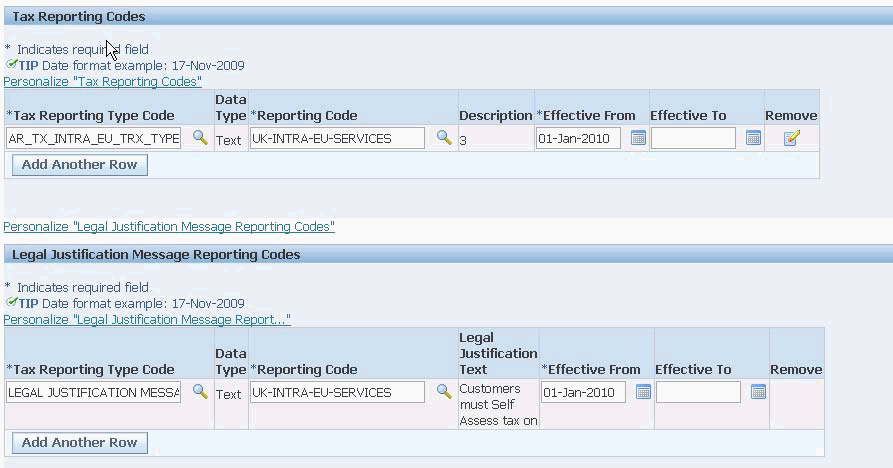
Set Up in E-Business Tax for Payables
Buyer of services (in Germany) must create a reverse charge on the Payables invoice line for such Intra EU services. This can be achieved by calculating the offset tax associated to the applicable German tax or by configuring the self assessed tax setup for German Tax.
Create Input Tax Rate Code
-
Configure Regime to Rate flow for the applicable tax in supplier (Germany) country (existing/updated Regime to Rate can also be used).
-
Specify the Tax Rate percent (19% or the applicable Tax Rate).
-
Create the set up for associated offset tax.
-
For the offset tax rate code specify the tax rate percent equal to negative of the actual tax rate (-19% or the applicable tax rate).
-
When the applicable tax is calculated, the associated offset tax is automatically calculated.
-
Alternatively, instead of offset tax, the self-assessed tax can be configured to create a reverse charge on the Payables invoice line.
Setting Up in Bill Presentment Architecture (BPA)
The appropriate legal message and tax date must be printed on Intra EU services (B2B) transactions Receivables invoice. The seller (in United Kingdom) must create a new template or modify the existing template in BPA as follows.
Steps for Creating Templates to print Country Specific Legal Messages and Tax Invoice Date on Receivables Invoice:
(N) Bill Presentment Architecture > Template Management > Create a new template that contains the following content (existing/upgrade template can also be modified):
-
Tax invoice date at the header region.
-
Legal message at the footer region (and if required on the lines).
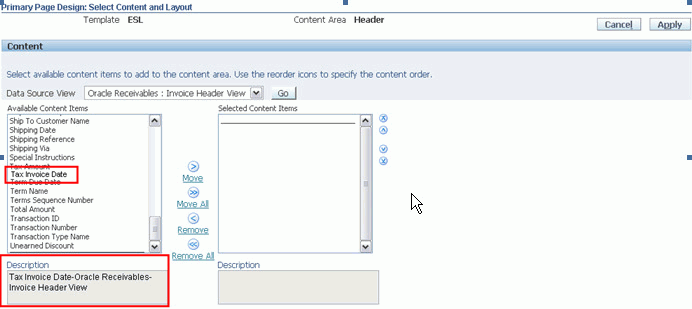
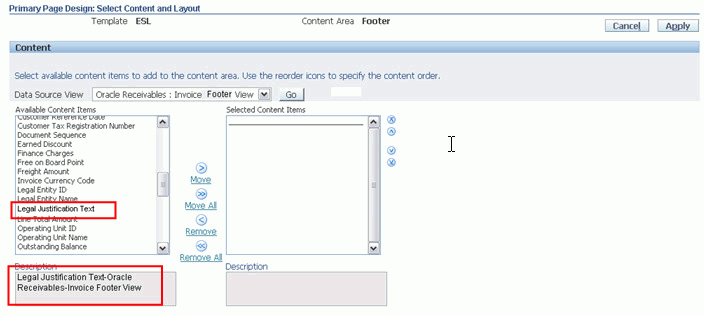
For additional details refer to Note 974979.1, EMEA VAT: Oracle Financials Release 12 Setups for 2010 EU VAT Package - Solution based on Tax Rates.