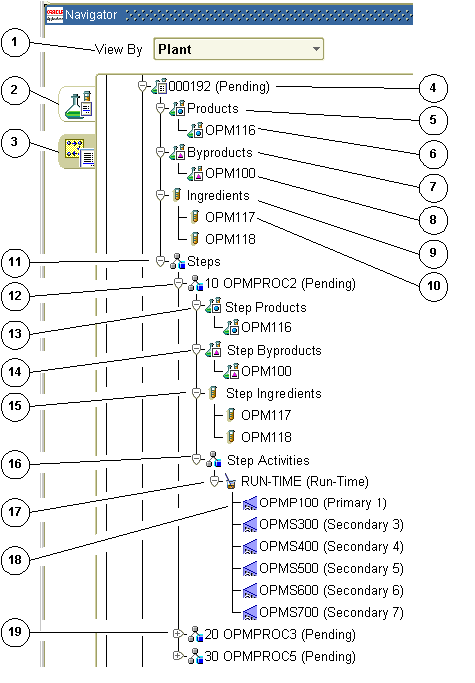Understanding Process Execution
This chapter provides the fundamentals of Oracle Process Manufacturing Process Execution. It presents the basic tasks, responsibilities, and process flow required to produce a product. You are given a basic understanding of navigation and workbenches.
This chapter covers the following topics:
- About this Guide
- About Process Execution
- Tasks and Responsibilities
- Process Flow
- Using the Process Execution Workbench Navigator
About this Guide
The purpose of this guide is to provide reference information for end-level users of the Oracle Process Manufacturing (OPM) Process Execution application. It presents:
-
Overviews of tasks and responsibilities in process execution.
-
Prerequisite setup in other applications including OPM System Administration, Oracle Inventory, OPM process planning Applications, and OPM Product Development.
-
Advice on setting up responsibilities, and menu selections available to the Production Supervisor and Production Operator.
-
General discussions about firm planned orders (FPO), including procedures to create them and find them. Procedures are provided for editing a firm planned order, using the workday calendar, selecting validity rules for the FPO, and rescheduling the order. The topic discusses how to convert the firm planned order to a batch, display material details in the order, and scale the firm planned order.
-
General discussions about batches including procedures to create and find them. Procedures are provided for creating batches and firm planned orders in response to sales orders, editing a batch, using the Workday Calendar, finding and editing batch details, grouping batches, performing mass batch transactions, finding and editing batch steps, editing batch step dependencies, editing batch step activities, rescheduling a batch, and terminating a batch. Procedures for editing resource details and associating batch steps with items are provided. Discussions of applying fixed process loss, batch scaling and firm planned order scaling are included.
-
General discussions about batch reservations. Procedures are provided for editing batch transactions, determining unreserved items, managing inventory shortages, and selecting lots from the available inventory.
-
General discussions on ingredient picking and integration with the Warehouse Management Systems (WMS) application. Procedures for finding ingredient requirements for picking and using the Ingredient Picking Workbench.
-
Procedures for releasing a batch and unreleasing a batch. Discussions of and procedures for incremental backflushing are provided. Procedures for recording batch production, editing resource transactions, and recording batch operation work in process are included.
-
Discussions of batch completion including the procedure for completing a batch. Procedures are provided for reverting a batch to work in process, closing a batch, and reopening a closed batch.
-
Procedures to run and interpret inquiries for a production schedule, work in process, material variances, batch step variances, resource variances, resource usage, and material details.
-
Several preformatted reports including Batch Pick List, Batch Ticket, Production Activity, Batch Yield Variance, and Material Usage and Substitution Variance.
-
Procedures to run and interpret concurrent programs including Item Substitution, Ingredient Picking, and Migration Recreate Open Batches.
-
Discussions on the Process Execution Workbench including summary information about batches and planned orders by batch, firm planned order, organization, product, and status.
-
Discussions on the Production Scheduler Workbench including an understanding of the bucketed load for a selected set of plant resources, continuous resource loading, and a chart of activities to assist in the rescheduling of batches and firm planned orders. You can reschedule batches and firm planned orders, or batch steps by using the resize option, or by using the drag-and-drop option.
Depending on your system's security profile, it is possible that you do not have access to all of the windows and functions described in this guide. If you do not see a menu option described, and you need to access it, then contact your system administrator.
About Process Execution
Increasing productivity while minimizing labor and operational costs is key to successful product profitability. Oracle Process Manufacturing (OPM) Process Execution responds to the need for an efficient production environment by providing a seamless coordination of human and material resources within the process manufacturing environment. The application helps businesses respond quickly to changing customer requirements while maintaining or enhancing product margins.
Competitive urgencies are on the rise as plants ready themselves to meet the challenge of e-Business. The e-Business accelerates the need for real time visibility of shop floor activities. Managers must understand how labor is being utilized in their facilities so they can identify the impact of unplanned overtime on overall profitability. All cost variances must be accessible to Production Supervisors and upper managers so they can take immediate corrective action.
Drive Product Costs Below the Competition
There are three requirements for businesses to offer products at a lower cost than their competitors:
-
Inflation adjusted product costs must decrease.
-
Logistics costs must decrease.
-
Manufacturers need to know true cost and profit for each product.
Each requirement must be analyzed thoroughly before change is implemented, as cutting costs can damage product quality.
Use Cost Control Oriented Data
To identify the cost of an activity, a continuing analysis of planned and actual time to manufacture finished goods must be traced throughout the production process. The OPM Process Execution application generates this cost control oriented data needed for critical decision making in the plant. Manufacturers use this information to track the financial impact of improvements to production processes. As part of total quality initiatives, production facilities can document improvements based on planned and actual times required for a manufacturing process. As a management decision-making tool, cost analysis provides the financial support data to help managers offer products at a lower cost than their competitors.
Optimize Inventory Costs While Maintaining Customer Satisfaction
The dynamics between on-time delivery and the cost of inventory requires carefulplanning to maintain high customer satisfaction. The Process Execution application keeps inventory current with thorough reservation procedures and incremental backflushing. Material and resource usage inquiries help managers evaluate production and inventory variances. Oracle process planning Applications assist in the management of on-hand inventory quantities to reduce physical inventory and cycle counting. To optimize inventory carrying costs, managers identify the cost of putting away stock receipts and moving material within an organization, including the time spent in these non-value added activities. OPM Process Execution helps operations managers increase productivity while minimizing labor and material costs to continuously improve product profits while maintaining a high level of customer satisfaction.
Tasks and Responsibilities
Efficient production is the result of coordinating and optimizing the availability of human and material resources within production facility. Effective information transfer is the key to success. Each job role must collaborate at various points throughout the production cycle.
The following represents the work breakdown structure required to produce a production batch. It lists most of the key tasks and the job titles responsible for those tasks:
-
Set up organization parameters.
-
Production Supervisor
-
-
Create a lab batch.
-
Production Supervisor
-
-
Create a batch.
-
Planner
-
Production Supervisor
-
-
Manage batch group associations.
-
Production Supervisor
-
-
Define make to order rules.
-
Production Supervisor
-
-
Scale a batch.
-
Reserve lots from which ingredients are consumed.
-
Production Supervisor
-
-
Start a batch.
-
Production Operator
-
Production Supervisor
-
-
Start a batch step.
-
Production Operator
-
Production Supervisor
-
-
Scale a work in process batch.
-
Production Supervisor
-
-
Complete a batch step.
-
Production Operator
-
-
Complete a batch.
-
Production Supervisor
-
Production Operator
-
-
Close a batch.
-
Production Supervisor
-
-
Print product labels.
-
Production Operator
-
Production Supervisor
-
-
View batch e-records.
-
Production Operator
-
Production Supervisor
-
Accessing Windows
The Production Supervisor has access to all windows and functions in this application. The Production Operator has access to fewer windows depending on the implementation. Contact the System Administrator to add window access to this responsibility.
Process Flow
The Oracle Process Manufacturing (OPM) Process Execution application records production batch information. This process can begin with a firm planned order or a production schedule requirement. The process can also begin in response to the requirement to reprocess materials that do not meet expected quality specifications. The application enables you to:
-
Plan the production schedule with information from the process planning applications.
-
Convert firm planned orders into single or multiple production batches.
-
Reserve ingredients for batch production.
-
Complete and close production batches.
-
Analyze variances in actual production quantities used as compared to planned quantities.
The OPM Process Execution application provides a seamless integration of the work breakdown structure outlined in the "Tasks and Responsibilities" topic. The Process Execution process flow consists of the following steps in each of the applications listed. Prerequisite setup is required before the remaining steps are completed.
The OPM Product Development application provides all tasks required for creation of formulas, operations, routings, and recipes. The OPM Process Execution application begins with the requirement to produce material from a recipe created by the OPM Product Development application using a specific validity rule.
Prerequisite Setup
Prerequisite setup must be completed for each of the following applications:
-
Oracle Inventory
-
OPM Product Development
-
Set up Product Development parameters, formulas, recipes, operations, routings, activities, resources, and validity rules. Refer to the "Setting Up" chapter for more information.
-
Set up the required profile options as described in the Oracle Process Manufacturing Product Development User's Guide.
-
-
OPM Process Execution
-
Set up Process Execution parameters and profile options. Refer to the "Setting Up" chapter for detailed information.
-
Creating Planned Production Orders
Create planned production orders through the Oracle Process Manufacturing (OPM) process planning applications. Production orders are recommendations to manufacture products. Planned orders are controlled by individual material requirement planning applications available to OPM, such as the Advanced Planning and Scheduling application. If demand causes the planning application to recommend that an order is changed or canceled, then the planning application can recommend, resize, reschedule, or delete the requirement. Detailed discussions of the planning applications are outside the scope of this documentation.
There is no requirement to run a planning application to create planned orders to manufacture products in the OPM Process Execution application. This is an optional step. However, planning applications assist in the optimization of production operations and must be considered as a tool to streamline production efficiencies.
Creating Firm Planned Orders
A Firm Planned Order represents an intent to manufacture a product. Firm planned orders are not controlled by planning applications. The planning application does not change or delete firm planned orders, and are treated as firm orders. You can change the start date, completion date, and required date on a firm planned order. Create a firm planned order by:
-
Approving the requirement in the planning application that interfaces to Process Execution.
-
Entering the firm planned order directly on the Create Batch/Firm Planned Order window.
-
Selecting New on the Find Firm Planned Order window.
Enter firm planned orders for master production schedule items that are finished goods or saleable items. There is no need to enter a firm planned order to manufacture products. This is an optional step.
Creating Batches
Creating a batch is the same as scheduling a batch. Create a batch by:
-
Converting from a requirement in the planning application that interfaces to OPM Process Execution.
-
Converting from a firm planned order.
-
Entering the batch directly on the Create Batch/Firm Planned Order window.
-
Selecting New on the Find Batches window.
-
Selecting New on the Batch Details window accessed from the Process Execution Workbench.
-
Generating a batch directly from the Generate/Optimize Formulation window accessed from the Least Cost Formulation Workbench. Refer to the Oracle Process Manufacturing Product Development User's Guide for more information.
When you create a batch, the status is Pending.
Reserving Ingredients
Reserve ingredients for a batch manually or automatically. If any of the ingredients in the batch are lot-controlled or location-controlled, then reserve lots and locations for ingredients required to make the batch. Set up ingredients to be reserved automatically in the Oracle Inventory application by using picking rules. If you have not made any reservations, then you can specify the lots at the time of consumption. Reservations can be made against on-hand inventory, batches, or purchase orders.
Timing Ingredient Reservation
Determine when to reserve ingredients. Reserve material before releasing a batch while the batch has a status of Pending. Reserve material after a batch is released while it has a status of WIP.
Reserving a Batch Before Releasing
Specify the material to use in a batch. The advantage to reserving material before the batch is released is that you can print a Pick List to provide lot and location information to production resources responsible for staging material for the production run. You can reserve ingredients automatically if appropriate parameters are set up.
Releasing Batches
Releasing a batch indicates the batch is started. Batches that contain automatic consumption ingredients consume these ingredients upon release as long as these ingredients are reserved. For reserved ingredient lines set to automatic consumption, releasing a batch creates completed transactions and consumes them from inventory. This action also changes the status of a batch from Pending to WIP. Release a batch by choosing Release from the Actions menu of the Batch Details window.
Entering Pending Products Lots
If products or byproducts yielded by the batch are lot-controlled or location-controlled, then you enter the code for the lot produced and the location where the product is yielded on the Pending Product Lots window. Refer to "Entering Pending Product Lots" in the "Batch Materials" chapter for more information.
Completing Batches
Complete a batch to indicate that it is done. Batch products and byproducts set to automatic yield are yielded. This action also changes the status of the batch from WIP to Completed. Complete a batch by choosing Complete from the Actions menu of the Batch Details window.
If you have not specified for items, the lots or locators from which to consume or yield, then when you try to complete a batch, then the application indicates these items as exceptions on the Material Exceptions window. Transact the items listed on this window to finish the batch completion. Make adjustments to ingredient, product, and byproduct quantities at this point or after batch completion.
Incrementally Backflushing a Batch
Process manufacturing ingredients are sometimes consumed in portions throughout the production cycle to yield incremental product quantities. To keep inventory levels current, record material consumption and production yield as they occur. Incremental backflushing lets you record production output incrementally prior to the batch completion, and enables the application to calculate and backflush ingredient usage.
Incremental backflushing can only be done on batches with a status of WIP or Completed batches that contain manual or incremental release items. If you do not specify any lots and locators for ingredients, products, or byproducts, then the Incremental Backflushing batch routine displays these material lines on the Material Exceptions window.
Directly Completing a Batch
You can directly complete a batch with a status of Pending. This action completes all steps.
Closing Batches
The final step in the production cycle is closing the batch. Closing a batch prevents any further editing of the batch. Do this after you are confident all the batch information is recorded correctly. Closing a batch also closes all steps.
Canceling Batches
If a batch has a status of Pending, then it can be canceled. First unrelease the batch, and only then cancel it.
Unreleasing Batches
Unreleasing a batch reverses any completed transactions associated with the ingredients or products in the batch and recreates reservations or pending product lot records. The actual starting date is removed from the batch header. Unrelease a WIP batch by choosing Unrelease from the Actions menu of the Batch Details window. You can recreate reservations/pending lots from the transactions being reversed.
When you unrelease a batch, the application displays the question: Do you want to recreate reservations for ingredients and pending product lot records? Respond Yes to unrelease the batch and recreate reservations and pending product lots based on the information, such as lots and locators to release, in the completed transactions and No to unrelease the batch without recreating reservations and pending product lots.
Unreleasing Batch Steps
Unreleasing a WIP batch step reverses any completed resource transactions. Completed material transactions for ingredients associated to the step with a consumption type of automatic by step are also reversed.
Reverting Batches to Work in Process
When you revert a batch to work in process, the batch status changes from completed to WIP, the actual completion date is removed, and transactions for automatic yield products and byproducts are reversed.
Reverting Batch Steps to Work in Process
Reverting a batch step to work in process reverses transactions for all product and byproduct lines associated with the step with a yield type of Automatic by Step.
Reopening Batches
Reopening a batch changes its status from Closed to Completed. When you attempt to reopen a closed batch:
-
Batch transactions cannot be purged.
-
Batch close cannot be posted to the subledger.
-
Actual costing cannot be run on the batch if the financial period is closed. You receive a warning that actual costing was run if an actual costing period is still open when you attempt to reopen a batch. You can proceed.
The application displays the question: Do you want to reopen all the steps?
-
If you respond Yes, then all steps are opened.
-
If you respond No, then only the batch is opened. Batch steps must be opened individually.
Reopening Batch Steps
Reopening a batch step changes the status of the step from Closed to Completed. The batch must have a status of WIP or Complete.
Understanding Phantom Batches
Phantoms are intermediate item components produced in the process of making finished goods. They are tracked in inventory only by the ingredients they consume. Phantoms provide a convenient method to embed manufactured items rather than individual raw materials into a formula. These items are specified as ingredients in a formula although they themselves are products. Explode phantoms manually or automatically.
When a production batch is created from a recipe based on a formula containing phantoms, each of the ingredients set up as an automatic phantom is exploded to generate a batch that produces the ingredient. This is a phantom batch. The formula used in the phantom batch could itself contain ingredients set up as phantoms. These individual components could also result in generating additional phantom batches. A phantom batch allows reservation and transaction actions only. All the other batch actions can only be performed on the parent batch.
Items set up as manual phantoms are not exploded automatically and are exploded manually. If the phantom is not exploded, then the only way that the parent batch can be released is to change the item properties of the phantom ingredient so that it is no longer a phantom. Once this is done, the ingredient is treated identically to an ingredient consumed from inventory.
When all required phantom explosions are completed, the structure of batches resembles a tree with branches, so that the lowest level batches yield products for the higher levels to consume as ingredients.
If you perform incremental backflushing on a batch that has a phantom ingredient set up as an incremental release item, then the phantom batch is also backflushed in the same ratio used for the parent batch.
Terminating Batches
Choose Terminate from the Actions menu of the Batch Details window to terminate a batch. This is used when you want to terminate batch processing. The batch status is changed to Completed and the Terminated indicator is set. Terminating a batch does not affect material or reserved quantities. Adjust these quantities after termination.
Using the Process Execution Workbench Navigator
The following information is a summary of more detailed discussions found in the Oracle E-Business Suite User's Guide. In addition to the standard menu and tool palette, a hierarchical navigator displays the objects in a treelike framework known as a workbench.
Node and Leaf
The top-level nodes in the navigator are expanded to display groups of individual objects. Lower-level nodes, and the objects they contain, are indented to indicate that they belong to these higher-level nodes. The terminal node in a branch is called a leaf node.
Data Organizer
The Data Organizer groups objects on separate tabs. Each has a unique icon and its own hierarchy. Data Organizer tabs group batches and firm planned orders. Refer to the "Identifying Nodes and Tabs on the Navigator" topic for specific nodes and tabs used in Process Execution.
Summary Views
Summary views provide the highest level of business information and only display information. When you select any container on the Data Organizer, the summary view can also list the contents of the container in a multirecord block.
Detail Views
Detail views let you display and edit information. Refer to the Oracle E-Business Suite User's Guide for more information on navigation.
To navigate the application from the workbench:
The following is a typical flow through the Process Execution application:
-
Logon to your assigned Responsibility.
-
Choose Workbench from the Navigator menu.
-
Click the region that contains the object type of interest. For example, the Process Execution Workbench includes these tabs:
-
Batches
-
Firm Planned Orders
-
-
Select the appropriate View By field. This field presents records sorted and grouped by the selection you make. The Process Execution View By fields are:
-
Organization
-
Firm Planned Order or Batch, depending on the tab selected
-
Status
-
Product
-
-
Use one of the following methods to find the appropriate folder:
-
Expand or collapse entries in the hierarchical Data Organizer.
-
Find the appropriate object from the results. Optionally, save the data or query in a Personal or Public folder.
-
-
Select the object in the Summary View and click Details.
-
Perform actions on the selected object.
-
Navigate from the detailed view to other related windows.
Identifying Nodes and Tabs on the Navigator:
The following lists some of the typical elements that display on the navigator when you view a batch by the organization scheduled to manufacture it:
-
1 is the View By box to view the list by Organization, Status, Batch, or Product.
-
2 is the Batches tab. Click it to display all batches available.
-
3 is the Firm Planned Orders tab. Click it to display all firm planned orders available.
-
4 is batch 000192 with the status Pending.
-
5 is the Products node for the batch.
-
6 is the product produced by the batch.
-
7 is the Byproducts node for the batch.
-
8 is the byproduct produced by the batch.
-
9 is the Ingredients node for the batch.
-
10 is the first of two ingredients used in the batch.
-
11 is the Steps node for the batch.
-
12 is step 10 in the batch. This batch step has a status of Pending.
-
13 is the Step Products node for step 10.
-
14 is the Step Byproducts node for step 10.
-
15 is the Step Ingredients node for step 10.
-
16 is the Step Activities Node for step 10.
-
17 is an activity in step 10.
-
18 is a batch resource used to perform the activity.
-
19 is step 20 in the batch. It has not been expanded.
The following graphic illustrates the previously described nodes and tabs in the navigator window: