Using Actual Costing
This topic describes how to setup and use actual cost.
This chapter covers the following topics:
- Requirements
- Understanding Actual Costing
- Actual Cost Calculation Methods
- Describing Transactions in Actual Costs
- Calculating PMAC Cost with Circular References
- Setting Up Expense Allocations
- Defining Allocation Codes
- Defining Allocation Basis
- Defining Expenses to Allocate
- Using Material Cost Component Classes
- Defining Adjustment Reason Codes
- Processing Cost Allocations
- Running the Actual Cost Process
- Viewing the Actual Cost Process
- Viewing Actual Cost Error Messages
- Aborting or Resetting the Actual Cost Process
- Viewing Actual Cost Transactions
- Viewing Item Cost List
- Item Cost List Window
- Viewing Overhead Details
- Viewing Routing Costs
- Using Actual Cost Adjustments
- Zero Activity/Quantity Adjustments in Actual Costing
Requirements
Can I enter initial costs when using actual cost?
No. Because actual costs are calculated, you cannot enter cost data using the Cost Details window.
Entering initial costs when using the Actual Cost Method
Actual costs cannot be entered manually using the Cost Details window. To enter costs for the first period for Actual Costs, use the Item Cost API to load the costs. Source the first period costs from an external application or legacy systems.
How can inventory be easily reconciled under actual costs?
There are a few recommendations for easier inventory reconciliation in Actual Costing is provided in the subsequent paragraphs.
Recommendations for easier inventory reconciliation under Actual Costs If the Period Moving Average (PMAC) method is used for Actual Costs, then set the Purchase Price Variance to Book Inventory at PO Price on the Event Fiscal Policy window. PPV is not recorded and the Cost Revaluation is not needed. For the batch accounting entries, map the CLS account to inventory, so that finished goods inventory balance in subledger is in synchrony with the inventory valuation.
If the Period Weighted Average (PWAC) method is used for Actual Costs, then set the Purchase Price Variance to Book Inventory at Item Cost on the Event Fiscal Policy window. PPV is recorded against each receipt but the net affect is zero at the end of the period because of averaging. Run the Cost Revaluation process to accurately reconcile the inventory at the end of the period.
Does actual cost support invoice override of receipts?
Yes. Actual cost uses the invoice price, if available, and the invoice price is preferred over the PO price in cost calculations.
Invoice override of receipts
Actual cost uses the invoice price, if available, and the invoice price is preferred over the PO price in cost calculations. For the matching to work correctly, it is recommended that you match the invoice to a receipt (three-way match) instead of to a PO (2-way matching). If the invoice is matched to a PO, then the invoice price overrides all the receipts for the PO line, though the invoice is for one receipt only. Set the GMF: Exclude Invoices which have no Receipts to Yes, so that only those invoices that have a matching receipt in the current costing period are considered in the cost calculation. The invoices recorded in the current period against receipts in earlier periods are ignored and any difference in price is resolved using the Invoice Price Variance (IPV).
What is the criteria for a batch inclusion in actual cost calculations?
The Actual Cost process considers only closed batches in cost calculations.
Criteria for Batch Inclusion in Actual Cost calculations
The Actual Cost process considers only closed batches in cost calculations. The batch close date must be within the costing period's start and end dates (inclusive of both dates).
Understanding Actual Costing
OPM captures the actual costs from business transactions. Costs of raw materials are captured based on the raw material purchase order receipts and or invoices. Costs of products are captured based on the actual quantities of the raw materials consumed and the resource usage or conversion cost recorded in the production batch. A transaction history is maintained for reference.
Actual Cost Calculation Methods
Following are actual cost calculation methods:
Period Weighted Average Cost (PWAC)
This is the strict average cost of the raw material during the period, based on the total estimated receipt (or invoiced) price for the entire inventory quantity. The period weighted average cost is a strict average cost for the period based on Period Total Quantity and Estimated or Final Prices.
PWAC is calculated by dividing -- the sum of the transaction quantity multiplied by price -- by the sum of transaction quantity, as shown in the following illustration:
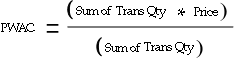
Where:
Trans Qty - Receipt Quantities or AP interfaced quantities within the costing period
Price - Receipt estimated prices or AP invoice final prices within the costing period
Period Moving Average Cost (PMAC)
OPM calculates the average cost for the period while moving previous period's cost with last period's inventory balance and cost:
PMAC is calculated by dividing the result of -- the quantity of the prior period inventory balance multiplied by the prior period cost, plus the sum of the transaction quantity multiplied by price -- by the prior period inventory balance plus the sum of transaction quantity, as shown in the following illustration.
Where:
Prior Period Inv Balance - This is the prior period inventory balance captured from the inventory period ending balances.
Prior Period Cost - The prior period actual cost component from the cost component details table.
Trans Qty - Receipt Transaction Quantities or AP Interfaced Quantities within the costing period.
Price - Receipt estimated prices or AP invoice final prices within the costing period.

Perpetual Weighted Average Cost (PPAC)
The perpetual weighted average cost type computes the average cost for the entered receipts and quantities within the defined boundaries of the cost calendar. The calendar definition may in turn be identical to a fiscal year, or may span multiple fiscal years providing the flexibility of a variety of Perpetual Weighted Average cost methods.
PPAC is calculated by dividing -- the sum of the transaction quantity multiplied by price -- by the sum of transaction quantity, as shown in the following illustration:
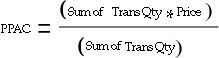
Where:
Trans Qty - Receipt Quantities or AP interfaced quantities from the start of the costing calendar to the end of the current period.
Price - Receipt estimated prices or AP invoice final prices within the costing calendar.
Last Transaction Cost
There are two methods for determining last actual cost of a raw material:
-
LSTT - This method uses the last transaction within the costing period, regardless of whether the transaction is a receipt or an Accounts Payable invoice.
-
LSTI - This method uses the last Accounts Payable Invoice transaction within the costing period, even if there are latest receipts with estimated prices. In the absence of AP invoice transactions the latest receipt will be considered for the actual cost.
Last transaction cost adjustments will superseded any other transaction for the actual cost. For both methods, the adjustment unit cost is the actual cost.
Last Transaction (LSST) - OPM uses the last transaction in the costing period as the basis for the raw material cost (if there is no Accounts Payable invoiced cost for the period, the last receipt price is used to cost the raw material).
Last Invoice Transaction (LSTI) - OPM uses the last Accounts Payable invoice transaction in the costing period as the basis for the raw material cost, even if there are raw material receipt transactions that occur later in the period. If there are no Accounts Payable invoiced costs for the period, the last receipt price is then used to cost the raw material. Actual cost adjustments supersede any of the methods used to calculate actual cost - an adjusted cost is the actual cost.
Describing Transactions in Actual Costs
The actual cost is calculated as either raw material cost or product cost.
Transactions for Raw Material Cost Calculations
The raw material cost for an item in a organization is based on the following incoming transactions:
-
Purchasing receipts including Freight and Special Charges estimated on the PO, returns, and corrections of receipts
-
Paid invoices
-
Opening inventory balances
-
Cost overheads
-
Cost adjustments
-
General Ledger Expense allocations for indirect overheads
-
Inventory transfers including process to discrete organization, interorg transfers and internal orders within and across operating units
A weighted average of all the incoming transactions is taken to arrive at the material component cost. During the actual cost process, overheads, expense allocations, and adjustments are also applied to the item along with the material cost.
Transactions for Product Cost Calculations
When calculating the product cost, production batches are included as the incoming transaction. All the other incoming transactions are similar to raw material cost calculation.
Transactions Impacting Raw Material Costs
Purchasing Receipts and Invoices
The Actual Cost process includes the following purchasing details:
-
Selects the receipt and invoice details data from the appropriate Oracle Purchasing and AP Invoice tables.
-
The Actual Cost process considers freight and special charges specified as affecting inventory and calculates the item costs appropriately.
Inventory Transfer
Inventory Transfer is treated similarly as any other transaction in OPM such as Invoice or Receipts and the cost is determined as the cost at the source inventory organization.
OPM Actual cost process supports the following types of transfers:
-
Interorg transfers (Quantity at the source organization cost for transfers within an organization, and transfer price is considered for transfers across organizations.
-
Internal orders
-
Transfer between process to discrete organization
The PMAC raw material cost calculation uses the following formula:

Where:
C is the desired cost for the current period using the PMAC cost method
Qx is the quantity received as a result of the transfer in the current period
Cx is the cost of transferred goods. This corresponds to the current period item cost at the source inventory organization.
Qx2 corresponds to transfers released in a previous period, but received in the current period.
Cx2 is the cost of transferred goods. This corresponds to the previous period item cost at the source inventory organization.
The above formula can also be represented as:

Where:
C is the cost calculated by the PMAC cost method including transfers
Q(1) is the sum (Qp + Sum of (Qr) + Qa)
C(1) is the cost without the transfers, as calculated in the original formula before the Inventory Transfer was implemented
The following example illustrates how the actual cost program will process transfers and calculate actual cost.
Assume that the following is the previous period cost and previous period inventory ending balances for the item CORN:NY inventory organization
Previous period cost: $2.05 / LB (pound)
Inventory Balance: 5000 LB (pound)
BOS Inventory Organization
Previous period cost: $2.90 / LB
Inventory Balance: 2000 LB
Additionally, following are the PO Receipts for the current period:
| Item | Inventory Organization | Receipt Date | Receipt Quantity | Price |
|---|---|---|---|---|
| CORN | NY | 2/2/2000 | 500 LB | $ 1.50 |
| CORN | BOS | 2/1/2000 | 1000 LB | $ 1.75 |
The following describes the calculation of the item CORN including:
-
PO Receipts
-
Inventory transfer of 100 LB of CORN from NY to BOS inventory organization
Cost at NY inventory organization = (5000 LB * $2.05 + 500 LB * $1.50) / (5000 + 500)
11000 / 5500 = $2.00 /LB
Since the Inventory Transfer originated from the NY inventory organization, there is no impact on the raw material cost calculation of the item CORN at the NY inventory organization. Though the following calculation shows how the inventory transfer affects the cost calculation of the item CORN at the BOS inventory organization:
Cost at BOS inventory organization = (2000 LB * $2.90 + 1000 LB * $1.75 + 100 LB * $2.00) / (2000 + 1000 + 100)
7750 / 3100 = $2.50 /LB
This is the actual cost calculated for the item CORN at the NY and BOS inventory organizations. The Subledger program then uses this cost to book Inventory Transfers.
Transfers Between Process and Discrete Organizations
Inventory can be transferred from one organization to another using a simple Inter-Organization Transfer or using Internal Orders where supporting transfer documents are required. Actual Cost will consider the inventory transfers between process inventory organizations within the same Legal Entity at the source organization cost. For transfers that go across Legal Entities, the transfer price is used. For transfers that originate from a discrete inventory organization to a process inventory organization or vice versa, transfer price is used regardless of whether the transfer is within or across Legal Entities.
In the case of process to discrete or discrete to process transfers, the difference between the sending organization’s cost and the transfer price is captured in a new account called Inter-Org Profit account. The profit generated by such transfers is eventually washed out when accounts are consolidated at the enterprise level.
Prerequisites
You must set up a transfer price for every combination of process and discrete organizations between which such transfers will be done
The profile, CST: Transfer Pricing Option, in Oracle Costing controls whether to use transfer price to cost internal order transfers across operating units and if so, whether to use the transfer price as incoming cost or not. The profile is used only for transfers from Discrete to Discrete Inventory Organizations only.
-
No support for lot level costing is provided across such transfers
-
No support for elemental/subelemental visibility is provided across the transfer since a transfer price is being used
Types of Transfers
All types of transfers:
-
direct or intransit transfers using the interorganization transfer
-
direct or intransit transfers using internal orders
-
transfers across operating units, across sets of books
are allowed between process and discrete organizations.
Changes to Shipping Networks Window
The Shipping Networks window, in the Oracle Inventory application, includes a tab Transfer Price. This tab includes two fields, Price List and Interorg Profit Account.
The price list is used to derive the transfer price with the static pricing option by both the OPM cost processor and Oracle Costing PAC cost processor. The perpetual costing processors of Oracle Costing will ignore the transfer price.
The Inter-Organization Transfer form is used to create a transfer between any two organizations. Set up a transfer price between two organizations if the transfer happens between a process and discrete organizations. If the transfer price cannot be derived at the transaction creation time, then the transfer fails.
Linking the Source and Target Transfer Transactions
For any type of transfer transaction, there are two transactions created, one for the source organization and the other for the target organization. In the case of a direct transfer using the inter-organization transfer, the transaction ID of the other side of the transaction is maintained in each of the two transactions. But, in the case of an intransit transfers or transfers using internal orders only the source transaction carries a link to the other transaction. This relationship is maintained in the case of process to discrete transfer.
Inventory Transaction Manager
The inventory transaction manager supports the following for a process to discrete transfer:
-
Creates a logical transaction whenever a process to discrete transfer transaction is created that has intransit impact on the other organization. For example, if a transfer is done from PR1 to M3 with FOB point set as Shipping, at the completion of the shipment transaction, the intransit is owned by M3 and a logical transaction must be created for the organization M3. Refer to Oracle Cost Management User’s Guide for more details on the Cost Manager.
-
The transfer price, if available, is stamped on the material transaction table for internal orders intransit transfer across operating unit type of transactions. If the transfer price is not available, then the transaction is not created and it errors.
Cost Manager Concurrent Process
A transfer creates two transactions in material transaction table. One is the shipment and the other is the receipt transaction.
The Cost Manager derives costs for discrete organization owned transactions (the other being the process organization owned transaction).
For intransit transfers, there is an impact on the discrete organization from the process transaction and vice-versa and costing and accounting depend on the FOB point set up for the transfer.
The Cost Manager generates accounting entries for the discrete organization that is impacted by this transfer. For intransit transfer to a discrete average, LIFO (Last In First Out), and FIFO (First In First Out) costing organization with FOB set to Shipping then the Cost Manager re-averages the cost in the target organization on completion of the first shipment transaction.
For example, a transfer originates from a discrete organization, M3, to the process organization, PR1. The FOB point is Receiving. When the transfer is shipped from M3, a row is created in the Material Transactions table for the source organization (M3). The Cost Manager costs these transactions. When the transaction is received in PR1, a second row is created in the transaction table for the target organization (PR1). The transaction is owned by PR1 but an accounting entry is generated for M3 to clear the intransit entry and record an Interorg Receivables entry. The journal entry for M3 is created only when the receipt is completed.
When the inventory is transferred from process organization (PR1) to discrete organization (M3) and the FOB point is Shipping, then a journal entry is created for M3 when the transfer is shipped. An intransit and interorganization payables journal entries are created for M3, target organization. If M3 is an average cost organization, then the cost in M3 is also re-averaged based on the incoming cost.
OPM Actual Cost Concurrent Process
The OPM Actual Cost Process includes all transfers including the ones originating from a discrete organization.
The cost of the incoming transfer from a discrete organization is considered at the transfer price established between the two organizations.
The following features are supported:
-
Transfers both from process and discrete organizations are considered for cost calculations
-
Transfers from discrete organization are considered at the transfer price
-
Since transfer price is used, transfers within and across operating units are also considered for cost calculations
Overhead Costs
Actual overhead cost calculations are identical to the standard cost overhead calculation used during the standard cost rollup process. It is important to note that overhead costs may be defined and computed for raw materials or products. Therefore, overhead cost must be computed prior to computing the production costs.
Overhead Unit Cost is calculated by dividing the Item Quantity into the sum of -- Overhead Usage, multiplied by Overhead Quantity, multiplied by Resource Cost, as shown in the following illustration.

Expense Allocations
You can take an expense amount and allocate it through to multiple raw materials or products on a percentage basis. You can perform any last minute adjustments to allocations prior to Actual Cost calculations.
Ensure that expenses are allocated in the correct period and that batches are completed and closed in the same period.
Another alternative is to enter the account balances into OPM manually using Cost Allocation Maintenance.
GL Expense Allocation Calculation
The Raw Material and Expense calculations consider the Prior Period Inventory Balance and Allocation component costs when computing averages. This method ensures that there is no mismatch between the Inventory Accounts and Inventory valuation based on unit cost. The current period transaction quantity considered for PMAC Raw Material Expense calculations is the total receipt quantity in that period and not overridden by the consumption quantity, if any.
However, the cost calculation for PMAC has been modified to include the prior period inventory balance and the prior period cost as follows:
-
For raw materials, the expense amount is calculated as the sum of expenses to be allocated and the product of prior period inventory balance and prior period cost. This is represented as:
GL Expense component cost = [(Previous Period Inventory Balance * Previous Period Expense Component Cost) + Expense Amount for Current Period] / [Previous Period Inventory Balance + Received Quantity]
-
For products, the quantity is determined as sum of the previous period balance, the total quantity produced and the total quantity received, if any. The expense amount is the sum of expenses to be allocated in the current period and the product of prior period inventory balance and prior period cost. This is represented as:
Expense component cost = [(Previous Period Inventory Balance * Previous Period Component Cost) + Expense Amount for Current Period] / [Previous Period Inventory Balance + Produced Quantity + Received Quantity (if any)]
The expense allocations are averaged using prior period inventory balance for items that have no current period transactions, such as receipts or production.
Whenever there is a non-zero expense amount that could not be allocated because the total quantity is zero, a warning is displayed.
Actual Cost Adjustments
Actual costs are recalculated based on the adjustments that you enter for the specified item, inventory organization, cost calendar, and cost period.
The Actual Cost Adjustment supports three adjustment types:
-
Average Cost Adjustment
-
Value Adjustment
-
Unit Cost Adjustment
The Average Cost Adjustment type lets you enter a quantity and a cost. This adjustment simulates a transaction that happened outside the OPM Actual Cost process. For example, if you use a third party system to record transactions, then use this adjustment type to replicate the event to include in cost calculations. The Actual Cost process considers these transactions similar to a purchase order receipt.
The Average Cost Adjustment is calculated as follows:

The Value Adjustment type lets you enter an adjustment without a quantity with a value to apply to the entire quantity considered for actual cost calculations.
The Value Adjustment is calculated as follows:

The Unit Cost Adjustment type lets you adjust the actual unit cost of the item with the specified cost. The Actual Cost process calculates the cost of the item per the current logic and then applies this unit cost adjustment to calculate the new adjusted cost. This adjusted cost becomes the new actual cost of the item.
First the New Unit Cost (without the Unit Cost Adjustment) is calculated as follows:

The Unit Cost Adjustment is included only after the Actual Cost is calculated based on the existing Adjustment types. Then, the New Unit Cost (with the Unit Cost Adjustment) is calculated as follows:
![]()
Transactions Impacting Product Costs
Product Costs
You can let OPM calculate actual costs of products, which is useful if you need to spread actual product costs for the period over more than one cost calendar period. For example, assume you have a steady level of production for ten straight periods in a cost calendar. If production soars in the eleventh period, then production costs for that period soars also.
OPM uses one of the following methods to calculate product cost so that those greater-than-usual product costs for the period are redistributed, and leveled, over a greater period of time:
-
1 - Period Moving Average Cost (PMAC)
-
2 - Period Weighted Average Cost (PWAC)
-
3 - Perpetual Average Cost (PPAC)
Note: Raw material calculation and product calculation types can be different. For example, raw materials can be calculated based on Period Weighted Average Cost (PWAC), and products based on Period Moving Average Cost (PMAC).
Period Moving Average Cost (PMAC)
OPM calculates the cost of the product based on closed batches in this period, and also on prior-period inventory balances and period costs.
Example 1:
When the product is produced, but not received or invoiced in this period, the following calculation takes place:
PMAC = [(PBAL * PCOST) + BCOST] / (PBAL + BQTY)
Where:
PBAL is the closing inventory balance for item at current inventory organization in prior period. This is the same for all cost components for item.
PCOST is the component cost from previous cost period.
BCOST is the sum of component costs of all ingredients in all batches for the specific cost component, in this period.
BQTY is the total quantity produced in all batches in this period. This is the same for all cost components for item.
RCOST is the total receipt cost for this component in this period this amount was used in raw material cost calculation for the item.
RQTY is the quantity used in raw material cost calculations for this item.
Example 2:
When the product is both produced and received or invoiced in this period, the following is calculated:
PMAC = [(PBAL * PCOST) + BCOST + RCOST] / (PBAL + BQTY + RQTY)
Period Weighted Average Cost (PWAC)
Calculates cost of a product based on current-period transactions only. All closed batches in the period are considered.
Example 1:
When the product is produced, but not received or invoiced in this period, the following is calculated:
PWAC = BCOST/BQTY
Example 2:
When the product is both produced and received or invoiced in this period, the following is calculated:
PWAC = (BCOST+RCOST)/(BQTY+RQTY)
Where:
BCOST is the sum of component costs of all ingredients in all batches for the specific cost component, in this period.
BQTY is the total quantity produced in all batches in this period (this will be same for all cost components for item).
RCOST is the total receipt cost for this component in this period. This amount was used in raw material cost calculation for the item.
RQTY is the quantity used in raw material cost calculations for this item.
Period Perpetual Average Cost (PPAC)
Calculates average cost of a product based on the entire calendar's transactions and batches up to and including the previous period, and the current period.
Example 1:
When the product is produced, but not received or invoiced in this period, the following is calculated:
PPAC = PPAC_COST + BCOST/PPAC_QTY + BQTY
Example 2:
When the product is both produced and received or invoiced in this period, the following is calculated:
PPAC = PPAC + BCOST + RCOST/PPAC + BQTY + RQTY
Where:
PPAC_COST is the result of the transaction quantity "times" transaction component cost for calendar to prior-period transactions this includes all the calendar to prior period receipt transaction batches and adjustments.
PPAC_QTY is the sum of transaction quantity for calendar to prior-period transactions.
BCOST is the sum of component costs of all ingredients in all batches for the specific cost component, in this period.
BQTY is the total quantity produced in all batches in this period (this will be same for all cost components for item).
RCOST is the total receipt cost for this component in this period. This amount was used in raw material cost calculation for the item.
RQTY is the the quantity used in raw material cost calculations for this item.
Production Batch Costs
Actual ingredient usage from Production is captured for closed batches. Ingredient cost is calculated by the actual cost raw material method for your cost method.
Actual resource usage, count, and throughput are captured in the OPM Process Execution application. Resource rate or nominal cost is entered in costing.
Batch unit cost is calculated by dividing -- the sum of ingredient quantity, multiplied by the ingredient actual cost, plus the sum of resource use multiplied resource rate -- by the batch item quantity, as shown in the following illustration:

Period Product Unit Cost is calculated by dividing -- the sum of the period batch quantity multiplied by batch unit cost, plus the sum of allocations multiplied by the sum of adjustments -- by the sum of all period batch quantity, as shown in the following illustration:

Production Batches
In Process Execution, when a lab batch is created you can specify whether to update inventory by checking the Update Inventory box. If you do not check this box, then the work-in-process inventory organization is set to null. In this case, no inventory transactions are created and the Actual Cost process ignores these batches in cost calculation. As a result, the variances are not calculated.
Recipe Process Loss
The Actual Cost process considers the process loss when determining the costs. The process loss is defined as the percentage specific to the formula and process routings (Recipe) and is applied to the product yield. The batch transactions include the process loss to determine the actual consumption and output of an item.
Activity Factors and Charges
The activity factor indicates the number of times an activity is performed. The factors are applied to resource usage when calculating resource costs.
Number of Charges is determined by capacity and relates to the number of times a routing step, an activity, or a particular resource (the level where charges are maintained depends on the user setup) needs to be performed. This is specific to a recipe. The New Product Development includes a new operation scaling type, Fixed by Charge. This scaling type determines if the resource cost is fixed by the number of charges. The Cost Rollup process considers the new scaling type and computes the costs accordingly. Refer to Oracle Process Manufacturing Product Development User's Guide for details on the Fixed by Charge scaling type.
The Actual Cost process considers both activity factors and charges as they are included in the batch transaction details when calculating costs.
Reopen a Production Batch
The Actual Cost process lets you reopen a batch to correct entries. If the batch details were used in calculating the actual cost of a product, then a warning message displays. Run the Actual Cost process again to ensure that the costs are accurate and reflect the changes. If a batch is already posted or has contributed to a frozen actual cost, then it cannot be reopened.
Inventory Transfer of Products
The Actual Cost process supports inventory transfers of products. The costs from the source inventory organization is considered in the cost calculation to arrive at an accurate cost of the item in the destination inventory organization.
-
A product in source or destination inventory organization and the transfer is completed within a period.
-
A product in a destination inventory organization and transfer is completed across periods.
-
A product in a source inventory organization and the transfer is canceled across periods.
The canceled transfers within a period are ignored.
In manufacturing companies, material transfer between legal entity locations is a common practice depending on production or other requirements. A raw Material or product is transferred to a consumption facility to produce a product or to a distribution facility to ship to a customer. For example, oranges are first received into a processing facility, and then transferred to a production facility to produce a final product. This final product, from multiple inventory organizations, is transferred to a distribution facility to ship to customers. To calculate the actual cost, all the costs of the item at the source locations is included in the average cost at the receiving location.
The two common types of product transfers are:
-
Transfer of a product from a production inventory organization to a destination inventory organization
-
Transfer of a product from multiple production inventory organizations to a distribution inventory organization
To evaluate the cost of an item, the Actual Cost process looks at transfer records, which are either completed or canceled in the current period.
Product Transfer Example 1: Product transfer from production inventory organization to a distribution inventory organization
In this example, the cost for the product PROD-A is as follows:
Production Inventory Organization: WHS1
-
Cost: $5.00 per LB
Inventory Balance: 200 LB
Distribution Inventory Organization: WHS2
-
Cost: $6.00 per LB
Inventory Balance: 500 LB
Transfer 100 pounds of product PROD-A from the production inventory organization WHS1 to distribution inventory organization WHS2. The inventory transfer originates from WHS1, there is no impact on the cost in that inventory organization. Cost is impacted at WHS2 as shown:
-
Cost at WHS2 = (Previous Balance * Previous Cost) + (Transfer Qty * Unit Cost at WHS1) / (Previous Balance + Transfer Qty)
= ((500 * $6) + (100 * $5)) / (500 + 100) = (3000 + 500)/600 = $5.8333 per LB
Product Transfer Example 2: Product transfer from multiple production inventory organizations to a distribution inventory organization
In this example, the cost for the product PROD-A is as follows:
Production Inventory Organization: WHS1
-
Cost: $5.00 per LB
Inventory Balance: 200 LB
Production Inventory Organization: WHS2
-
Cost: $6.00 per LB
Inventory Balance: 200 LB
Distribution Inventory Organization WHSE3: No cost exist.
Transfer 100 pounds of product PROD-A from production inventory organizations WHS1 and WHS2 to a distribution inventory organization WHS3. Incoming transfers are averaged to get the cost at the destination inventory organization WHS3 as shown:
-
Cost at WHS3 = (Transfer Qty from WHS1 * Unit Cost at WHS1) + (Transfer Qty from WHS2 * Unit Cost at WHS2) / (Previous Balance + Transfer Qty)
= ((100 * $5) + (100 * $6)) / (100 + 100) = (500 + 600)/200 = $5.5 per LB
Product Transfer Example 3: Raw material transfer in source and product in destination locations
This example shows the item PROD is produced from the ingredient item RAW-MATL in period 2. The items have following costs in period 1 and 2 as shown in the tables:
Period 1
| Item | Inventory Organization | Item Quantity | Item Cost |
|---|---|---|---|
| PROD | WHS1 | 100 LB | $10.00 per LB |
| RAW-MATL | WHS1 | 100 LB | $10.00 per LB |
| n/a | WHS2 | 100 LB | $5.00 per LB |
Period 2
Transaction for PROD
| Transaction | Inventory Organization 1 (WHS1) | Inventory Organization 2 (WHS2) |
|---|---|---|
| Receiving | 10 LB at $1.00 | n/a |
| Transfer | 100 LB to WHS2 | 100 LB from WHS1 |
| Production | None | 200 LB from 400 LB of RAW-MATL |
| Item | Inventory Organization Code | Item Cost | Onhand Quantity |
|---|---|---|---|
| PROD | WHS1 | $9.18 per LB | 10 LB (received) at the cost of $1.00 Raw material calculation: (10*1 + 100*10) / (10+100) |
| n/a | WHS2 | See next table | 200 LB produced from 400 LB of raw material |
The subsequent tables describe the affect of transactions on item cost in WHS1 and WHS2. The transfer is completed or canceled in the period 2.
Transfer is released and completed in period 2.
| Transfer Status | Release Period | Cost Inventory Organization | Cost (P2) | Comments |
|---|---|---|---|---|
| Completed | P2 | WHS1 | $9.18 | No impact of transfer. Cost is from receiving |
| n/a | P2 | WHS2 | $9.73 | (400*5 + 0 + 100*9.18) / (200+100) Production + Period 1 Balance + Transfer Cost at WHS1 in Period 2 |
Transfer is released in period 1 and completed in period 2.
| Transfer Status | Release Period | Cost Inventory Organization | Cost (P2) | Comments |
|---|---|---|---|---|
| Completed | P1 | WHS1 | $9.18 | No impact of transfer. Cost is from receiving |
| n/a | P2 | WHS2 | $10.00 | (400*5 + 0 + 100*10) / (200+100) Production + Period 1 Balance + Transfer Cost at WHS1 in Period 1 |
Transfer is released and canceled in period 2.
| Transfer Status | Release Period | Cost Inventory Organization | Cost (P2) | Comments |
|---|---|---|---|---|
| Canceled | P2 | WHS1 | $9.18 | If the transfer is canceled in the same period as the release, then the cost is not affected |
| n/a | P2 | WHS2 | $10.00 | (400*5) / 200 Only production, no impact of transfer |
Transfer is released in period 1 and canceled in period 2.
| Transfer Status | Release Period | Cost Inventory Organization | Cost (P2) | Comments |
|---|---|---|---|---|
| Canceled | P1 | WHS1 | $9.96 | (100*10 + 100*10 + 10*9.18) / (100+100+10) Transfer Cost at WHS1 in Period 1 + Period 1 balance + Period 2 cost |
| n/p | P2 | WHS2 | $10.00 | (400*5 + 0) / 200 Production + Period 1 balance, no impact of transfer |
Calculating PMAC Cost with Circular References
The actual cost calculates the cost of items in a circular reference repeatedly, until it arrives at a cost that does not change. The cost from the previous iteration is used in the current iteration. The cost is recalculated until the cost in the previous iteration and the current iteration match. To restrict the Actual Cost process from running infinite number of iterations, a maximum limit of 200 is set in the program. You can override this value by changing the profile value for GMF: Actual Costing Maximum Iteration Limit for Circular Reference.
Using the PMAC Method, OPM calculates the cost of the product based on closed batches in this period, and also on prior-period inventory balances, using the following calculation:
PMAC ITEM A = [(PBAL * PCOST) + BCOST] / PBAL + BQTY
Where:
PBAL is equal to 2948
PCOST is equal to 109.14
BQTY is equal to 1000
PMAC Cost ITEM B is equal to 12.034
BCOST = (PMAC Cost ITEM B * 1000 + PMAC Cost ITEM A * 500)
Iteration 1 = [(2948 * 109.14) + (1000 * 12.034 + 500 * 109.14)} / 2948 + 1000 = 98.40
Iteration 2 = [(2948 * 109.14) + (1000 * 12.034 + 500 * 98.40)} / 2948 + 1000 = 97.00
Iteration 3 = [(2948 * 109.14) + (1000 * 12.034 + 500 * 97.00)} / 2948 + 1000 = 96.83
Iteration 4 = [(2948 * 109.14) + (1000 * 12.034 + 500 * 96.83)} / 2948 + 1000 = 96.81
Iteration 5 = [(2948 * 109.14) + (1000 * 12.034 + 500 * 96.81)} / 2948 + 1000 = 96.80
Iteration 6 = [(2948 * 109.14) + (1000 * 12.034 + 500 * 96.80)} / 2948 + 1000 = 96.80
Since the PMAC Cost for Item A stabilizes after the 6th iteration at a cost of 96.80, the calculation stops.
Setting Up Expense Allocations
Accrued indirect costs (such as material overhead) maintained in accrual accounts can be included in actual cost calculations. These accrued costs are captured from General Ledger. Define the parameters to allocate accrued costs automatically to designated cost component classes.
Expense Allocation Setup Chronology
-
Define Allocation Codes
-
Define Expense Allocation Accounts
-
Define Allocation Definitions
Defining Allocation Codes
Allocation codes are required to bring in balances from General Ledger expense accounts. You can define parameters to allocate these expenses to appropriate cost component classes.
Since allocations can be processed in multiple steps, we recommend that you adopt a naming convention to simplify processing of ranges of allocation codes.
To define allocation codes:
-
Navigate to the Allocation Codes window.
-
Specify the Legal Entity for which you are defining expense allocations. Required.
Allocation Code Details
-
Enter a code that defines the expense allocation in Allocation Code. Required.
-
Enter a brief Description of the expense allocation. Required.
Defining Allocation Basis
On this window you specify the item, component class, and related information required to identify where the allocation details are generated. The accounts maintain the information (for example, the quantity of production and machine usage) associated with each item. The allocation is setup and are based on GL balances.
When you enter item code and tab out of the field, the cost component class, analysis code, and inventory organization fields default from the previous record.
To define allocation definitions:
-
Navigate to the Allocation Definitions window.
-
Specify the Legal Entity for which you are entering allocation.
-
Specify the allocation code for which you are entering allocation definitions in Allocation Code. The corresponding allocation description displays automatically. Required.
-
Indicate the allocation method to use in Allocation Basis. Select GL Balances if the allocation percentage is to be calculated based on the balance in the basis account. When you use this allocation type, you define the account key, balance type, and period and year-to-date.
Select Fixed % to use a fixed percentage for the calculation. If you use this allocation type, then the Account, Balance Type, and Period and Year-to-Date fields are bypassed; you only enter percentages by item. The allocation basis applies to all lines for the allocation code. Required.
Basis - GL Expenses
-
Line displays the generated number for each line.
-
Specify the Item to which expenses are allocated. Required.
-
If you specified GL Expenses in the Allocation Basis field, then specify the account from which the basis amount is used to determine the allocation percentage in the Account field. Required.
-
Description displays the description of the basis account.
-
Enter the Balance Type for the basis account type. Required.
-
Statistical
-
Budget
-
Actual
-
-
Specify the year-to-date or period-to-date indicator in Year-to-date/Period-to-date. Select Period-to-date if this balance amount should be used to calculate the allocation percentage. Select Year-to-date if this balance amount will be used to calculate the allocation percentage. Required.
Basis - Other
This region contains Line, Organization, Item, and Basis Type as described in the previous topic.
-
If the fixed allocation method is used, then enter the allocation for the line in Fixed%. If you specified GL Expenses in the Allocation Basis field, you cannot edit the entry. Percentages are calculated dynamically.
You can enter allocation definition details whose total percentage value does not equal 100%. If your total percentage value is less than or greater than 100, then a warning displays when saving the window. You can either save without making any changes or go back and correct the percentage values.
The Cost Allocation process flags such codes as not equal to 100 percent and ignores these codes during processing. The system displays the total percentage entered until the save. It allows you to selectively enter more records or update existing records.
Cost Information
-
Item Description displays a description of the item.
-
Enter a valid Component Class Code. Only those component classes that were defined as allocation detail are available in the list of values and only one of these can be entered. Required.
-
Enter a valid Analysis Code.
Note: After you have defined expense allocations, you must define the accounts to which overhead expenses will post when those expense allocations are used. See the Define Expense Allocation Accounts discussion for details.
Defining Expenses to Allocate
This window lets you indicate the accounts where the expenses are tracked in General Ledger. In this window, you define the expense pool to allocate; and on the Allocation Definitions window, you specify the products to which these expenses are allocated.
Note: Ensure that the expenses are allocated in the same period that they were incurred in.
When using Actual Costing,
To define allocation accounts:
-
Navigate to the Expenses to Allocate window.
-
Specify the Legal Entity. Required.
-
Specify a valid Allocation Code defined for the legal entity for which you are allocating expenses to. The allocation code description displays automatically. Required.
Expense Pool - Accounts
-
OPM automatically displays Line numbers in sequence. You cannot edit the entry.
-
Enter the From Account.
-
Enter the To Account.
-
Specify the account's Balance Type used for this expense pool. The available options are:
-
Statistical
-
Budget
-
Actual
-
-
Specify if the expense should be year-to-date or period-to-date balance in Period to Date/Year To Date. Required.
Expense Pool - Description
This region has Line, From and To Account Description, Balance Type besides the Period to Date/Year to Date as described.
-
Specify if the expense should be year-to-date or period-to-date balance in Period to Date/Year To Date. Required.
Using Material Cost Component Classes
If you want to track the entire batch from the individual raw material to intermediary and end product, then setup a unique component class and analysis code for the raw material and ingredient calculation. Item costs are defined using the component classes and analysis codes. You setup the component class and analysis code while calculating raw material cost for purchases and transfers.
To associate material component classes and analysis codes:
-
Navigate to the Material Cost Component Class window.
-
Enter the Legal Entity for which you are defining material component classes. Required.
-
Enter a valid Item Cost Category. If you enter a valid item cost category, then the Item field is not available and your cursor is moved to the Material Component Class field. You can leave the Item Cost Category blank and specify an item instead.
-
Enter a valid Item. If you enter a valid item code, then the cursor moves to the Material Component Class field.
Material Components
-
Enter a valid Component Class Code. It is treated as a material component class either for an item cost category or an item. You can designate any cost component class as the material component class. Required.
-
Specify a valid cost Analysis Code. It is treated as a material analysis code in combination with the material cost component class either for an item cost category or an item. Required.
-
Indicate the Start Date for the material component class and cost analysis code definition effective from. Required.
-
Indicate the End Date for the material component class and cost analysis code definition until which they are effective to. Required.
Note: It is recommended that the costing period start and end dates should be one day later than the General Ledger calendar. For example, the following scenario supports this suggestion:
Start and End Date1/1/96-12/31/97 General Ledger Calendar4/1/96-4/30/97 Costing Calendar4/1/96-5/01/97
Defining Adjustment Reason Codes
If there is a need to adjust actual costs calculated by OPM, then use the Actual Costs Adjustments to enter the adjustment costs. You must specify a valid reason code to justify the reason for the cost change.
To define adjustment codes:
-
Navigate to the Actual Cost Adjustment Code window.
-
Specify the Code that explains the reason for adjusting the actual cost calculation for a raw material or a product. Required.
-
Enter a brief Description of the reason (for example, “Supplier Price Increase”). Required.
-
Enter the Subledger Entry box to indicate whether to book the adjustment to subledger or not.
Processing Cost Allocations
This procedure allocates accrued expenses from the general ledger accounts to the appropriate costing allocation codes.
This functionality requires Oracle General Ledger to be fully installed. If you are using OPM not integrated with Oracle Financials, and GL is not fully installed, then a warning message displays and the data you enter may not be used.
To process cost allocations:
-
Run the Cost Allocation Process concurrent process by running the Report and selecting the process. The following restrictions pertain to running the Cost Allocation process:
-
You can only run one allocation process at a time
-
You cannot run process for a closed period
-
You can only use calendar belonging to the legal entity for which you have authorization
Note: Use the Reset option in the event of abnormal shutdown during a process (that is, for any situation in which the process did not end normally). This option resets internal parameters.
-
-
Legal Entity linked to this cost calendar (on the Cost Calendar window) displays automatically. You cannot edit the entry.
-
Cost Calendar indicates the cost calendar for which you are allocating expense costs. Required.
-
Period indicates the cost calendar period for which you are allocating expense costs. Required.
-
Indicate the Cost Type you are running for.
-
The Period Status of the cost calendar period you specified displays automatically. You cannot edit the entry.
-
Fiscal Year indicates the fiscal year (defined in the appropriate General Ledger application) from which cost expenses will be selected for processing.
-
Period indicates the fiscal year period (defined in the appropriate General Ledger application) from which cost expenses will be selected for processing.
Note: The GL Fiscal Year and Period must be valid for the cost calendar's legal entity. Otherwise, an error displays.
-
You have the option of exporting cost expenses for all allocation codes, or restricting the export to cost expenses for a range of allocation codes in Allocations From and To.
-
Indicate whether to delete previous data that were processed for the cost expense allocation parameters by selecting Yes or No for Refresh Interface.
-
Click Ok and Submit to run the process.
Running the Actual Cost Process
Describes running the Actual Cost process. If you have enabled the Landed Cost Management functionality for your organization, then the Actual Cost Process considers the estimated and actual landed cost adjustments in cost calculations and updates the cost adjustments in the Actual Cost Adjustments window.
Actual Cost Prerequisites
The following prerequisite conditions must be met in order to produce accurate actual cost calculations:
-
All Purchasing receipts and invoices must be entered, with any necessary price corrections.
-
Freight and special charges must be entered.
-
It is recommended that you close all production batches that can be closed.
-
Expense allocations must be completed.
-
All overhead details must be assigned.
-
All actual cost adjustments must be completed.
-
For PMAC, the prior period must be closed or preliminary closed.
To run the actual cost process:
-
Navigate to the Actual Cost Process window. The Start Actual Cost Process window displays.
-
Enter the Legal Entity.
-
Enter the Calendar. Costs are processed for the legal entity and the cost type linked to this calendar. Required.
-
Enter the Period for which actual costs are processed. This period defines the start and end dates for selecting all transactions. This period in the cost calendar must be either open or frozen (a closed period cannot be entered). Required.
-
Period Status displays the status of the calendar period (Open, Closed, or Frozen). You cannot edit this field.
-
Specify the actual Cost Type for which all cost calculations are calculated and updated. The default is the cost type linked to the cost calendar. The cost type also defines which raw material cost calculation type or product calculation type is used in cost calculations.
-
Specify the date and time that the actual cost processing should start in Start Date. To start the process immediately, click Now.
-
Click Accept to run the process.
Note the reference number assigned by OPM.
-
OPM assigns an identifier number for each individual cost process in Actual Cost Reference . You cannot edit the entry.
Actual Cost Process - Additional Menu Features - Actions Menu
-
Start - Displays the Start Actual Cost Process window, where you specify the criteria by which OPM will select the costs to be processed.
-
Process Status - Use this option to review the status of an actual cost process that is in progress. You can also review figures from previous processes, each of which is identified by the AC Ref No. The AC Ref No lookup is available to help you in selecting previous processes for query.
-
Abort/Reset - Use this option to abort the actual cost process that is running currently. For situations where a process was terminated unintentionally (such as a power failure), this option also resets the internal controls and settings required to start the costing process again.
-
View Error Messages - Use this option to review any errors generated during an actual costing process run. The Actual Cost Error Messages window displays.
Note: The Actual Cost Process does not calculate costs for expense items. The process calculates costs for inventory items only. If you want the process to include the expense of an item in cost calculations, then you must include the item as an inventory item.
Viewing the Actual Cost Process
To view the actual cost process:
-
Navigate to the Actual Cost Process window.
-
OPM assigns an identifier number for each individual cost process in the Actual Cost Reference field. You cannot edit this field.
Selection Criteria
-
Displays the legal entity in the Legal Entity field.
-
Displays the calendar in the Calendar field. Costs are processed for the legal entity and the cost type linked to this calendar.
-
Displays the period for which actual costs are processed in the Period field; this period defines the start and end dates for selecting all transactions.
-
Period Status displays the status of the calendar period (Open, Closed, or Frozen).
-
Displays the actual cost type for which all cost calculations are calculated and updated in the Cost Type field.
Scheduling Information
-
Scheduled On displays when the Actual Cost process was scheduled to run.
-
Started On displays the start date of the Actual Cost process.
-
Started By displays the user ID and name of the person who started the Actual Cost process.
-
Ended On displays the end date for the Actual Cost process.
Errors
-
Limit displays the error limit.
-
Found displays the number of errors found during the Actual Cost process run.
-
Posted displays the number of errors posted.
Abort Information
-
Aborted By displays the name of the user who aborted the Actual Cost process.
-
Aborted On displays the date on which the process was aborted.
-
Aborted Reason displays the reason for aborting the subsidiary ledger update process.
Viewing Actual Cost Error Messages
To view the actual cost error messages:
-
OPM assigns an identifier number for each individual cost process in Actual Cost Reference. You cannot edit the entry.
-
Line displays the line on which the error occurred.
-
Error Message displays the text of the error message.
Aborting or Resetting the Actual Cost Process
This option lets you abort or reset the Actual Cost process.
-
Navigate to the Actual Cost Process window.
-
Select About/Reset from the Actions menu.
-
Enter the abort details and the reason to abort the process.
Viewing Actual Cost Transactions
OPM allows you to view the transactions in a costing period that it used to calculate actual costs; the most recent actual costing transactions display first. You can also view actual cost transactions from the previous period.
Possible sources of these transactions are as follows:
-
Actual Raw Material Invoice Prices (through interface with an Accounts Payable application, such as Oracle Accounts Payable)
-
Overhead Details
-
Expense Allocations
-
Resources
-
Actual Cost Adjustments
-
PO Internal Orders
-
Invoices Entered in Payables
-
Transfers
You can also display the Actual Costs Transactions View from the Cost Details and the Cost Adjustments forms Actions menus (with key field values already filled from those forms).
To view the actual cost calculations:
-
Navigate to the Cost Details window.
-
Select Actual Transaction View from the Actions menu.
-
You can also access the Actual Cost Transactions View window by selecting View Transactions from the Actual Costs menu.
-
-
Enter the Item for which you want to display actual cost calculations. Required.
-
Enter the fiscal Calendar for which you want to list actual cost transactions. Required.
-
Specify the calendar Period for which you want to list actual cost transactions. Required.
-
Indicate the actual Cost Type for which you want to list actual cost transactions.
-
Item Cost displays the item's total cost.
Also, displays the currency in which the cost is calculated and the item's primary unit of measure.
-
Enter Prior Period Cost as the item cost in the period before the current period.
-
Enter Prior Period Closing Balance as the closing on-hand quantity of the item in the period before the current period.
Actual Cost Transactions
-
Source indicates the source of the actual cost transactions which OPM uses to calculate actual costs. These sources are listed:
-
Batch Material Cost
-
Batch Resource Cost
-
Overhead Cost
-
PO Receipts (OPM)
-
GL Expense Allocations
-
AP Interface
-
Inter-Org Transfers
-
PO Receipts
-
Internal Orders
-
Inventory Movements
-
Inter-Company Transfer
-
Inter-Company Internal Order
-
Inter-Org Internal Orders
-
Value Adjustments
-
Unit Cost Adjustments
-
Average Cost Adjustments
-
Actual LC Adjustments
-
-
Organization is the code for the organization in which the transaction originated.
-
Document Number is the number of the document which originated the transaction.
-
Component Class Code displays the component class for the actual cost calculated for the transaction.
-
Analysis Code displays the cost analysis code for the actual cost calculated for the transaction.
-
Cost displays the actual cost calculated for the transaction.
-
Quantity is the transaction quantity at this source, in the item's unit of measure. For production batches, this is the actual yield quantity. For purchase order receipts, this is the total quantity received.
Note: If the costing method is Actual, then you cannot update the flexfields in the Cost Details window.
Viewing Item Cost List
Use this window to display item costs for a particular cost calendar, period, and cost type. You can display costs a range of items or item classes for a particular calendar, period, and cost type.
To display the item cost lists:
-
Navigate to the Item Costs window.
-
Select Item Cost List from the Actions menu.
-
Enter the cost Calendar for which you want to display item costs. Required.
-
Enter the cost calendar Period for which you want to display item costs. Required.
-
Enter the Cost Type code for which you want to display item costs.
Selection Range
-
To display item costs for a range of item cost categories, enter the first item and the last item cost categories in the range (alpha-numerically) in Item Cost Category (From, To).
-
To display costs for a range of items, enter the first item and the last item in the range (alpha-numerically) in Item (From, To).
-
Select Accept to display the Item Cost List window.
Item Cost List Window
-
Item displays the item for which costs (on this line) are shown.
-
Unit of Measure displays the unit of measure for which costs are shown. The cost shown is for one unit of this item.
-
Inventory Organization displays the inventory organization, in which this item is stored, for which costs are shown.
-
Cost displays the nominal cost for this item, in this inventory organization
-
Description displays the description of this item.
Viewing Overhead Details
The Overhead Details window displays overhead cost details for an item. The window displays the overhead costs set up for the item.
The cost displayed shows the contribution that overheads make to the total unit cost. These figures are entered on the Overhead Detail window.
To view overhead costs:
-
Navigate to the Cost Details window.
-
Retrieve the Cost Details of the product using either the View Find All option or by entering a wildcard value with Query Enter.
-
Select Overhead Details from the Actions menu.
-
Item displays the item for which cost overheads display.
-
Inventory Organization displays the inventory organization associated with this item, for which overhead costs apply.
-
Resource displays the resource assigned as a overhead for the production of this item.
-
Component Class Code displays the component class associated with this resource, and used for the overhead cost calculation. Component classes are associated with overheads on the Overhead Details window.
-
Analysis Code displays the analysis code associated with this resource and used for the overhead cost calculation. Component classes are associated with overheads on the Overhead Details window.
-
Overhead Cost displays the calculated overhead cost. The cost equals the resource cost multiplied by the quantity of the resource used for this overhead, divided by the item quantity. These figures are entered on the Overhead Details window.
For example, if you specified LABOR at $5.00 per hour as the overhead resource, and the overhead quantity is .25 hours, this field equals .25 multiplied by 5.00, or $1.75.
Viewing Routing Costs
For each resource, the component class, analysis code, and the component cost from the resource is listed. For actual cost types, routing details from the closed batches used by the actual cost process are displayed here. The resources are those defined in the routing operations for the routings used in each batch from which actual costs are calculated.
Prerequisites
To include operation and routing costs in your product costs, routes must be assigned to the product. To do this, you need to set up operations, include the operations in routings, create a formula effectivity record for the product, and include the routing in the formula effectivity record. A batch must have already been run in which the routing resource was used as a component cost.
Note: Formula operations, routings, and effectivities are explained in the OPM Product Development User's Guide.
To view the routing costs:
-
Navigate to the Cost Details window.
-
Retrieve the Cost Details of the product using either the View Find All option or by entering a wildcard value with Query Enter.
-
Select Routing Details from the Actions menu.
-
Item displays the item for which the routing and recipe display.
-
Routing Number displays the routing code associated with the highlighted routing line for which costs are shown.
-
Version displays the routing version associated with the highlighted routing line for which costs are shown.
-
Recipe Number displays the recipe number.
-
Version displays the recipe version number.
-
Resource displays the resource used for this routing.
-
Component Class Code displays the cost component class used to cost this resource.
-
Analysis Code displays the analysis code used to cost this resource.
-
Component Cost displays the cost associated with this resource (cost to produce one unit of this product). For example, if this routing is assigned to the production of Blue Paint, and the unit of measure for Blue Paint is gallons, the cost shown is that to produce one gallon of Blue Paint.
-
Displays the number of times this resource is used in the production of the item in the Resource Count field.
-
Displays the amount for the resource used in the Resource Usage field.
-
UOM displays the primary unit of measure of the item.
Using Actual Cost Adjustments
This option lets you adjust the final calculated actual cost of a raw material or product based on quantity and unit cost. Actual costs are recalculated based on the adjustments that you enter for the specified item, inventory organization, cost calendar, and cost period.
To use actual cost adjustments:
-
Navigate to the Actual Cost Adjustments window.
-
Item represents the item for which you are entering cost adjustments. This may be a raw material, coproducts, by-product, intermediate, or product. Required.
-
Enter the cost Calendar to which the adjusted actual costs for the item will be updated. Required.
-
Indicate the Period within the cost calendar to which the adjusted actual costs for the item will be updated. Required.
-
Cost Type must be an actual cost type.
Actual Cost Adjustment Details
-
Lets you choose the type of cost adjustment in Adjustment Type. The options are:
-
Average Cost Adjustment
-
Value Adjustment
-
Unit Cost Adjustment
-
-
Enter the Component Class code being adjusted. For example, if you are adjusting the actual cost of raw materials, then enter the component classification code for raw materials. You may also specify a component class that was specifically defined for actual cost adjustments.
-
This is the cost Analysis Code used to further define the specific adjustment.
-
Enter the Quantity of the item for which you are adjusting actual costs.
-
Enter the unit of measure in which the specified item's actual costs are being adjusted in UOM. This can be any unit of measure that can be converted to the item's unit of measure.
-
Specify the new unit Cost for the item in this inventory organization, calendar, and period.
-
Enter the Reason Code that defines the nature of the actual cost adjustment you are making.
-
Click the Subledger Entry to choose whether a subledger entry is created for the adjustment.
Based on the Reason Code selected, the Subledger Entry defaults what was selected for the adjustment reason code. For example, if the specified adjustment reason code was selected as a reason code with the Subledger Entry option enabled on the Actual Cost Adjustment Codes window, then this field is automatically enabled.
-
GL Transaction Date Indicates the GL transaction date used by the Accounting process for creating accounting entries for adjustments. If the Subledger Entry option is selected, then the GL Transaction Date is enabled and defaults to the start date of the selected calendar and period. If the Subledger Entry option is not selected, then the GL Transaction Date is disabled and the date is set to Null.
-
One of three statuses of the costing adjustment displays automatically in Adjustment Status. The statuses are listed:
-
Not Applied - This is the initial status applied to the adjustments
-
Applied - This indicates that the adjustments have been “picked up” by the Actual Costing process and have been used in the cost calculation.
-
Modified - This indicates that the adjustments have been modified after they have been applied to actual costs.
-
Actual Cost Adjustments - Additional Menu Features - Actions Menu
-
Actual Transactions View - View transactions in a costing period used to calculate actual costs; the most recent actual costing transactions display first. You can also view actual cost transactions from the previous period.
Zero Activity/Quantity Adjustments in Actual Costing
The existing OPM Actual Costing process only considers the Receipt, Invoice, Production or Consumption of items as transactions or Activities applicable for that item. You can alter the cost after it is calculated based on transaction records using the Expense Allocations and Cost Adjustments functionality.
Currently, the OPM Actual Costing process does not consider certain transactions or other inventory monetary amount changes. For example, an adjustment to the Inventory where only the monetary amount is known but not an associated quantity, such as Inventory write-offs or other one time charges. These transactions affect the cost of the items and they should be accounted for in the cost. With the existing functionality, you could use the Actual Cost Adjustments to capture these activities in OPM. But the Actual Cost Adjustments do not impact the cost of an item if:
-
There is no other Activity to impact the costing calculations
-
The quantity specified for the adjustment is zero
The Actual Cost process includes the following adjustments in cost calculation:
-
Even if there is no other Activity for an Item
-
With only the amount specified and a zero quantity. In this case the amount is considered for the entire transaction quantity of that item.
Cost Adjustments Calculation Changes
The following topics explain how the Cost Adjustments with no activity and zero quantity is calculated:
Calculating Cost Adjustments when there is no activity
OPM tries to get Cost Adjustments entered using the Actual Cost Adjustments window even if there is no activity for that Item in the current period. The Actual Cost process uses the adjustment quantity and the amount you entered along with any previous period balance (in the case of PMAC) to derive the cost. The adjustment calculation is done before costing the product so that the ingredient costs are reflected accurately in the product cost and also before any GL Expenses are allocated. The Zero Activity Cost Adjustments calculations will be performed regardless of any costing method. The following is an example of Zero Activity Cost Adjustments calculation.
Example
In this example there is no Activity in the current period except Adjustments as shown below:
| Cost Component | Analysis Code | Adjustment Quantity | Cost |
|---|---|---|---|
| MATERIAL | ADJ | 50 | 0.75 |
Prior Period Costing data:
-
Inventory Balance = 1000 units
Previous Period Unit cost
Cost Component Analysis Code Cost MATERIAL ADJ 1.25
The cost of the Item calculated as per this design would be:
PMAC Cost = [(1000 * 1.25) + (50 * .75)] / (1000 + 50) = 1.2262
PWAC Cost = 50 * .75 / 50 = .75
Calculating Cost Adjustments with Zero Quantity
As an extension to the Zero Activity Cost Adjustments feature, any Adjustments are also selected even if the quantity is zero. The only limitation is that the cost specified with a zero quantity is applied to the entire Item Transaction Quantity for the period concerned and not to a per unit cost. This is displayed as a message whenever you specify zero in the Adjustment Quantity field on the Actual Cost Adjustments window. The calculations are again performed before costing the products.
In either case, if any adjustment cannot be applied because of the total transaction quantity being zero, a warning message is displayed that the adjustment could not be applied. The following is an example of Zero Quantity Cost Adjustments calculation.
Example
In this example there is Activity in the current period. The Batches and PO Receipts are 500 Units, Cost is 1.10 per Unit and Adjustment is as shown below:
| Cost Component | Analysis Code | Adjustment Quantity | Cost |
|---|---|---|---|
| MATERIAL | ADJ | 0.0 | -250.00 |
Prior Period Costing data:
-
Inventory Balance = 1000 units
Previous Period Unit cost:
Cost Component Analysis Code Cost MATERIAL ADJ 1.25
The Cost of the Item is calculated as follows:
PMAC Cost = (1000 * 1.25) + (500 * 1.10)] / [1000 + 500] = 1.20, the adjustment is ignored.
PWAC Cost = [(500 * 1.1) + (-250)] / 500 = 0.60
The cost of the Item calculated as per the design would be:
PMAC Cost = [(1000 * 1.25) + (500 * 1.10)] + (- 250)] / [1000 + 500] = 1.03
PWAC Cost = [(500 * 1.10) + (-250)] / 500 = 0.60