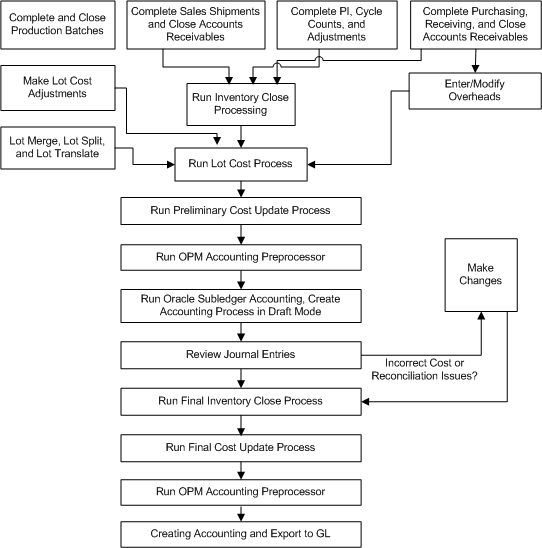Period-End Cost Processing
This topic explain how to update (book) item component costs in preparation for export to the proper general ledger accounts. The actual export to the general ledger requires an interface with Oracle General Ledger. This topic provides an outline for period-end processing of standard component costs and actual component costs.
This chapter covers the following topics:
- Running Cost Update
- Viewing Cost Update Results
- Viewing Cost Update Errors
- Aborting or Resetting the Cost Update Process
- Adding or Modifying Expense Allocation Costing Data
- Standard Cost Period-End Processing
- Actual Cost Period-End Processing
- Lot Cost Period-End Processing
Running Cost Update
OPM Costing provides you an ability to cost items using the various supported cost types and view the costs simultaneously. Of these, you would use costs calculated by one cost type, defined in the Fiscal Policy, to create journal entries and other activities such as book variances. The Cost Update process creates the necessary cost records for this purpose.
You have the option of freezing updated costs for the costing period or running the update without any changes to the period status (you can run the update for the same period again). This is useful for update of component costs to the General Ledger for testing purposes. You can change component costs, then later run another cost update to replace previous costs.
You can then export these booked cost values to the proper General Ledger accounts.
Freezing Recipe, Formulas, Routings, Operations in Final Cost Update
The Cost Update process freezes recipes, formulas, routings, and operations. When a period status is frozen, a concurrent process runs and freezes the associated recipes, formulas, routings, operations, and recipe validity rules. If the concurrent process fails to run, then only run the GMD Costing Status Update concurrent process to manually freeze the formulas, recipes, routings, and operations.
To run the cost update process:
-
Navigate to the Cost Update window. The Start Cost Update Process window displays automatically. This window lets you begin the update for a specified calendar, period, and cost method. Specify the criteria by which OPM will select the costs to be processed.
-
Enter the Legal Entity. Transactions for all organizations linked to this legal entity are selected and included in the cost update process.
-
Enter the code for the Calendar for which the cost update is processed. Costs are updated for the legal entity and the cost type linked to this calendar. Required.
-
Enter the cost Period for which the cost update is effective. Note that closed cost periods are locked from the Cost Update process. Required
-
Period Status displays the status of the calendar period (either Open, Closed, or Frozen). You cannot edit this field.
-
Enter the Cost Type. This should be the same cost type specified on the Fiscal Policy window.
-
If you enter that the update is Final, then the period is marked as frozen at the end of the process. This locks the component costs for the specified period.
When the costing period is frozen, the following situations apply:
-
You cannot update the same period costs again (however, you can update new item costs)
-
You can only inquire on cost component details for the current period (however, you can enter new cost details)
-
Only the costs of new items may be calculated and updated.
-
You can copy costs From a frozen costing period, but not To a period that is frozen.
-
Overhead details may be queried only.
-
Resource cost details may be queried only.
-
-
Enter the date and time that the Cost Update process will start in Start Date. To start the process immediately, click Now. To start the process at a particular date, click Specific Date. Enter the date you want the cost update to run.
-
Click Accept to run the process.
A reference number is generated by OPM. Note the reference number.
-
Cost Update Reference Number displays a unique identifier number for each individual cost update process assigned by OPM. You cannot edit the entry.
Viewing Cost Update Results
This window displays the result of the Cost Update process run.
To view the cost update process results:
-
Navigate to the Cost Update process window.
-
OPM assigns an identifier number for each individual cost process in Cost Update Reference Number. You cannot edit the entry.
Selection Criteria
-
Displays the Legal Entity.
-
Displays the Calendar. Costs are updated for the legal entity and the cost type linked to this calendar.
-
Displays the Period for which costs are updated. This period defines the start and end dates for selecting all transactions.
-
Period Status displays the status of the calendar period (Open, Closed, or Frozen).
-
Displays the Cost Type for which cost are updated.
Scheduling Information
-
Scheduled On displays when the Cost Update process was scheduled to run.
-
Started On displays the start date of the Cost Update process.
-
Started By displays the user ID and name of the person who started the Cost Update process.
-
Ended On displays the end date for the Cost Update process.
Errors
-
Limit displays the error limit.
-
Found displays the number of errors found during the Cost Update process run.
-
Posted displays the number of errors posted.
Abort Information
-
Aborted By displays the name of the user who aborted the Cost Update process.
-
Aborted On displays the date on which the process was aborted.
-
Aborted Reason displays the reason for aborting the Cost Update process.
Cost Update Window - Additional Menu Features- Actions Menu
-
View Error Messages - Use this option to list any errors generated during a cost update processing run. Each generated error is listed on an individual, OPM-generated line. The error itself is explained under the Error Comment heading.
Note that the first message line is not an error, but a summary of the parameters or options selected to start this update.
-
Start - Displays the Start Cost Update dialog box, which allows you to begin the update for a specified calendar, period, and cost method.
-
Process Status - Use this option to review the status of a cost update that is in progress. You can also review figures from previous processes, each of which is identified by the CU Ref No. The CU Ref No lookup is available to help you in selecting previous updates for query.
-
Abort/Reset - Use this option to abort the cost update process that is running currently. For situations where a process was terminated unintentionally (such as a power failure), this option also resets the internal controls and settings required to start the update process again.
An Aborted Reason field is provided to capture appropriate text.
Viewing Cost Update Errors
Cost Update Error Messages Window
The fields on this window are:
-
Cost Update Reference Number displays a unique identifier number for each individual cost update process assigned by OPM. You cannot edit this field.
-
Line displays the line number of the error message.
-
Error Message displays the text of the error message.
Aborting or Resetting the Cost Update Process
This window lets you abort or reset the Cost Update process.
Aborted Reason displays the reason for aborting the subsidiary ledger update process.
To abort or reset the Cost Update process
-
Navigate to the Cost Update Process window.
-
Select Abort/Reset from the Actions menu.
-
Enter the abort details and the reason for aborting the process.
Adding or Modifying Expense Allocation Costing Data
You can modify any accrued expense costs allocated from the General Ledger. You can add new expense cost allocations to the ones that already exist, and create balances for statistical accounts.
To add or modify GL cost data:
-
Navigate to Cost Allocation Maintenance. The Cost Allocation Maintenance window displays.
-
Enter the Legal Entity for which you are making modifications. Required.
-
Indicate the costing Calendar for which you are making modifications. Required.
When a calendar is entered, the calendar's legal entity is validated against the given legal entity. A warning displays if they do not match.
-
Enter the cost calendar Period. Required
-
Enter the Allocation Code that defines the accrued indirect general ledger expenses that you are modifying. Required.
-
Enter the expense Account Key Type for which you are modifying general ledger cost allocations. Required.
-
Allocations
-
Expense
-
-
At this point all of the accounts that meet the criteria you have specified display in the bottom portion of the window. Modify the Amount for each account to reflect the desired General Ledger cost allocation.
Standard Cost Period-End Processing
This topic provides an outline for period-end processing of standard costs. For detailed procedures on each of the steps, refer to the following discussions.
The following graphic illustrates the Standard Cost Period-End Processing flow.
-
First, establish raw material, resource, and overheads, and run the Cost Rollup process. Review and verify costs.
-
If the costs are correct, then complete all inventory transactions for the period and run the preliminary inventory close and preliminary cost update process, and OPM Accounting preprocessor and review the results.
-
If the costs are correct and there are no reconciliation issues, then run the inventory close and cost update process in the final mode. Also, run the OPM Accounting preprocessor and Create Accounting process in the final mode to create accounting entries in OPM Subledger.
-
Finally, run the Create Accounting process again to export the Subledger Journals to Oracle General Ledger.
Standard Cost Period-End Processing Flow
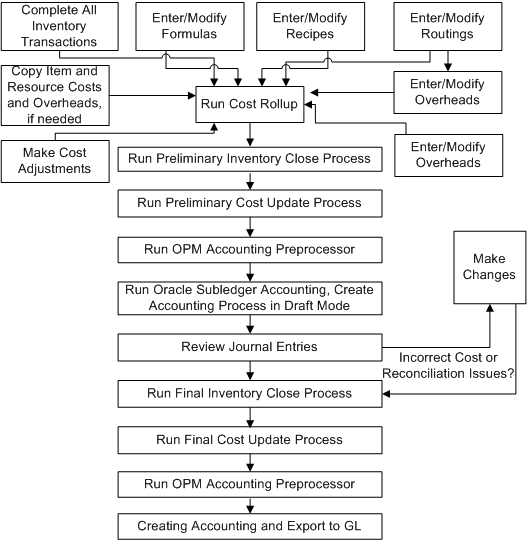
Run Cost Rollup
Run the cost rollup at period-end time to consolidate standard costs of raw materials into product costs. The rollup encompasses component costs that have changed, and also new items, formulas, products, routings, and overheads that were added and set up for costing. Refer to the Using Standard Costs discussion for detailed cost rollup procedures.
Run Preliminary Update
On the Cost Update window, indicate that you are Freezing the results of the cost rollup for the period. You can then (optionally) run the Oracle Subledger Accounting and Create Accounting process in the draft mode for testing purposes (you may later change the raw material costs, then run another cost update to replace those costs).
Close Inventory Calendar Period
Close the period (month, quarter, fiscal year) to prevent any further inventory transactions from being posted to it. Select either the Preliminary Close or Final Close.
-
Preliminary Close - Period has been closed to transactions, but you may still open it and post transactions for the period
-
Final Close - Transactions will no longer post for the period (balances have been frozen; you cannot open the period again)
Run Final Cost Update
Final Update
Specify that the update is Final; this locks the raw material costs for the specified period. You can then export these costs to the proper General Ledger accounts.
Actual Cost Period-End Processing
The Actual Cost Period-End Processing topic provides an outline for period-end processing of actual component costs.
The following graphic illustrates the Actual Cost Period-End Processing flow.
-
Ensure all transactions (in Production, Inventory, Sales, and Shipping) are completed and then run the Inventory close process either in the Preliminary or Final mode.
-
Create necessary actual cost adjustments, expense allocations, and cost overhead data and run the Actual Cost process.
-
Run preliminary cost update and OPM Accounting preprocessor and review the results.
-
If the costs are correct and there are no reconciliation issues, then run the inventory close and cost update process in the final mode. Also, run the OPM Accounting preprocessor and Create Accounting process to create accounting entries in OPM Subledger. Finally, run the Create Accounting process again to export the Subledger Journals to Oracle General Ledger.
Actual Cost Period-End Processing Flow
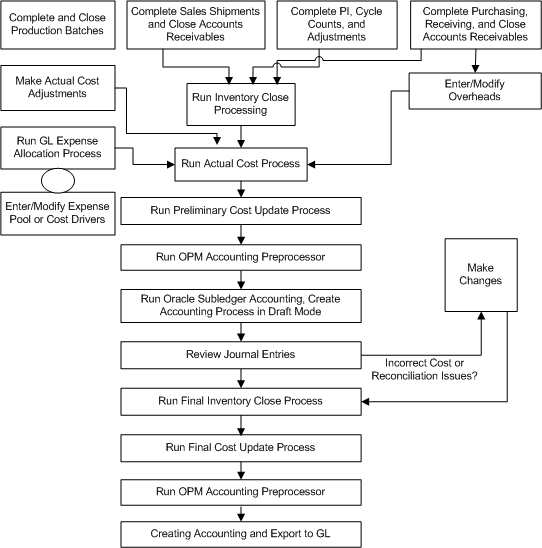
Close Inventory Calendar Period
Close the period (month, quarter, fiscal year) to prevent any additional inventory transactions from being posted to it. Select either the Preliminary Close or Final Close.
-
Preliminary Close - Period has been closed to transactions, but you may still open it and post transactions for the period
-
Final Close - Transactions will no longer post for the period (balances have been frozen; you cannot open the period again)
Calculate Actual Costs
Specify the period for which actual costs are processed. The Actual Cost process takes the following into account:
-
Actual Cost Adjustments
The period in the cost calendar must be either open or frozen (a closed period cannot be entered). Refer to the Actual Cost Calculations discussion for procedures on calculating actual costs.
Run Preliminary Update
On the Cost Update window, indicate that you are Freezing the results of the cost rollup for the period. You can then run the Oracle Subledger Accounting and Create Accounting process in the draft mode for testing purposes (you can later change the raw material costs, then run another cost update to replace those costs).
Run Final Cost Update
Final Update
Specify that the update is Final. This locks the raw material costs for the specified period. You can then export these costs to the proper General Ledger accounts.
Lot Cost Period-End Processing
This topic provides an outline for period-end processing of standard costs. For detailed procedures on each of the steps, refer to the following discussions.
The following graphic illustrates the Actual Cost Period-End Processing flow.
-
Ensure all transactions in Production, Inventory, Sales, and Shipping are completed. Run the Inventory close process either in the Preliminary or Final mode.
-
Create necessary actual cost adjustments, expense allocations, and cost overhead data and run the Actual Cost process.
-
Run preliminary cost update and OPM Accounting preprocessor and review the results.
-
If the costs are correct and there are no reconciliation issues, then run the inventory close and cost update process in the final mode. Also, run the OPM Accounting preprocessor and Create Accounting process to create accounting entries in OPM Subledger. Finally, run the Create Accounting process again to export the Subledger Journals to Oracle General Ledger.
Lot Cost Period-End Processing Flow
All the period end processing steps are similar to the Actual Cost process period end processing. Refer to the following topics description in the "Actual Cost Period End Processing":
-
Close inventory calendar period
-
Run preliminary cost update or freeze costs for General Ledger
-
Run final cost update
-
Running Create Accounting process again to create and export accounting entries in OPM Subledger to Oracle General Ledger