Warehouse Management and Project Manufacturing Integration
Overview
Oracle Warehouse Management System provides integration with Oracle Project Manufacturing. This integration enables you to use the warehouse management functions such as, warehouse resource management, license plate numbers (LPN), warehouse configuration, task scheduling, advanced pick methodologies, value added services and the rules engine for put away, picking, task assignment and label printing. However you cannot use the cost group rules assignment available in warehouse management because of the unique costing and accounting requirements for Cost Groups in a project manufacturing organization. You can now receive, move, manufacture, pick and ship project owned material.
Implementation Setup
The following section contains the warehouse management- project manufacturing implementation setup information
Organization Setup
To enable project manufacturing and warehouse management integration, you must set the following organization parameters:
-
The Project manufacturing organization must be warehouse management enabled.
-
Set Locator control to Dynamic Entry Allowed at the organization, subinventory, or item level.
-
The requisite parameters as applicable for the warehouse and the task management should be defined and set as required by business. See: Warehouse Setup, Oracle Warehouse Management User's Guide.
You must also set up the project manufacturing parameters. The following parameters govern the way transactions work and details out the implications it has in the project manufacturing-warehouse management enabled Organization.
-
Allow Cross Project Issues - This field governs the way allocation works in a project manufacturing organization. If the box is not checked, the system only allocates material from the same project and task as that on the sales order or WIP job/schedule. If the sales order or WIP job is common, only common material is allocated. This restriction exists regardless of the picking rules used. If the box is checked, material can be sourced from any project and task regardless of the project on the sales order or WIP job/schedule. However, this can be further restricted by warehouse management picking rules.
-
Allow Cross Unit Issues - This parameter is used when allocating serial numbers for an item that is under unit effectivity control. If the box is unchecked, the system only allocates serials with the same end item unit number as that specified on the sales order or WIP job/schedule. This restriction exists regardless of the picking rules that are used. Also, if the box is checked, the system allocates any serial number for the order based on the rules provided regardless of the end item unit number on the sales order.
-
Allow Cross Project Pickwave Allocation - This field governs the way Sales Order Pickwave Allocation works in a project manufacturing organization. If the box is not checked, the system only allocates material from the same project and task as that on the sales order. If the sales order is common, only common material is allocated. This restriction exists regardless of the picking rules used. If the box is checked, material can be sourced from any project and task regardless of the project on the sales order. However, this can be further restricted by warehouse management picking rules. The WMS Rule Engine will take precedence but the Allow Cross Project Pickwave Allocation check box has to be enabled for this kind of cross- project allocation.
Project Manufacturing Parameters
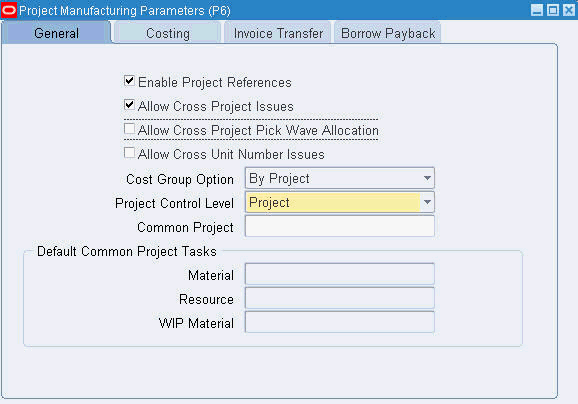
Project Manufacturing Parameters, Oracle Project Manufacturing User's Guide
Physical Locators vs. Logical Stock Locators
The same definition of stock locators used in Oracle Inventory is used in Oracle Warehouse Management, but it may not be feasible for you to affix multiple location labels to the same physical warehouse shelf. If the material in the location is not labeled with the project and task, you may inadvertently scan the wrong location label and pick material from an incorrect project. Oracle warehouse management removes the project and task segments from the locator field in all mobile user interfaces. You must enter or scan the project and task in separate fields on each mobile page. The system converts the physical locator scanned to the logical project and task locator in the background. The transactions in Oracle Inventory are posted with the appropriate project and task locator.
Oracle Warehouse Management differentiates the actual locator in Oracle Inventory from the locator you scan by using Logical Locators. Logical Locators indicate the stock locator, including project and task. Physical Locators indicate the stock locator without the project and task. One physical locator may have multiple corresponding logical locators if you store material for more than one project and task combination in a location.
Related Topics
Setting Up the Oracle Warehouse Management System, Oracle Warehouse Management User's Guide
Defining Stock Locators with Project Manufacturing
You can define Physical Stock Locators to receive project material. When the system performs a receipt for a project into inventory, it generates a corresponding Logical Locator with project and task information in the background. You can view Logical Locators in the Stock Locators window.
All capacity (weight, volume and Units) and occupancy of the locators are calculated at the Physical locator level.
Related Topics
Locators in Project Manufacturing, Oracle Project Manufacturing User's Guide
Defining Stock Locators, Oracle Inventory User's Guide
Inventory Attribute Group, Oracle Inventory User's Guide
Functional/Business Flow Description
The following section contains information on the Functional / Business Flow Description.
Inbound Logistics
You can setup rules to suggest putaway locations for purchase order receipts. You can use the rules engine to optionally setup put away rules based on the source project and task. For example you can setup rules to put away items into the particular subinventories and / or locators based on the projects and tasks on the purchase order distribution lines. See, WMS Rules Engine Setup,Oracle Warehouse Management User's Guide.
You enter purchase orders and returns on the desktop. Projects setup on the project manufacturing parameters in the receiving organization can be entered on the PO distribution lines. Distribution lines for project and non-project (common) material can be entered on the same PO.
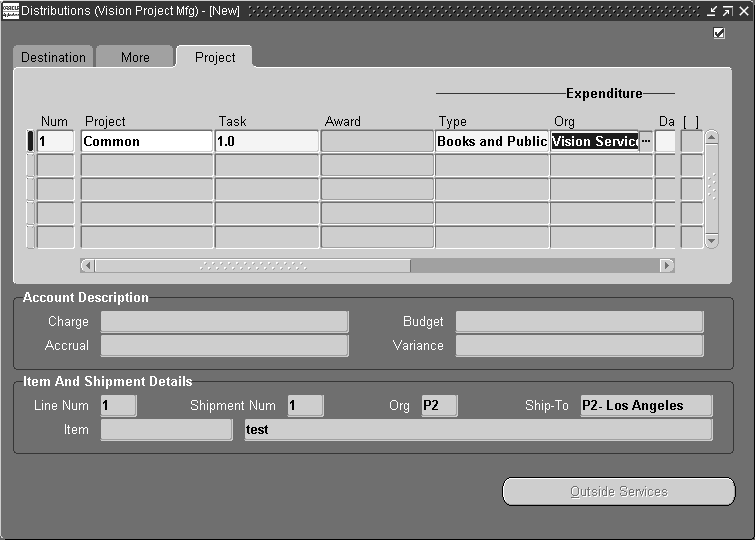
Purchase Order Transaction: Receiving
When you perform the purchase order delivery transaction for a project purchase order, the system defaults the project and task from the distribution line of the purchase order to the receiving transaction. The project and task are displayed as separate fields in the mobile user interface.
Receiving into Common Locators
If you combine shipment lines with Project and task references in the Purchase Order distributions with other Distributions without Project and task references for the various shipments, in the single purchase Order. In this case, if you want to receive material in a common locator, then you must select “No Project” in the project list of values on the mobile receiving page. In this way you can do an explicit receipt of material in a common locator and not in a project locator.
If the project/task is entered, then, receiving happens against the shipment/distribution with that specific project/task only.
During receiving the capacity utilization is always recognized against the physical Locator.
Purchase Order Return Transaction
When you perform a Purchase Order Return/Correction transaction, the system defaults the project and task from the purchase order distribution line to from locator. If the you update the project and task segments of from locator on a purchase order return, they must match the project and task exactly on the purchase order Distribution line.
Note: You cannot use a project locator for all the above transactions if the purchase order distribution does not have project and task. If the Project and task references are not entered on the Purchase Order then you receive the material in a common locator.
Outbound Logistics
This section discusses the set up, functional overview and seeded picking rules to model common requirements of a project manufacturing-warehouse management enabled organization
Setup
Sales Orders, RMAs, and Pick Release are entered on the Desktop. You can enable sales orders and RMAs for project and task by referencing the project and task information in the Sales Order Lines Others tabbed regions.
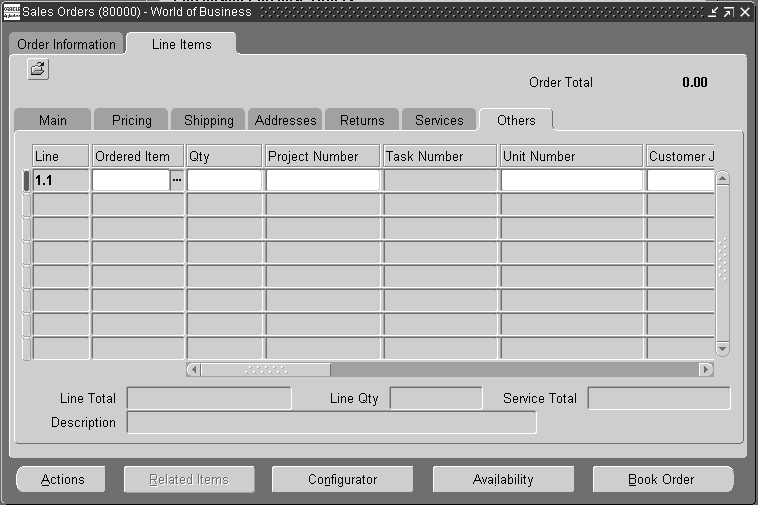
Functional Overview
In a project manufacturing warehouse management enabled organization, there is a pre-seeded pick strategy defined/enabled for picking. You can define pick rules or modify and use the changed pre-seeded rules to suit their business needs Enable this pre-seeded strategy or setup their own business strategy in the Rules Workbench as part of the implementation. In the absence of a strategy, the system allocates any material for project and non-project sales orders. When you perform pick release for a project sales order, and the pre-seeded pick strategy is enabled, the system ensures that the user can only pick release from the project locators that have the same project and task as the sales order line. The project and /or task are non-editable fields on the pick load page.
Note: If you select the project manufacturing organization parameter Allow Cross Project Issue, and enable the pre-seeded strategy, the system allocates material based on the rules within the strategy
Pre-Seeded Pick Strategy: Allocation Preferences in Project Manufacturing-Warehouse Management Enabled Organizations
This strategy uses five seeded picking rules to model common requirements of a project manufacturing-warehouse management enabled organization. The strategy is automatically assigned to the organization when an organization is enabled for both warehouse management and project manufacturing. The strategy attempts to allocate first the most specific material for a particular project and task, gradually loosening the restrictions, finally allocating any material if necessary. It behaves as follows:
-
Allocate material from the same project and task
-
Allocate material from the same project
-
Allocate material that is not stocked for any particular project (Pick from the “Common” stock)
-
Allocate material from the same planning group
-
Allocate any material.
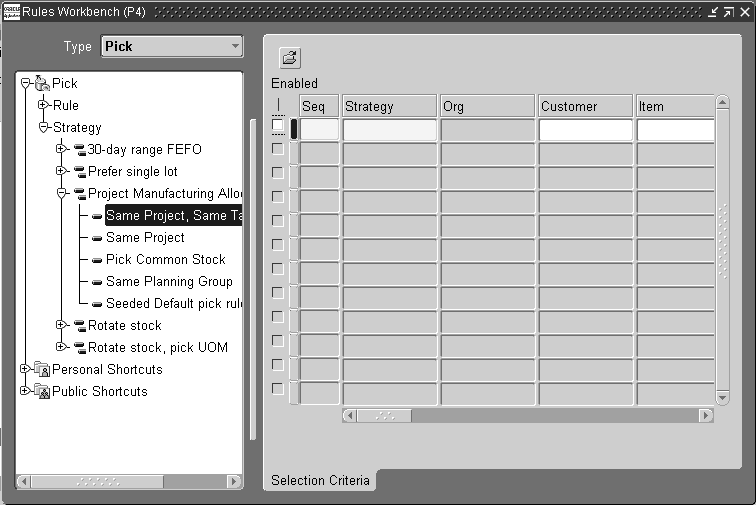
The last rules may be too generic for some organizations, but a copy of the strategy can be made, and then that copy modified by removing or modifying the last rule. The rules are defined as follows.
-
Strategy Project Manufacturing Allocation Preferences- Prefer same task, then project, then common, then planning group, and then anything.
Rule 1: Same Project, Same Task: Always
This ensures that material that is for the same project and /or task as entered in the Sales Order are allocated.
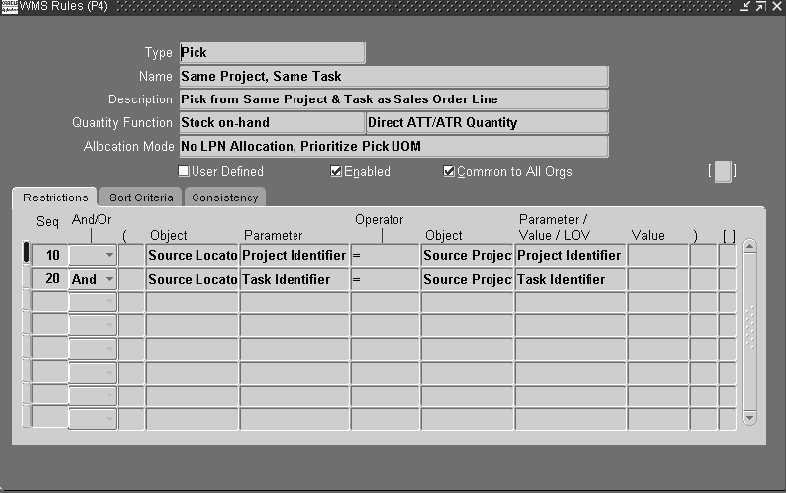
| Object 1 | Parameter 1 | Operator | Object 2 | Parameter Value / LOV |
|---|---|---|---|---|
| Source Locator | Project Identifier | = | Source Project | Project Identifier |
| Source Locator | Task Identifier | = | Source Project | Task Identifier |
Rule 2: Same Project: Always
This ensures that material that is for the same project as entered in the Sales Order are allocated.
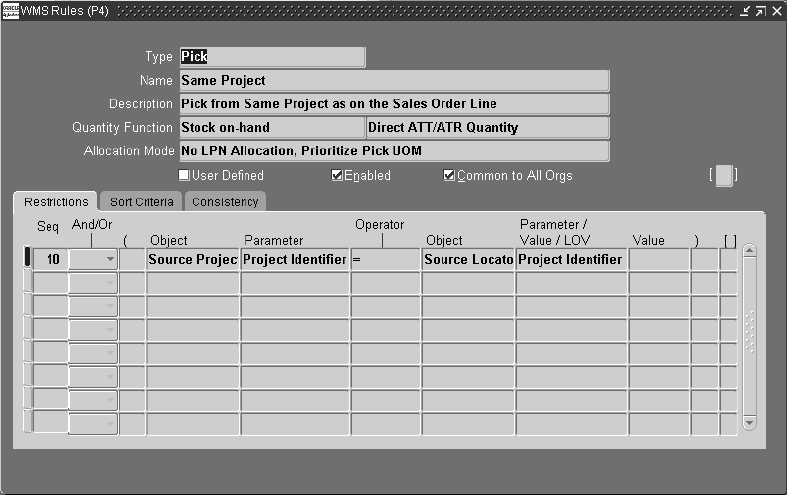
| Object 1 | Parameter 1 | Operator | Object 2 | Parameter Value / LOV |
|---|---|---|---|---|
| Source Locator | Project Identifier | = | Source Project | Project Identifier |
Rule 3: Pick Common Stock: Always
This ensures that the materials from the Common Locator are allocated. This is regardless of the project and task references on the Sales Order.
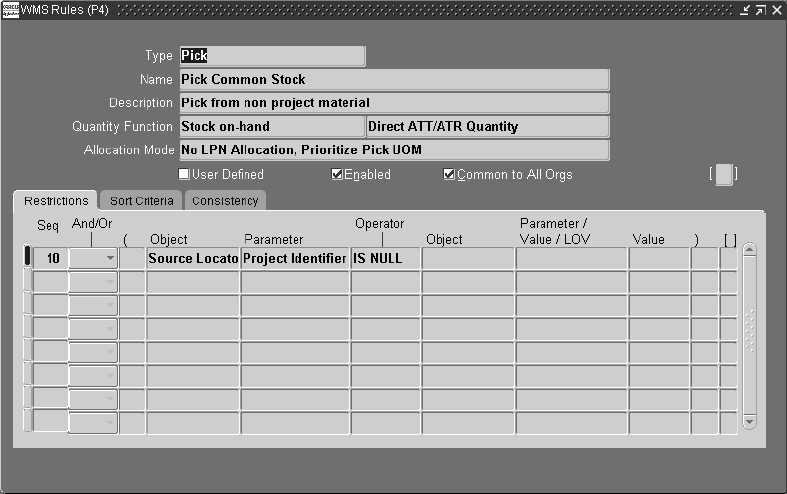
| Object 1 | Parameter 1 | Operator | Object 2 | Parameter Value / LOV |
|---|---|---|---|---|
| Source Locator | Project Identifier | IS NULL | - | - |
Rule 4: Same Planning Group: Always
This rule allocates material to the same planning group.
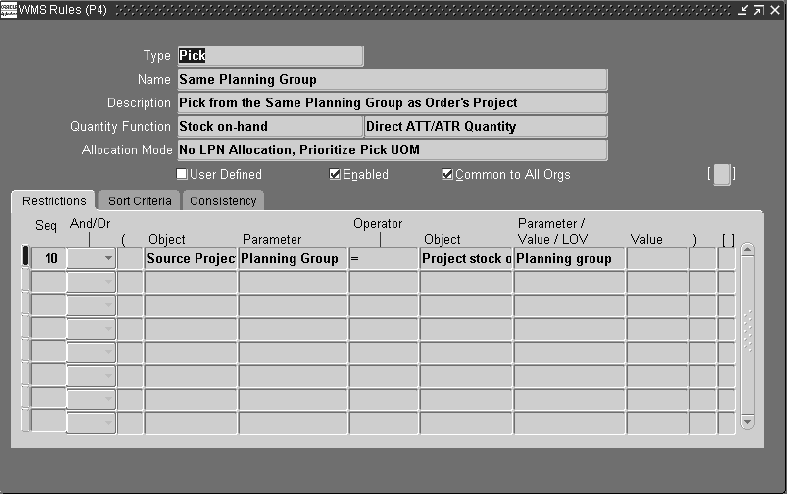
| Object 1 | Parameter 1 | Operator | Object 2 | Parameter Value / LOV |
|---|---|---|---|---|
| Source Project | Planning Group | = | Project Stock on-hand | Planning Group |
Rule 5: Seeded Default Pick Rule: Always
This rule allocates any material.
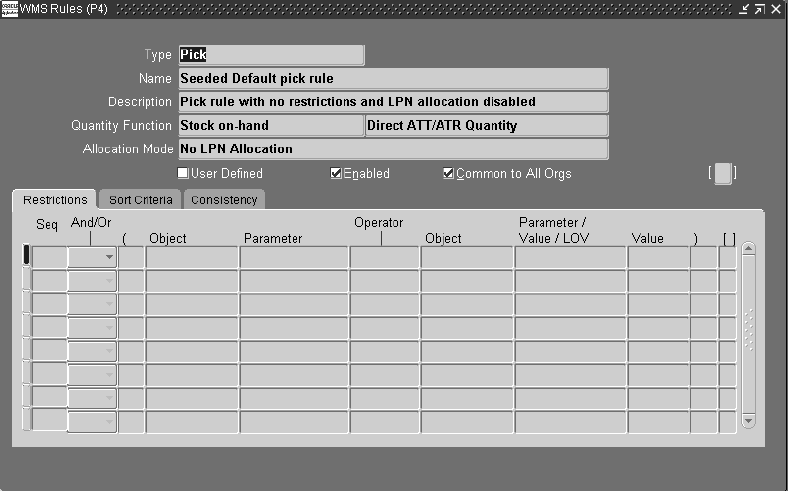
Moreover, you can setup pick rules using the rules engine containing source project, source project task and project stock on hand as objects to enforce business restrictions, for picking of material based upon of the project and task components and also onhand stock. If you set up rules disable the pre-seeded rules from the rules workbench.
Related Topics
Describing the WMS Rules Window, Oracle Warehouse Management User's Guide
Direct Shipping
You can direct ship project and task material against a booked project and task sales order. During direct shipment the shipped LPN should contain material that belongs to the same project and task defined in the sales order. However, if the Organization parameter Allow Cross-Project issue is enabled – then any project and task material can be direct shipped against a project Sales Order. In case of serial numbers having unit numbers, the same check is performed depending upon the setting of the Organization parameter Allow Cross Unit numbers issue. If the project sales order contains unit numbers then the serial having that unit number can only be shipped. However if the Organization parameter Allow Cross-Unit numbers is enabled, then serial with any unit number can be shipped.
Manufacturing
Discrete Jobs and Component Pick Release are entered on the Desktop. Projects that have been setup on the PJM Project Parameters window in the organization performing the job can be entered on the Work Order window. When a Discrete Job is created with Project and task references, the subsequent transactions like Work in Process Issues, Return and Work in process Assembly Completion and Return seek project and task references. However, the behavior of these transactions varies with the setting of the Organization parameter: Allow Cross Project Issues Enabled check box
The following transactions are supported in a warehouse management enabled organization for a Project Discrete Job or Flow Schedules.
-
Component Issue Transaction
-
Component Return Transaction
-
Completion
-
Return Assembly to WIP Transaction
-
Work Order-less Completion
Project and task are available as separate fields in the various Mobile pages for WIP related transactions.
WIP Component Pick Release
The Component Pick Release in a project manufacturing / warehouse management organization uses the same picking logic as Outbound functionality. In outbound scenarios, the sales order with its project / task reference is considered as the source of demand. In WIP Picking the component's pegging attribute and supply information is considered instead of the job and its project / task reference. For backflush scenarios, the material supply information present on the WIP component is considered as demand for the picking process. This logic is also used for Push scenarios where the material supply information is populated.
For example, consider a job is for assembly ABC with project reference P1/T1. Assembly ABC has the2 components -Item X, item Y with the following attributes and supply information after the job is created.
| Item | Supply Type | Supply Info-Sub, Loc | Pegging Attribute |
|---|---|---|---|
| X | Push | Machining, 11.P!.T1 | Hard Pegged |
| Y | Assembly Pull | Machining, 11...sOFT pEGGED |
When Component Pick Release is run, and the pre-seeded strategy is enabled, and PJM Organization Parameter: Cross Project Issue is “unchecked”, the system allocates only material from locators with P1/T1 reference on it for item X. For item Y, it only allocates material from non-project /common locators.
When you select the project manufacturing organization parameter: Cross Project Issue, the system derives the allocation preference from the pre-seeded/user defined enabled pick strategy in the project manufacturing-warehouse management organization. If no supply information is present on the WIP components, the material is issued to the job directly based on the enabled strategy.
Transactions
This section discusses transactions in warehouse management enabled Project Manufacturing organization.
Miscellaneous Transactions
In the Mobile Pages, you can optionally enter a project and task when doing a miscellaneous transaction. If you enter a project and task on a miscellaneous transaction, the material is received into the physical locator with the Project and task appended to the last two segments, forming the project locator.
If you do a miscellaneous receipt of an LPN into a project locator, the LPN resides within the project locator. If you do a miscellaneous issue from an LPN, the entire contents of the LPN belonging to the project and task are issued out.
Cycle Counting
Counting in a project manufacturing-warehouse management enabled Organization are supported as follows:
Project and Task details serve as part of the unique identification of a Storable Unit of inventory, in a similar manner to Lot, Revision, Serial Number, or LPN. This unique identification is carried through the entire counting process. A separate Cycle Count request or Physical Inventory Tag is generated for each unique combination of Item, Lot, Revision, Serial Number, LPN, Locator, Project, and Task.
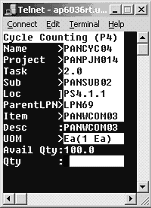
You can identify the Locator by scanning the physical (3-segment) bar code, followed by the Project/Task label that was prepared when the inventory was introduced
Count reporting is performed for each Storable Unit, which carries a unique Project / Task.
For a project manufacturing-warehouse management enabled organization, on navigating through the regular cycle count page, the List of Values field for project and task is displayed.
For unscheduled count entries not allowed cycle count, project/task is restricted to only those locators that have been defined in the schedule request. (Example: Suppose a Sub inventory has Projects P1 P2 P3 defined. The material for which the counting is to be performed is in project P1 and P3 only. Then the Project LOV shows only Projects P1 and P3)
For unscheduled count entries Allowed cycle count, all projects/tasks defined in that Organization are available (Example: Suppose a Organization has Projects P1 P2 P3. the material for which the counting is to be performed is in project P1, then the Project LOV shows all the Projects i.e. P1, P2 and P3)
Physical Counting
Before you perform physical inventory through mobile device, you must define physical inventory and generated tags using desktop windows.
Log into the mobile device and navigate to the Physical counting window.
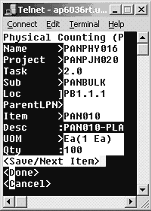
When the Allow dynamic flag is unchecked in the Physical Inventory, project/task is restricted to only those locators that have been defined in the Physical Count header. (Example: Suppose a Sub inventory has Projects P1, P2, P3 defined. The material for which the counting is to be performed is in project P1 and P3 only. Then the Project LOV shows only Projects P1 and P3)
When the Allow Dynamic tags is checked, all projects/tasks defined for the organization are available for selection (Example: Suppose a Organization has Projects P1 P2 P3. the material for which the counting is to be performed is in project P1, then the Project LOV shows all the Projects i.e. P1, P2 and P3).
Lot Split and Merge transactions
Lot Split functionality allows you to split a lot using a Mobile Device. For a project manufacturing organization, Project and Task fields are displayed on the start Lot and resultant lot windows. The resultant lot from lot split have same project and task as original lot and are not editable. project and task are editable for the first start lot only.
-
In the result page, the Project, Task, Sub-inventory and Locator fields are defaulted from the start lot page. The defaulted values can be changed for all except for the Project and Task fields.
-
In the start lot page, if LPN is entered, the project, task, sub-inventory, locator, on hand and available quantity be defaults from the LPN, but project and task fields are non-editable
-
If Start Project and Task fields are not entered, Result Project and Result Task fields do not display.
-
If there are any lot attributes for the item, Lot Attribute page is displayed after entering the Result Lot.
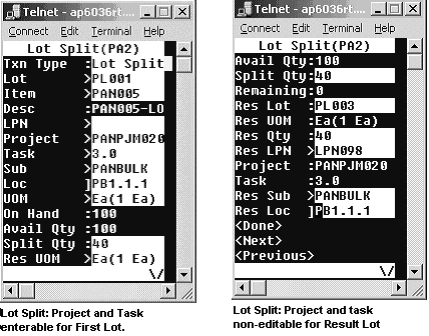
Lot Merge functionality allows you to merge lots using a mobile device. The Resultant Lot from Lot Merge have same project and task as Merged Lots and are not editable. Project and task are editable for the first start Lot only. With the project manufacturing integration, Project and Task field are displayed on the start and result windows. At least two or more lots can be merged into one resultant lot.
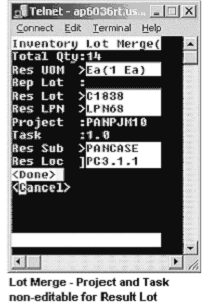
-
Lots can be merged only from the same project and task.
-
If for Start lot, Project and Task fields are not entered, Result Project and Result Task fields do not be display (Non-Project Lot Material)
-
If LPN is entered, the project, task, sub-inventory, locator, on hand and available quantity are defaulted from the LPN but, the result project and task are non-editable.
-
Project and Task fields are only editable for the start lot. The following lots defaults the values of Project and Task fields, from the start lot and Project and Task are non-editable.
-
If there are any lot attributes for the item, the Lot Attribute page displays after entering the Result Lot.
Related Topics
Performing Cycle and Physical Counting with warehouse management, Oracle Warehouse Management User's Guide
Describing Lot Split, Merge, and Genealogy, Oracle Warehouse Management User's Guide
Kanban Replenishment
The Kanban Replenish pages and Kanban Move Order show Project and Task information for project manufacturing organizations. Kanban Pull Sequence can be created for source and destination locators, which are associated with same Project and task. However, once the Project and task is defined, it is non-editable on the mobile page.
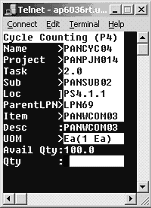
Note: Project transfer transactions are not supported in the mobile pages.
Related Topics
Explaining how to use warehouse management Kanban Features, Oracle Warehouse Management User's Guide
Cost Groups Overview
Within any Project Organization, each Cost Group is defined as either a Project or inventory Cost Group, and each Project is associated with a specific Cost Group. More than one Project may be associated with a single Cost Group.
Warehouse management Cost Group Rules excludes all Project Cost Groups. That is, only Inventory Cost Groups are available for assignment by a Cost Group Rule.
If warehouse management is enabled in a project manufacturing organization, any material received that has a project associated with it, is placed into the cost group of the project. Cost Group Assignment rules are not used or called.
The transaction Cost Group Update enables the costs associated with one item to be transferred to another, without physically moving the item. In organizations with both project manufacturing and warehouse management enabled, the Cost Group Update transaction prevents inventory belonging to a Project from being selected for Cost Group Update. The Cost Group Update is used only to change ownership between one non-Project Cost Group and another non-Project Cost Group. A Project Transfer window is used to change ownership between two Projects, or in either direction between a Project and a non-Project Cost Group.
Note: Cost group transfers are not allowed for Locators, LPNs or items belonging to a Project.
LPN transactions: Co-mingling
The Project co-mingling check ensures that no more than one Project/Task is carried at any level of nesting within any LPN.
If Project inventory resides in an LPN, additional Storable Units belonging to the same Project/Task may be added. These Storable Units could be the same Item/Rev/Lot, or could differ in any identifying characteristic, except Project/Task. Other LPNs containing inventory of the same Project/Task could be nested within the LPN.
If any non-Project inventory resides anywhere within an LPN, the addition of any Project inventory is restricted/prevented.
Note: If Project inventory resides in an LPN, additional Storable Units belonging to the same Project/Task may only be added