Material Requirements Planning
Overview of Material Requirements Planning
Supply Chain Planning users can employ additional functionality to generate and manage their material and distribution requirements across multiple, interdependent organizations. See: The Multiple Organization Model and Material and Distribution Requirements Planning.
Material requirements planning (MRP) calculates net requirements from gross requirements by evaluating:
-
The master schedule
-
Bills of material
-
Scheduled receipts
-
On-hand inventory balances
-
Lead times
-
Order modifiers
It then plans replenishments by creating a set of recommendations to release or reschedule orders for material based on net material requirements. These planned recommendations are stated in:
-
discrete quantities, with due dates
-
repetitive build rates, with first and last unit start dates
Oracle MRP assumes infinite capacity is available to meet the material requirements plan. However, you can use capacity planning to verify that sufficient capacity exists to support your material plan.
Supply Chain Planning users can also generate distribution requirements plans (DRP) and manage their material requirements across multiple, interdependent organizations. See: Material and Distribution Requirements Planning.
Note: The planning products support Oracle Project Manufacturing's end item model/unit effectivity. The Unit Number field is visible if this featured is enabled allowing you to do the following tasks:
-
Load sales orders into a MDS, and have the specified unit number carried over to the schedule entry.
-
Create demand and generate planned orders with unit number specified.
See Also
Overview of Planning Logic, Overview of Capacity Planning, Oracle Capacity User's Guide Model/Unit Effectivity, Oracle Project Manufacturing Implementation Manual
Overview of Planning Logic
Oracle MRP provide many different item and plan level attributes that give you the flexibility for generating material and distribution requirements plans that satisfy your business needs.
The planning process calculates net material requirements from:
-
the master schedule
-
bills of material
-
scheduled receipts on-hand inventory balances
-
lead times
-
order modifiers
The purpose of the planning process is to derive an MPS, DRP or MRP that meets schedule dates while maintaining inventory levels within your “material” policies.
You can validate a material plan against available capacity using rough cut capacity planning (RCCP) or detailed capacity requirements planning (CRP).
You can create multiple MPSs, MRPs or DRPs for simulation purposes and for testing different business scenarios. If you use the Memory-based Planning Engine, you can simulate changes to any MPS or MRP.
Supply Chain planning logic is further described in Overview of Supply Chain Planning Logic.
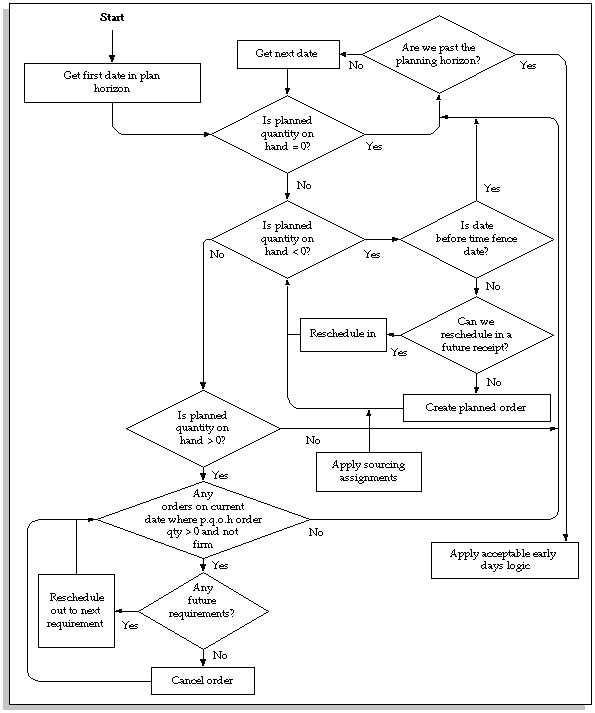
See Also
Overview of Material Requirements Planning
Overview of Supply Chain Planning Logic
Supply Chain Planning Methods
MRP Planning Methods in Oracle Inventory
You can define an MRP planning method for an item when you define an item in Oracle Inventory. Items that are considered by the planning process must have one of the following MRP planning methods:
-
MPS Planning
-
MRP Planning
Oracle Supply Chain Planning users can define three additional attributes (See: Supply Chain Planning Methods):
-
DRP Planning
-
MPS and DRP planning
-
MRP and DRP Planning
MPS Planning
Select MPS planning for items that you want to master schedule and maintain personal control. MPS planning is most effective for:
-
planning items with independent demand
-
items that are critical to the business
-
items that control critical resources
MRP Planning
If your demand is smooth or predictable, you may not require master production scheduling. Select MRP Planning for these items and use the master demand schedule to drive the material requirements plan.
Or, you can select MRP Planning for those items with dependent demand that you want the planning process to plan and maintain. You can also select MRP Planning for those items with independent demand that do not require personal control.
Suggestion: You can set the MRP planning method item attribute to MPS Planning so that the long-term material requirements for an item are generated.
Inventory Planning Methods
In addition to an MRP planning method, you can use the following inventory planning methods for an item:
Min-Max Planning Reorder Point Planning Min-Max Planning Select Min-max planning to define a minimum quantity that you want on hand. When you reach this quantity, you reorder. You also define a maximum on-hand quantity that you do not want to exceed. Reorder Point Planning You may also want to set the Inventory Planning Method item attribute to Reorder Point planning to facilitate automatic order execution.
Refer to the topic Requesting the Reorder Point Planning Report, in the Inventory User's Guide.
See Also Defining Items, Oracle Inventory User's Guide
Overview of Plan Generation
The Oracle planning process explodes through the bill of material to generate component requirements by evaluating:
order modifiers
-
lead times
-
bill of material changes
-
engineering changes
-
item information
It then calculates time-phased material requirements. Each item may have different attributes that affect the recommendations generated by the planning process.
Supply Chain Planning users can also generate DRP and supply chain MRP and MPS plans. Supply Chain Planning users should refer to Overview of Plan Generation in Supply Chain Planning for further information.
MPS Plan Generation
You can launch the planning process for an MPS plan from a master demand schedule. This generates an MPS plan for all your MPS planned items. Oracle MRP also plans any MRP planned items that have an MPS planned component. This ensures that all derived demand is correctly passed down.
Once you have generated an MPS plan, you can make a copy of the plan that is identical to the original. You can then view, implement, and replan either copy, discarding the altered plan at any time and preserving the original data.
See Also
-
Material Requirements Plan Generation
-
MRP Planning Methods
-
Launching the Planning Process
-
Reviewing or Adding Plan Options
MRP Generation
You can launch the planning process for an MRP plan from a master demand schedule or a master production schedule. This generates planning recommendations for all planned items.
Once you have generated an MRP plan, you can make a copy of the plan that is identical to the original. You can then view, implement, and replan either copy, discarding the altered plan at any time and preserving the original data.
From a Master Demand Schedule
If you do not need to smooth production or otherwise manually manipulate a master production schedule, you can generate a plan directly from a master demand schedule.
The planning process overrides the MRP planning method and treats MPS planned items as MRP planned items, DRP planned items, or DRP/MRP planned items. As a result, the planning process generates planned orders and reschedules recommendations for your MPS, MRP, and DRP planned items.
From a Master Production Schedule
You can also generate an MRP plan from a master production schedule. For each MPS planned item, the planning process considers projected gross requirements, current orders for the item, the master production schedule, and on-hand quantities over time. The planning process calculates the projected quantity on hand and generates exception messages to signal any potential imbalances in the material plan. By default, the planning process generates firmed planned orders for MPS planned items.
Note: A warning message displays informing you when releasing MPS planned orders in MRP. Items planned in MPS are not replanned in MRP.
See Also
-
MPS Plan Generation
-
Launching the Planning Process
-
Reviewing or Adding Plan Options
Defining MRP Names
By defining multiple MRP names, you can define any number of material requirement plans. You can use multiple plan names to simulate MRP for different sets of data.
Supply Chain Planning users can also define DRP and multi-organization MRP. Supply Chain Planning users should refer to Defining MRP/DRP Names in Supply Chain Planning for further instruction.
To define an MRP name
-
Navigate to the MRP Names window.
-
Enter an alphanumeric name to identify a unique material requirements.
-
Check Feedback to monitor the quantity of the planned order that has been implemented as discrete jobs, purchase orders, or purchase requisitions. This provides the planner visibility of the status of the plan at any point in time.
-
Check Production to enable a plan to auto-release planned orders. See: Auto-release Planned Orders.
-
Enter an inactive on date on which to disable the plan. As of this date, you can no longer update the plan, nor use the plan name in the planning process. You are still able to view information and run reports for disabled names.
-
Save your work
See Also Planner Workbench Reviewing or Adding Plan Options
Launching the Planning Process
You can launch the planning process for a material requirements plan (MRP) or a master production schedule (MPS). The planning process involves three phases for defining the MRP or MPS. It uses the input from a master demand schedule or master production schedule to determine the quantities and timing of the items to be manufactured or purchased.
Note: If you're using the Drop Shipment feature of Order Entry and Purchasing, you've set up logical orgs for P.O. receipts. Do not use these logical orgs for planning purposes.
Supply Chain Planning users can also launch a DRP and supply chain MRP and MPS plan. Supply Chain Planning users should refer to Launching the Supply Chain Planning Process for further instruction.
Prerequisites
Before you can launch the planning process, you must:
-
For MPS or MRP: define at least one master demand schedule or master production schedule. See: Defining a Schedule Name.
-
Define at least one master production schedule and create at least one MRP name. See: Defining MRP Names.
To launch a planning process
-
Navigate to the Launch MPS or Launch MRP window.
-
In the parameters window, select a plan name and launch options.
Note: You must launch the Planner if you enter Yes to launch the Snapshot.
Anchor Date: Enter a date, earlier or equal to the current date, that will act as a start date for repetitive planning periods.
Plan Horizon: Enter a date, greater than the current date, up to which the planning process creates an MRP or MPS. The default horizon is the current date plus the number of offset months set in the profile MRP:Cutoff Date Offset Months.
Note: You may want to enter a date earlier than the default to save processing time or to cut down on the volume of information generated.
-
Choose OK.
-
In the Launch window, choose Submit.
See Also
-
Overview of the Memory-based Planning Engine
-
Phases of the Planning Process
-
Overview of Material Requirements Planning
-
Overview of Capacity Planning, Oracle Capacity User's Guide Submitting a Request, Oracle Applications User's Guide Reviewing or Adding Plan Options
-
Making a Copy of a Completed Plan
Once you have generated an MPS, MRP, or DRP plan, you can make a copy that is identical to the original. The copy will contain all the supply/demand records and options that are in the source plan. You can then view, implement, and replan either copy, discarding the altered plan at any time and preserving the original data.
Prerequisites
Before you can copy a plan, you must:
-
Define an MPS, MRP, or DRP name and run a plan under that name. This will be your source plan.
-
Define a plan name of the same type as your source plan (MPS, MRP, DRP). This will be your destination plan.
Restrictions
-
The source and destination plans must be the same type. For instance, you cannot copy an MRP source plan into an MPS destination plan.
-
The same organization must own both source and destination plans.
-
You must log into the same organization that owns the source and destination plans.
-
The responsibility of the user that generated the source plan must be the same as the user that defined the destination plan. For instance, a source plan generated by a user with material planner responsibilities cannot be copied into a destination plan defined by a user with supply chain planner responsibilities.
-
The production and feedback flags, and all plan options are copied from the source to the destination plan. Any flags or options you set will be overwritten during the copy process.
To copy a previously generated plan
-
Navigate to the Launch Copy Plan window.
-
In the Parameters window, select a source plan name and a destination plan name.
Note: If you see the error message, No entries found for List of Values, you have not defined a valid source or destination plan. Refer to the prerequisites and restrictions listed above if you see this message.
-
Choose OK.
-
In the Launch Copy Plan window, choose Submit.
See Also
-
Defining MRP Names
-
Defining a Schedule Name
-
Defining a Supply Chain MPS Name
-
Launching the MPS/MRP Planning Process
-
Launching the Supply Chain Planning Process
-
Reviewing or Adding Plan Options
You can enter additional plan options for any plan. You can also view plan options in the Plan Status window.
Note: If you are launching the planning process for this plan name for the first time, the plan options you defined in the setup parameters are displayed. Otherwise, the plan options you chose for the last launch of the planning process are displayed.
Supply Chain Planning users can also launch a DRP and supply chain MRP and MPS plan. Supply Chain Planning users should refer to Reviewing or Adding Supply Chain Plan Options.
To add plan options
-
Navigate to the Plan Options window.
-
Query a plan name.
-
Select an overwrite option:
All: For an MPS plan, overwrite all entries and regenerate new MPS entries based on the source master demand schedule.
For an MRP, overwrite all planned orders and MRP firm planned orders for MRP items.
This option is displayed when you generate a plan for the first time.
Note: Be very cautious when using this option since it overwrites firm planned orders and/or master schedule entries. If you do not want to overwrite MRP firm planned orders, select None.
Outside planning time fence: For an MPS plan, overwrite all MPS entries outside the planning time fence.
For an MRP, overwrite all planned orders and firm planned orders outside the planning time fence.
Note: Be very cautious when using this option since it overwrites MRP firm planned orders and master schedule entries outside the planning time fence. If you do not want to overwrite MRP firm planned orders, select None.
None: Do not overwrite any firm planned orders for MPS or MRP plans and net change replan.
-
Check Append Planned Orders to append new planned orders in the following situations:
If the MPS plan name has an existing schedule associated with it and you enter None as the overwrite option, the planning process does not recommend rescheduling or suggest new planned orders before the end of the existing MPS (the last planned order) even if so indicated by new demand from the master demand schedule. This is analogous to firming your master production schedule. By not overwriting, the master scheduler is taking responsibility for manually planning items. For an MRP plan name, this option creates planned orders where needed, considering existing MRP firm planned orders.
Note: If you want to add firm planned orders using net change replan, set the overwrite option to Outside planning time fence or None.
If the plan name has an existing MPS or MRP associated with it and you enter All as the overwrite option, the planning process deletes all previous planned entries and creates new planned orders based on the source master schedule.
If the plan name has an existing MPS or MRP associated with it and you enter Outside planning time fence as the overwrite option, the planning process deletes all planned entries after the planning time fence and creates new planned orders after that date. In this case, since you are overwriting after the planning time fence, you are also appending new planned orders after that date.
If the plan name has an existing MPS or MRP associated with it and you enter None as the overwrite option and do not check this, the planning process reports the instances where the plan is out of balance with the source master schedule. It does not recommend any new orders. Instead it lets you manually solve any problems in the process. This gives maximum control to the master scheduler and/or material planner.
-
Check Demand Time Fence Control to indicate whether the planning process considers any demand from forecasts within the demand time fence.
The planning process does not consider demand from forecasts within the demand time fence, but considers demand from sales orders.
-
Check Net WIP to indicate whether the planning process considers standard discrete jobs, non-standard discrete jobs, or repetitive schedules when planning items during the last plan execution.
-
Check Net Reservations to indicate whether the planning process considers stock designated for a specific order when planning the items during the last execution of the plan.
-
Check Snapshot Lock Tables to indicate whether tables are locked during the snapshot process to guarantee consistent data.
This option temporarily prevents other users from processing certain transactions.
-
Check Planning Time Fence Control to indicate whether the planning process violates planning time fences for items.
For discrete items, the planning process does not create planned orders or recommend to reschedule in existing orders within the planning time fence of the item. The planning process can still recommend to reschedule orders out.
For repetitive items, the planning process can vary the suggested schedule from the optimal schedule, within the planning time fence, by the acceptable rate increase and/or decrease you specified for the item.
Note: For purchase requisitions and internal requisitions, the planning process ignores the planning time fence in all cases.
-
Check Net Purchases to indicate whether the planning process considers approved purchase requisitions when planning the items during the last execution of the plan
-
Check Plan Safety Stock to indicate whether the planning process calculates safety stock for each item during the last plan execution.
-
Check Plan Capacity to indicate whether you want to generate a capacity plan.
-
If you checked Plan Capacity, specify the Bill of Resources (for MPS plans only) and, optionally, a Simulation Set. See: Capacity Modifications and Simulation, Oracle Capacity User's Guide and Bills of Resources, Oracle Capacity User's Guide.
-
Check Pegging to calculate graphical pegging information. See: Overview of Graphical Pegging. The planning process then traces supply information for an item to its corresponding end demand details, which you then can view in a graphical display.
-
If you are working in a project environment, set a Reservation Level and (optionally) a Hard Pegging Level. See: Reviewing or Adding Project MRP Plan Options.
-
Select a Material Scheduling Method:
Operation start date: Schedule material to arrive in inventory for availability on the start date of a specific operation in the manufacturing process.
Order start date: Schedule material to arrive in inventory for availability on the work in process order start date.
-
Specify which planned items or components you want included:
Note: If you are launching the planning process for a master production schedule, you cannot edit or enter data in MDS/MPS components fields.
All planned items: Include all planned items in the planning process. You would chose this option to be certain that all item are planned, such as those you add to a job or schedule that are not components on any bill.
Note: You may want to plan using this option to avoid missing items you want to plan. For items you do not want to plan, define them with an MRP planning method of Not planned when you define an item in Oracle Inventory.
Demand schedule items only Supply schedule items only Demand and supply schedule items
-
Save your work.
See Also
-
Planner Status:
-
Planner Workbench
-
Time Fence Planning
-
Defining Items, Oracle Inventory User's Guide
-
Viewing Pegged Supply and Demand
Order Modifier
Order sizing is a set of item attributes that allow you to control the recommended order quantities for planned orders. The planning process creates planned orders using basic lot-for-lot sizing logic.
Note: The planning process ignores order modifiers for items that have a phantom supply type. See: Supply Types, Oracle Work In Process User's Guide.
Lot-for-Lot
Lot-for-lot generates planned orders in quantities equal to the net requirements for each day. To modify the lot size recommended by the planning process, you can use several different order modifiers.
Your company may have order policies for dependent demand items that differ from the lot-for-lot order sizing technique. You can express your company's order policies for these items using order modifiers. Order modifiers regulate the size and timing of planned orders, both discrete (quantity) and repetitive (rate).
For a given inventory item, you can establish order quantities as fixed or variable.
Fixed order quantity fixes the size of the order, but the time interval between orders depends on actual demand.
Variable order quantity policies include: fixed lot multiple, minimum and maximum order quantity, and fixed days supply.
Fixed Order Quantity
The planning process places one or more orders for the user-defined quantity or repetitive rate.
-
For discretely planned items, when the requirement for a given date exceeds the fixed order quantity, place multiple orders.
-
For repetitively planned items, either recommend a rate equal to the fixed order quantity or a rate of zero.
Fixed Lot Multiple
The planning process places single orders in quantities that are multiples of the user-defined quantity or rate.
For example, when the fixed lot multiple quantity is 100 and the requirement equals 110 units, place a single order for 200 units.
Minimum and Maximum Order Quantity
The planning process places one or more orders for at least the minimum quantity, but no greater than the maximum quantity.
For discretely planned items, when the requirement for a given date exceeds the maximum order quantity, the planning process places multiple orders.
Fixed Days Supply
The planning process places single orders for the quantity that covers the requirements for the user-defined number of days. When suggesting planned orders, the planning process looks forward this many days and accumulates all of the demand in that time period. It then suggests a planned order to satisfy the total quantity required for that time period.
Rounding Order Quantities
You can define, for each inventory item, whether the planning process should round order quantities when the actual order quantity is calculated as a fraction. If you choose to round, order quantities are rounded to the next highest whole number.
Note: By rounding up, the planning process may suggest a planned order for more than what is actually needed. This extra quantity is carried over into the next period as supply; therefore, the planning engine rounds other orders down to account for the excess supply from the last period.
Order Modifiers Logic
The following diagram shows the logic that the planning process uses when planning with order modifiers.
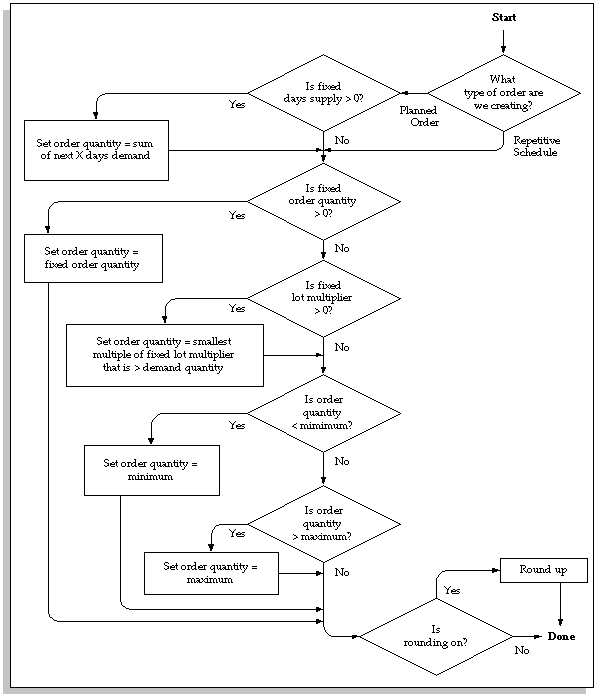
See Also
Defining Items, Oracle Inventory User's Guide
Item and Bill of Material Attributes
Planning recommendations are created based on many different bill of material and item attributes. Shrinkage rates, component yield and safety stock are some examples of attributes that affect the outcome of the planning process. There are various bill of material and item attributes that you can use to adjust the planning recommendations so that they conform to your manufacturing policies.
Standard Bills and Routings Only
For planned orders, only standard bills and routings are planned. Alternate bills or routings are not considered. For a discrete job, you may specify an alternate bill and/or routing. The planning process sees component requirements of the alternate routing for that job.
Phantom Bills of Material
A phantom bill (also known as a phantom assembly) describes a normally non-stocked assembly or subassembly. One purpose of a phantom bill of material is to allow you to manufacture and stock the assembly when necessary. You can use phantoms, for example, to build and stock occasional spares for field service requirements.
When you implement planned orders for the parent of the phantom, Oracle Work in Process blows through the phantom and creates requirements for its components, ignoring any on-hand quantities of the phantom. Typically you set the lead time of the phantom to zero to avoid any additional lead time offset for the components.
Oracle MRP uses the bill of material attribute to determine a phantom. Instead of passing the parent's planned orders to the phantom, netting the phantom and passing requirements to the phantom's components, the engine blows through the phantom to create component planned orders.
Using the bill of material attribute to determine phantoms has two advantages: it allows for more flexibility, since a component can be a phantom in one bill and not another, and it makes treatment of phantoms in Oracle MRP consistent with Oracle Work in Process.
Manufactured or Purchased
Three item attributes are evaluated to determine if planned orders are generated and implemented into discrete jobs, repetitive schedules, or purchase requisitions.
Supply Chain Planning users can supplement and refine this behavior with sourcing rules and bills of distribution. See: Sourcing Rules and Bills of Distribution
Make or Buy
This item attribute determines how the item is planned. The planning process looks at the Make or Buy item attribute to determine whether to generate component requirements. The attribute can have a value of Make or Buy and is directly related to the Build in WIP and Purchasable item attributes.
When implementing orders via the Planner Workbench, the make or buy attribute is used as the default for the type of planned order you can implement, either purchased or manufactured.
Build in WIP
This item attribute establishes if the item can be manufactured.
Purchasable
This item attribute allows you to establish whether the item can be placed on purchase orders or requisitions.
The following table illustrates the impact of these item attributes on the planning process:
| Make or Buy | Build in WIP | Purchasable | Planning Recommendation |
|---|---|---|---|
| Make | Yes | No | Plan manufactured planned orders when needed and pass down component demand. You can only implement discrete jobs, flow schedules, or repetitive schedules for this item. Purchase orders or requistions cannot be created. |
| Make | Yes | Yes | Plan manufactured planned orders when necessary and pass down component demand. When implementing planning recommendations you have the option to implement a manufactured order (default) or a purchase requistion. |
| Buy | No | Yes | Plan purchase requisitons when needed and do not pass down component demand. You can only implement purchase requistions for this item. Discrete jobs, flow schedules, or repetitive schedules cannot be created. |
| Buy | Yes | Yes | Plan purchase requistions when needed and do not pass down component demand. When implementing planning recommendations you have the option to implement a purchase requistion (default) or a manufactured order. |
Bulk Items
Bulk items are those you issue in bulk to work in process, to cover a period of time, or to fill a fixed size container. Normally, you do not issue these items to specific discrete jobs, flow schedules, or repetitive schedules.
You might designate an item as Bulk for many reasons. Perhaps it is not cost effective to transact these items for each individual job or schedule. Or, a bulk item might be easier to manage if you place a large quantity in a central floor stock location.
For example, bulk items might be nuts, bolts, and other hardware used in the manufacturing process. You issue quantities of 10,000, for instance, to a floor stock location using the account issue transaction provided by Oracle Inventory. Work in process obtains the hardware from floor stock when needed. By making this hardware available in floor stock, and not pushing or pulling it to each job or schedule, you can save the cost of performing additional transactions.
The planning process creates planned demand for bulk items by exploding their usage on a bill of material. It creates recommendations to replenish bulk material based on these demands and considering any on-hand inventory for the item. Note that when you issue the material to the floor stock location, it is no longer seen as available supply. During the planning cycle, the need for bulk items according to the material plan rise and fall based on the timing of issues from nettable subinventories to the expense account.
Suggestion: Designate a general ledger expense account as Floor stock. Periodically issue large quantities of bulk items to this account.
Shrinkage Rate
For a particular inventory item, you can define a shrinkage rate to describe expected scrap or other loss. Using this factor, the planning process creates additional demand for shrinkage requirements for the item to compensate for the loss and maintain supply.
For example, if you have a demand of 100 and a discrete job for 60, the planning process would suggest a planned order for 40 to meet the net requirements, assuming no shrinkage rate exists.
With a shrinkage rate of .2 (20%), Oracle MRP assumes you lose 20% of any current discrete jobs and 20% of any suggested planned orders. In this example, since you have a discrete job for 60, assume you lose 20% of that discrete job, or 60 times 20%, or 12 units. The net supply from the discrete job is 48. Since you have a total demand of 100 and supply of 48, you have a net requirement of 52 units. Instead of suggesting a planned order for 52, the planning process has to consider that 20% of that planned order is also lost to shrinkage.
The planning process creates additional demand called shrinkage demand to create an increased suggested planned order to provide for the lost supply. The planning process inflates the planned order of 52 by dividing 52 by (1 - .2) = 65.
inflated planner order = demand / (1 - shrinkage rate)
shrinkage demand = [demand / (1 - shrinkage rate)] x
shrinkage rate
With the a shrinkage rate of .2, the planning process would result in:
total demand = original demand +
discrete job shrinkage +
planned order shrinkage
125 = 100 + 12 + 13
total supply = discrete job + planned order
125 = 60 + 65
Component Yield
Component yield is the percentage of a component on a bill of material that survives the manufacturing process. A yield factor of 0.90 indicates that only 90% of the usage quantity of the component on the bill actually survives to be incorporated into the finished assembly.
To account for the loss, the planning process inflates the demand quantities for the component (similar in concept to shrink factor). To increase demand, the usage quantity is divided by the yield factor.
For example, when you define the component usage quantity as 2 and the component yield as 0.90, the usage is recalculated as 2 divided by 0.90, or 2.22.
new component usage = usage / yield factor
The difference between a shrink rate and component yield is that Oracle MRP applies the same shrink rate to every use of an item on a bill, whereas you can vary the component yield factor you assign to each occurrence of an item on a bill. Another difference is that shrinkage demand is calculated at the parent assembly level and passed down to components. Component yield is calculated at the component level.
Safety Stock
Safety stock is a quantity of stock you plan to remain in inventory to protect against fluctuations in demand or supply. Safety stock is sometimes referred to as overplanning, forecast, or a market hedge. In the context of master scheduling, safety stock refers to additional inventory planned as protection against forecast errors or short term changes in the backlog. You can specify safety stock days together with safety stock percent as item attributes in Oracle Inventory.
You establish the default use of safety stock calculation when you define your planning parameters. You can override this option for individual material plans when you generate an MRP or MPS using the Launch window. See: Defining Planning Parameters and Launching the Planning Process
When launching the planning process, you can choose whether to calculate safety stock when generating suggested planned orders and repetitive schedules in the Plan Options window. If you choose to run the planning process with the safety stock option, Oracle MRP looks at each item to determine the method of safety stock calculation. You can define safety stock methods for each item using in Oracle Inventory. See: Entering and Reloading Item Safety Stocks, Oracle Inventory User's Guide.
MRP Planned Percent
If you choose a safety stock method of MRP planned percent for an item, safety stock is dynamically calculated during the planning process.
For discretely manufactured items, the safety stock quantity is dynamically calculated by multiplying the safety stock percentage you define by the average of gross requirements for a period of time defined by the safety stock days.
For repetitively manufactured items, the planning process multiplies the percentage you define by the average daily demand for a given repetitive planning period. The planning process recalculates the safety stock quantity for each repetitive period in the planning horizon.
Inventory Methods
Oracle Inventory provides several different methods for calculating safety stock. See: Entering and Reloading Item Safety Stocks, Oracle Inventory User's Guide.
The following methods are available within Oracle Inventory for calculating safety stock and are used during the planning process if your safety stock method is Non-MRP planned:
Mean absolute Calculate safety stock as the mean absolute deviation (MAD) deviation (MAD).
User-defined Calculate safety stock using the percentage you percentage define times the average monthly demand.
User-defined Use a fixed safety stock quantity you define. quantity
Safety stock quantities generated in Oracle Inventory according to effectivity dates are included in planning. Instead of manually changing the user-defined safety stock quantity each time a change is needed, the user can now set effectivity dates for when a change in quantity takes place.
Lot Expirations
For items under lot control, you can define the shelf life of lots that controls when the lot expires. The planning process tracks lots and their expiration dates. If the expiration date for a lot occurs before the lot is used to satisfy gross requirements, the unused portion of the lot as expired is considered. An expired lot gross requirement is created to offset any remaining portion of the expired inventory lot.
For example, the following item has a quantity on hand of 300 that consists of 3 lots of 100 each, due to expire on days 5, 10, and 15 respectively. The item has gross requirements of 150 on day 4 and 50 on day 12. The plan would look as follows:
| Beginning QOH = 300 | Demand Type | Quantity | Projected QOH |
|---|---|---|---|
| Day 4 | Gross requirement | 150 | 150 |
| Day 10 | Lot expiration | 50 | 100 |
| Day 12 | Gross requirement | 50 | 50 |
Only 50 units from the second inventory lot were used before they were due to expire on Day 10. Therefore, a gross requirement with a type of lot expiration to offset the quantity of the inventory lot that is projected to expire is created.
See Also
-
Implementing Planned Orders
-
Phantoms, Oracle Bills of Material User's Guide
-
Creating a Bill of Material, Oracle Bills of Material User's Guide Defining Items, Oracle Inventory User's Guide
-
Overview of Material Control, Oracle Work in Process User's Guide
Overview of Plan Control
You can reduce the nervousness of your material plan by using time fences, firm orders, and other item attribute settings. These controls allow you to minimize the action messages and reschedule recommendations that the planning process creates.
Acceptable Early Days Delivery
You can define a number of days that you allow orders to arrive before they are needed. The Acceptable Early Days item attribute is defined in Oracle Inventory. Oracle MRP does not generate a reschedule out recommendation if the number of days the order is going to arrive early is less than the acceptable early days delivery. This allows you to reduce the amount of rescheduling activity within a material plan. You can make a business decision that it is acceptable to temporarily carry more inventory to reduce the nervousness of the material plan.
For example, suppose you define 2 days as acceptable for early delivery, and the current date of an order is Day 2. If the planning process determines that the actual due date should be Day 3 or Day 4, the planning process does not suggest rescheduling of the order. Oracle MRP suggests rescheduling only when the new need date is Day 5 or later.
Note: Acceptable early days delivery only has an effect
On orders that are due to arrive earlier than they are needed. Oracle MRP always generates a reschedule in message if an order is scheduled to arrive later than it is required.
Although the planning process may suggest rescheduling some scheduled receipts and may not suggest rescheduling others because of the acceptable early days limit, it does not violate the order of the current scheduled receipts. In other words, if one scheduled receipt is not rescheduled (because it falls within the acceptable early days delivery) and the planning process wants to suggest rescheduling another scheduled receipt out past the first scheduled receipt, Oracle MRP does not suggest rescheduling either.
For example, if the material plan for an item looks as follows:
| Day 2 | Day 3 | Day 4 | Day 5 | Day 6 | Day 7 | |
|---|---|---|---|---|---|---|
| Gross Requirements | 0 | 0 | 0 | 0 | 100 | 100 |
| Scheduled Receipts | 0 | 100 | 0 | 100 | 0 | 0 |
Discrete job A is due on Day 3 and discrete job B is due on Day 5.
If you have defined acceptable early days delivery to be zero, Oracle MRP recommends that the discrete job B be rescheduled from Day 5 to Day 7, and that discrete job A be rescheduled from Day 3 to Day 6.
If you have defined acceptable early days delivery to be 2 days, Oracle MRP does not recommend either scheduled receipt to be rescheduled. Rescheduling the discrete job B to Day 7 does not occur because Oracle MRP would only be recommending a reschedule out message of 2 days, which is equal to the acceptable early days delivery. In the previous example, Oracle MRP recommended that the discrete job A be rescheduled to Day 6. In this case, however, Oracle MRP would only recommend rescheduling discrete job A to Day 5 to preserve the original order of the scheduled receipts. However, rescheduling from Day 3 to Day 5 is a reschedule out recommendation of only 2 days, that equals the acceptable early days delivery. Therefore, in this scenario, Oracle MRP would not recommend either job be rescheduled.
See Also:
Defining Items, Oracle Inventory User's Guide
Time Fence Control
Time fence control is a policy or guideline you establish to note where various restrictions or changes in operating procedures take place. For example, you can easily change the master production schedule for an item beyond its cumulative lead time with little effect on related material and capacity plans. However, changes inside the cumulative lead time cause increasing difficulty, reaching a point where you should resist such changes because of their effect on other plans. You can use time fences to define these points of policy change. Oracle MRP offers three types of time fences:
-
planning time fence
-
demand time fence
-
release time fence
You can determine whether to consider the time fence when planning a material plan or a master schedule if you select Yes for Demand or Planning Time Fence Control on the Plan Options window, or (for the Release Time Fence) if you check Production on the DRP, MPS or MRP Names window. If you are using either the planning, demand, or release time fence, the planning process looks at the item attributes for each item in the Master Item window to determine the selected time fence for each item. The three time fences are calculated by adding one of the following to the plan date (or the next valid workday, if the plan was run on an invalid workday): total lead time, cumulative manufacturing lead time, cumulative total lead time or a user-defined time fence.
For discrete items, you can recommend that an order be rescheduled out or cancelled, but cannot recommend reschedule in messages or create new planned orders within the planning time fence for an item. For repetitive items, you can limit the changes Oracle MRP can recommend within the planning time fence by the acceptable rate increase or decrease.
The planning time fence does not apply to purchase requisitions or internal requisitions.
If you specify demand time fence control when launching the planning process, the planning process only considers actual demand within the demand time fence specified for an item (such as forecasted demand is not considered).
Release Time Fence
If you define a release time fence attribute for your item, and you specify release time fence control when defining a DRP, MPS or MRP name, you can automatically release planned orders as WIP jobs. Planned orders for purchased items are released as purchase requisitions. The planned orders must meet the following auto-release criteria:
-
new order placement date within the auto-release time fence
-
must not have compressed lead time
-
must be for standard items (the planning process will not automatically release models, option classes, and planning items)
-
the orders are not for Kanban items
-
DRP items in a DRP plan, MPS planned items in an MPS plan, or MRP planned items in an MRP plan See: Implementing Planned Orders.
-
the release time fence option is defined as anything other than Do not auto-release, Do not release (Kanban), or Null
Auto-release for WIP jobs is not applicable for repetitively planned items. No material availability check is performed before WIP jobs are released.
See Also
-
Repetitive Planning
-
Time Fence Planning
-
MPS/MRP Planning Attribute Group, Oracle Inventory User's Guide
-
Defining Items, Oracle Inventory User's Guide
Auto-Release Planned Orders
Instead of implementing and releasing planned orders by hand, you can enable the planning process to automatically release planned orders. During the planning run, all qualifying planned orders that fall within the release time fence will be released. Unlike manual release, you cannot modify order dates and quantities or the default implementation details.
Prerequisites
Before the planning process can release planned orders automatically, you must:
-
Define an employee, associate a user name to the employee entry, and associate the employee to the application user. See Entering a New Person: Oracle Human Resources.
-
Define a planner or planning entity and associate this planner with items you want controlled by the auto-release function. See Defining Planners and Defining Items: Oracle Inventory User's Guide.
-
Supply Chain Planning users must define a material planner, supply chain planner or planning entity for the current organization and assign them to inventory items at the organization level. See: Updating Organization Items, Oracle Inventory User's Guide and General Planning Attribute Group, Oracle Inventory User's Guide.
-
Define Default Job Status and Job Class values for a user on the Planner Workbench Preferences window. These settings are in the Supply/Demand region and are used as defaults in the process of automatically releasing planned orders.
In addition, the planned orders must meet the following auto-release criteria:
-
the new start date lies within the auto-release time fence
-
the lead time is not compressed
-
the orders are for standard items (will not release models, option classes, and planning items)
-
the orders are not for Kanban items
-
the orders are for DRP planned items in a DRP plan, MPS planned items in an MPS plan, or MRP planned items in an MRP plan See: .Implementing Planned Orders.
-
the release time fence option is defined as anything other than Do not auto-release, Do not release (Kanban), or Null
Auto-release of repetitive schedules is not applicable to repetitively planned items. No material availability check is performed before WIP jobs are released.
To enable the auto-release function
-
Navigate to the DRP, MPS, or MRP Names window.
-
Enter an alphanumeric name that identifies a unique material requirements.
-
Check Feedback to monitor the quantity of the planned order that has been implemented as discrete jobs, flow schedules, purchase orders, or purchase requisitions.
This provides the planner visibility of the status of the plan at any point in time.
-
Check Production to enable a plan to auto-release planned orders.
-
Enter an inactive on date on which to disable the plan.
As of this date, you can no longer update the plan, nor use the plan name in the planning process. You are still able to view information and run reports for disabled names.
-
Save your work.
See Also
Time Fence Control: Release Time Fence
Firm Order Planning
Oracle Manufacturing provides three types of firm orders:
Firm MRP Planned Order
A firm MRP planned order represents a planned replenishment that is “firmed” using the Planner Workbench for MRP planned items. This allows the planner to stabilize portions of the MRP without creating discrete jobs or purchase requisitions. Unlike a firm scheduled receipt described below, a firm MRP planned order does not implicitly create a time fence for an item unless you set the MRP:Firm Planned Order Time Fence profile option to Yes.
Depending on the overwrite options you choose when launching MRP, you can either allow the planning process to delete firm MRP planned orders, or restrict it from making any recommendations against them.
Firm MRP Implemented Order
An order can be firmed during the load process into WIP when releasing implemented planned orders via the Planner Workbench, or you can use forms provided by Oracle Work in Process and Oracle Purchasing to firm discrete jobs and purchase orders individually. An order is firmed so that the planner responsible for the item can take manual control of the material replenishments. Once a firmed implemented order is released, the planning process treats it as a firm scheduled receipt.
A firm status on a discrete job or purchase order automatically creates a time fence for an item if it exists beyond the predefined planning time fence.
Firm Scheduled Receipt
A firm scheduled receipt represents a replenishment order that is not modified by the planning process. It may be a purchase order or discrete job for a DRP (for Supply Chain Planning users), MPS or MRP planned item. A firm scheduled receipt is not subject to the overwrite options you choose when launching a plan. An order can be firmed during the load process into WIP when releasing implemented planned orders via the Planner Workbench, or you can use forms provided by Oracle Work in Process and Oracle Purchasing to firm discrete jobs and purchase orders individually.
Note: If a job is released and firmed, and the component requirement is past due - the due date of the order is moved to the plan date.
-
See Also
-
Time Fence Planning
-
Profile Options
-
Implementing Planned Orders
-
Implementing Repetitive Schedules
-
Creating Firm Planned Orders
-
Creating Firm Implemented Orders
-
Implementing Planned Orders
-
Rescheduling Scheduled Receipts
Overwrite Options
Overwrite When you launch the planning process, you generate new planned orders and suggested repetitive schedules to meet your net requirements. Since you can firm a DRP, MPS, or MRP planned order, you may not want the planning process to overwrite any firm planned orders. You can use the Overwrite and Append plan level options to limit how the planning process reacts to firm planned orders and to stabilize the short term material plan.
When you enter All in the Overwrite field, the planning process overwrites all entries, planned and firm planned, from the current material plan.
When you enter None in the Overwrite field, the planning process does not overwrite any firm planned orders. It does, however, overwrite any suggested planned orders that are not firm.
When you enter Outside planning time fence in the Overwrite field, the planning process overwrites all entries from the current plan, planned and firm planned, outside the planning time fence, and overwrites only planned orders inside the planning time fence. It does not overwrite any firm planned orders within the planning time fence. The planning time fence can be different for each item, so the planning process looks at the planning time fence for each item when choosing what to delete.
Append Planned Orders
When you enter No in the Append Planned Orders field, the planning process does not append any planned orders to the current plan. Additional demand does not cause planned order recommendations. Instead, the projected quantity on hand may go negative in response to demand that was not met by a suggested planned order.
When you enter Yes in the Append Planned Orders field, the planning process appends additional planned orders after the last entry on the current material plan to meet any additional demand.
The overwrite and append options work in combinations, as described below.
Overwrite All, Append Planned Orders
This option allows you to create a new material requirements plan for the plan name you specify, deleting all previous planned and firm planned entries while regenerating new planned orders. You can use this combination the first time you run your plan or if you want your plan to reflect all sources of new demand.
For example, if an existing material plan has the following orders for an item:
| Schedule Date | Quantity | Order Status |
|---|---|---|
| 01-FEB | 100 | Planned |
| 08-FEB | 200 | MRP firm planned |
| 15-FEB | 300 | Planned |
And the following MDS is used to plan the material plan using All in the Overwrite field and Yes in the Append Planned Orders field:
| Schedule Date | Quantity |
|---|---|
| 02-FEB | 110 |
| 09-FEB | 220 |
| 16-FEB | 330 |
| Schedule Date | Quantity | Order Status |
| 02-FEB | 110 | Planned |
| 09-FEB | 220 | Planned |
| 16-FEB | 330 | Planned |
The planning process always suggests planned orders. You can change planned orders to a firm status using the Items window in the Planner Workbench.
Overwrite Outside Planning Time Fence Append Planned Orders
This option allows you to create an extension to the material requirements plan for the plan name you specify, deleting planned and firm planned orders outside the planning time fence and deleting all planned entries inside the planning time fence for each item. The planning process creates (appends) new planned orders after the planning time fence date. In this case, since you are overwriting after the planning time fence, you are also appending new planned orders after that date. You can use this combination to stabilize the short-term plan and allow the long-term plan to react to new sources of demand.
Note: If an item has no time fence specified and this option is chosen, all planned and firm planned orders are overwritten.
For example, if an existing MRP has the following orders for an item:
| Schedule Date | Quantity | Order Status |
|---|---|---|
| 01-FEB | 100 | Planned |
| 08-FEB | 200 | MRP firm planned |
| 15-FEB | 300 | Planned |
-
And the following MDS is used to plan the MRP using Outside Planning Time Fence in the Overwrite field and Yes in the Append Planned Orders field:
| Schedule Date | Quantity |
|---|---|
| 02-FEB | 110 |
| 09-FEB | 220 |
| 16-FEB | 330 |
Then the resulting material plan would have the following suggestions for planned orders, assuming the planning time fence is 05-FEB:
| Schedule Date | Quantity | Order Status |
|---|---|---|
| 05-FEB | 110 | Planned |
| 09-FEB | 220 | Planned |
| 16-FEB | 330 | Planned |
Since the entry on 01-FEB is not firmed, the MRP planning process overwrites this entry. If it was firmed, the process would not overwrite the entry. The additional demand from the MDS of 110 on 02-FEB was appended on the planning time fence date of 05-FEB. The MRP firm planned order on 08-FEB was deleted because it falls outside the planning time fence of 05-FEB.
The planning process always suggests planned orders. You can change planned orders to a MRP firm status using the Items window in the Planner Workbench.
Overwrite None Append Planned Orders
When you choose not to overwrite an existing plan, the planning process does not overwrite existing firm planned orders, but deletes any suggested planned orders. The planning process then creates (appends) new planned orders after the planning time fence date. This is analogous to firming sections of your short-term material requirements plan. You can extend the plan horizon without altering existing firm planned orders.
For example, if an existing MRP has the following suggested planned orders for an item:
| Schedule Date | Quantity | Order Status |
| 01-FEB | 100 | Planned |
| 08-FEB | 200 | MRP firm planned |
| 15-FEB | 300 | Planned |
And the following MDS is used to plan the MRP using None in the Overwrite field and Yes in the Append Planned Orders field:
| Schedule Date | Quantity |
| 02-FEB | 110 |
| 09-FEB | 220 |
| 16-FEB | 330 |
| Schedule Date | Quantity | Order Status |
| 05-FEB | 110 | Planned |
| 08-FEB | 200 | MRP firm planned |
| 09-FEB | 20 | Planned |
| 16-FEB | 330 | Planned |
The firm order on 08-FEB remains on the MRP since the overwrite is None. However, the planned entries are deleted. Although additional demand exists on the MDS, no planned orders are suggested until the planning time fence (on 05-FEB). The MDS demand of 110 on 02-FEB was satisfied by a new planned order for 110 on 05-FEB. The demand for 220 on 09-FEB was partially met by the firm MRP planned order on 08-FEB. Thus an additional planned order was suggested on 09-FEB for 20 to meet the MDS demand of 220. A suggested planned order was created on 16-FEB for 330 to meet the demand from the MDS on 16-FEB.
Overwrite None Do Not Append Planned Orders
In this case, the planning process does not overwrite existing firm planned entries, but deletes any suggested planned orders. In addition, it does not append additional demand to the end of the plan. Instead, it reports the instances where the material requirements plan is out of balance with the master demand schedule, and allows you to solve these problems by manipulating the plan manually. This gives maximum control to the material planner. For example, if an existing material plan has the following orders:
| Schedule Date | Quantity | Order Status |
| 01-FEB | 100 | Planned |
| 08-FEB | 200 | MRP firm planned |
| 15-FEB | 300 | Planned |
And the following MDS is used to plan the MRP using None in the Overwrite field and No in the Append Planned Orders field:
| Schedule Date | Quantity |
| 02-FEB | 110 |
| 09-FEB | 220 |
| 16-FEB | 330 |
The resulting MRP would suggestions for planned orders:
| Schedule Date | Quantity | Order Status |
|---|---|---|
| 08-Feb | 200 | MRP firm Planned |
The reason the additional demand from 02-FEB, 09-FEB, and 16-FEB was not planned for is because with the Overwrite None and Do Not Append Planned Orders, you choose not to overwrite firm planned orders nor create new planned orders to meet additional demand. In this case, the projected quantity on hand would go negative since no planned orders were suggested to meet the additional demand. The material planner can use on-line inquiries and reports with exception messages to identify material shortages.
Gross to Net Explosion
Gross to net explosion is the process that translates using assembly requirements into component requirements, taking into account existing inventories and scheduled receipts.
Component due dates are offset from the due date of the using assembly by the lead time of the assembly. The gross to net explosion process determines, for each item, the quantities and due dates of all components needed to satisfy its requirements.
See Also
-
Gross to Net Explosion Example
-
Phases of the Planning Process
-
Locking Tables within a Snapshot
-
Time-Phasing Requirements
Gross to Net Explosion Example
In the following diagram, the suggested planned orders for the end assembly are offset by the lead time, one period, and passed down to the component during the planning process.
The planned order for the end assembly in period 2 becomes the gross requirements for the component in period 1.
In period 1, the gross requirements (100) and the safety stock level (50) represent the total demand. The scheduled receipts (110) and quantity on hand (20) represent the total supply. The net requirements, total demand (150) minus total supply (130), equals 20.
The planning process suggests a planned order in period 1 of 20 to meet the net requirements.
There is no recommendation for safety stock in each period unless the demand in that period is driven less than the safety stock level.
Note: Planned orders in period 4 are not suggested since the projected on hand is at the safety stock level.
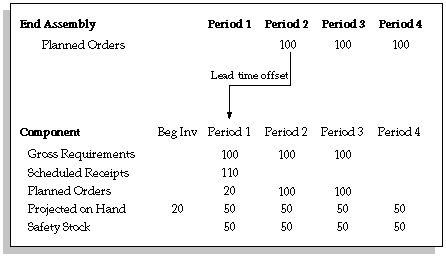
See Also
Overview of Gross to Net Explosion
Phases of the Planning Process
You calculate material requirements by launching the planning process from the Launch Planning Process window. The phases of the planning process that calculate material requirements are the:
-
maintain repetitive planning periods phase
-
snapshot phase
-
planner phase
-
auto-release
Maintain Repetitive Planning Periods Phase
When you specify a new anchor date, the maintain repetitive planning periods phase uses that date as its new starting point for calculating repetitive planning periods.
Snapshot Phase
The snapshot phase:
-
determines the component usages of the assemblies included in the planning process, beginning at the top level of the assemblies and working down through the product structure
-
calculates low-level codes and checks for loops in your bill of material structures
-
collects inventory on-hand quantities and scheduled receipts
-
stores this information for further use
-
captures sourcing rules, bills of distribution, and master demand schedules for supply chain planning
-
captures resource information that is used for capacity planning
Planner Phase
The planner phase:
performs the gross-to-net explosion, calculating net requirements from gross requirements, using on-hand inventory and scheduled receipts, exploding the requirements down through the bill of material
suggests the rescheduling of existing orders and the planning of new orders based on the net requirements
calculates the resource requirements for supply orders Note: This step is performed if Capacity Plan is enabled.
Auto-Release Phase
The auto-release phase:
releases planned orders for items whose order date falls within their release time fence
Note: This step is performed for plans that have the Production flag enabled. The recommendations generated by the planning process feed the capacity requirements planning, shop floor control, and purchasing activities of the organization.
See Also
-
Overview of the Memory-based Planning Engine
-
Planner
-
Snapshot
-
Locking Tables within the Snapshot
-
Locking Tables within the Snapshot Example
-
Available to Promise
-
Overview of Supply Chain Planning
-
Overview of Capacity Planning, Oracle Capacity User's Guide
Locking Tables within the Snapshot
The snapshot takes a copy, or “snapshot”, of all the information used by the planning process so that the planning process can operate on a picture of the data frozen at a point in time, and report against that “snapshot” at any future time.
You can choose to lock tables during the snapshot process to guarantee consistent data. Locking tables controls the degree of read consistency. With unlocked tables, you can still get a high level of data consistency. However, if you feel you must lock tables, tables lock for only a brief period, reducing inconvenience to users.
See Also
-
Locking Tables within the Snapshot Example
-
Defining Planning Parameters
Locking Tables within the Snapshot Example
Consider a situation where you have a subinventory with a quantity of 100 units, and a discrete job for 25 units.
Between the time the snapshot reads the inventory information and the time the snapshot reads the discrete job information, 10 units are completed from the job. If you ran the snapshot and choose to lock tables, you would guarantee that the snapshot would read either 100 units in the subinventory and 25 units outstanding on the discrete job, or 110 units in the subinventory and 15 units outstanding on the discrete job.
If you ran the snapshot and selected not to lock tables, there is a chance the Snapshot would read 100 units in the subinventory and 15 units outstanding on the discrete job.
The chances of inconsistencies caused by launching the snapshot without locked tables is remote. The results you get from locked tables are better than those you get from the unlocked tables. However, you can still choose to run the Planning Engine with unlocked tables.
See Also
-
Locking Tables within the Snapshot
-
Defining Planning Parameters
The planning process time-phases material requirements and expresses future demand, supply, and inventories by time period. Time-phasing delays release of orders for components until they are needed and offsets the requirements by item lead time (lead time offset). Oracle MRP plans to the exact date of demand, although some reports and inquiries show requirements bucketed by weeks or months.
If you execute the planning process on a non-valid workday, the planning process considers the next valid workday as the day the plan is generated.
For example, if you execute the planning process on a Saturday, the planning process would generate planned orders at the earliest for the following Monday.
Past Due Supply and Demand
The planning process considers past due supply and demand as if it were due today (in other words, the start date of the plan). Reports and on-line inquiries that bucket demand in weeks or periods show past due demand in the first bucket.
Material Scheduling Method
The material scheduling method controls how the planning process calculates the exact date of demand: the start date of the operation generating the demand, or the start date of the order generating the demand.
For each material requirement, the planning process schedules material to arrive in inventory on the day that corresponds to the method you choose. This affects time-phasing of requirements for discrete jobs, flow schedules, repetitive schedules and planned orders. See: Material Scheduling Method Example.
Lead Time Percent
Lead time percent is used when you choose a material scheduling method of Operation start date when launching the planning process.
For a particular operation, the lead time percent is the percent of total lead time from the start of the first operation on the routing to the start of the current operation.
For example, if the lead time of the assembly equals 10 days and this operation starts after 2 days (on day 3) the lead time percent is 20%.
-
Oracle Bills of Material calculates lead time percent values when you calculate manufacturing lead times.
-
Oracle MRP uses the lead time percent to schedule material requirements at a particular operation.
-
Oracle Capacity uses the lead time percentage to plan capacity requirements at a particular operation.
Manufacturing Lead Time Calculation
You calculate the processing lead times for assemblies in Oracle Bills of Material. For a particular assembly, the processing lead time is the sum of the operation lead times for the standard routing of the assembly. See: Calculating Manufacturing Lead Times, Oracle Bills of Material User's Guide.
Dynamic Lead Time Calculations
Oracle Bills of Material calculates fixed and variable portions of lead time for your manufactured items. You can use dynamic lead times to accurately compute start dates for planned orders generated by Oracle MRP. Dynamic lead times are more accurate than fixed lead times because lead time can vary based on order quantity.
Lead time for planned orders is computed as:
planned order lead time = fixed lead time + (order quantity x variable leadtime)
See Also
-
Defining Planning Parameters
-
Launch Planning Process
-
Item Lead Time Attributes, Oracle Bills of Material User's Guide Manufacturing Lead Time Computation, Oracle Bills of Material User's Guide
-
Overview of Lead Time Management, Oracle Bills of Material User's Guide Dynamic Lead Time Offsetting, Oracle Bills of Material User's Guide
Specifying Items for the Planning Process
You can set the following parameters in the Plan Options window:
-
All planned items
-
Demand schedule items only
-
Supply schedule items only
-
Demand and supply schedule items only
See: Specifying Items for the Supply Chain Planning Process
To specify items that are included in the planning process
-
Navigate to the Planning Parameters window.
-
Select one of the following options from the Planned Items poplist:
All planned items Demand schedule items only
Supply schedule items only
Demand and supply schedule items only
Suggestion: It is recommended that you use the All planned items option, to avoid missing items you want to plan and to guarantee that all sources of demand are considered by the planning process. Under certain circumstances, including demand schedule item components or supply schedule item components only may mean that not all demand for an item appears in the material plan. For items you do not want to plan, assign an MRP Planning Method item attribute of Not planned when you define an item in Oracle Inventory.
-
Save your work.
See Also
-
MRP Planning Methods
-
Defining Planning Parameters
-
Material Scheduling Method Example
You are manufacturing a computer that has a lead time of five days. The last operation step in assembling the computer is to attach the label on the case of the computer. The label is not actually required until the fourth day of the assembly process.
If the planning process recommends a planned order for 10 computers to be completed on day 5, and you choose the material scheduling method to be Operation start date, the planning process schedules the component requirements for the label to be required on day 4.
If you choose a material scheduling method to be Order start date, the planning process schedules the component requirements for the label to be required on day 1 (i.e. the start date of the order).
Suggestion: You might choose scheduling to Order start date so that all the components are issued at the start of the job. This can save time and paperwork, especially for items with short lead times. You might choose scheduling to Operation start date if your lead times are long or have expensive inventory carrying costs for your components. This method plans the demand for the component based on the start date of the operation where it is required. You can set this method for all material plans in the Define Planning Parameters window, and override your choice for individual material plans.
See Also
Defining Planning Parameters
Netting Supply and Demand
The netting parameters allow you to control the different sources of visible supply and demand when calculating net requirements. You can optionally choose to net WIP, Purchases, Reservations and Subinventories when launching the planning process.
Supply Chain Planning users can net subinventories for multiple organizations. See: Netting Supply and Demand for Multiple Organizations
To net Purchases, WIP, and Reservations:
-
Navigate to the Planning Parameters window.
-
Check Net Purchases, Net WIP, and Net Reservations to net supply and demand for these items.
-
Save your work.
You can also override these default options for individual plans, from the Plan Options window, when you generate a plan.
To net Subinventories
-
Navigate to the Subinventory Netting window from the Plan Options window.
-
Check Net to indicate that you want to net supply and demand for these subinventories.
Note: You assign a netting type when you define a subinventory in Oracle Inventory. The planning process considers the inventory in a nettable subinventory as supply. You can override the netting type for a specific subinventory when you launch the planning process.
-
Save your work.
See Also
-
Net Purchases
-
Net Work in Process
-
Net Reservations
-
Net Purchases
When you choose to net purchases, the planning process considers approved purchase requisitions and approved purchase orders as scheduled receipts (supply). If you do not choose to net purchases, the planning process ignores this purchasing information.
Note: This option may be useful when performing simulations to see the impact on the material plan if scheduled purchase receipts are not available as supply.
The planning process ignores unapproved purchase requisitions, but plans using approved requisitions and both approved and unapproved purchase orders as valid scheduled receipts.
Note: The planning process only nets purchase requisitions and purchase orders that have a purchasing location that is associated to the inventory organization launching the MPS, MRP, or DRP
Planning Dates
Oracle Purchasing requires a promised-by date or need-by date on a purchase order for planned items. If only one of these dates is defined, the planning process considers the date specified (either the promised-by date or need-by date) to be the dock date for the purchase order. If you have defined both dates on the purchase order, the planning process considers the promised-by date to be the dock date when calculating order dates.
Purchase requisitions and purchase orders are planned based on several key dates:
Promised-by DateOn a purchase order, this is the date the supplier promises to deliver.
Need-by date:On a purchase requisition and purchase order, this is the internal date of need.
Dock date vs.order due date: If the promised-by date exists, the planning process designates it as the dock date (the date you expect the order to arrive on the receiving dock). Otherwise, the need-by date is the dock date. To the dock date, the planning process adds post-processing lead time to arrive at the order planning date: the date that the planning process plans the supply as available for use.
Receiving Inspection Inventory
The planning process considers receiving inspection inventory by calculating a planned receipt date. The post-processing lead time for the item is added to the dock date to determine the planned receipt date. The purchase order quantity in receiving is considered as available supply on this calculated date.
Internal Requisitions
The planning process plans internally sourced requisitions in the same manner as it plans externally sourced requisitions. Oracle MRP recommends that you set up a separate Planner Code and associate it to your internally sourced items. This lets you manage your planned internal requisitions by requesting key reports and windows using the Planner Code associated to your internally sourced items.
See Also
-
Site Locations, Oracle Human Resource Management Systems User's Guide
-
Overview of Internal Requisitions, Oracle Purchasing User's Guide
-
Net Work in Process
-
Net Reservations
-
Netting Supply and Demand
Net Work in Process
When you choose to net WIP, the planning process considers work in process standard and non-standard discrete job, flow schedules, and repetitive schedules as scheduled receipts (supply).
If you do not choose to net WIP, the planning process ignores work in process standard and non-standard discrete jobs, flow schedules, and repetitive schedules, regardless of MRP netting information defined on these entities. The calculation of WIP supply and demand is affected by several attributes defined on the discrete job.
Standard Discrete Jobs
Assembly supplies and component demands from standard discrete jobs with the following statuses are included:
-
Unreleased
-
Released
-
Complete
-
On hold
Note: If a job is released and firmed, and the component requirement is past due - the due date of the order is moved to the plan date.
Non-Standard Discrete Jobs
A non-standard discrete job controls material and collects costs for miscellaneous manufacturing activities.
For example, these manufacturing activities may include activities with no defined standards, such as items without a bill of material and routing. These miscellaneous activities can include rework, field service repair, engineering projects, and tool or machine creation/maintenance.
Oracle MRP does not net the material requirements of Complex Maintenance Repair and Overhaul work orders.
Repetitive Schedules
Since Oracle MRP uses different planning algorithms for repetitive manufacturing, repetitive schedule statuses do not impact how repetitive schedule supplies and demands are viewed.
MRP Net Quantity
MRP Net Component
-
Assembly supplies and component demands from non-standard discrete jobs with the following statuses are included:
-
Unreleased
-
Released
-
Complete
-
Hold
Since a non-standard discrete job is created manually and does not explode a bill of material, it does not automatically create material requirements. However, you can manually create material requirements with the WIP Material Transactions window. Oracle MRP recognizes only these requirements.
Note: The planning process does not recommend rescheduling of existing non-standard jobs.
In Oracle Work in Process, you can specify an MRP net quantity for the standard and non-standard discrete jobs. The net quantity may differ from the job quantity for many reasons.
For example, you would set the net quantity to zero if you receive the discrete job quantity into a non-nettable completion subinventory.
When you choose to net WIP, the planning process uses the MRP net quantity on the order header to calculate available supply. See: Defining Discrete Jobs Manually, Oracle Work in Process User's Guide.
At the component level, you can enter a value for the MRP Net field to establish if the planning process should net the requirement when calculating component demand. You may choose to enter No for a particular component if it is issued from a non-nettable subinventory.
When you choose to net WIP, the planning process uses the MRP net value at the component level to determine if the component requirement is included as demand.
Supplier Components
Negative Requirements
If you specify a WIP supply type of supplier for an item or component, the planning process ignores the requirement.
You can define negative usages for component items on a bill of material in Oracle Bills of Material. You can add negative requirements (byproducts) to discrete jobs using Oracle Work in Process. See: By-Product Recovery, Oracle Work in Process User's Guide.
Oracle MRP includes negative requirements on standard and non-standard discrete jobs and components with a negative usage on a bill of material when netting supply and demand. This type of component requirement is considered as supply available on the job completion date. The MRP Net field on the Discrete Jobs window, in Oracle Work in Process, must have a value in order for negative requirements to be treated as supply.
Note: You can manually add a negative requirement to a non-standard job in Oracle Work in Process to manage components that result in disassembly. You could use this option for repairing assembly units. It allows you to track the item that is issued to the job as available supply on completion of the repair job. See: Component Issues and Returns, Oracle Work in Process User's Guide and WIP Material Transaction Types, Oracle Work in Process User's Guide.
Byproduct planning information is included in the following reports:
-
Current Projected On Hand vs. Projected Available Report
-
Demand vs. Replenishment Graphical Report
-
Planning Detail Report
See Also
-
Discrete Job Statuses, Oracle Work in Process User's Guide
-
Repetitive Schedule Statuses, Oracle Work in Process User's Guide
-
Net Purchase
-
Net Reservations
-
Netting Supply and Demand
Net Reservations
When you choose to net reservations, the planning process recognizes hard reservations that represent sales order demand. If you do not choose to net reservations, the planning process recognizes all sales order demand as soft reservations only. The planning process always plans to satisfy hard reservations before soft reservations.
Note: By definition, sales order demand is a soft reservation. A hard reservation is sales order demand that you firm by reserving selected inventory for the purposes of material planning, available to promise calculations and customer service issues
See Also
-
Viewing Item Reservations, Oracle Inventory User's Guide Net Purchases
-
Net Work in Process
-
Netting Supply and Demand
Overview of Engineering Change Planning
Engineering change planning involves planned modifications of bills of material. These planned changes affect the demand calculated and the orders rescheduled or created by the planning process.
Engineering Change Orders
Oracle MRP evaluates the engineering change orders as of their scheduled effective date. You can order material and plan resources that you need for new revisions ahead of time.
Note: The planning process only suggests implementing engineering change orders when the start date of the planned order is later than the effective date. Oracle MRP does not suggest a planned order using an ECO if the planned order needs to start before the effective date of the ECO.
For a pending ECO, you can specify whether to include the engineering changes during the planning process. Set the MRP Active Flag to Yes in the Engineering Change Order window if you want the planning process to consider the engineering changes on the ECO.
Oracle MRP considers engineering changes when generating component requirements for planned orders and suggested repetitive schedules. The quantity specified by an engineering change order is considered if the scheduled effective date of the ECO is before the suggested start date of the order.
For example, if you have defined the following bill of material:
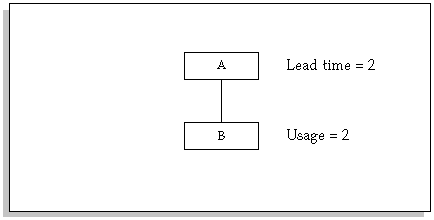
Assembly A has a lead time of 2 days. Component B has a usage of 2. You defined an engineering change order that changes the usage of B to 3. The ECO has a scheduled effective date of Day 4. If the material plan for Assembly A is:
| Day 2 | Day 3 | Day 4 | Day 5 | Day 6 | Day 7 | |
|---|---|---|---|---|---|---|
| Gross Requirements | 0 | 0 | 100 | 100 | 100 | 100 |
| Planned Orders | 0 | 0 | 100 | 100 | 100 | 100 |
The planned orders for Assembly A with due dates of Day 4 and Day 5 have start days of Day 2 and Day 3 respectively when offset by the lead time of 2 days. Since neither planned order has a start date that is on or after the scheduled effective date of the engineering change order, the component requirements are generated based on the current bill of material that specifies a usage of 2 Bs.
The planned orders for Assembly A with due dates of Day 6 and Day 7 have start dates of Day 4 and Day 5 respectively when offset by the lead time of 2 days. Since both planned orders have a start date that is on or after the scheduled effective date of the engineering change order, the component requirements are generated based on the revised usage of 3 Bs.
The material plan for component B is:
| Day 2 | Day 3 | Day 4 | Day 5 | Day 6 | Day 7 | |
|---|---|---|---|---|---|---|
| Gross Requirements | 200 | 200 | 300 | 300 | 0 | 0 |
| Planned Orders | 200 | 200 | 300 | 300 | 0 | 0 |
See Also
The use-up date determines when the current on-hand quantity for an item is exhausted based on projected gross requirements. This date is calculated for all items during the planning process. The use-up date is calculated by applying on-hand quantity in inventory (supply) against any gross requirements (demand), and adding the next work date to the day it is depleted. The planning process does not consider repetitive schedules as supply when calculating the use-up date. It does consider schedule receipts if the profile option, MRP:Include Scheduled Receipts in Use-up Calculation, is set to yes.
For example, if the material plan for an item is as follows:
| Beginning QOH = 600 | Day 2 | Day 3 | Day 4 | Day 5 | Day 6 |
|---|---|---|---|---|---|
| Gross Requirements | 200 | 200 | 300 | 300 | 0 |
Oracle MRP calculates, based on the projected gross requirements for this item, that the current quantity on hand is exhausted on Day 4. Therefore, the planning process sets the use-up date for this item to be Day 5.
When you define a revised item for an ECO, you can specify whether the planning process should recommend a suggested effective date for the revised item. If you indicate that the planning process should calculate the suggested effective date, you also specify a use-up item. Oracle MRP recommends a suggested effective date based on the use-up date of the use-up item.
For example, you may want to change how you build an assembly. You manufacture a board, that has Chip A as a component:
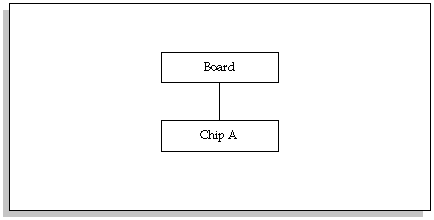
You have decided to change the Assembly Board to use a new and improved Chip B instead of Chip A.
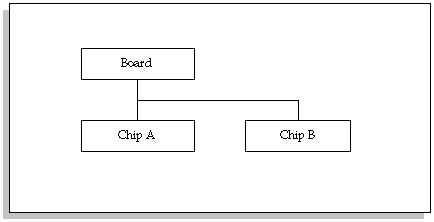
You define an ECO with the Board assembly as the revised item. You specify Chip A as a revised component with a usage quantity of 0, and Chip B as a revised component with a usage quantity of 1. You'd like to use up the Chip A's you have in stock before beginning to use the Chip B's. Therefore, you would define the ECO as use-up and set the use-up item to be Chip A. Oracle MRP suggests an effective date based on the use-up date of Chip A.
Note: While Oracle MRP calculates the use-up date as the basis for suggesting an effective date for the ECO, the planning process uses the current effective date instead of the suggested effective date when generating component requirements. The only case where Oracle MRP considers the suggested effective date of the ECO when generating component demand is when the use-up item is the assembly (in our example, the Board assembly) instead of one of the components.
See Also
Defining Engineering Change Orders, Oracle Engineering User's Guide
In addition to engineering change orders, you can also make manual modifications to a bill directly, using the Bill of Material window. Oracle MRP plans for component items as of their effective date for a given revision.
Oracle MRP plans bill of material changes and ECS's similarly. The planning process creates planned orders that incorporate all bill of material changes that are effective as of the start date of the planned order. See: Creating a Bill of Material, Oracle Bills of Material User's Guide.
An engineering item is primarily used for prototypes and research. Oracle MRP plans engineering items exactly as it does manufacturing items. All engineering components are planned for accordingly and are visible on inquiries and reports.
Note: You must set up all appropriate planning attributes when you define an item. See: Defining Items, Oracle Inventory User's Guide.