Supply Chain Planning
Overview
Oracle Supply Chain Planning is a powerful tool that integrates manufacturing and distribution into a single planning process. With Oracle Supply Chain Planning, you can generate plans that include the entire supply chain. In a single step you can schedule and plan material and distribution requirements for multiple organizations, or centrally plan the entire enterprise. You can also include customer and supplier inventories in the supply chain planning process.
Oracle Supply Chain Planning lets you plan finished products, as well as intermediate assemblies and purchased items, for all facilities in your supply chain. Material plans for feeder plants and distribution centers automatically consider requirements originating from any number of other facilities. You can load planned order demand from multiple using-organizations into the master schedule of supplying organizations.
In addition to planning the material requirements of your supply chain, you can plan the requirements for your distribution network. This includes all warehouses, distribution centers, and any location that ships products. You can use these distribution requirements plans (DRPs) as input for your material plans.
You can combine centralized distribution and material planning, for items with significant interorganization supply or demand, with decentralized planning, where you prefer autonomous, local planning. Output from the central plan can go into plant–level material plans and vice versa.
Oracle Supply Chain Planning gives you a transparent view of the virtual enterprise, where all inventory locations participate in the planning process.
Note: All help on Supply Chain Planning assumes a knowledge of MRP and will refer users to MRP topics when they compliment Supply Chain functionality
Main Features of Oracle Supply Chain Planning
With Oracle Supply Chain Planning, you can:
-
Configure your supply chain
-
Determine a sourcing strategy for your supply chain
-
Apply the sourcing strategy to all your items
-
Use a graphical pegging display to directly identify the end customer orders affected by shortages of items at any level in the supply chain
-
Consolidate demand statements across many organizations
-
Consider supply and demand from customer and supplier inventories in plans
-
Use supply statements from many organizations in your overall supply chain
-
Simultaneously plan for the material requirements of multiple organizations in your supply chain
-
View exception messages for a consolidated supply chain material plan See: Reviewing Planning Exceptions
-
Simulate and replan changes (e.g., quantity and date) to supply and demand records See: Replanning Net Changes
-
Review updated exception messages to verify that your simulated changes resolve supply or demand problems
-
Use a graphical display to visualize your supply chain
-
Analyze supply and demand records across multiple organizations in the Supply Chain Planner Workbench
-
Receive support to create internal requisitions
See Also
-
The Multiple Organization Model
-
Setting Up and Implementing Sourcing Strategies
-
Master Scheduling in Supply Chain Planning
-
Material and Distribution Requirements Planning
-
Supply Chain Planner Workbench
The Multiple Organization Model
Large manufacturing and distribution enterprises, often made of a complex and interdependent network of separate inventory locations and business entities, require flexible, modular, and easily maintained plans. By consolidating enterprise-wide planning activity into a single process, Oracle Supply Chain Planning automates much of the implementation and control of material policies, reducing the need for labor-intensive monitoring and manual control of the planning process.
In Oracle MRP, the planning process satisfies requirements for multiple inventory locations, but within a single network. For example, demand is passed down from Org 1 (SAC) to Org 2 (AUS) and a Org 3 (SFO), and the supply is replenished in the opposite direction.

The disadvantage is that this model requires at least two planning runs, as each organization plans its own specific requirements. It also requires significant human intervention to ensure that information generated by one organization is passed to the other. If, for instance, SAC wanted to replenish its workstations from an additional organization (NYC), SAC would have to maintain a separate set of plans, and manually coordinate the supply coming from both.
Oracle Supply Chain Planning makes it possible to support a much more diverse and flexible enterprise. Demand for an item may be met through one or more networks of replenishment organizations. These organizations may be geographically remote, clustered into interdependent groups, but remain semiautonomous within the enterprise; they may also be members of a supplier's or customer's enterprise.
In the supply chain model, SAC produces final assemblies, which it distributes through SFD and NYD. SAC is replenished by AUS, which supplies one purchased component and one assembled component.
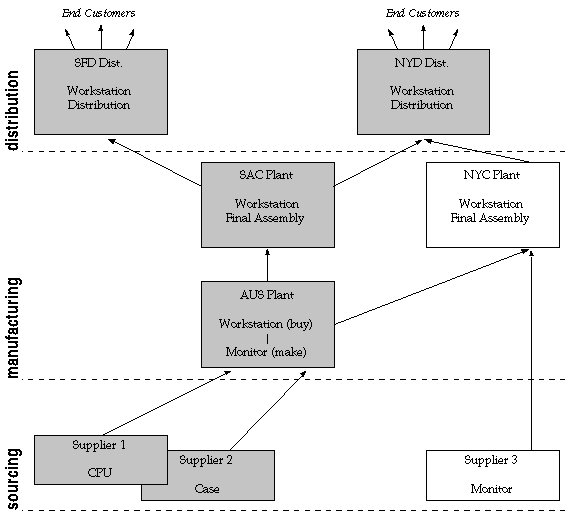
The advantage is that all this planning occurs with a single planning run, with attendant gains in runtime and consistency. Requirements of different organizations are planned transparently and seamlessly. You no longer need to load interorg planned orders separately. The enterprise-wide distribution requirements have been incorporated into the planning process. Sourcing strategies, formerly controlled manually by a planner implementing planned orders, can now be automatically assigned to the correct source, whether that is an internal organization or a supplier. Oracle Supply Chain Planning also allows you to expand your planning capability as your enterprise expands. SAC can easily incorporate NYC and Supplier 3 into the global plan.
See Also
-
Overview of Supply Chain Planning
-
Master Scheduling in Supply Chain Planning
-
Material and Distribution Requirements Planning
-
Supply Chain Planner Workbench
-
Setting Up and Implementing Sourcing Strategies
-
Supply Chain Supply and Demand Schedules
-
Managing Supply and Demand
-
Sourcing and Replenishment Network
Supply Chain Supply and Demand Schedules
Oracle Supply Chain Planning employs an advanced planning logic to enable you to systematically and simultaneously generate distribution and material requirements plans across the supply chain in a single planning run. Oracle Supply Chain Planning can also support regional, decentralized planning activity. Owning organizations may be responsible for certain links in the supply chain.
-
For each organization controlled by the plan, the planning engine loads firm planned orders, supply and demand schedules, and sourcing information. Planned order demand from one organization automatically and immediately appears in the schedules of the supplying organization. The controlling plan can combine the demand from multiple organizations, make rescheduling recommendations, and generate exception messages on their behalf.
-
The netting process nets supply and demand for all items in your schedules, for all organizations in your plan. In addition to creating and rescheduling planned orders, the netting process assigns sources to the planned orders and generates dependent demand. You can assign multiple sources to an item or category of items, with split percentages, and these assignments can be phased in and out over time.
-
DRP plans include intransit lead times when creating time–phased demand and create the corresponding demand in the shipping organization.
Demand Schedules
Demand schedules in Supply Chain Planning includes the master demand schedules, and by extension all valid sources of demand. See: Master Schedule Typesfor a list of valid sources.
Supply Schedules
Supply schedules can include MPS/MRP/DRP plans. If you include one of these supply schedules in your supply chain plan, firm planned orders (along with orders for their components) from the supply schedule will be treated as supply in the plan. Material plans generated by the controlling organization can produce net requirements for all organizations controlled by the plan. Distribution plans include distribution requirements for all included items across multiple organizations. Included items can be DRP planned, DRP/MPS planned, or DRP/MRP planned.
See Also
-
Overview of Supply Chain Planning
-
Master Scheduling in Supply Chain Planning
-
Material and Distribution Requirements Planning
-
Supply Chain Planner Workbench
-
Setting Up and Implementing Sourcing Strategies
In the multiple organization environment, the Planner Workbench combines supply and demand information on all items in all organizations across the planning horizon. With Graphical Pegging, you can quickly trace component demand back to its source item or order, or you can follow supply from the end item down to the lowest level. With the Planner Workbench, you can simulate changes in the current plan, checking the possible effects (across the entire enterprise) of firming planned orders, canceling orders, changing dates, and adding new demand.
Note: The supply chain planning process does not recognize firmed planned orders in a net change simulation under the following conditions.
The planned order was not firmed in the organization that generated the supply chain plan.
The planned order was firmed after last planning run See: Overview of Net Change Replan for more information.
See Also
-
Overview of Supply Chain Planning
-
Master Scheduling in Supply Chain Planning
-
Material and Distribution Requirements Planning
-
Supply Chain Planner Workbench
-
Setting Up and Implementing Sourcing Strategies
-
Sourcing and Replenishment Network
With supplier planned inventories you can integrate external supplier and customer inventory information with that of manufacturing and distribution organizations. Such information gives you an overall picture of the supply chain, including advanced warning of stock outs, abnormal swings in demand, and capacity problems.
Once you model customers and suppliers as organizations, all relevant supply/demand information for an item can be exchanged between your enterprise and supplier or customer organizations. You can also net supply and demand of external organizations, covert material needs of consuming organizations into demand at the replenishing organization, and maintain capacity information (for the supplier organization).
Prerequisites
To model customers as organizations
-
Define a customer name. See: Entering Customers, Oracle Receivables User's Guide.
-
Use your customer name to define an organization. See: Creating an Organization, Oracle Human Resource Management Systems User's Guide.
-
Associate an inventory organization with a customer. See: Creating an Organization, Oracle Human Resource Management Systems User's Guide.
To model suppliers as organizations
-
Define a supplier name. See: Entering Suppliers, Oracle Payables User's Guide.
-
Use your supplier name to define an organization. See: Creating an Organization, Oracle Human Resource Management Systems User's Guide.
-
Associate an inventory organization with a supplier. See: Creating an Organization, Oracle Human Resource Management Systems User's Guide.
Note: You cannot implement planned orders in customer or supplier organizations
See Also
-
Supply Chain Planner Workbench
-
Defining Sourcing Rules
-
Assigning Sourcing Rules and Bills of Distribution
Sourcing and Replenishment Network
You can define the rules that govern the movement of goods throughout your supply chain. This network is the backbone of your material flow, but you can further control its behavior by defining a time-phased replenishment strategy. Oracle Supply Chain Planning does this with sourcing rules and bills of distribution. Sourcing rules and bills of distribution both describe sourcing supply; i.e., for any organization, they answer the question “where do I get part A from?”. (They never say “where do I send part A to”.) Sourcing rules apply the answer to one organization or all the organizations in your enterprise. Bills of distribution define this behavior across multiple organizations (not just one or all).
See Also
-
Master Scheduling in Supply Chain Planning
-
Material and Distribution Requirements Planning
-
Supply Chain Planner Workbench
-
Setting Up and Implementing Sourcing Strategies
-
Managing Supply and Demand
Setting Up and Implementing Sourcing Strategies
A sourcing strategy allows a supply chain planner to gather all possible replenishment scenarios and apply them globally, or to any item, category of items, or organization. This allows the enterprise, or an individual organization, to adopt the most efficient method of fulfilling net requirements.
Oracle Supply Chain Planning minimizes the effort required to set up, implement, and maintain this strategy with sourcing rules and bills of distribution.
Setting Up the Supply Chain
Sourcing rules and bills of distribution determine the movement of materials throughout your supply chain; these include items that you buy from your suppliers and make at your manufacturing organizations.
Sourcing rules and bills of distribution both specify date-effective sourcing strategies, combining replenishment sources with split allocation percentages and rankings. A replenishment source is:
-
An inter-organization transfer (Transfer From)
-
The replenished organization manufactures the item (Make At)
-
An external supplier (Buy From)
-
An organization repairs the item (Repair at)
Sourcing rules and BODs both describe sourcing supply; in other words, for any organization, they answer the question Where do I get part A? (They never ask Where do I send part A?) Sourcing rules apply the answer to one organization or all the organizations in your enterprise. BODs define this behavior across multiple organizations (not just one or all).
In a sourcing rule, time-phasing applies only to the shipping organizations; the receiving organization remains static for the life of the sourcing rule. In a bill of distribution, time-phasing applies both to shipping and receiving organizations.
For each item in a rule or bill, you can define effectivity dates to switch sourcing between make and buy, and set intransit lead times. If an item does not appear in a rule or bill, the item attribute determines the status; when these attributes conflict with a sourcing rule or bill of distribution, the rule or bill takes precedence. (See: Item and Bill of Material Attributes, and Defining Items, Oracle Inventory User's Guide.)
The following features are provided in Oracle Supply Chain Planning sourcing logic:
-
Alternate source search if allocation exceeds supplier capacity
-
Control over Make/Buy attributes
-
Delivery frequency calendars
-
Historical information used in allocations
-
Ranking sources and defining allocation percentages
-
Splitting demand according to sourcing percentages
-
Supplier capacity constraints
-
Supplier specific lead times
-
Supplier specific order modifiers
-
Tolerance fences
Sourcing Rules
Sourcing rules define inventory replenishment methods for either a single organization or all organizations in your enterprise. Time-phasing in a sourcing rule determines when each group of shipping method - ship org combinations is in effect, as in this example:
In the first phase of SR-C01, SAC is replenished equally by AUS and NYC. From 01-JUL-1997, AUS no longer supplies SAC, which receives all transfers from NYC: (mrp_suprulex.if)
This sourcing rule can apply to one org (SAC, in this example), or to all your organizations. However, you cannot choose a single organization in one phase and all organizations in another phase. That would require two sourcing rules, with consecutive effectivity dates. If you assign the sourcing rule to one receiving organization (SAC in this example), it is a local sourcing rule; if you assign it to multiple organizations, it is a global sourcing rule.
You cannot apply sourcing rules and bills of distribution (make them Planning Active) until the sum of the allocation percentages equals 100. Secondly, sourcing rules and bills of distribution do not take effect until they are assigned to a part or a range of parts. (See: Assigning Sourcing Rules and Bills of Distribution.)
Bills of Distribution
Bills of distribution define the sourcing strategies of several organizations. In other words, a bill of distribution is library of sourcing strategies. For instance, the sourcing strategy described in SR–C01 could apply to different organizations at different periods. You cannot do this with sourcing rules because you have to apply the strategy to one organization or all organizations.
In another example, an item is made in a manufacturing center and supplied to a distribution center, which in turn supplies three sales offices. Instead of using five different local sourcing rules, you could set up a three-level replenishment hierarchy with a bill of distribution for the item. This bill would specify how the item is sourced at each level.
Both sourcing rules and bills of distribution have effective dates, periods during which the scheme is valid. For each period, you can specify a list of sources, type, allocation percentage, rank, shipping method, and intransit time.
You cannot apply sourcing rules and bills of distribution (make them Planning Active) until the sum of the allocation percentages equals 100. Secondly, sourcing rules and bills of distribution do not take effect until they are assigned to a part or a range of parts. (See: Assigning Sourcing Rules and Bills of Distribution.)
Example - Sourcing Rule/Bills of Distribution
In the following scenario, distribution centers SFD and NYD receive finished goods from manufacturing plan SAC:
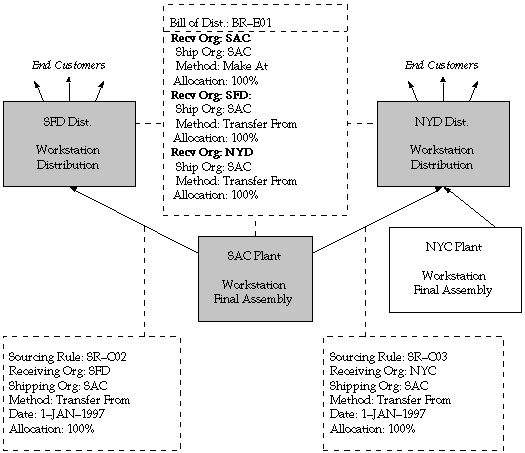
Sourcing rule SR-C02 describes the replenishment of SFD by SAC. Since no other plants supply the part (which is assigned to this rule separately), the allocation is 100%. SR-C02 is a local sourcing rule because it applies to SFD only. Similarly, SR-C03 describes the replenishment of NYD by SAC.
The bill of distribution (BR–E01 in this example) can define a specific set of receiving organizations, and for each organization it can define any number of shipping organizations - each with its own allocation percentage, ranking, and shipping method. Bills of distribution are more flexible than sourcing rules because, for each organization you list in the bill, you define a range of dates and a sourcing strategy to apply within those dates. Sourcing rules can only define the dates and strategy for one organization or all the organizations in your enterprise.
The following scenario illustrates this flexibility:
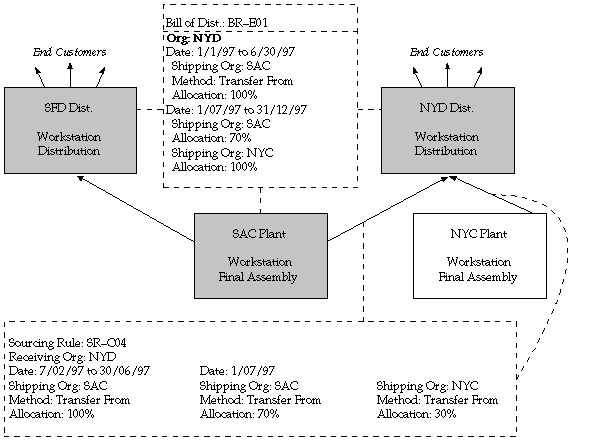
As the demand from NYD expands and exceeds SAC's capacity to meet the demand, the enterprise decides to build a new plant, called NYC. While NYC is brought online, SAC continues to meet 100% of demand from NYD. From 1-JUL, however, NYC begins to supply a small percentage of this demand, taking some of the burden away from SAC. The planning process can quickly and easily support this transition. Sourcing rule SR-C04 can define the dates during which the transition will occur, include NYC, and split the demand replenishment between it and SAC. Bill of distribution BR-E01 can accomplish this as well, but the bill can incorporate it into an enterprise–wide sourcing strategy.
Defining Sourcing Rules
You can define sourcing rules that specify how to replenish items in an organization, such as purchased items in plants. Sourcing rules can also specify how to replenish all organizations, as when the entire enterprise gets a subassembly from a particular organization.
If there are conflicts in Sourcing, a predetermined hierarchy will resolve the sourcing conflict. For instance, if you assign a bill of distribution to an organization AUS that tells it to source the part from another organization NYC, you can still define a local sourcing rule at organization AUS to source the part from yet another organization SAC. In this case, the local sourcing rule overrides the bill of distribution.
The planning assignment set holds information for:
-
Sales order global distribution
-
Organization-to-organization sourcing
Watch for conflicts between sourcing rules for external demands and sourcing rules for internal demands. For example:
-
External demand for an item is sourced globally from either organizations M1 or M2. The sourcing rule is Transfer from with M1, M2. assigned at the item level
-
Internal demand at organization M1 is sourced from organization M3. The sourcing rule is Transfer from with M3 assigned at the item/org level. The item/org assignment tells the planning engine that this sourcing rule applies to the sourcing for internal demand and not for the external demand.
-
If you assign a sourcing rule for external demand at the item level, then you cannot assign a sourcing rule for internal demand at that level.
Ship methods apply to Buy from and Transfer from sourcing rules. To create the ship methods:
-
Navigate to Oracle Inventory > Shipping Networks
-
Navigate to the detail region
-
Navigate (M) Tools> Shipping Methods
To define a sourcing rule
-
Navigate to the Sourcing Rule window.
-
Enter a unique sourcing rule name.
-
Indicate whether this sourcing rule is used for all organizations (global) or a single organization (local). If the sourcing rule is local, you must enter an organization name; otherwise, your current organization will be the receiving organization.
-
Choose Copy From to copy the effectivity dates and shipping organization from another sourcing rule into this one.
-
Enter effectivity dates. You must enter a start date, but entering an end date is optional.
-
For each range of effectivity dates, you can include multiple shipping organizations. For each shipping organization you want to include, select a sourcing type to specify whether you make, buy, or internally transfer the item. You can also copy a list of shipping organizations from an existing sourcing rule. If you enter a customer organization as the receiving organization, then you cannot select a supplier organization as the shipping organization.
-
Enter an allocation percentage for each shipping organization. Allocation percentage includes the number of planned orders issued to the part for the entire the planning horizon. Your total allocation may not exceed 100. If the allocation percentage for all the shipping organizations included within a range of effectivity dates equals 100, Planning Active is checked. If the sourcing rule is not planning active, the planning process will not use the rule to assign planned orders.
-
Enter a numeric rank value to prioritize each sourcing type. If you have two sources with the same allocation percentage, planned orders are sourced from the highest rank first.
-
Select a shipping method, such as FEDEX, UPS, or rail. (See: Defining Shipping Methods, Oracle Inventory User's Guide.
-
Save your work.
To copy shipping organizations from an existing sourcing rule
This feature allows you to include long, previously defined lists of shipping organizations without manual entry.
-
Select a sourcing type to specify whether you make, buy, or internally transfer the item.
-
Choose Copy Shipping Orgs From.
-
In the Find window, select a sourcing rule that includes the shipping organizations you want to duplicate in this new sourcing rule.
-
Choose OK.
To purge a sourcing rule
-
Select a sourcing rule name.
-
Choose Purge.
Defining Bills of Distribution
You can define bills of distribution that specify a multilevel replenishment network of warehouses, distribution centers, manufacturing centers (plants), and trading partners.
To define a bill of distribution
-
Navigate to the Bill of Distribution window.
-
Enter a unique bill of distribution name.
-
If the allocation percentage for this bill of distribution equals 100, Planning Active is checked. (See Step 7.)
Note: You cannot set the allocation percentage to less than or greater than 100 for sourcing rules that are already assigned in assignment sets
-
Choose Copy From to copy the receiving and shipping organization information from another bill of distribution into this one.
-
Enter the effectivity dates for each receiving organization in this bill of distribution.
-
For each receiving organization, you can enter a number of shipping organizations. For each shipping organization, select a sourcing type to specify whether you make, buy, or internally transfer the item. You can also copy a list of shipping organizations from an existing bill of distribution.
Note: Suppliers and supplier sites must be predefined in Oracle Payables. See: About Suppliers, Oracle Payables User's Guide
-
Enter an allocation percentage for each shipping organization. Allocation percentage includes the number of planned orders issued to the part for the entire the planning horizon. Your total allocation may not exceed 100. If the allocation percentage for all the shipping organizations included within a range of effectivity dates equals 100, Planning Active is checked. If the sourcing rule is not planning active, the planning process will use the rule to assign planned orders.
Note: For bills of distribution that are already named in assignment sets, you cannot set the allocation percentage to less than or greater than 10
-
Enter a numeric rank value to prioritize each sourcing type. If you have two sources with the same allocation percentage, planned orders are sourced in rank order.
-
Select a shipping method, such as FEDEX, UPS, or rail. See: Defining Shipping Methods, Oracle Inventory User's Guide.
-
Save your work.
To copy shipping organizations from an existing bill of distribution
This feature allows you to include long, previously defined lists of shipping organizations without manual entry.
-
Select a sourcing type to specify whether you make, buy, or internally transfer the item.
-
Choose Copy Shipping Orgs From.
-
In the Find window, select a bill of distribution that includes the shipping organizations you want to duplicate in this new bill of distribution.
-
Choose OK.
To purge a bill of distribution
-
Select a bill of distribution name.
-
Choose Purge.
Assigning Sourcing Rules and Bills of Distribution
Once you have defined your sourcing rules and bills of distribution, you must assign them to particular items and/or organizations. These assignments are grouped together in assignment sets. This is where your various sourcing strategies define a particular supply chain network.
Each assignment set to represents selection of organizations and/or items you want planned. To influence the planning process, you must include an assignment set in your plan options.
In an assignment set can assign your sourcing rules and bills of distribution at different levels, as follows:
-
Item-Instance: An item across all organizations. If the Item field is empty, use the Reduce Criteria Window to restrict the selection.
-
Item-Instance-Organization: A single item in an inventory organization
-
Instance-Organization: All items in an inventory organization
-
Category-Instance: Categories of items
-
Category-Instance-Organization: Categories of items in an inventory organization
-
Instance: All organizations
These levels allow you to assign a replenishment rule to as many or as few items as possible. For example, a category of items could be defined as packaging material, and a sourcing rule that identifies the suppliers could be assigned.
When you specify a customer in an assignment:
-
You cannot specify an organization in the same row
-
The planning engine does not split planned orders by customer. If you want the planning engine to split planned orders by customer, use project manufacturing. Create one project per customer so all of the sales orders for each customer peg to one project.
To assign a sourcing rule or bill of distribution
-
Navigate to the Sourcing Rule/Bill of Distribution Assignments window.
-
Enter an assignment set name and description.
Note: The assignment specified in profile option MRP: Default Sourcing Assignment Set is the only one used by Oracle Purchasing for its processing
-
Select an Assigned To type.
Note: You can assign a sourcing rule or bill of distribution to a category only if you have updated the profile option MRP:Sourcing Rule Category Set. See: MRP:Sourcing Rule Category Set
-
Enter an organization name, if the Assigned To type requires one.
Note: You cannot assign customers modelled as organizations to a global sourcing rule
-
Enter the name of the customer to which you want to assign a sourcing rule or bill of distribution.
-
Enter the specific site to which you want to assign a sourcing rule or bill of distribution.
-
Enter an Item/Category if you selected Item or Item-Org as the Assign To type.
-
Enter the sourcing rule or bill of distribution as the Type.
-
Enter the name of the sourcing rule or bill of distribution.
-
Enter Condition if the source is Repair at or Transfer fromfective and usable items in asset intensive planning. It is the condition of the repairable at he end of the process.
-
Save your work.
To purge a sourcing rule or bill of distribution
-
Select an assignment set name.
-
Choose Purge.
Assignments Hierarchy
In the following table, rows below override rows above them. Columns on the right override columns on the left.
A global sourcing rule has an unspecified receiving organization.
| Assignment Scope | Global Sourcing Rule* | Local Sourcing Rule | Bill of Distribution |
|---|---|---|---|
| Global | Yes | No | Yes |
| Organization | No | Yes | No |
| Category of Item | Yes | No | Yes |
| Category of Items in an Organization | No | Yes | No |
| Item | Yes | No | Yes |
| Items in an Organization | No | Yes | No |
Since not all assignment types are valid for both sourcing rules and bills of distribution, the effect of the Sourcing Rules vs. Bill of Distribution Assignments table is illustrated in a linear hierarchy in the following table. The rows below override rows above them.
| Assignment Scope | Sourcing Mechanism |
|---|---|
| Global | Global Sourcing Rule |
| Global | Bill of Distribution |
| Organization | Local Sourcing Rule |
| Category of Item | Global Sourcing Rule |
| Category of Item | Bill of Distribution |
| Category of Items | Local Sourcing Rule |
| in an Organization | |
| Item | Local Sourcing Rule |
| Item | Bill of Distribution |
| Items in an Organization | Local Sourcing Rule |
Viewing Sourcing Rules
You can quickly and easily retrieve sourcing rules for reference. After retrieving a sourcing rule, you can display it in a convenient, hierarchical representation, or you can locate the assignment sets in which it is assigned.
To view sourcing rules
-
Navigate to the View Sourcing Rule or Sourcing Rule window.
-
Place your cursor in the Name or Description field and select Find or Find All from the query menu.
-
Choose View to launch the Object Navigator and display the graphical view of your sourcing rule.
With the Object Navigator, you can display your sourcing rule in a visual hierarchy. Each element in the sourcing rule is displayed in a rectangular node, with connecting lines that depict the nodes' relationships to each another (known as the data flow). The nodes are also color-coded for easy identification, and other aspects of the data flow can be changed to meet specific requirements.
To view assignments for your sourcing rules
Sourcing rules govern replenishment of specific items in your enterprise based on the rule's assignment. Sourcing rules can be assigned to an item, and item in an organization, an organization, a category of items, a category of items in an organization, or to all items.
When modifying or viewing a sourcing rule, you can quickly refer to all the assignment sets in which the rule participates. You can also refer to the assignment level assigned to the rule. For more information about assignment sets, see: Assigning Sourcing Rules and Bills of Distribution.
-
Navigate to the View Sourcing Rule or Sourcing Rule window.
-
Place your cursor in the Name or Description field and select Find or Find All from the Query menu.
-
Choose Assignment Set. The list that appears includes all sets in which the current rule participates.
For each Sourcing Rule and Bill of Distribution in the Assignment Set, you can review the following information:
-
Assigned to: Each Sourcing and Bill of Distribution can be assigned:
-
A single item (across all organizations)
-
An item in a specific organization
-
All items in a specific organization
-
A category of items
-
A category of items in an organization
-
All items in all organizations (globally)
Note: You can assign a sourcing rule to a category only if you have updated the profile option MRP:Sourcing Rule Category Set. See: MRP:Sourcing Rule Category Set
-
-
Organization: Rules or bills assigned to an organization, a category of items in an organization, or an item in an organization will also display the name of that organization.
-
Customer and Customer Site: Rules or bills associated with a customer will also display this information.
-
Item/Category: Rules or bills assigned to an item or an item in an organization will display with the associated item or category of items (if the profile option has been updated to include categories).
Viewing Bills of Distribution
You can quickly and easily retrieve bills of distribution for reference. After retrieving a bill of distribution, you can display it in a convenient, hierarchical representation, or you can locate the assignment sets in which it is assigned.
To view bills of distribution
-
Navigate to the View Bill of Distribution or Bill of Distribution window
-
Place your cursor in the Name or Description field and select Find or Find All from the Query menu.
-
Choose View to launch the Object Navigator and display the graphical view of your bill of distribution.
With the Object Navigator, you can display your bill of distribution in a visual hierarchy. Each element in the bill is displayed in a rectangular node, with connecting lines that depict the nodes' relationships to each another (known as the data flow). The nodes are also color–coded for easy identification, and other aspects of the data flow can be changed to meet specific requirements.
To view assignments for your bills of distribution
Bills of distribution govern replenishment of specific items in your enterprise based on the bill's assignment. Bills of distribution can be assigned to an item, and item in an organization, an organization, a category of items, a category of items in an organization, or to all items.
When modifying or viewing a bill of distribution, you can quickly refer to all the assignment sets in which the bill participates. You can also refer to the assignment level assigned to the rule. For more information about assignment sets, see: Assigning Sourcing Rules and Bills of Distribution.
-
Navigate to the View Bills of Distribution or Bill of Distribution window
-
Place your cursor in the Name or Description field and select Find or Find All from the Query menu.
-
Choose Assignment Set. The list that appears includes all sets in which the current bill participates.
For each Sourcing Rule and Bill of Distribution in the Assignment Set, you can review the following information:
-
Assigned to: Each Sourcing and Bill of Distribution can be assigned:
-
A single item (across all organizations)
-
An item in a specific organization
-
All items in a specific organization
-
A category of items
-
A category of items in an organization
-
All items in all organizations (globally)
Note: You can assign a sourcing rule to a category only if you have updated the profile option MRP:Sourcing Rule Category Set. See: MRP:Sourcing Rule Category Set
-
-
Organization: Rules or bills assigned to an organization, a category of items in an organization, or an item in an organization will also display the name of that organization.
-
Customer and Customer Site: Rules or bills associated with a customer will also display this information.
-
Item/Category: Rules or bills assigned to an item or an item in an organization will display with the associated item or category of items (if the profile option has been updated to include categories).
Viewing Sourcing Rule and Bill of Distribution Assignments
Once you have defined your sourcing rules and bills of distribution, you must assign them to particular items and/or organizations. These assignments are grouped together in assignment sets. This is where your various sourcing strategies define a particular supply chain network.
You can quickly view your assignment sets to review particular sourcing schemes, locate particular assignments of sourcing rules or bills of distribution, or view the supply chain bill for a particular assignment set.
To view sourcing rule and bill of distribution assignments
-
Navigate to the Sourcing Rule/Bill of Distribution Assignments window.
-
Place your cursor in the Assignment Set or Description field and select Find or Find All from the Query menu.
-
Select an assignment set from the list.
For each Sourcing Rule and Bill of Distribution in the Assignment Set, you can review the following information:
-
Assigned to: Each Sourcing and Bill of Distribution can be assigned:
-
A single item (across all organizations)
-
An item in a specific organization
-
All items in a specific organization
-
A category of items
-
A category of items in an organization
-
All items in all organizations (globally)
Note: You can assign a sourcing rule to a category only if you have updated the profile option MRP:Sourcing Rule Category Set. See: MRP:Sourcing Rule Category Set.
-
-
Organization: Rules or bills assigned to an organization, a category of items in an organization, or an item in an organization will also display the name of that organization.
-
Item/Category: Rules or bills assigned to an item or an item in an organization will display with the associated item or category of items (if the profile option has been updated to include categories).
To view details of a particular rule or bill
When viewing an assignment set, you can quickly retrieve full details on any sourcing rule or bill of distribution named in the set.
-
In the Assignments region, place your cursor in any field on the row containing the rule or bill you want.
-
Choose View Sourcing Rule/BOD
Displaying an Indented Where Used
To display an indented where used information for an item
-
Navigate to the View Supply Chain Bill window.
-
Enter the name of an assignment set.
-
Enter an organization.
-
Enter an item and date.
-
Choose View Indented Where Used to launch the Object Navigator and display the graphical view of item's indented where used information.
With the Object Navigator, you can display your data in a visual hierarchy. Each element in the sourcing rule is displayed in a rectangular node, with connecting lines that depict the nodes' relationships to each another (known as the data flow). The nodes are also color–coded for easy identification, and other aspects of the data flow can be changed to meet specific requirements.
See Also
-
Sourcing Rules and Bills of Distribution
-
Assigning Sourcing Rules and Bills of Distribution
-
Viewing Sourcing Rules
-
Viewing Sourcing Rule and Bill of Distribution Assignments
-
Viewing the Sourcing Assignment Hierarchy
-
Displaying an Indented Bill
Displaying an Indented Bill
To display indented bill for an item
-
Navigate to the View Supply Chain Bill window.
-
Enter the name of an assignment set.
-
Enter an organization.
-
Enter an item and date.
-
Choose View Indented Bill to launch the Object Navigator and display the graphical view of item's indented where bill information.
With the Object Navigator, you can display your data in a visual hierarchy. Each element in the sourcing rule is displayed in a rectangular node, with connecting lines that depict the nodes' relationships to each another (known as the data flow). The nodes are also color-coded for easy identification, and other aspects of the data flow can be changed to meet specific requirements.
See Also
-
Sourcing Rules and Bills of Distribution
-
Assigning Sourcing Rules and Bills of Distribution
-
Viewing Sourcing Rules
-
Viewing Sourcing Rule and Bill of Distribution Assignments
-
Viewing the Sourcing Assignment Hierarchy
-
Displaying an Indented Where Used
Viewing the Sourcing Assignment Hierarchy
Use this window to display all the assignment levels and identify the active assignment level.
To view the sourcing assignment hierarchy for an item
-
Navigate to the View Supply Chain Bill window.
-
Enter the name of an assignment set.
-
Enter an organization.
-
Enter an item and date.
-
Choose View Sourcing Hierarchy.
See Also
-
Sourcing Rules and Bills of Distribution
-
Assigning Sourcing Rules and Bills of Distribution
-
Viewing Sourcing Rules
-
Viewing Sourcing Rule and Bill of Distribution Assignments
-
Viewing the Sourcing Assignment Hierarchy
-
Displaying an Indented Where Used
-
Displaying an Indented Bill
Material and Distribution Requirements Planning
Material requirements planning (MRP) and distribution requirements planning (DRP) calculates organization-specific net requirements from gross requirements by evaluating:
-
The master schedule
-
Bills of material
-
Sourcing rules
-
Supply chain bills
-
Scheduled receipts
-
On-hand inventory balances
-
Production and transportation lead times
-
Order modifiers
It then plans replenishments by creating a set of recommendations to release or reschedule orders for material based on net material requirements. These planned orders are assigned to a predefined replenishment structure, stated in:
-
Discrete quantities with due dates
-
Repetitive build rates with first/last unit start dates
Note: All help on Supply Chain Planning assumes a knowledge of MRP and will refer users to MRP topics when they compliment Supply Chain functionality
See Also
-
Overview of Material Requirements Planning
-
Overview of Supply Chain Planning Logic
-
Supply Chain Planning Methods
-
Overview of Plan Generation in Supply Chain Planning
-
MPS Plan Generation in Supply Chain Planning
-
MRP and DRP Generation in Supply Chain Planning
-
Defining MRP/DRP Names in Supply Chain Planning
-
Launching the Supply Chain Planning Process
-
Reviewing or Adding Supply Chain Plan Options
-
Planning Organizations
-
Netting Supply and Demand in Supply Chain Planning
Overview of Supply Chain Planning Logic
Oracle Supply Chain Planning applies the basic planning process (described in Overview of Planning Logic) across multiple organizations. Planned order supply and sourcing information are loaded according to the list of organizations and supply schedules defined for the multiple organization plan.
The supply chain planning process calculates net material requirements by evaluating:
-
Demand and production schedules
-
Sourcing strategies
-
Bills of material
-
Scheduled receipts
-
On-hand inventory balances
-
Production and transportation lead times
-
Order modifiers
The purpose of the planning process is to derive an MPS, DRP or MRP that meets schedule dates while maintaining inventory replenishment policies.
The netting process:
-
Creates and reschedules planned orders
-
Assigns sources to the planned orders, according to rank and sourcing percentages
-
Generates dependent demand across multiple organizations See: Netting Supply and Demand.
When assigning sources to planned orders (according to the percentage splits defined by the sourcing rules and bills of distribution), planning begins with the organization that is immediately below its shipping percentage target. See: Assigning Sourcing Rules and Bills of Distribution and Assignments Hierarchy.
When generating dependent demand for an organization different from the one in the planned order, planning creates demand for the same item in the other organization and offsets the demand by the transportation lead time.
Oracle Supply Chain Planning uses the following components in sourcing assignment logic in order to allocate planned orders.
Note: Ranking information for suppliers is set in the Sourcing Rule window or Bill of Distribution window. Planning capacity information is set in Oracle Purchasing - in the Planning Constraints region of the Supplier - Item Attributes window.
Alternate Sources
If the primary supplier does not have the capacity to meet demand, alternate suppliers can be specified according to your priority. The supplier capacity defined in Oracle Purchasing is used to determine if the primary source can fulfill the order. The ranking order specified in in the rules and bills determines which sources can be used as alternates.
Delivery Frequency Calendars
You can specify delivery dates for each supplier or supplier/item combinations and create a schedule to define the dates an organization is able to receive items. The planning engine adjusts planned orders so deliveries are scheduled for the dates the receiving organization is available. You enter processing lead times in Oracle Purchasing, and then choose a Delivery Calendar pattern. The Delivery Calendar is independent of your workday calendar.
Historical Allocations
Planning recognizes the historical allocation assigned to each source, organization, or supplier in recommending sources to new planned orders. Historical allocation includes all requisitions, purchase orders, and receipts in the case of suppliers. And all discrete jobs, repetitive schedules, flow schedules, and organization transfers in the case of Make At organizations.
Rank and Allocation
You can define a rank for each source of supply named in the rules and bills, and then define a sourcing percentage for each source within a rank. You can also assign sourcing percentages to these sources allowing you to allocate a portion of the total orders to each source.
Splitting Of Demand According To Sourcing Percentages
Demand can be divided and allocated to multiple sources according to target sourcing percentages set in the rules and bills.
The data in these tables demonstrate how allocation percentages for planned orders are divided according to ranking information.
The demand for Item A on the date of 06/10 is:
| Demand | Due Date | Quantity |
|---|---|---|
| 1 | 07/15 | 300 |
| Item | Source | Rank | Percentage | Effective From | Effective To |
|---|---|---|---|---|---|
| A | S1 | 1 | 40 | 05/15 | 12/31 |
| A | S2 | 1 | 30 | 05/15 | 12/31 |
| A | S3 | 1 | 30 | 05/15 | 12/31 |
Demand is assigned using the ranking information and calculating the percentages assigned to each source to calculate the planned orders.
-
S1: 300 x 0.40 = 120
-
S2: 300 x 0.30 = 90
-
S3: 300 x 0.30 = 90
Three planned orders are created for the quantities of 120, 90, and 90 respectively.
Note: All planned orders generated in this process are subject to item order modifiers
Supplier Capacity Constraints
You can specify the time-phased capacity of individual suppliers to specific items in Oracle Purchasing. You can allocate planned orders using the constraints of the suppliers-planned orders are assigned supplier sources in respect to their capacity. Planning uses the ranking information you specify and first attempts to source the planned orders with the primary sources. If the capacity to fulfill the demand is not available, alternative sources are used.
Supplier Specific Lead Times
Processing lead time for each source of an item can be specified so that orders are placed in time. The lead time information entered on the Supplier - Item Attributes window in Oracle Purchasing overrides the item master information defined in Oracle Inventory.
Supplier Specific Order Modifiers
Order modifiers can be specified at the supplier site level, this overrides item level order modifiers.
Tolerance Fence
You can define capacity tolerance percentages that can vary for each of your items. The tolerance fence data in Oracle Purchasing is used to adjust production according to capacity changes for item/supplier combinations when the order is placed. Tolerance fence values can be specified for the capacity fluctuation allowed for available to promise; and used to determine demand based on the amount of advanced notice given to the supplier.
See Also
-
View Approved Suppliers, Oracle Purchasing User's Guide
-
Defining Sourcing Rules
-
Defining Bills of Distribution
-
Resource Authorizations, Oracle Supplier Scheduling User's Guide
-
Defining the Supplier and Commodity/Item Combination, Oracle Purchasing User's Guide
Supply Chain Planning Methods in Oracle Inventory
You can define an MRP planning method for an item when you define an item in Oracle Inventory. Items that are considered by the planning process must have one of the following MRP planning methods:
-
MPS planning
-
MRP planning
Oracle Supply Chain Planning users can define three additional attributes:
-
DRP planning
-
MPS and DRP planning
-
MRP and DRP planning
DRP Planning
Select DRP planning for items that appear in a distribution requirements plan.
MPS and DRP Planning
Select MPS and DRP planning for items that appear in DRP and MPS plans that are primarily planned in MPS plans.
MRP and DRP Planning
Select MRP and DRP planning for items that appear in MRP and DRP plans, but are planned in MRP plans.
Note: You can set the MRP Planning method item attribute to MPS and DRP planning so that the long–term material requirements for an item are generated
Review Planning Methods for information on planning methods in MRP.
Defining MRP and DRP Names in Supply Chain Planning
By defining multiple MRP/DRP names, you can define any number of material requirements and distribution requirements plans. You can use multiple plan names to simulate MRP/DRP for different sets of data. Review Defining MRP Names for instructions on defining names in MRP.
To define MRP and DRP names
-
Navigate to the MRP Names or DRP Names window.
-
Enter an alphanumeric name that identifies a unique material requirements or distribution requirements plan.
-
Select an organization selection to indicate if the plan is planning for all organizations (All) or a list of organizations (Multiple).
-
Check Feedback to monitor the quantity of the planned order that has been implemented as discrete jobs, purchase orders, or purchase requisitions. This provides the planner visibility of the status of the plan at any point in time.
-
Check Production to enable a plan to auto–release planned orders. See: Auto–release Planned Orders.
-
Follow the standard procedure in Defining MRP Names to complete this task.
See Also
-
Planner Workbench
-
Overview of the Memory-based Planning Engine
Launching the Supply Chain Planning Process
Supply Chain Planning users can launch the planning process for a multi-organization material requirements plan (MRP) or master production schedule, or a distribution requirements plan (DRP). The planning process uses the input from a supply schedule (a DRP, an MPS, or an MRP) or a demand schedule to determine the quantities and timing of the items to be manufactured or purchased.
Prerequisites
Before you can launch the planning process, you must:
-
For MPS, MRP, or DRP: define at least one demand or supply schedule. See: Defining a Schedule Name and Defining a Supply Chain Schedule Name.
-
Create at least one MPS, DRP, or MRP plan name. See: Defining MRP Names and Defining MRP/DRP Names.
To launch a supply chain planning process
-
Navigate to the Launch MPS, Launch MRP, or Launch DRP window.
-
In the Parameters window, select a plan name and launch options.
-
Follow the standard procedure in Launching the Planning Process to complete this task.
See Also
-
Overview of the Memory–based Planning Engine
-
Phases of the Planning Process
-
Overview of Material Requirements Planning
-
Overview of Capacity Planning, Oracle Capacity User's Guide Submitting a Request, Oracle Applications User's Guide
Reviewing or Adding Supply Chain Plan Options
You can enter additional plan options for a DRP or multiorganization MRP or MPS. You can also view plan options in the Plan Status window.
Note: If you are launching the planning process for this plan name for the first time, the plan options you defined in the setup parameters are displayed. Otherwise, the plan options you chose for the last launch of the planning process are displayed. If you are launching a plan for simulation purposes, do not check these plan options.
To add plan options
-
Navigate to the Plan Options window.
-
Query a plan name.
-
Enter the Assignment Set name.
-
Select an overwrite option:
-
All: For an MPS plan, overwrite all entries and regenerate new MPS entries based on the source master demand schedule.
For an MRP or DRP, overwrite all planned orders and firm planned orders for MRP or MRP/DRP items.
This option is displayed when you generate a plan for the first time.
Caution: Be very cautious when using this option since it overwrites firm planned orders and/or master schedule entries. If you do not want to overwrite MRP or DRP firm planned orders, select None.
-
Outside planning time fence: For an MPS plan, overwrite all MPS entries outside the planning time fence.
For an MRP or DRP, overwrite all planned orders and firm planned orders outside the planning time fence.
Caution: Be very cautious when using this option since it overwrites MRP firm planned orders and master schedule entries outside the planning time fence. If you do not want to overwrite MRP or DRP firm planned orders, select None.
-
None: Do not overwrite any firm planned orders for MPS, MRP, or DRP plans and net change simulation.
-
-
Check Append Planned Orders to append new planned orders in the following situations:
If the MPS plan name has an existing schedule associated with it and you enter None as the overwrite option, the planning process does not recommend rescheduling or suggest new planned orders before the end of the existing MPS (the last planned order) - even if so indicated by new demand from the master demand schedule. This is analogous to firming your master production schedule. By not overwriting, the master scheduler is taking responsibility for manually planning items. For an MRP plan name, this option creates planned orders where needed, considering existing MRP firm planned orders.
Note: If you want to simulate the addition of new planned orders using net change replan, set overwrite to Outside planning time fence or None
If the plan name has an existing MPS, MRP, or DRP associated with it and you enter All as the overwrite option, the planning process deletes all previous planned entries and creates new planned orders based on the source master schedule.
If the plan name has an existing MPS, MRP, or DRP associated with it and you enter Outside planning time fence as the overwrite option, the planning process deletes all planned entries after the planning time fence and creates new planned orders after that date. In this case, since you are overwriting after the planning time fence, you are also appending new planned orders after that date.
If the plan name has an existing MPS, MRP, or DRP associated with it and you enter None as the overwrite option and do not check this, the planning process reports the instances where the plan is out of balance with the source master schedule. It does not recommend any new orders. Instead it lets you manually solve any problems in the process. This gives maximum control to the master scheduler and/or material planner.
-
Check Demand Time Fence Control to indicate whether the planning process considers any demand from forecasts within the demand time fence.
The planning process does not consider any demand from forecasts within the demand time fence, but considers demand from sales orders.
-
Check Snapshot Lock Tables to indicate whether tables are locked during the snapshot process to guarantee consistent data.
This option temporarily prevents other users from processing certain transactions.
-
Check Planning Time Fence Control to indicate whether the planning process violates planning time fences for items.
For discrete items, the planning process does not create planned orders or recommend to reschedule in existing orders within the planning time fence of the item. The planning process can still recommend to reschedule orders out.
For repetitive items, the planning process can vary the suggested schedule from the optimal schedule, within the planning time fence, by the acceptable rate increase and/or decrease you specified for the item.
-
Check Plan Capacity to indicate whether you want to generate a capacity plan.
-
Check Pegging to calculate Graphical Pegging information. See: Overview of Graphical Pegging. The planning process then traces supply information for an item to its corresponding end demand details, which you then can view in a diagrammatic display.
-
If you are working in a project manufacturing environment, set a Reservation Level and a Hard Pegging Level. This option supports functionality planned for a future release.
Reservation Level: Set the level at which the planning process will reserve supply against demand.
-
Planning Group: Reserve project - specific supply and demand at the planning group level. Supply for one project can be reserved against demand from another project, if both projects belong to the same planning group.
-
Project: Reserve supply for a project against demand from the same project. Supply for one project-task can be reserved for demand for another project-task, if both project-tasks belong to the same project.
-
Task: Reserve supply for a project-task against demand for the same project-tasks only.
-
None: The planning process does not operate in a project manufacturing environment.
Hard Pegging Level: Set the granularity of planned orders in a project manufacturing environment.
-
Project: Create planned orders at the project level. The planning process will generate planned orders with a project reference and associate it to demand at the project level.
-
Project-task: Create planned orders at the project-task level. The planning process will generate planned orders with a project and task reference and associate them to demand at the project-task level.
-
None: Create soft-pegging information for the item. This option is valid only when the item attribute is soft pegging or hard pegging.
-
-
Select a Material Scheduling Method:
Operation Start Date: Schedule material to arrive in inventory for availability on the start date of a specific operation in the manufacturing process.
Order Start Date: Schedule material to arrive in inventory for availability on the work in process order start date.
-
Specify which planned items or components you want included:
Note: If you are launching the planning process for a master production schedule, you cannot edit or enter data in MDS/MPS components fields
All Planned Items: Include all planned items in the planning process. You would chose this option to be certain that all items are planned, such as those you add to a job or schedule that are not components on any bill.
Note: You may want to plan using this option to avoid missing items you want to plan. For items you do not want to plan, define them with an MRP Planning Method of Not planned when you define an item in Oracle Inventory
Demand schedule items only: Include all the items specified in your demand schedule(s). You can specify more than one MDS per organization.
Supply schedule items only: Include the items with Firm Planned Orders within the specified supply schedule(s) only. Supply schedules could be MPS (where all planned orders are firmed automatically), DRP, or MRP schedules.
Supply and demand schedule items only: Include items from both the specified demand schedule(s) and the Firmed Planned Orders from any specified supply schedule(s).
-
Save your work.
See Also
-
Planner Workbench
-
Time Fence Planning
-
Defining Items, Oracle Inventory User's Guide Viewing Pegged Supply and Demand
-
Planning Organizations
Overview of Plan Generation in Supply Chain Planning
Multiorganization material requirements plans (MRP), master production schedules (MPS), and distribution requirements plans (DRP) explode through the bill of material to generate component requirements by evaluating:
-
Order modifiers
-
Production and transportation lead times
-
Sourcing strategy
-
Bill of material changes
-
Engineering changes
-
Item information
It then calculates time-phased material requirements. Each item may have different attributes that affect the recommendations generated by the planning process.
Review Plan Generation for information on plan generation in Oracle MRP.
Specifying Items for the Supply Chain Planning Process
The items included the planning process depends on the planning method set for them (in their item attributes) and on whether you allow the planning process to include them. In Oracle MRP, you select the type of item subject to the planning process in the Planning Parameters window. In Oracle Supply Chain Planning, you make this selection in the Plan Options window.
You can include:
-
All planned items
-
Demand schedule items only
-
Supply schedule items only
-
Demand and supply schedule items only
The planning process interprets these options differently, depending on the type of plan you choose to run. The following table compares the effect of the Planned Items option on an MPS, MRP, and a DRP:
| Plan Option | DRP includes... | MPS includes... | MRP includes... |
|---|---|---|---|
| Include all items | All items in the planned organizations having an MRP planning code of: DRP planning MRP and DRP planning MPS and DRP planning MRP planned and MPS planned items that are in between the above items in the bill structure. All items in the input schedules. |
All items in the planned organizations having an MRP planning code of: MPS planning MPS and DRP planning MRP planned and MRP/DRP planned items that are in between the above items in the bill structure. All items in the input schedules. |
All items in the planned organizations except ones having MRP planning code of Not Planned. |
| Include demand schedule items only | All items in the input demand schedules, and all components of these items that have an MRP planning code of: DRP planning MRP and DRP planning MPS and DRP planning MPS and MRP planned items that are in between the above items in the bill structure. |
All items in the input demand schedules, and all components of these items that have an MRP planning code of: MPS planning MPS and DRP planning |
All items in the input demand schedules, and all components of these items that have an MRP planning code of: MRP planning MRP and DRP planning |
| Include supply schedule items only | All items in the input supply schedules, and all components of these items that have an MRP planning code: DRP planning MRP and DRP planning MPS and DRP planning MRP planned and MPS planned items that are in between the above items in the bill structure. |
All items in the input supply schedules, and all components of these items that have an MRP planning code of: MPS planning MPS and DRP planning |
All items in the input supply schedules, and all components of these items that have an MRP planning code of: MRP planning MRP and DRP planning |
| Include demand and supply schedule items only | All items in the input demand and supply schedules, and all components of these items that have an MRP planning code of: DRP planning MRP and DRP planning MPS and DRP planning MRP planned and MPS planned items that are in between the above items in the bill structure. |
All items in the input demand and supply schedules, and all components of these items that have an MRP planning code of: DRP planning MRP and DRP planning MPS and DRP planning MRP planned and MPS planned items that are in between the above items in the bill structure. |
All items in the input demand and supply schedules, and all components of these items that have an MRP planning code of: MRP planning MRP and DRP planning |
MPS Plan Generation in Supply Chain Planning
Supply Chain Planning users can launch the planning process for an MPS from an MDS or another MPS. This generates a plan for all your MPS planned items. Oracle Supply Chain Planning also plans any MRP planned items that have an MPS planned component. This ensures that all derived demand is correctly passed down.
See Also
-
Material Requirements Plan Generation
-
MRP Planning Methods
-
Launching the Planning Process
MRP and DRP Generation in Supply Chain Planning
Supply Chain Planning users can launch the planning process for an MRP or DRP from a master demand schedule or a master production schedule. This generates planning recommendations for all MRP and DRP planned items. The following table lists all the types of items you can include in a supply chain MRP and DRP:
| Plan Type | Plan Option | Included Items |
|---|---|---|
| DRP | Include all items | All items in planned organizations having an MRP planning code of: DRP planning MRP and DRP planning MPS and DRP planning Also, MRP planned and MPS planned items that are in between above items in the bill structure. Also, all items in the input schedules. |
| Include demand schedule items only | All items in the input demand schedules. All components of the above items that have an MRP planning code of: DRP planning MRP and DRP planning MPS a nd DRP planning Also, MPS and MRP planned items that are in between the above items in the bill structure. |
|
| Include supply schedule items only | All items in the input supply schedules. All components of the above items that have MRP planning code: DRP planning MRP and DRP planning MPS and DRP planning Also, MRP planned and MPS planned items that are in between the above items in the bill structure. |
| Plan Type | Plan Option | Included Items |
|---|---|---|
| Include demand and supply schedule items only | All items in the input demand and supply schedules. All components of the above items that have MRP planning code of: DRP planning MRP and DRP planning MPS and DRP planning Also, MRP planned and MPS planned items that are in between the above items in the bill structure. |
|
| MRP | Include all items | All items in the planned organizations except ones having MRP planning code of Not Planned. |
| Include demand schedule items only | All items in the input demand schedules. All components of the above items that have MRP planning code of: MRP planning MRP and DRP planning |
|
| Include supply schedule items only | All items in the input supply schedules. All components of the above items that have MRP planning code of: MRP planning MRP and DRP planning |
|
| Include demand and supply schedule items only | All items in the input demand and supply schedules. All components of the above items that have MRP planning code of: MRP planning: MRP and DRP planning |
From a Master Demand Schedule
If you do not need to smooth production or otherwise manually manipulate a master production schedule, you can generate an MRP or DRP plan directly from a master demand schedule.
The planning process overrides the MRP planning method and treats MPS planned items as MRP or MRP/DRP planned items. As a result, the planning process generates planned orders and reschedules recommendations for your MPS/DRP and MRP/DRP planned items planned items.
From Supply
You can also generate an MRP, DRP, or MPS plan from an MPS, MRP, or DRP plan. For plants that are planned in the source supply schedules, the planning process considers projected gross requirements, current orders for the item, the master production schedule, and on-hand quantities over time. The planning process calculates the projected quantity on hand and generates exception messages to signal any potential imbalances in the material plan.
The planning process does not make any recommendations to change the master production schedule or existing orders for items based on higher level demand. These parts are maintained and planned in the source supply schedule.
See Also
-
MPS Plan Generation
-
Launching the Planning Process
Planning Organizations
Planning organizations allows you to set plan options specific to each organization, and to specify different demand and supply schedules.
Note: If you're using the Drop Shipment feature of Order Entry and Purchasing, you don't need to add the logical org used for P.O. receipts to the plan
To review or add plan options to multiple organizations
-
Navigate to the Plan Organizations window.
-
Query a plan name.
-
In the Organizations region, select an organization.
-
For each organization you include, check the following items:
Net WIP: Consider standard discrete jobs, non-standard discrete jobs, firm repetitive schedules, or flow schedules when planning the items during the last execution of the plan.
Net Reservations: Consider stock designated for a specific order when planning the items during the last execution of the plan.
Net Purchases: Consider approved purchase requisitions and approved purchase orders when planning the items during the last execution of the plan.
Plan Safety Stock: Calculate safety stock for each item during the last execution of the plan.
-
If you have chosen to plan capacity (in the Plan Options window), enter values for the following fields:
Bill of Resource: See: Bills of Resources, Oracle Capacity User's Guide.
Simulation Set: See: Capacity Modifications and Simulation, Oracle Capacity User's Guide.
-
In the Demand Schedules region, enter an MDS for each organization you include.
-
In the Supply Schedules region, enter an MPS, MRP, or DRP for each organization you include.
Netting Supply and Demand in Supply Chain Planning
The netting parameters allow you to control the different sources of visible supply and demand when calculating net requirements.
You can optionally choose to net WIP, purchases, reservations and subinventories when launching the planning process.
To net purchases, WIP, and reservations
-
Navigate to the Plan Options window.
-
Check Net Purchases, Net WIP, and Net Reservations to net supply and demand for each.
Net WIP: Consider standard discrete jobs, non-standard discrete jobs, repetitive schedules, or flow schedules when planning the items during the last execution of the plan.
Net Reservations: Consider stock designated for a specific order
when planning the items during the last execution of the plan.
Net Purchases: Consider approved purchase requisitions and approved purchase orders when planning the items during the last execution of the plan.
-
Save your work.
Note: You can also override these default options for individual plans and organizations when you generate an MPS, MRP or DRP plan from the Launch MPS, Launch MRP, or Launch DRP windows. Choose Plan Organizations in the Launch MPS Launch MRP, or Launch DRP window
To net subinventories
-
Navigate to the Plan Organizations window.
-
Enter a name in the Organizations region and choose Subinventory Netting.
-
For each item, check Net to indicate that you want to net supply and demand for these subinventories.
Note: You assign a netting type when you define a subinventory in Oracle Inventory. The planning process considers the inventory in a nettable subinventory as supply. You can override the netting type for a specific subinventory when you launch the planning process.
-
Check the unlabeled, coordination check box (next to the Type field) if you want to constantly update the coordination of records between the Plan Options and Subinventory Netting windows. See: Master–detail Relationships.
See: Master-detail Relationships, Getting Started and Using Oracle Applications.
-
Save your work.
See Also
-
Net Purchases
-
Net Work in Process
-
Net Reservations
Overview of the Supply Chain Planner Workbench
In addition to the recommendations suggested by the planning process with the Planner Workbench, Supply Chain Planning users can review and selectively implement these recommendations across multiple organizations.
Review Overview of Planner Workbench for a full description of features available in Oracle MRP Planner Workbench.
With Planner Workbench, Supply Chain Planning users can:
-
View the horizontal netting information for an item in several different inventory locations at once
-
Display inventory status summary for an item for each organization that carries the item, including onhand quantities, open customer orders, reservations, open replenishment orders, and quantities available to reserve
-
Display data generated at the snapshot (the last planning run) or data in its current state (including all changes to the plan)
-
Generate a graphical view of the relationship between item supply and end demand - at all levels of the bill of materials and at any number of facilities in the distribution network
-
Generate a graphical view of the supply chain bill for an item in an organization, showing all item/location combinations
If you are using supplier planned inventories, the following restrictions apply to implementing planned orders:
-
You cannot implement planned orders in supplier organizations.
-
Planned orders in customer organizations must be implemented as sales orders rather than internal requisitions.
-
Planned orders sourced from supplier organizations must be implemented as purchase requisitions, rather than internal requisitions.
Note: All help on Supply Chain Planning assumes a knowledge of MRP and will refer users to MRP topics when they compliment Supply Chain functionality
Reviewing Source and Destination Organizations
You can walk up and down the bill of material and display the organization, effective dates, and assignment information for the item in your bill.
To review source organizations of the selected item
-
Navigate to the Items window.
-
Check the Item.
-
Choose Sources to display the Sources window.
-
Choose a tabbed region:
Sourcing: you can review the source organization, supplier, allocation percent, and ship method.
Effective Dates
Assignment Information: you can review the sourcing rule and assignment type.
To review destination organizations of the selected item
-
Navigate to the Items window.
-
Check the Item.
-
Choose Destinations to display the Destinations window.
-
Choose a tabbed region:
Sourcing: you can review the source organization, supplier, allocation percent, and ship method.
Effective Dates
Assignment Information: you can review the sourcing rule and assignment type.
See Also
-
Sourcing Rules and Bills of Distribution
-
Defining Sourcing Rules
-
Defining Bills of Distribution
-
Assigning Sourcing Rules and Bills of Distribution
Master Scheduling in Supply Chain Planning
Master scheduling in Supply Chain Planning is used for:
-
Enterprise-wide demand management
-
Scheduling production throughout the supply chain
-
Validating the production schedule
-
Managing the production schedule
You use the schedules generated by master scheduling as input to other manufacturing functions, such as material requirements planning, distribution requirements planning, and rough-cut capacity planning.
Note: All help on Supply Chain Planning assumes a knowledge of MRP and will refer users to MRP topics when they compliment Supply Chain functionality
See Also
-
Supply Chain Master Schedule Types
-
Defining a Supply Chain MPS Name
-
Defining a Supply Chain MPS Entry Manually
-
Loading a Supply Chain MPS from an Internal Source Material and Distribution Requirements Planning
-
Supply Chain Planner Workbench
-
Setting Up and Implementing Sourcing Strategies
Supply Chain Master Schedule Types
The Supply Chain MDS is a statement of interorganizational demand. It contains details of the anticipated shipment schedule, loaded from several sources. You can use the time–phased master demand schedule as input to the master production scheduling process, the material requirements planning process, distribution requirements planning, and, indirectly, the replenishment strategy.
Some of the demand types that the Supply Chain MDS considers are:
-
Item forecasts
-
Spares demand
-
Sales orders
-
Internal requisitions
-
New products
-
Internal material transfers
Master Production Schedule (MPS)
The Supply Chain MPS is a statement of supply required to meet the demand for the items contained in an MDS or another MPS. You can use the Supply Chain MPS to level or smooth production so that you effectively utilize capacity to drive the material requirements plan or distribution requirements plan
Loading the Supply Chain Master Schedule from Multiple Sources
In addition to standard sources, Supply Chain Planning users can derive the master schedule from DRP Planned orders. You can manually define your supply chain master schedule or modify entries loaded from other sources.
Review the section Loading the Master Schedule from Multiple Sources for further information.
Interorganization Orders
Supply Chain Planning users can load planned order demand from a requesting organization into the master demand schedule of the supplying organization.
See Also
-
Master Schedule Types
-
Defining a Supply Chain MPS Name
-
Defining a Supply Chain MPS Manually
-
Loading a Supply Chain MPS from an Internal Source
-
Material and Distribution Requirements Planning
-
Supply Chain Planner Workbench
-
Setting Up and Implementing Sourcing Strategies
Defining a Supply Chain MPS Name
While defining MPS names, Supply Chain Planning users can also indicate if the plan will apply to several or all organizations in the enterprise.
Review the task Defining a Schedule Name before proceeding with these steps.
To define a schedule name
-
Navigate to the Master Production Schedules window (called MPS Names in the navigator). Master demand schedules are always associated with a single organization.
-
Enter a name and description.
-
Select an organization selection to indicate if the plan is planning for all organizations (All) or a list of organizations (Multiple).
-
Optionally, select a demand class.
-
Optionally, select Yes in the flexfield to enable the Memory-based Planning Engine.
Note: You must use the Memory–based Planning Engine to use Supply Chain Planning functionality.
-
Follow the standard procedure in Defining a Schedule Name: to complete this task.
See Also
-
Defining a Schedule Name
-
Master Scheduling in Supply Chain Planning
-
Supply Chain Master Schedule Types
-
Defining a Supply Chain MPS Manually
-
Loading a Supply Chain MPS from an Internal Source
-
Material and Distribution Requirements Planning
-
Supply Chain Planner Workbench
-
Setting Up and Implementing Sourcing Strategies
Defining Supply Chain MPS Entries Manually
While manually defining MPS entries, Supply Chain Planning users can also add items with an item attribute of MPS Planned or MPS/DRP Planned.
Review the task Defining Schedule Entries Manually before proceeding with these steps.
To define MPS entries manually
-
Navigate to the Master Production Schedules window (called MPS Names in the navigator).
-
Select a schedule name.
-
Choose Items to open the Master Production Schedule Items window.
-
If you are creating entries for a demand schedule, enter an item with the following MRP planning methods (see: Defining Items, Oracle Inventory User's Guide):
MPS
DRP and MPS
-
Follow the standard procedure in Defining Schedule Entries Manually to complete this task.
See Also
-
Defining Schedule Entries Manually
-
Master Scheduling in Supply Chain Planning
-
Supply Chain Master Schedule Types
-
Defining a Supply Chain MPS Name
-
Loading a Supply Chain MPS from an Internal Source
-
Material and Distribution Requirements Planning
-
Supply Chain Planner Workbench
-
Setting Up and Implementing Sourcing Strategies
Loading a Supply Chain MPS from an Internal Source
While loading an MPS from an internal source, Supply Chain Planning users can load DRP planned orders and include specific sourcing and replenishment schemes.
Review the task Loading the Master Schedule from an Internal Source for further information.
Source Type Field
You can load a master schedule from any of the following internal sources:
-
Specific Forecast
-
Interorg Planned Orders
-
Sales Orders Only
-
Specific MDS or Specific MPS
-
Source Lists
Interorg Planned Orders
You can load planned order demand from one or more requesting organizations into the master schedule of a supplying organization.
See Also
-
Loading a Master Schedule from an Internal
-
Master Scheduling in Supply Chain Planning
-
Supply Chain Master Schedule Types
-
Defining a Supply Chain MPS Name
-
Defining a Supply Chain MPS Manually
-
Material and Distribution Requirements Planning
-
Supply Chain Planner Workbench
-
Setting Up and Implementing Sourcing Strategies