Setting Up
This chapter covers the following topics:
- Related Product Setup Steps
- Setting Up Underlying Oracle Applications Technology
- Oracle Inventory
- Oracle Bills of Material
- Oracle Master Scheduling/MRP and Oracle Supply Chain Planning
- Setup Flowchart
- Setup Checklist
- Resource Groups
- Defining Resource Groups
- Capacity Modifications and Simulation
- Creating Simulation Sets
- Multi-Department Resources
- Horizontal Plan Display Options
- Defining CRP Display Options
- Profile Options
- Implementing Profile Options Summary
Related Product Setup Steps
The following steps may need to be performed to implement . These steps are discussed in detail in the Overview of Setting Up sections of other Oracle product users guides.
Setting Up Underlying Oracle Applications Technology
You need to complete several setup steps, including:
-
Performing system-wide setup tasks such as configuring concurrent managers and printers
-
Setting up an Oracle Applications System Administrator responsibility. See: Setting Up Oracle Applications System Administrator, Oracle Applications System Administrator's Guide .
-
Managing data security, which includes setting up responsibilities to allow access to a specific set of business data and complete a specific set of transactions, and assigning individual users to one or more of these responsibilities.
-
Set up your Oracle Applications Set of Books. See: Defining Sets of Books, Oracle General Ledger User's Guide.
-
Setting up Oracle Workflow
For more information, see Oracle Applications System Administrators Guide and Oracle Workflow Guide.
Oracle Inventory
Make sure you set up Inventory as described in Overview of Inventory Structure, Oracle Inventory User's Guide. Ensure that all the following steps have been completed:
-
Define your planners.
-
Define your UOM conversions.
-
Define your item planning information. If you manufacture your assemblies repetitively ensure that you define your repetitive planning information.
Oracle Bills of Material
Make sure you set up Bills of Material as described in Overview of Setup, Oracle Bills of Material User's Guide. In addition to the set up, ensure that all the following steps have been completed:
-
Define your Organization Calendar.
-
Define your Bills of Material.
-
Define your Routings.
-
Calculate your Routing Lead Times.
-
Define Resources.
Oracle Master Scheduling/MRP and Oracle Supply Chain Planning
Make sure you set up Master Scheduling/MRP and Supply Chain Planning as described in the Master Scheduling/MRP and Supply Chain Planning User's Guide In addition to the set up, ensure that all the following steps have been completed:
-
Define your Master Scheduling/MRP Setup Parameters.
-
Define your Planning Parameters.
-
Start the Planning Manager.
Setup Flowchart
The steps shown here are the set up steps just for the Capacity product. Setup steps can be Required, Optional, or Required Step With Defaults. The steps show here are all classified as Optional. This means that you need to perform Optional steps only if you plan to use the related feature or complete certain business functions.
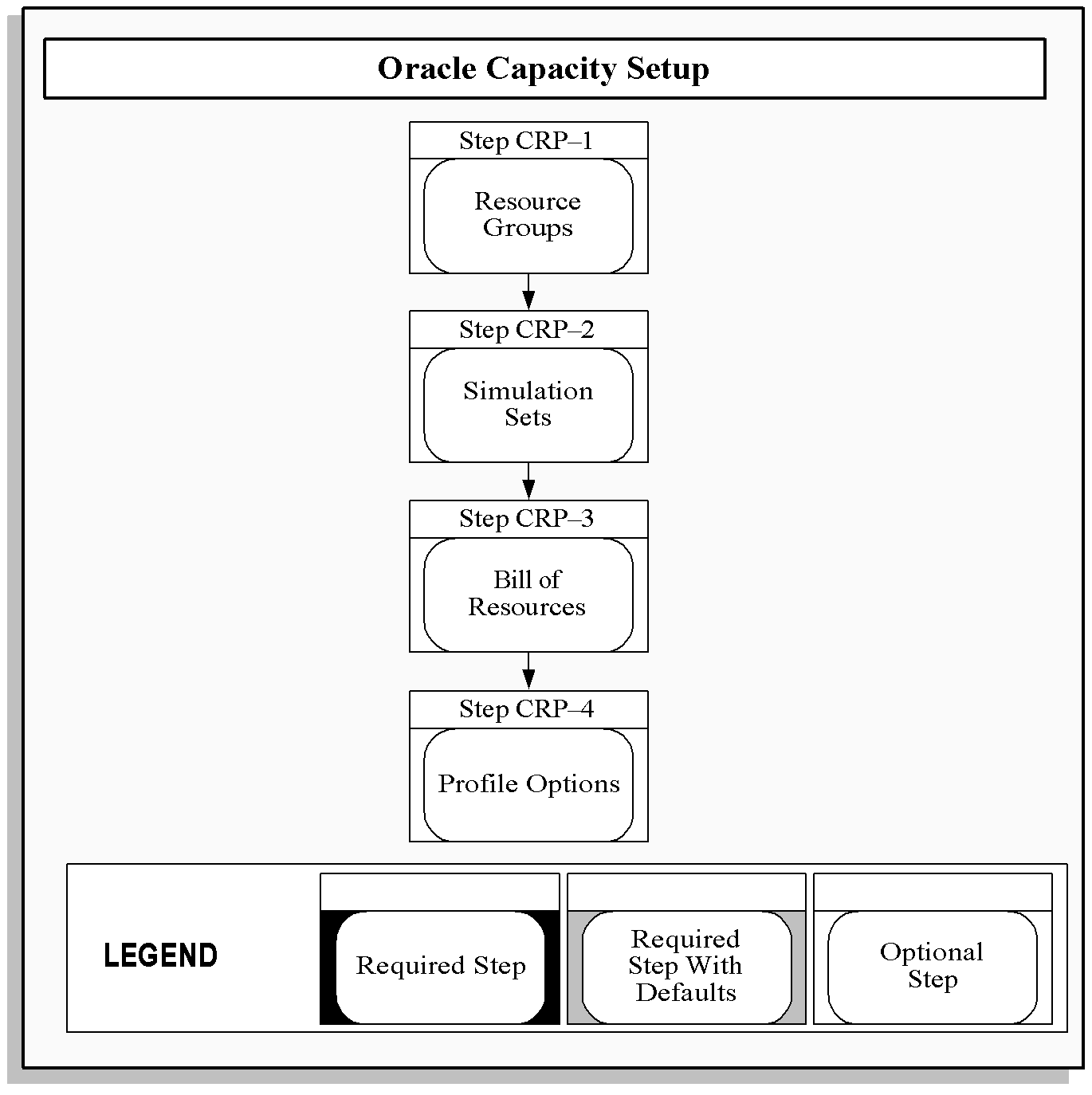
For more information, see Setup Flowchart, Oracle Master Scheduling/MRP and Oracle Supply Chain Planning User's Guide.
Setup Checklist
After you log on to Oracle Applications, complete these steps to implement Oracle Capacity.
| Step No. | Required | Step Title | AIW Level |
|---|---|---|---|
| Step 1 | Optional | Define Resource Group | Not Applicable |
| Step 2 | Optional | Define Simulation Sets | Not Applicable |
| Step 3 | Optional | Define and Load Bill of Resources | Not Applicable |
| Step 4 | Optional | Set Profile Options | Not Applicable |
Step 1: Define Resource Groups (Optional)
Resource group can be used to group together your key or critical resources. You can define multiple resource groups and then assign selected resources to a resource group in Oracle Bills of Material.
Step 2: Define Simulation Sets (Optional)
Simulation sets are used to simulate different shop floor conditions by modifying the routing–based available capacity for a resource. You can specify a simulation set when reviewing RCCP and CRP plans, and review the effects of the resource modifications on your master schedules and MRP plans.
Step 3: Define and Load Bill of Resources (Optional)
A bill of resources is a statement of all resource requirements necessary to build an item. A resource requirement can be for a department/resource combination or it can be for a production line.
Step 4: Set Profile Options (Optional)
Profile options specify how Oracle Capacity controls access to and processes data. In general, profile options can be set at one or more levels. System administrators use the Profile Options form to set profile options at the site, application, responsibility, and user levels.
Use the Profile Options form to set profile options only at the user level. You can update your personal profile options if you want to override the defaults provided by Oracle Capacity Personal profiles allow you to control data access and processing options at the user level.
Resource Groups
You can define multiple resource groups. You can then assign selected resources to a resource group in Oracle Bills of Material. You might create a resource group, for example, to group together your key or critical resources.
You can choose a specific resource group when using the bill of resources load to generate a bill of resources. You can then use the bill of resources to generate a RCCP plan that only considers the resources contained in your resource group.
You can limit reports and inquiries to a specific resource group when viewing or reporting your RCCP and CRP plans. See also:
-
Defining a Department, Oracle Bills of Material User's Guide
-
Defining a Resource, Oracle Bills of Material User's Guide
-
Defining Resource Groups
-
Assigning Operation Resources, Oracle Bills of Material User's Guide
Defining Resource Groups
You can define and update resource groups to group similar resources that help you plan capacity and easily generate bill of resource information.
To define resource groups
Steps:
-
Navigate to the CRP Resources Groups Lookups window.
-
Enter a unique resource group Code.
You can define a maximum of 250 resource groups, and you cannot change the values in this field after you commit a resource group. To remove an obsolete resource group you can either disable the code, enter an end date, or change the meaning and description to match a replacement code.
-
Enter a descriptive Meaning of the resource group
-
Enter an extended Description of the resource group.
You can display the description along with the meaning to give more information about your resource group
-
Enter the effective date From which the resource group becomes active.
You cannot use the resource group before this date. If you do not enter a start date, your resource group is valid immediately.
-
Enter the date on which this resource group expires.
Note: You cannot use the resource group after this date. Once a resource group expires, you cannot assign this resource group to resources, but can query records that already use the resource group. If you do not enter an end date, your resource group is valid indefinitely.
-
Check Enabled to indicate whether the resource group is enabled.
If you do not check Enabled, you cannot assign any resources to your resource group, but can query records that already use this resource group.
-
Save your work.
See Also: Resource Groups
Capacity Modifications and Simulation
You can simulate different shop floor conditions by modifying the routing-based available capacity for a resource using simulation sets. You can specify a simulation set when reviewing RCCP and CRP plans, and review the effects of the resource modifications on your master schedules and MRP plans.
Note: Rate-based items are not included in simulation sets.
You can use a simulation set to group multiple capacity modifications for a specific department, resource, and shift combination. When making a capacity modification, you can add a workday, delete a workday or modify the number of capacity units available to the shift.
The following table illustrates how you could use capacity modifications to simulate a ramp-up schedule for a new resource, D1, R4, due to be installed on 07-MAR. In this example, Production can estimate that it will be six weeks before the resource is fully operational. One unit of D1, R4 is assigned to Shift 1 which is available 6 hours/day, 5 days/week.
Capacity modifications are always added to existing capacity. With no capacity modifications the available hours for D1, R4 is 1 x 6 x 5 = 30 hours/week. The capacity modification for 01-JAN to 04-MAR creates additional available hours of ñ1 x 6 x 5 = ñ30. The net available hours for the period is 30 - 30 = 0 hours/week. The capacity modification for 07-MAR to 11-MAR creates additional available hours of -1 x 5 x 5 = -25 hours/week. The net available hours for the period is 30 - 25 = 5 hours/week.
| Modification | Date From | Date To | Time From | Time To | Capacity Change | Simulation Set |
|---|---|---|---|---|---|---|
| Modify capacity | 01-JAN | 04-MAR | 06:00 | 12:00 | -1 | Set 1 |
| Modify capacity | 07-MAR | 11-MAR | 07:00 | 12:00 | -1 | Set 1 |
| Modify capacity | 14-MAR | 18-MAR | 08:00 | 12:00 | -1 | Set 1 |
| Modify capacity | 21-MAR | 25-MAR | 09:00 | 12:00 | -1 | Set 1 |
| Modify capacity | 28-MAR | 01-APR | 10:00 | 12:00 | -1 | Set 1 |
| Modify capacity | 04-APR | 08-APR | 11:00 | 12:00 | -1 | Set 1 |
The following table illustrates the impact of the capacity modifications on the net available hours for D1, R4 for the entire ramp-up period.
| Date From | Date To | Available Hours | Capacity Modification | Net Hours Available |
|---|---|---|---|---|
| 01-JAN | 04-MAR | 30 | -30 | 0 |
| 07-MAR | 11-MAR | 30 | -25 | 5 |
| 14-MAR | 18-MAR | 30 | -20 | 10 |
| 21-MAR | 25-MAR | 30 | -15 | 15 |
| 28-MAR | 01-APR | 30 | -10 | 20 |
| 04-APR | 08-APR | 30 | -5 | 25 |
| 11-PR | . | 30 | . | 30 |
You can choose to implement a simulation set in Oracle Work in Process. The work in process scheduling process considers the capacity modifications contained in the implemented simulation set when generating detailed shop floor schedules.
Note: This method is suggested for short-term capacity changes only. If you want to make a permanent capacity change, you should update your department, resource, and shift information in Oracle Bills of Material
See Also
-
Defining a Department, Oracle Bills of Material User's Guide
-
Creating Simulation Sets
-
Creating a Workday Calendar, Oracle Bills of Material User's Guide
Creating Simulation Sets
You can define and update simulation sets to group resource changes for routing-based capacity requirements planning.
Assign simulation sets when you make capacity modifications to resources you assign to departments in Oracle Bills of Material.
Note: Rate-based items are not included in simulation sets.
Steps:
-
Navigate to the Simulation Sets window.
-
Enter a unique simulation set Name.
-
Select the Use in Scheduling check box to use the capacity modifications associated with this simulation set when scheduling jobs and schedules in Oracle Work in Process.
-
Save your work.
See Also:
-
Defining a Department, Oracle Bills of Material User's Guide
-
Capacity Modifications and Simulation
Multi-Department Resources
You can define resources that can be shared across multiple departments in Oracle Bills of Material. You can generate RCCP and CRP plans for multi-department resources and optionally aggregate the requirements across all departments that share the resource.
The following table illustrates how Oracle Capacity shows the individual requirements, by department, for a multi-department resource, D1, R2, owned by department D1.
| Week Start Date | Using Department | Required Hours | Available Hours | Capacity Load Ratio |
| 31 JAN | D1 | 240 | 140 | 171% |
| 31 JAN | D2 | 120 | 140 | 86% |
| 31 JAN | D3 | 40 | 140 | 29% |
The following table illustrates how Oracle Capacity shows the aggregate requirement for the same multi-department resource, D1, R2, owned by department D1.
| Week Start Date | Department | Required Hours | Available Hours | Capacity Load Ratio |
| 31 JAN | D1 | 400 | 140 | 286% |
See Also
Defining a Department, Oracle Bills of Material User's Guide
Horizontal Plan Display Options
Display options control what information is displayed in your horizontal plan for rough cut capacity planning.
-
Navigate to the Selection window from View RCCP.
-
Select a master Schedule.
-
Select a Bill of Resource.
-
Optionally, select a Simulation Set, Dept. Class, Department, Resource Type, or Resource.
-
On the Tools menu, select Preferences to display the Preferences window.
-
Check or uncheck routing based and rate based options.
-
Enter a Display Factor, Decimal Places, and Field Width to define how data is displayed.
-
Choose Reset to use your previously saved selections.
-
Choose Save to use and save your preference selections for current and subsequent sessions.
-
Choose Apply to use your preference selections for the current session only.
See Also:
-
Routing-Based CRP
-
Rate-Based CRP
-
Viewing CRP
-
Defining CRP Display Options
Defining CRP Display Options
Display options control what information is displayed in your horizontal plan for capacity requirements planning. This information is accessed in the Planner Workbench in Oracle Master Scheduling/MRP and Oracle Supply Chain Planning
To define CRP display preferences
-
Navigate to the Planner Workbench of Oracle Master Scheduling/MRP or Oracle Supply Chain Planning.
-
Navigate to the Preferences window from the Tools menu.
-
Choose the Horizontal Capacity Planning tabbed region.
Note: See the Oracle Capacity Glossary for descriptions of plan information settings.
-
Check each type of plan information you want displayed in your horizontal capacity plan.
-
Check or uncheck routing based and rate based options.
-
Choose Save to use and save your preference selections for current and subsequent sessions.
-
Choose Apply to use your preference selections for the current session only.
See Also
-
Routing-Based CRP
-
Rate-Based CRP
-
Viewing CRP
Profile Options
During implementation, you set a value for each user profile option to specify how Oracle Capacity controls access to and processes data.
Generally, the system administrator sets and updates profile values. See: Setting User Profile Options, Oracle Applications System Administrator's Guide.
Implementing Profile Options Summary
The table below indicates whether you (the User) can view or update the profile option and at which System Administrator levels the profile options can be updated: at the user, responsibility, application, or site levels.
A Required profile option requires you to provide a value. An Optional profile option already provides a default value, so you only need to change it if you don't want to accept the default.
| Profile Option | User | System Admin - User | System Admin - Resp | System Admin - App | System Admin - Site | Required |
|---|---|---|---|---|---|---|
| CRP:Default Bill of Resource Set Name | Update | Update | Update | Update | Update | No |
| CRP:Spread Discrete Requirements | View | View | View | View | View | No |
CRP:Default Bill of Resource Set Name: Specifies the bill of resource set name that defaults when navigating to any of the bill of resource windows.
CRP:Spread Discrete Requirements: Indicates whether the discrete job load is placed on the first day of the operation or spread over the duration of the operation. This profile is predefined as No upon installation.
See Also:
-
Overview of User Profiles, Oracle Applications User's Guide
-
Setting Your Personal User Profile, Oracle Applications User's Guide
-
Common User Profile Options, Oracle Applications User's Guide
-
Profile Options in Oracle Application Object Library, Oracle Applications User's Guide