Implementing Supplier User Management
This chapter covers the following topics:
- Overview of Supplier User Management
- Implementing Supplier User Management
- Step 1: Flag External Responsibilities (Required)
- Step 2: Set Default Application Responsibilities (Required for Invitation)
- Step 3: Set the Web Server URLs (Required for Invitation)
- Step 4: Assign Supplier User Administrator Responsibility (Required)
Overview of Supplier User Management
Before supplier users can access any of the collaboration network applications, a user account needs to be provided to them. Typically, user account creation is a function that system administrators perform, but the Supplier User Management feature allows designated users within the buying organization to create and manage external user accounts. These designated users can register new supplier user accounts and update user details to alter the supplier users profile and access rights.
Supplier User Management allows the buying teams to respond directly to the suppliers whom they are dealing with on a daily basis rather than having to process account requests through their IT department. Supplier User Management is only used to create and manage external accounts; it is not used to access and manage internal employee accounts.
The registration process within Supplier User Management is the only way supplier user accounts are created. This ensures that the supplier user's account is designated as external and is directly linked to the supplier with whom the user is associated. Supplier users can no longer be created from the User form in the regular Oracle eBusiness Suite
Supplier user accounts are only created for suppliers that are defined in the purchasing system
The supplier user registration process is flexible and gives buyers control over the registration process. Ways buyers can register supplier users include:
-
A Supplier User Administrator can invite the supplier user to register. The supplier user uses the URL included in the invitation notification to access the registration page and complete the registration form. The Supplier User Administrator who initially sent the registration invitation receives a notification that the supplier user has completed the registration form. The Supplier User Administrator then either approve or reject the registration request. If approved, the supplier user can start accessing the collaboration network applications.
-
If Sourcing Buyers know the supplier users e-mail address, buyers can invite suppliers while creating negotiations. When a negotiations are published, the invited supplier users receive notifications containing a URL with details about the negotiation and a URL pointing to the registration page. When the supplier users have completed and submitted the registration request, the Sourcing Buyer receives a notification. The Sourcing Buyer can then approve or reject the registration requests.
-
If Supplier User Administrators know all the required information, they can register supplier users directly. A notification is sent to the new supplier user containing the URL for the buying company's home page, the supplier users login, and system generated password (the user will be prompted to change the password upon first access).
-
After their registration requests are approved by the buying organization, supplier users have access to whichever applications that the buying organization has granted them access.
| Buyer Actions | Supplier User Actions | Comments |
|---|---|---|
| 1. Supplier User Administrator sends registration invitation to supplier user. or Sourcing Buyer sends registration invitation to supplier user. or Sourcing Buyer invites supplier user to register during sourcing event. or Suppler User Administrator fully registers supplier user. |
N/A | E-mail notification is sent to supplier user containing the URL for the registration page, an initial userID and system generated password. or E-mail notification is sent containing the URL for the registration page as well as details on the sourcing event. If Supplier User Administrator registers (as opposed to merely inviting) supplier user, no further action is required. |
| N/A | 2. Supplier user accesses the URL included in the notification, completes the registration page, and then submits the registration request. | E-mail notification is sent to Supplier User Administrator or Sourcing Buyer indicating the registration request needs approving. |
| 3. Supplier User Administrator or Sourcing Buyer approves or rejects the registration request. | N/A | Notification is sent to supplier user indicating registration status. |
| N/A | 4. Supplier user begins accessing collaboration network applications. | N/A |
Supplier User Profiles
When supplier users register with the system, they provide information to create their own profiles. Buyers having the Supplier User Administrator responsibility can both update supplier user profiles and make changes to the users access rights. A supplier profile includes both the responsibilities the supplier users can access and any securing attributes associated with those responsibilities.
Implementing Supplier User Management
To implement supplier user registration:
-
Flag External Responsibilities (Required).
-
Set Default Application Responsibilities (Required for Invitations).
-
Set Up Web Server URLs (Required for Invitations).
-
Create Customized Responsibilities for Supplier User Administrators (Optional).
-
Assign Responsibilities to Buyer Administrators of Supplier Users (Required).
Step 1: Flag External Responsibilities (Required)
When you create your supplier user accounts, you must select the responsibilities to which that user is granted access. For a responsibility to be available for granting through Supplier User Management, it must be flagged as an external responsibility. External Responsibilities appear on the Approve/Reject Supplier User page. From this list, the buyer administrator selects the applications to grant to the new supplier user.
To flag external responsibilities:
-
Access the System Administrator responsibility.
-
Select Profile, then System.
-
On the Find System Profile Values form, deselect the Site check box, select the Responsibility check box, and enter the name of the responsibility that you want to flag as external (clicking the ellipses at the end of the field places you in a search window where you can search for the responsibility name). The following example shows the Supply Chain Collaboration Manager responsibility.
Find System Profile Values Form
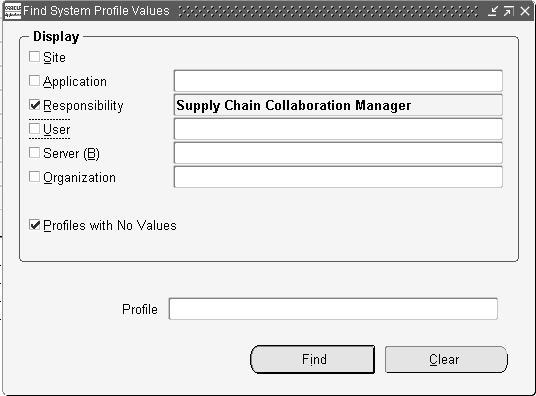
-
In the Profile field, enter POS: External Responsibility Flag.
-
Click Find.
Profile Field
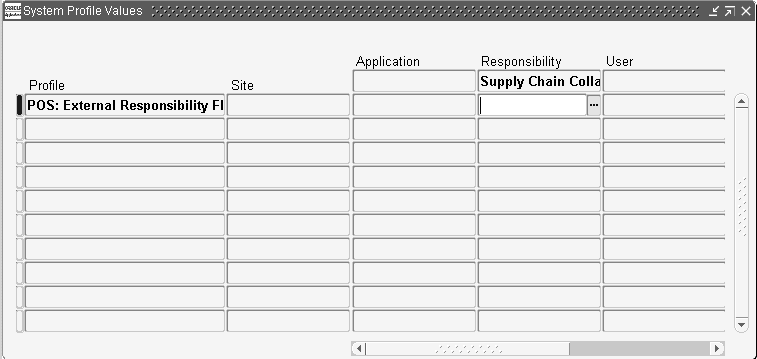
-
When the System Profile Values form opens, you see an open field at the intersection of the row for the profile option POS: External Responsibility Flag and the column for the responsibility that you chose.
System Profile Values Form
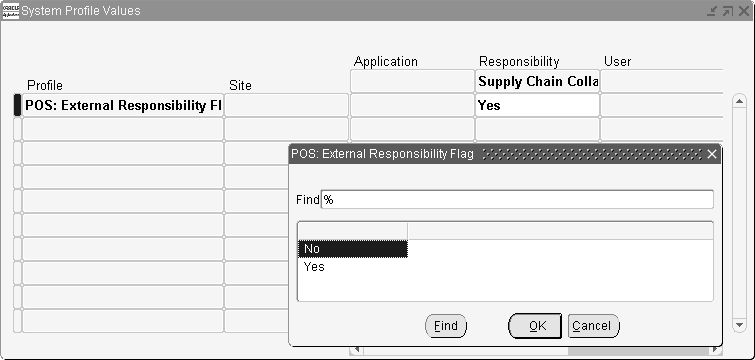
-
At the intersection of the appropriate Profile row and the Responsibility column, click the field and select Yes to flag this responsibility to be externally grantable, or No to keep this responsibility internal only.
-
Save your work.
-
Continue flagging any additional responsibilities by querying up the responsibility definition and setting the POS:External Responsibility Flag to Yes.
See Oracle E-Business Suite System Administration Guide for instructions on setting system profile options.
Step 2: Set Default Application Responsibilities (Required for Invitation)
To simplify the registration process, you can set a default responsibility for each collaboration suite application. Then, when Sourcing Buyers or Supplier User Administrators invite supplier users to register, administrators can specify in advance the applications to be granted to each user.
At approval time (after the supplier user has completed and submitted the registration request), the default responsibilities associated with the applications that were previously selected appear on the approval page. The approver can accept these default responsibility selections or modify them as needed. The defaults are deselected and/or additional external responsibilities are granted. Note that default responsibilities must be flagged as external responsibilities.
To define default responsibilities:
-
Access the System Administrator responsibility.
-
Select Profile, then System.
-
On the Find System Profile Values form, enter one of the following in the Profile search field:
-
Sourcing Default Responsibility.
-
iSP Default Responsibility for External User.
-
Collaborative Planning Responsibility.
-
-
For each profile, define a default responsibility. Typical defaults include:
-
Sourcing Supplier for Sourcing Default Responsibility.
-
Supplier Portal Full Access for iSP Default Responsibility for External User.
-
Supply Chain Collaboration Planner for Collaborative Planning Responsibility.
-
See Oracle E-Business Suite System Administration Guide for instructions on setting system profile options.
Step 3: Set the Web Server URLs (Required for Invitation)
To ensure that supplier users can register, log into the system, and receive notifications, you must set up the necessary server URL addresses.
-
Access the System Administrator responsibility.
-
Select Profile, then System. On the Find System Profile Values form, enter POS% in the Profile field, and click Find (POS is the product shortcode for Oracle iSupplier Portal).
-
The System Profile Values form shows all profiles beginning with POS.
-
Set the POS: External URL to http or https://<external web server machine>:<port> For example: http://external.oracle.com:10333 or https://external.oracle.com:23423 If the customer still wishes to use PHP related login pages and navigation then the "POS: External URL" should be of the format: http or https://<ServerName>:<PortNo>/pls/<DADName> Example: http://external.oracle.com:2222/pls/simpledad
-
Set the POS: Internal URL to http or https://<internal web server machine>:<port>
-
-
Return to the Find System Profile Values form. Deselect the Site check box and select the Responsibility check box.
Note: Steps 5 through 9 do not apply if you have changed the hierarchy type of the Application Framework Agent profile option to Server. The steps are only applicable if you have changed the hierarchy type of the Application Framework Agent profile option to Security.
-
In the Responsibility search field, enter POS: Supplier Guest User.
-
In the Profile field, enter Application Framework Agent.
-
Click Find.
-
When the System Profile Values form displays, set the POS: Supplier Guest User responsibility level to the external web server value: http or https://<external web server machine>:<web port>
See Oracle E-Business Suite System Administrator's Guide for instructions on setting system profile options.
Step 4: Assign Supplier User Administrator Responsibility (Required)
All buyers in charge of managing supplier users are assigned the Supplier User Administration responsibility. Your purchasing organization can identify the users who are involved with your company's supply base management.
See Oracle E-Business Suite System Administrator's Guide for instructions on assigning responsibilities.