Viewing and Managing Demand
This appendix covers the following topics:
Overview
Viewing And Managing Demand
The focus of this chapter is viewing and managing demand using Oracle Release Management forms and reports.
Oracle Release Management is part of the Oracle integrated supply chain management solution. Release Management provides the tools needed by the supplier to manage the customer's material demand for manufacturers of subassemblies, components, and parts through the entire process flow from planning through shipping.
The Release Management process includes:
-
Receiving demand schedules electronically from the customer
-
Viewing and managing demand schedules at various processing states
-
Processing demand through ordering and manufacturing
-
Viewing and managing the orders resulting from the demand schedules
-
Shipping the product
-
Communicating demand fulfillment to the customer
Demand management tools related to viewing and managing demand enable the supplier to deal effectively and efficiently with both the demand schedules and the netted demand in the Sales Order and Forecast applications. Forms and reports provide visibility to individual archived demand schedules and the resulting order lines after the Demand Processor nets new schedules with the existing current demand picture.
Business Flow
The process of viewing and managing demand is an ongoing cycle with the following recurring general phases:
-
Monitor Ahead/Behind status
-
Examine new demand schedules
-
Analyze and respond to firm demand
-
Analyze and respond to forecast demand
Within these phases, certain customer environments require special handling, for example, when the customer issues demand requirements with Kanban pull signals, bar code labeling information, or Production Sequencing attributes.
Phases of Managing Demand
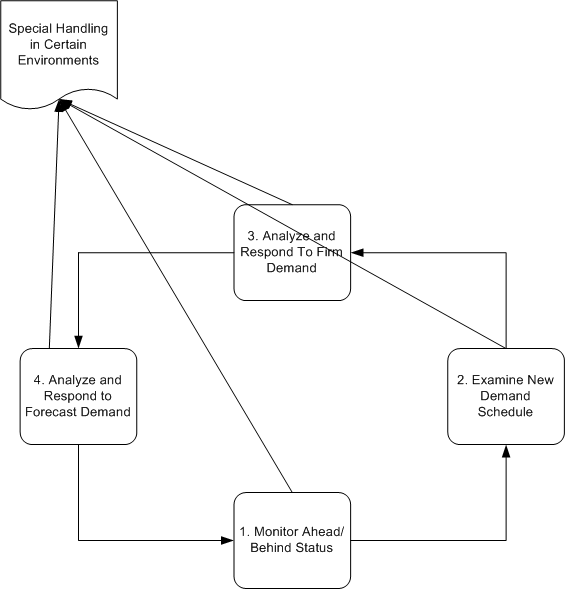
Using Release Management Tools for Viewing and Managing Demand
This section describes the general tasks involved in each phase of the ongoing cycle of viewing and managing demand, and describes specific actions the user can take using Oracle Release Management forms and reports.
Monitor Ahead/Behind Status
Internal vs. External Ahead/Behind Status
Ahead/Behind Status of the scheduled item can be either Internal or External:
-
Internal Ahead/Behind Status is calculated by the supplier based upon the system date in context of the scheduled and actual shipment dates of firm sales order lines; it reflects all in-transit shipments.
-
External Ahead/Behind Status is calculated by the customer and indicated on the demand schedule as either demand quantities with a detail type of Past Due Demand, or Shipped/Received information labeled Ahead/Behind Status; it may not reflect all in-transit shipments.
Monitor Internal Ahead/Behind Status - Release Management Workbench
You can monitor Internal Ahead/Behind status of customer items using the Release Management Workbench. Internal Ahead/Behind quantities are dynamically calculated and displayed in the Horizontal Demand window using the Ordered Quantity, Shipped Quantity, and Open Quantity for the date ranges that you specify.
Monitor External Ahead/Behind Status - Release Management Workbench
You can monitor External Ahead/Behind status of customer items using the Release Management Workbench to view the Horizontal Schedule window.
Monitor Internal Ahead/Behind Status - Demand Status Inquiry Report
You can monitor Behind status of a customer items using options of the Demand Status Inquiry Report to identify Immediate and Past Due Demand exceptions. Specify the following options and parameter values on the Standard Report Submission form:
-
On the Firm/Forecast Indicator field, select Firm.
-
On the Shipped, Unshipped, or Both Field, select Unshipped Only.
-
On the Include Canceled Lines Field, select No.
-
To identify Immediate Demand that should be shipped today, enter the system date in both the From Requirements Date and To Requirements Date fields.
-
To identify Past Due Demand that should have been shipped before today, enter a date earlier than yesterday's date in the From Requirements Date field and yesterday's date in the To Requirements Date field.
-
Use other parameters to further tailor the report to your needs.
Monitor External Ahead/Behind Status - Net Change Report
You can monitor External Behind status of customer items using the Net Change Report to compare a trading partner's most recent and second most recent schedules of the same type.
Examine New Demand Schedules
Interface Schedules Versus Archived Schedules
Interface schedules are temporary transactions to be processed through the Demand Processor. Interface schedules are purged from the interface when processing is completed.
Archived schedules are copies of the interface schedules made after successful validation of the schedule data, but before schedule data is manipulated using the Release Management Processing Rules. Archived schedules provide a history and audit trail of Demand Processor activity.
Both interface and archived schedules can be viewed with the Release Management Workbench. The processing status of the header and lines determine which tables the schedule is being displayed from:
-
Unprocessed schedules are only in the interface.
-
Partially processed schedules have archived header and archived processed lines; the entire schedule including the unprocessed lines remain in the interface until fully processed.
-
Fully processed schedules are archived; they are purged from the interface when processing is completed.
Schedule Versus Schedule Item Processing
Before a customer schedule can update the sales order and planning systems, it must be validated, archived, and processed by the Demand Processor.
The entire schedule does not need to pass validation to have any further processing; the Demand Processor applies following rules after validation to determine eligibility for further processing:
-
If a schedule header has a fatal error, no schedule lines will be processed.
-
If a schedule header does not have a fatal error, schedule line details associated with a particular schedule item pass or fail validation as a group. If some of the line rows belonging to a particular schedule item have fatal errors, then all rows belonging to the schedule item are set to error status, with no further processing done on them until the errors are corrected.
A schedule item is defined as:
-
One LIN loop in an 830 or 862 (usually an item/Ship-From/Ship-To combination, but can be subdivided further into requirements for a particular purchase order, model year, item revision, or other trading partner-specific attributes which are used to separate item entities in the customer's system for issuing requirements and calculating cumulative quantities)
-
One configuration in an 866 (what determines a configuration is dependent on several factors: the structure of 866 used, what product identification attributes the customer sends on the transaction, such as job, job sequence, VIN, order, use of SLN segment within LIN, and so on)
Monitoring Demand Processor Activity
Two important fields enable the user to determine when Demand Processor activity took place and to distinguish between schedules that are processed, unprocessed, or in a suspended state because they contain validation errors which are preventing processing completion. These fields are maintained at two levels, for schedule headers and corresponding schedule lines:
-
Processed Date
-
Processed Status
Note: The Release Management Workbench can also display customer demand schedule transactions before they have been validated, archived, and processed by the Demand Processor. The schedule status and processing time stamp enable the user to distinguish processed schedules from unprocessed ones.
For a discussion about using features of the Workbench to view and correct interface schedule transactions which have not yet been archived, see Overview of Oracle e-Commerce Gateway for Inbound EDI Demand and Oracle Release Management User's Guide.
Processed Date
Processed Date indicates the most recent date and time when the Demand Processor activity corresponding to the Processed Status took place. It is maintained at two levels, for schedule headers and each corresponding schedule line. You track the flow of error correction processing using Processed Date.
Processed Status
Processed Status indicates how far the schedule has progressed in the processing steps done by the Demand Processor. It is maintained at two levels, for schedule headers and each corresponding schedule line.
Schedule lines are grouped by schedule item. A schedule can pass or fail validation item by item, as long as the header does not have fatal errors. If some of the lines belonging to a particular schedule item have fatal errors, all rows belonging to that schedule item fail validation, and no further processing is done on them until the errors are corrected.
Header Level Processed Status
The Processed Status of a schedule header reflects the status the entire schedule. Schedule Header Processed Status can have any of the following values:
Available To Process
Indicates the schedule has not yet been validated, archived, or managed through the Demand Processor.
In Process
Indicates the schedule has not yet been completely processed through the Demand Processor, and should not be viewed.
Processed with Error
Indicates the schedule has been validated and has fatal errors that prevented any further processing of the header or any corresponding lines through the Demand Processor. This schedule did not update the netted demand.
Processed Successfully
Indicates the schedule and all its corresponding lines have been completely and successfully processed through the Demand Processor and have updated the netted demand.
Partially Processed with Errors
Indicates the schedule has some lines that were fully processed and some that did not. Check the status of the corresponding lines.
Line Level Processed Status
The Processed Status of a schedule line reflects the status that line only, and is the same for all lines associated with the same schedule item. Line Processed Status can have any of the following values:
Available to Process
Indicates the schedule line has not yet been validated, archived, or managed through the Demand Processor.
In Process
Indicates the schedule line has not yet been completely processed through the Demand Processor, and should not be viewed.
Processed with Error
Indicates the schedule line has been validated and at least one schedule line in the schedule item group has fatal errors that prevented any further processing of the schedule item group through the Demand Processor. This schedule item group did not update the netted demand, but it is possible that other schedule item groups on this schedule were completely processed.
Processed Successfully
Indicates all its lines in the schedule item group have been completely and successfully processed through the Demand Processor and have updated the netted demand.
Using the Release Management Workbench
Viewing Schedules in Release Management Workbench
The Release Management Workbench contains powerful query tools to help you quickly find your demand schedules.
Queries
You can use a variety of query criteria to retrieve both regularly issued and special interim schedules. For example, to find all schedules generated today for a particular customer, select the customer and enter the system date in the Generation Date From field, then execute the query. From the schedule header information displayed in the Schedule Summary window, you can select the desired schedules and view their details.
The following preseeded queries are provided:
-
This week's planning, shipping, or sequenced schedules
-
Today's planning, shipping, or sequenced schedules
Saved Queries
You can also save queries to facilitate the retrieval of schedules in your responsibility. If the saved query contains date ranges, you may need to adjust the dates before executing it. You could create saved queries for such schedule groupings as:
-
The newest planning, shipping, or sequenced schedule for a particular customer, ship to location, and organization
-
All schedule types for a particular customer, ship to location, and organization
-
All schedules with a particular status (for example, Processed with Error, Available to Process)
Horizontal Schedule
The Release Management Workbench can display the demand schedule for a Ship From/Ship To/Customer Item in a horizontal format. Status, bucket type, and date group demand. Cumulative demand quantities and cumulative shipped quantities are calculated. Customer cumulative received quantity and information concerning the last shipments received are displayed if they were included in the schedule.
Horizontal Demand
The Release Management Workbench can display the current netted demand for a Ship From/Ship To/Customer Item in a horizontal format. In contrast to the Horizontal Schedule window, status, bucket type, and date group Demand. Cumulative demand quantities, cumulative shipped quantities, and Ahead/Behind quantities are calculated. Current supplier CUM Management information is also provided.
Visibility of Release Management Exceptions
The Release Management Workbench can display information about exceptions that were generated during the most recent run of Demand Processor for the schedule if any are on file. Exceptions identify warnings and errors. When an interface schedule has an error status, data can be corrected in the Workbench and resubmitted to the Demand Processor.
Visibility of Current Demand Picture
Firm and Forecast demand from Planning, Shipping, and Sequenced Production schedules are netted into Oracle Sales Orders by the Release Management Demand Processor.
The current demand picture for each of Ship-From/Ship-To business entity will be visible to the user through the Release Management Workbench. The current ahead/behind situation will be visible in the horizontal demand picture.
Visibility of Shipment History
Shipments of the item to the customer destination will be visible in the Release Management Workbench. Additional sequencing or Kanban detail information will also be shown, such as job and job sequence number, vehicle identification, pull signal number, and so on.
Container Label Information on Schedule
If your customer includes container label information on schedules, you can view it by using the Packing tab on the Non-Sequenced window.
This information can be extracted from the archived schedule and directed to a third party bar code software application using a custom consulting solution.
Easy Access to Information on Related Forms
The Release Management Workbench provides easy access to additional forms that are related to Release Management. Tools Menu links are established to the following forms:
-
Release Management Processing Rules
-
CUM Workbench
-
Workflow Monitor
-
Workflow Status
Managing CUMs
The CUM Management Workbench in Oracle Release Management displays the shipment transactions and adjustments that make up an item's CUM. A complete history of all the CUM keys for the customer item can also be viewed in this form.
Oracle Release Management gives you the ability to inactivate CUM keys on the Cum Workbench. This allows you to inactivate CUM keys that were created in error, and to inactivate CUM keys you no longer need. If shipment or adjustment transactions exist for the CUM key, before inactivating the CUM key, the system will issue a warning, and ask for verification that you still want to inactivate this CUM key.
Inactive CUM keys are not considered for:
-
CUM processing by Demand Processor
-
CUM key adjustment program
-
CUM calculation at Ship Confirm
The Demand Status Inquiry Report displays CUM information for the customer item enabled for CUM Management.
Visibility of Authorization History
Material authorization information from archived customer planning schedules for Ship-From/Ship-To/Customer Items will be visible in the Release Management Workbench.
If the customer is tracking CUMs, the high authorization watermark will be identified from the archived schedules. This is the quantity representing the single highest authorization level for each authorization type for the CUM period.
CUM Reconciliation When CUM Discrepancy Is Detected
If the customer has CUM Management enabled, you will need to synchronize the customer and supplier cumulative quantities. Ensure that Release Management Processing Rules have been accurately defined. The Demand Processor facilitates CUM synchronization by issuing a warning whenever it detects that the customer and supplier CUM do not match.
You can identify CUM Discrepancies in two ways:
-
View Exceptions associated with any schedule using the Release Management Workbench and look for CUM Discrepancy warnings
-
Define a message category for CUM discrepancy message and print the Release Management Exception Report by selecting the category from the list of values for the parameter Message Category. You can identify CUM Discrepancies for many schedules at the same time using a parameter to limit the report to a single exception message type. CUM Discrepancy exceptions are available for reporting until they are purged.
Note: You can optionally customize the Demand Management Workflow to issue an alert to the planner for the customer item when a CUM Discrepancy exception is issued.
When a CUM Discrepancy is detected, you can reconcile the customer and supplier cumulative quantities using the following procedure:
-
Calculate the difference between the customer and supplier cumulative quantities noted in the CUM Discrepancy exception.
-
Query the schedule triggering the CUM Discrepancy warning using the Release Management Workbench and examine the schedule detail lines of CUM and last shipments recognized by the customer by clicking Non-Sequenced View and selecting the Ship From/Ship To/Customer Item combination that triggered the CUM Discrepancy warning.
-
Open the Shipments window and compare the shipments noted by the customer on the schedule with actual shipments which updated the CUM.
-
Determine if in-transit shipments exist by evaluating the schedule generation date in context of the estimated arrival time of the most recent shipments; determine if these in-transit shipments account for the difference.
-
If in-transit shipments do not account for the difference, determine if the customer has indicated quantity received discrepancies by examining the details of EDI Receiving Advice transactions or verbal communication; determine if these quantity received discrepancies account for the difference; if needed, make a manual CUM Adjustment using the CUM Management Workbench.
-
If the CUM Discrepancy still cannot be explained, ask the customer to provide a report of shipment history for this item for evaluation.
Using Release Management Reports
To facilitate demand management, Oracle Release Management provides six reports that supplement the standard Oracle Order Management reports.
Demand Status Inquiry Report
The Demand Status Inquiry Report gives the current status of all sales order lines that reflect the demand from all applicable planning, shipping, and sequenced schedules from the trading partner that have been processed by the Demand Processor. You will be able to report for specific exception conditions using flexible selection parameters.
Net Change Report
The Net Change report compares two archived demand schedules of the same type from the same customer, and identifies the differences between them, such as demand date and quantity, cumulative quantities, authorizations, and shipment information. You will be able to tailor a report for specific exception conditions using flexible selection parameters
Release Management Exceptions Report
The Release Management Exceptions Report provides a listing of error and warning exceptions generated during the execution of the Demand Processor. You will be able to:
-
Print exceptions which were generated during processing within the Demand Processor automatically after the processing has completed
-
Print exceptions independently of the Demand Processor until the exceptions are purged
-
Optionally suppress printing of lower levels of exceptions (warnings and information)
-
Use message categories to specify certain types of messages to see in a specific execution of the report
-
Tailor a report for specific exception conditions using flexible selection parameters
Compare Schedule to Demand Report
This report provides you with a reporting tool to facilitate comparison of Processed and Partially Processed Schedule to the Sales Order demand.
This report compares the requested quantity of an item in the Processed Schedule to the quantity that was interfaced into the Sales Order for the given requested date.
The Sales Order lines reflect the demand for an item for a given Schedule processed by the Demand Processor. The discrepancy between the item quantity in the given Processed Schedule and the quantity that was interfaced into the Sales Order may be due to:
-
Applicable Schedule Type, Horizon, and Purpose Code
-
Applicable Frozen, Firm, and Forecast Time Fences
-
Applicable Shipment/Delivery Codes
-
In Transit time
-
Report for specific exception conditions using flexible selection parameters
Schedule / Release Report
The Schedule / Release Report presents schedule information similar to how it is displayed on the Release Management Workbench.
The report should be similar to what is presented on the RLM Workbench. Given the size of some of the schedules, this will facilitate the reconciliation process.
-
Report for specific exception conditions using flexible selection parameters
Analyze and Respond to Firm Demand
Ability to Modify Current Demand Picture
Provided the user has security to modify sales orders, the dates and quantities on current sales order demand can be directly modified through the Release Management Workbench, without the time-consuming process of manually entering a customer material release transaction and launching the Release Management Demand Processor.
Using the Optional Frozen Fence
If you have established optional Frozen Fences for demand management in the Release Management Processing Rules, demand within the Frozen Fence may not accurately reflect immediate demand requirements of the customer. However, they will be visible on the archived schedule with the customer-specified status before the fence was applied. Any increase in requirements requested by the customer within the Frozen Fence will be automatically applied to the first sales order line outside of the Frozen Fence.
You should examine the Demand Processor Frozen Fence Exceptions for the most recent schedule, and determine the desired course of action for the unprocessed changes. For example, you can manually change the scheduled shipment date on the sales order lines in the Demand window of the Release Management Workbench, or select sales order lines for early shipment. If this type of intervention becomes frequently necessary, you may want to consider shortening the duration of the Frozen Fence or eliminating it.
Using the Optional Firm Fence
If you have established optional Firm Fences for demand management in the Release Management Processing Rules, the demand within the fence date range will be updated to the Sales Order. The status of the demand on the schedule will be overridden to be Authorized to Ship (ATS), and eligible for all Order Management processing through shipment and invoicing. They will be visible on the archived schedule with the customer-specified status before the fence was applied.
Evaluate Current Demand
You can examine the current demand picture that has been netted from all applicable planning, shipping, and sequenced schedules from the trading partner using either the Release Management Workbench or the Status Inquiry report.
In the Release Management Workbench, demand can be presented in either of two formats; a listing of the individual sales order lines, or a horizontal bucketed representation of the individual sales order lines. You can switch between the two formats using the Demand and Horizontal Demand buttons after selecting any Ship From/Ship To/Customer Item on a schedule.
You can use the following tools to evaluate the current demand picture from sales order lines:
-
Open the Demand window in the Release Management Workbench to view a listing of all sales order lines for the selected Ship From/Ship To/Customer Item. Note that if your cursor is on the schedule line detail section of the form, you will be taken to the exact sales order line that is linked to the schedule line. If your cursor is on the ship from/ship to/customer item section of the form, all sales order lines for that combination will be displayed.
-
Open the Horizontal Demand window in the Release Management Workbench to view a horizontal bucketed representation of all sales order lines for the selected Ship From/Ship To/Customer Item
-
Print the Demand Status Inquiry Report with the option Summarize By Date and Bucket set to No to obtain a listing of all sales order lines for the selected Ship From/Ship To/Customer Item
-
Print the Demand Status Inquiry Report with the option Summarize By Date and Bucket set to Yes to obtain a summary listing by date similar to the bucket contents in the Horizontal Demand window
Evaluate Changes from Previous Schedule
Once the new schedule has been archived and processed, you can compare it to customer's previous schedule to identify changes the customer has made to the demand picture, such as items included on the schedule, demand dates and quantities, cumulative quantities, authorizations, and shipment information changes.
You can evaluate changes from a previous schedule in two ways:
-
View both schedules using the Release Management Workbench looking for differences between their contents
-
Print the Net Change report
Fine Tuning Demand Tolerances
Oracle Release Management enables you to define positive and negative demand tolerance percentages that are in context of the Supplier/Customer relationship. For example, you can define specific demand tolerance percentages for all customer items shipped to particular destination from a specific supplier plant.
Release Management Demand Tolerances can be defined at any setup level: Ship From/Customer, Ship From/Customer Item, Ship From/Ship To, Ship From/Ship To/Customer Item. The order of precedence for Demand Processor processing attributes is:
-
RLM Ship From/Ship To/Customer Item Rules
-
RLM Ship From/Address Rules
-
RLM Ship From/Customer Item Rules
-
RLM Ship From/Customer Rules
Plan Shipments
You can view the Horizontal Demand for any Ship From/Ship To/Customer Item to see the summarized daily quantity of individual Sales Order Lines. This is useful when planning shipments, if multiple.
Analyze and Respond to Forecast Demand
Using the Optional Forecast Fences
The archived schedule contains demand with the customer-specified status. The interface schedule is then updated according to the Forecast Fences processing rules setup.
If you have established optional OM or MRP forecast fences for demand management in the Release Management Processing Rules, and a customer demand dated within the forecast fences, the Demand Processor will be updated to the Order Management or MRP Planning as specified. However, for demand dated after the forecast fences, the Demand Processor will drop those demand lines; they are not updated to the Order Management or MRP Planning.
OM Forecast Fence
If you have established optional OM forecast fences for demand management in the Release Management Processing Rules, the demand within the fence date range will be updated to the sales order. The status of the demand on the schedule within the fence date range will be overridden to be Not Authorized to Ship (NATS), not eligible for any Order Management processing related to shipment.
Demand is matched using Matching Attributes on a line by line basis. Attribute 16 to attribute 20 that are available in Oracle Order Management are not available in Release Management.
MRP Forecast Fence
If you have established optional MRP forecast fences for demand management in the Release Management Processing Rules, the demand within the fence date range will be updated to Oracle Advanced Planning and Scheduling.
Demand is not matched using Matching Attributes on a line-by-line basis because Oracle Advanced Planning and Scheduling does not support the same attributes into MRP as does Order Management.
MRP supports a replacement at the item level based on Forecast Designator for the Customer/Ship To combination; therefore, the schedule horizon dates are not considered.
There are three types of MRP Planning updates based on the schedule purpose code:
-
Schedule Purpose = Add - new lines will be added to the forecast designator specified on each individual line.
-
Schedule Purpose = Delete/Cancel - delete all records for the inventory item within the forecast designator.
-
Schedule Purpose = Replace/Change/Original - replace all records for the inventory item within the forecast designator
If you have established optional MRP forecast fences, Forecast Designators must be carefully defined with the Customer/Ship To/Bill To or Customer/Ship To or Customer. The Demand Processor generates a Fatal Error if no Forecast Designator is found, or if Multiple Designators are found for the same Customer/Ship to Combination.
Fine Tune Release Management Processing Rules
As you analyze and respond to updated demand, you can identify situations where Release Management Processing Rules can be fine-tuned to improve the efficiency and accuracy of the Demand Management process. For example, if you have a new purchase order with the customer or address that will go into effect in the future, you can set it up on the Processing Rules form as a Future Effective Pricing Agreement. The Demand Processor will interrogate this Pricing Contract to see when it goes into effect, and start using it automatically at that time.
Release Management tables do not include attribute 16 to attribute 20, and these are not available in the Release Management Matching Attributes setup.
Sequenced Demand
Display on Release Management Workbench
The Production Sequence transaction set can provide the receiver of goods a method to request the order in which shipments of goods arrive, or to specify the order in which the goods are to be unloaded from the conveyance method, or both. This specifies the sequence in which the goods are to enter the materials handling process, or are to be consumed in the production process, or both. Dates are always discrete, never bucketed, therefore the schedule line data for a Production Sequence schedule is different on the Release Management Workbench. For a Production Sequence line, Organization, Ship To, and Date group the schedule lines. The left portion of the window lists Ship From/Ship To/Dates included on the schedule. The right portion of the window displays corresponding schedule lines information and lines for the current Ship From/Ship To/Date, displayed in Production Sequence Number order, rather than being grouped by Item, as is the display for non-sequenced schedules.
Demand Matching Logic
The customer with a Production Sequenced environment can issue planning schedules that are less specific than the Production Sequence schedule. For example, the planning schedule may simply identify the Customer Item, but the Production Sequence schedule may identify the Customer Item, Vehicle ID, Production Sequence Number, Job Number, Receiving Dock, and Production Line.
Demand Matching Logic must be defined accurately for Matching Within Schedule Types and Matching Across Schedule Types for changes to demand in subsequent Production Sequence schedule to be reflected, and for the planning schedule to be consumed by the Production Sequence schedule.
Kanban Demand
Frequent Pull Signal Shipping Schedules
There may be little time to respond to frequently issued shipping schedules containing pull signals in a high volume Just-In-Time (JIT) customer production environment. Therefore, you must respond immediately if the Demand Processor detects errors when a pull signal schedule is being processed, so that the new demand can be updated to the sales orders and quickly prepared for shipment.
You can optionally customize the Demand Management Workflow to issue an alert to an appropriate employee if errors are detected on pull signal schedules.
Viewing Kanban Information
Oracle Release Management stores kanban related information in the Pull Signal Reference, Pull Signal Starting Number, and Pull Signal Ending Number fields. These fields are visible on both the archived schedule and the resulting sales order line. The Release Workbench displays this data on the References tab on the Lines window. The sales order displays this data under the Industry Attributes, in the Other tab on the Lines window. This data can be extracted by third party bar code software to print kanban labels, if required by the customer.
Schedule Purge
To purge unnecessary archived schedules from the system, use the Release Management Purge Schedule process. Information about this process is in the Oracle Release Management User's Guide, Reports and Processes.