Notifications
This chapter covers the following topics:
- Overview of Notifications
- Subscribing to Notifications
- Notifying Suppliers
- Notifying Internal Users
- System Notifications
Overview of Notifications
One of the key elements of Oracle Supplier Management is enhanced communication between suppliers and buyers. Oracle Supplier Management generates a large number of notifications that appear throughout the supplier lifecycle. However, many of these notifications vary in relevance depending on the business process followed by the buying organization. Oracle Supplier Management has a notification framework that allows administrators to easily enable or disable notifications system-wide.
Subscribing to Notifications
The Supplier Management administrator can set up notification subscriptions. The first set of notifications is related to request for information (RFI) documents that are used often in Supplier Lifecycle Management during supplier registration, or supplier compliance and profile audit, or during supplier performance evaluation.
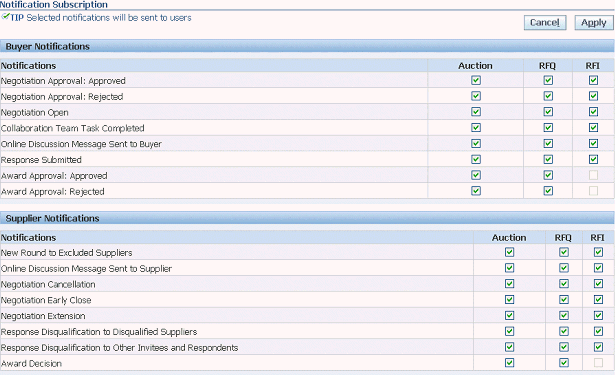
For descriptions of these notifications and the detailed messages, please see Appendix C in Oracle Sourcing Implementation and Administration Guide. The administrative task of setting up these notifications is covered in Setting up Notification Subscriptions chapter in Oracle Supplier Management Implementation and Administration Guide.
The other set of notifications are specific to supplier profile and registration. Supplier Management Administrator can subscribe users to any notifications from this page.
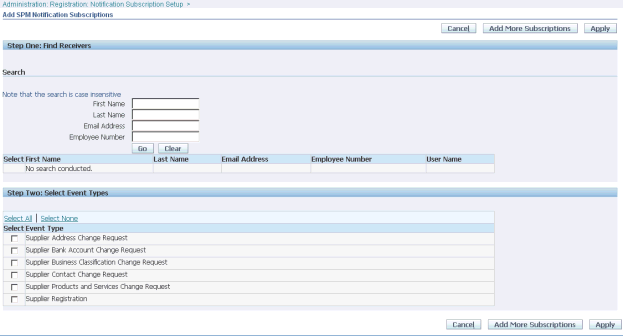
The administrative task of setting up these notifications for various users is covered in Setting up Notification Subscriptions in Oracle Supplier Management Implementation and Administration Guide.
Another set of notification subscriptions is event-based notifications. See Setting up Business Events in Oracle Supplier Management Implementation and Administration Guide for business events supported by Supplier Management. Subscribe to any of these business events for notifications. For more information on creating notifications, see the Oracle Workflow User’s Guide.
Notifying Suppliers
You can notify all or a subset of your registered suppliers using Oracle Supplier Management. Navigate to the Supplier Home page. To notify suppliers:
-
Click on Notify All Suppliers button on top to notify all suppliers. To notify a subset of suppliers, search for suppliers using the Search region of the Suppliers page. Select the suppliers you wish to notify and click Notify button above the search results table to open the Notifications page. Or open a supplier’s profile details page and click on Notify button.
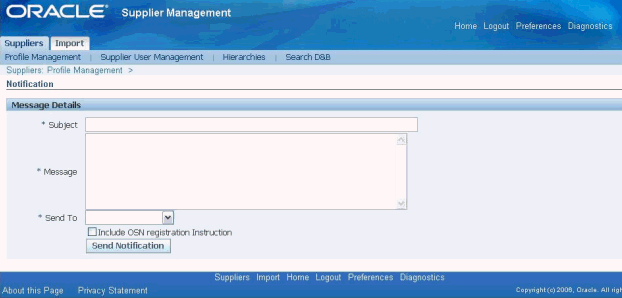
-
Enter subject and message to send email and workflow notification for the selected supplier’s contacts.
-
Select the applicable option in the Send To field. If you select All Contacts, then the application notifies all the contacts of the selected suppliers. If you select Contact Users Only, then the application only notifies those contacts of selected suppliers that have system user accounts.
-
Optionally, select the Include OSN Registration Instruction, if you are notifying suppliers who have not yet registered on Oracle Supplier Network.
You can also send notifications to prospect suppliers from the registration request page. Open the registration request and enter a message in the Note to Supplier field. Click on the Notify button to send the note to the prospect supplier’s email address used for registration.
Notifying Internal Users
Administrators have the option of notifying a group of internal users. To notify a group of internal users, navigate to the Administration tab from the Supplier Management Administrator responsibility and Supplier Home menu. Click on the Security sub tab and find the group you wish to notify. Click on Send Email to Members. This opens up your default mail client with member email addresses copied in the To field.
Buyer Administrators or owners of a sourcing document can notify document collaborators of pending tasks. To notify RFI collaborators, open the sourcing document:
-
Select Manage Collaboration team from the Action drop down and click Go.
-
Select All or some collaborators and click Notify.
-
Optionally create a Task with Target Date for each evaluator. The task shows up in the Incomplete Tasks region on the evaluator’s Negotiations home page.
System Notifications
Any notifications that are generated by default by the system fall into this category. Following are the list of system notifications in Oracle Supplier Management:
-
When a Supplier Management User or Sourcing Buyer invites a supplier user to register, an e-mail notification is sent to supplier user containing the URL for the registration page.
-
When a Supplier Management User or Sourcing Buyer approves or rejects the registration request, a notification email is sent to supplier user indicating registration status. A user ID and system generated password is also sent in the notification.
-
When a Buyer publishes a RFI, all participating suppliers are notified via a workflow notification.