Managed Servers
This chapter covers the following topics:
- Adding Managed Servers
- Starting Managed Servers
- Closing a Plan on Managed Servers
- Stopping Managed Servers
- Deleting Managed Servers
Adding Managed Servers
Verify the Engine Domain Admin Server is up and running before performing this procedure.
-
Once you log in to the Rapid Planning Admin User Interface, select Refresh, and enter the Engine domain credentials when prompted.
-
Select the Managed Servers tab. The list of current Managed Servers appears.
-
Click Add. An empty row appears. Enter the following information for the new Managed Server:
-
Name - Enter the name of the Managed Server. Make sure the Managed Server name is unique.
-
Address - Enter the Listen Address for Manager Server.
-
Port - Enter the Listen Port for Manager Server.
-
SSL Enabled - Select this option to enter SSL port number.
-
SSL Port - Enter the Secured Socket Listen Port for Managed Server.
-
Min Size - Enter the minimum heap size memory argument for Manager Server.
-
Max Size - Enter the maximum heap size memory argument for Manager Server.
-
-
Repeat the steps to add and define all the necessary Managed Servers. Verify that the Manager Server names are unique.
-
After all Manager Servers are defined, select the check box for the servers that you want to create.
-
Click Create Server. You are prompted for the username and password.
-
Enter the user credentials for Engine Domain Admin Server, and click OK.
Wait for return of control. Once control is back, all the newly created Managed Servers display a State of "Running".
-
Once the Managed Servers are added, target all the newly created Managed Servers to the Deployed Application. Open the WebLogic interface for Engine Domain as described in Starting the Engine Admin Server.
-
Click Lock & Edit from the Change Center region in top left corner to change the domain configuration.
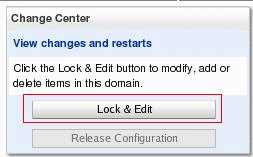
-
Select Deployments from the Domain Structure region.
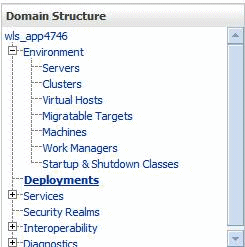
The page displays the list of available deployments.
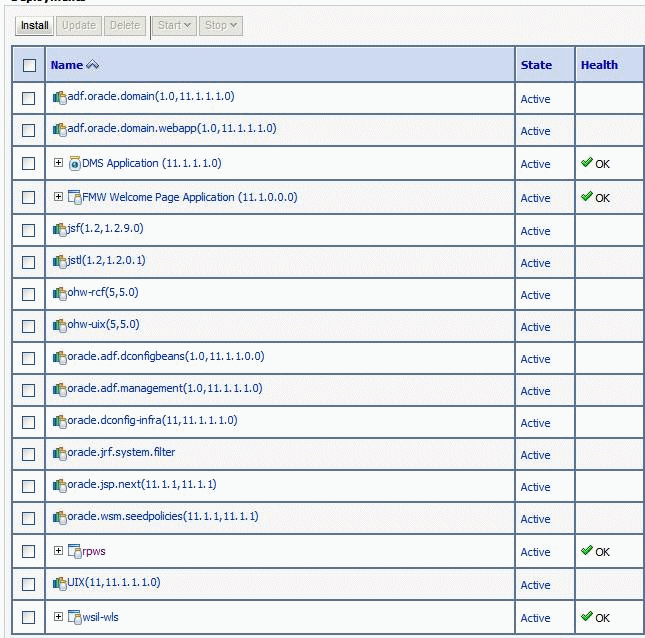
-
Select the Engine application (rpws in the example above).
-
Select the Targets tab.
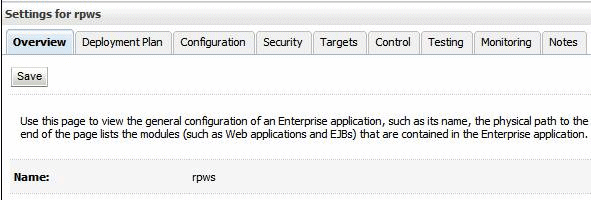
-
Select the check box with the Type "Enterprise Application", and click Change Targets.
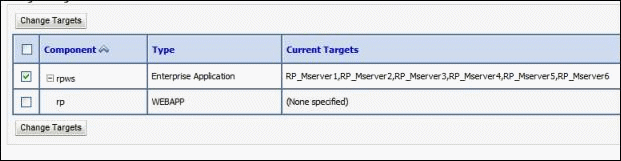
-
Select all the Managed Servers you want to deploy the application, except the AdminServer, and click Yes. Follow the instructions.
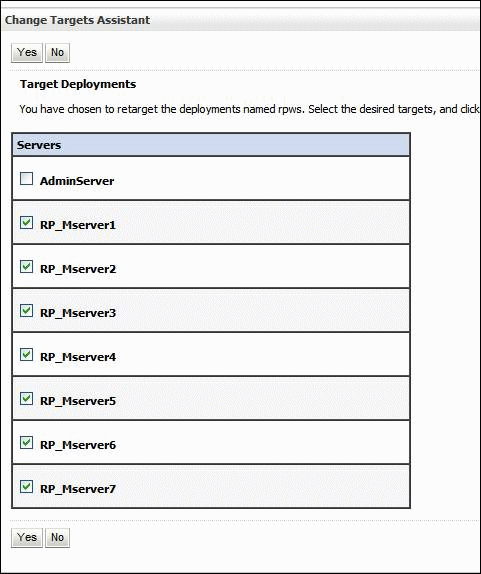
-
From Change Center region, click Activate Changes.
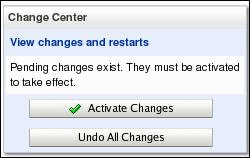
Starting Managed Servers
Perform the following procedure to start Managed Servers.
Verify the Engine Domain Admin Server is up and running before performing this procedure.
-
From the Rapid Planning Admin User Interface, select the Managed Servers tab. The list of current Managed Servers appears on the page.
-
Select the Check box for the servers you want to start, and click Start Server.
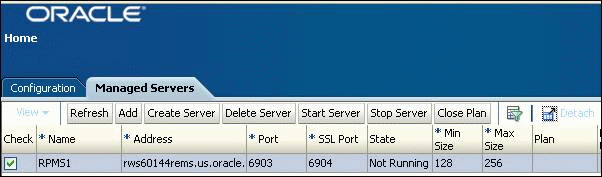
The selected servers display the State as "Running". If a selected server State does not appear as "Running", refer to the log files. Use the Refresh button to update the status displayed on screen.

Closing a Plan on Managed Servers
To close a plan running on a Managed Server, perform the following procedure:
-
Select the Check box for the Managed Server where the plan is loaded. The Plan field displays the name of the plan currently being run on the Managed Server.
-
Click Close Plan.

-
Click Refresh. The Plan field displays "No Plan".

Stopping Managed Servers
Perform the following procedure to stop Managed Servers.
Verify the Engine Domain Admin Server is up and running before performing this procedure.
Close any plans currently loaded on the Managed Server before attempting to stop server.
-
From Rapid Planning Admin User Interface, select the Managed Servers tab.
-
Select the Check box for the servers you want to stop, and click Stop Server.

The selected servers display a State of "Not Running". If the selected servers do not display "Not Running", refer to the log files.

Deleting Managed Servers
Perform the following procedure to delete Managed Servers.
Verify the Engine Domain Admin Server is up and running before performing this procedure.
-
From Rapid Planning Admin User Interface, select the Managed Servers tab.
-
Select the Check box for the servers you want to delete, and click Delete Server.

The selected servers no longer appear on the page. If the selected servers still appear, refer to the log files.
